1. Putty Auto Login into Session with Username and Password
C:\tools\putty.exe -load session_name -l your_user_name -pw your_password
Wherein session_name is the saved session name, your_user_name is your SSH login user name and your_password is the password. Change “C:\tools\putty.exe” to the path of your own putty.exe.
"C:\Program Files\PuTTY\putty.exe" -load "your_saved_session" "username@your_server_address" -pw "your_password"
putty -load "13.9.13.89" "[email protected]" -pw "Password1234"
Configure Tunnel on Putty Session or Profile:
Client Machine Socks Proxy Configuration:
2.2 Using Certificate
putty -l "129.213.45.64" [email protected] -i "Oracle Private Key.ppk"
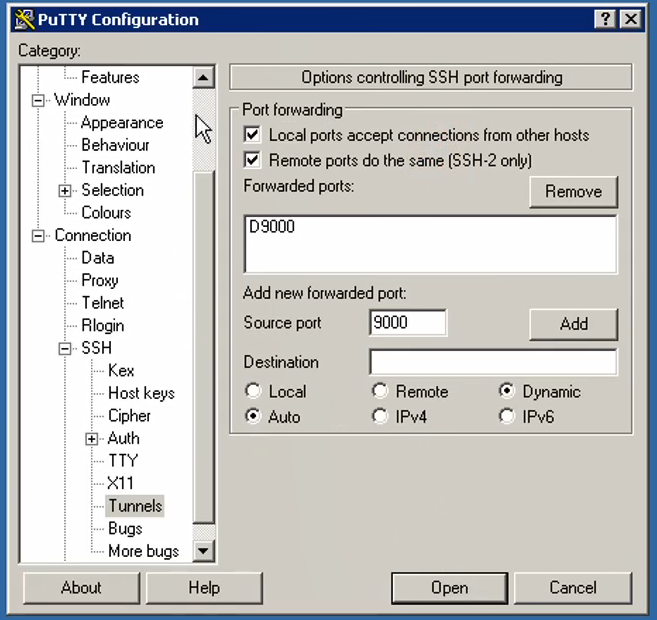
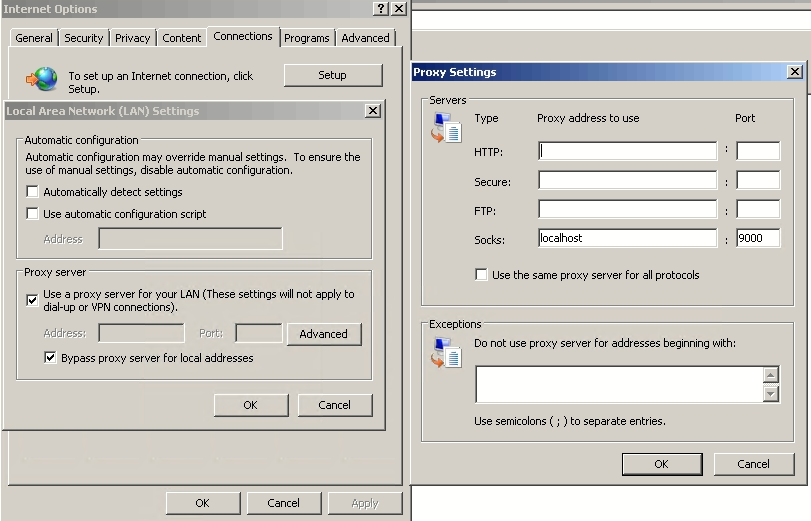







Dear god, please don't do this! Your password will be visible to any other process on the box! If you must SSH into another host like this, create an SSH key, copy the public part to the server, and specify the private part in a putty session. You can then unlock the private key on login, and you'll have password less login using the unlocked SSH key. It's still not great, but it's better than just leaving the password for a remote system hanging around!
ReplyDeleteThis comment has been removed by a blog administrator.
ReplyDelete