Diagram
Installation
Ubuntu:apt update -y && apt install rclone -y
CentOS
yum -y install epel-release
yum -y install wget unzip screen fuse fuse-devel
curl https://rclone.org/install.sh | sudo bashRclone Config
root@ubuntu-20-04-rclone:~# rclone config
2022/10/01 23:50:26 NOTICE: Config file "/root/.config/rclone/rclone.conf" not found - using defaults
No remotes found - make a new one
n) New remote
s) Set configuration password
q) Quit config
n/s/q> n
name> gd
Type of storage to configure.
Enter a string value. Press Enter for the default ("").
Choose a number from below, or type in your own value
1 / 1Fichier
\ "fichier"
2 / Alias for an existing remote
\ "alias"
3 / Amazon Drive
\ "amazon cloud drive"
4 / Amazon S3 Compliant Storage Provider (AWS, Alibaba, Ceph, Digital Ocean, Dreamhost, IBM COS, Minio, etc)
\ "s3"
5 / Backblaze B2
\ "b2"
6 / Box
\ "box"
7 / Cache a remote
\ "cache"
8 / Citrix Sharefile
\ "sharefile"
9 / Dropbox
\ "dropbox"
10 / Encrypt/Decrypt a remote
\ "crypt"
11 / FTP Connection
\ "ftp"
12 / Google Cloud Storage (this is not Google Drive)
\ "google cloud storage"
13 / Google Drive
\ "drive"
14 / Google Photos
\ "google photos"
15 / Hubic
\ "hubic"
16 / JottaCloud
\ "jottacloud"
17 / Koofr
\ "koofr"
18 / Local Disk
\ "local"
19 / Mail.ru Cloud
\ "mailru"
20 / Microsoft Azure Blob Storage
\ "azureblob"
21 / Microsoft OneDrive
\ "onedrive"
22 / OpenDrive
\ "opendrive"
23 / Openstack Swift (Rackspace Cloud Files, Memset Memstore, OVH)
\ "swift"
24 / Pcloud
\ "pcloud"
25 / Put.io
\ "putio"
26 / SSH/SFTP Connection
\ "sftp"
27 / Transparently chunk/split large files
\ "chunker"
28 / Union merges the contents of several remotes
\ "union"
29 / Webdav
\ "webdav"
30 / Yandex Disk
\ "yandex"
31 / http Connection
\ "http"
32 / premiumize.me
\ "premiumizeme"
Storage> 13
** See help for drive backend at: https://rclone.org/drive/ **
Google Application Client Id
Setting your own is recommended.
See https://rclone.org/drive/#making-your-own-client-id for how to create your own.
If you leave this blank, it will use an internal key which is low performance.
Enter a string value. Press Enter for the default ("").
client_id>
Google Application Client Secret
Setting your own is recommended.
Enter a string value. Press Enter for the default ("").
client_secret>
Scope that rclone should use when requesting access from drive.
Enter a string value. Press Enter for the default ("").
Choose a number from below, or type in your own value
1 / Full access all files, excluding Application Data Folder.
\ "drive"
2 / Read-only access to file metadata and file contents.
\ "drive.readonly"
/ Access to files created by rclone only.
3 | These are visible in the drive website.
| File authorization is revoked when the user deauthorizes the app.
\ "drive.file"
/ Allows read and write access to the Application Data folder.
4 | This is not visible in the drive website.
\ "drive.appfolder"
/ Allows read-only access to file metadata but
5 | does not allow any access to read or download file content.
\ "drive.metadata.readonly"
scope> 1
ID of the root folder
Leave blank normally.
Fill in to access "Computers" folders (see docs), or for rclone to use
a non root folder as its starting point.
Note that if this is blank, the first time rclone runs it will fill it
in with the ID of the root folder.
Enter a string value. Press Enter for the default ("").
root_folder_id>
Service Account Credentials JSON file path
Leave blank normally.
Needed only if you want use SA instead of interactive login.
Enter a string value. Press Enter for the default ("").
service_account_file>
Edit advanced config? (y/n)
y) Yes
n) No
y/n> n
Remote config
Use auto config?
* Say Y if not sure
* Say N if you are working on a remote or headless machine
y) Yes
n) No
y/n> n
If your browser doesn't open automatically go to the following link: https://accounts.google.com/o/oauth2/auth?access_type=offline&client_id=202264815644.apps.googleusercontent.com&redirect_uri=urn%3Aietf%3Awg%3Aoauth%3A2.0%3Aoob&response_type=code&scope=https%3A%2F%2Fwww.googleapis.com%2Fauth%2Fdrive&state=NuNX1w_yc8CSxTkS1RQ
Log in and authorize rclone for access
Enter verification code> 4/1ARtbsJrzLdsfasfsfasdfasdfasdfsadfswerqwerJ-bwmWyDdMo
Configure this as a team drive?
y) Yes
n) No
y/n> n
--------------------
[gd]
scope = drive
token = {"access_token":"ya29.a0Aa4xrXMF-PorKtxgrBByOVDzDaMcnQCiJ2PK3TLitkBccl3Ct3LJJV-Wl96ubVjPAhIhI9jwerqwerzQc_xj9t_b0PeSw6B3K8W5-iVcwnL5vhAjUyucfpadsfasdfbaicvaCgYKATASARMSFQEjDvL9y6KpqM9oegjJfiGv1wkqJw0163","token_type":"Bearer","refresh_token":"1//04nUNdP-4fdJSCgYIARAAGAQSNwF-L9Ircm74TeQh_6g0clYrlAf8MVgQChIpyFr0Rpbhjv-lAe7aVxc2f9gEnadsfwerwrLRglw","expiry":"2022-10-02T00:53:06.384873373Z"}
--------------------
y) Yes this is OK
e) Edit this remote
d) Delete this remote
y/e/d> y
Current remotes:
Name Type
==== ====
gd drive
e) Edit existing remote
n) New remote
d) Delete remote
r) Rename remote
c) Copy remote
s) Set configuration password
q) Quit config
e/n/d/r/c/s/q> q
root@ubuntu-20-04-rclone:~# rclone lsd gd:
Mount to local
mkdir -p /home/gdrive
rclone mount gd: /home/gdrive --allow-other --allow-non-empty --vfs-cache-mode writes
Tip:gdis the Rclone configuration name.
Tip: ctrl+c to unmount in the ssh session
fusermount -qzu /home/gdriveTip: You also can mount one Google Drive's subfolder (for example, subfolder : backup) to local.
rclone mount gd:backup /home/gdrive --allow-other --allow-non-empty --vfs-cache-mode writes
[root@centos7-test1 rclone]# cat rclone.conf
[google-drive]
type = drive
scope = drive
token = {"access_token":"ya29.a0Ae4lwerwerqertR-TaIh2_I3et3TqsXxbr73XnS0Gj19zalB4xke2FXosB8kThTG8akkjqc94ZjOoY8sLOokoxZf26YrUf04F14abUGRaGZTWznSGB","token_type":"Bearer","refresh_token":"1//0fqzXgAuJUWU2CgYIARAGA8SNwF-L9IrsitYDMEfAeJgOutDZV7OyqaWLjeoaj9mDw-e-4beZlwucBY8Br32tQM5cXFl7BnyLo","expiry":"2020-05-08T20:00:53.118819799Z"}
root_folder_id = 1lMF61yEsdfwerqwBwCHVerify using command "df -k" to check local drivers, or using following command to check cloud drives:
root@ubuntu-20-04-rclone:~# rclone lsd gd:
-1 2022-09-30 10:47:33 -1 Colab Notebooks
-1 2022-05-02 20:34:48 -1 Temp
root@ubuntu-20-04-rclone:~# df -k Filesystem 1K-blocks Used Available Use% Mounted on udev 455492 0 455492 0% /dev tmpfs 98732 1052 97680 2% /run /dev/sda1 47143192 2217276 44909532 5% / tmpfs 493656 0 493656 0% /dev/shm tmpfs 5120 0 5120 0% /run/lock tmpfs 493656 0 493656 0% /sys/fs/cgroup /dev/loop0 56960 56960 0 100% /snap/core18/2538 /dev/loop1 63488 63488 0 100% /snap/core20/1593 /dev/loop2 69504 69504 0 100% /snap/lxd/22753 /dev/loop4 60928 60928 0 100% /snap/oracle-cloud-agent/42 /dev/loop3 48128 48128 0 100% /snap/snapd/16292 /dev/sda15 106858 5321 101537 5% /boot/efi tmpfs 98728 0 98728 0% /run/user/1001 gd: 15728640 2863200 6689528 30% /home/gdrive
root@ubuntu-20-04-rclone:~# df -k Filesystem 1K-blocks Used Available Use% Mounted on udev 455492 0 455492 0% /dev tmpfs 98732 1044 97688 2% /run /dev/sda1 47143192 2217740 44909068 5% / tmpfs 493656 0 493656 0% /dev/shm tmpfs 5120 0 5120 0% /run/lock tmpfs 493656 0 493656 0% /sys/fs/cgroup /dev/loop0 56960 56960 0 100% /snap/core18/2538 /dev/loop1 63488 63488 0 100% /snap/core20/1593 /dev/loop2 69504 69504 0 100% /snap/lxd/22753 /dev/loop3 60928 60928 0 100% /snap/oracle-cloud-agent/42 /dev/loop4 48128 48128 0 100% /snap/snapd/16292 /dev/sda15 106858 5321 101537 5% /boot/efi gd: 1099511627776 0 1099511627776 0% /home/gdrive tmpfs 98728 0 98728 0% /run/user/1001 root@ubuntu-20-04-rclone:~#
Make it become service to start with system
To make rclone mount the google drive even after rebooted the vps, create /usr/lib/systemd/system/rclone.service with following information:vi /usr/lib/systemd/system/rclone.service[Unit]
Description=rclone
[Service]
User=root
ExecStart=/usr/bin/rclone mount gd: /home/gdrive --allow-other --allow-non-empty --vfs-cache-mode writes
Restart=on-abort
[Install]
WantedBy=multi-user.targetsystemctl start rclone
systemctl enable rcloneUse DD Command to Execute Disk Performance Test
Local HardDrive Performance Test
root@ubuntu-20-04-rclone:~# dd if=/dev/zero of=/tmp/output bs=8k count=10k; rm -f /tmp/output
10240+0 records in
10240+0 records out
83886080 bytes (84 MB, 80 MiB) copied, 0.124241 s, 675 MB/s
Google Drive Performance Test:
root@ubuntu-20-04-rclone:~# dd if=/dev/zero of=/home/gdrive/output bs=8k count=10k; rm -f /home/gdrive/output
10240+0 records in
10240+0 records out
83886080 bytes (84 MB, 80 MiB) copied, 10.9557 s, 7.7 MB/s
root@ubuntu-20-04-rclone:~# dd if=/dev/zero of=/home/gdrive/output bs=384k count=1k; rm -f /home/gdrive/output 1024+0 records in 1024+0 records out 402653184 bytes (403 MB, 384 MiB) copied, 25.1151 s, 16.0 MB/s root@ubuntu-20-04-rclone:~#
Make Your Own Client ID and Test Performance
Document: https://rclone.org/drive/#making-your-own-client-idroot@ubuntu-20-04-rclone:~# dd if=/dev/zero of=/home/gdrive/output bs=8k count=10k; rm -f /home/gdrive/output
10240+0 records in
10240+0 records out
83886080 bytes (84 MB, 80 MiB) copied, 10.3352 s, 8.1 MB/s
root@ubuntu-20-04-rclone:~# dd if=/dev/zero of=/home/gdrive/output bs=384k count=1k; rm -f /home/gdrive/output
1024+0 records in
1024+0 records out
402653184 bytes (403 MB, 384 MiB) copied, 27.9803 s, 14.4 MB/s
root@ubuntu-20-04-rclone:~# dd if=/dev/zero of=/home/gdrive/output bs=384k count=1k; rm -f /home/gdrive/output
1024+0 records in
1024+0 records out
402653184 bytes (403 MB, 384 MiB) copied, 23.4585 s, 17.2 MB/s
root@ubuntu-20-04-rclone:~#
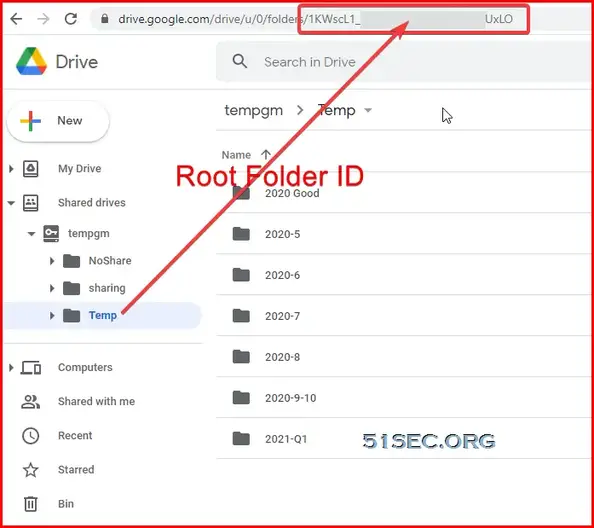







No comments:
Post a Comment