ShareX is a fantastic tool for Windows that enables screen capture, file sharing, and much more. The most interesting part for ShareX is it can be integrated with many third party services like the Imgur, standard protocols like ftp/SFTP, as well as s3 compatbile services like Amazon AWS S3 and Backblaze B2.
- Create Your Own Cloud Photo Storage Site in BackBlaze B2 Using Cloudflare and ShareX
- Integrate Scaleway FREE 75GB Storage with NextCloud and ShareX
- ShareX Configuration - Free & Powerful Screenshot Tools
Register An Account and Log In
Create A Bucket & Key with Secret
Add a bucket
Add a key with least permissions
Configure ShareX
FTP/FTPS Protocols Connection Parameters:
The File Transfer Protocol (FTP) is a standard communication protocol used for the transfer of computer files from a server to a client on a computer network. Tebi supports both encrypted (FTPS) and not encrypted (FTP) versions.
Host | ftp.tebi.io |
Protocol | FTP or FTPS |
Login | Bucket Key |
Password | Bucket Secret |
Enable Hosting and SSL Certificate Support
To enable SSL certificate support, you will need to enable hosting first and configuration custom subdomain.
The high level steps from Tebi's documentation to associate a hostname with a Tebi bucket using CNAMEs:
Select a hostname that belongs to a domain you control. This example uses the images subdomain of the
your-domain.netdomain.Create a bucket that matches the hostname. In this example, the host and bucket names are
images.your-domain.net. The bucket name must exactly match the hostname.Create a CNAME record that defines the hostname as an alias for the Tebi bucket. For example:
images.your-domain.net CNAME images.your-domain.net.s3.tebi.io.
1. Enable hosting:
2. Enable HTTPS Certificate
3 Enable Force HTTPS
4. Change ShareX configuration to reflect domain change
5. Enable Cache for cname configuration after you enabled https for your Tebi busket
The bandwidth and hits decreased dramatically after enabeld cache.
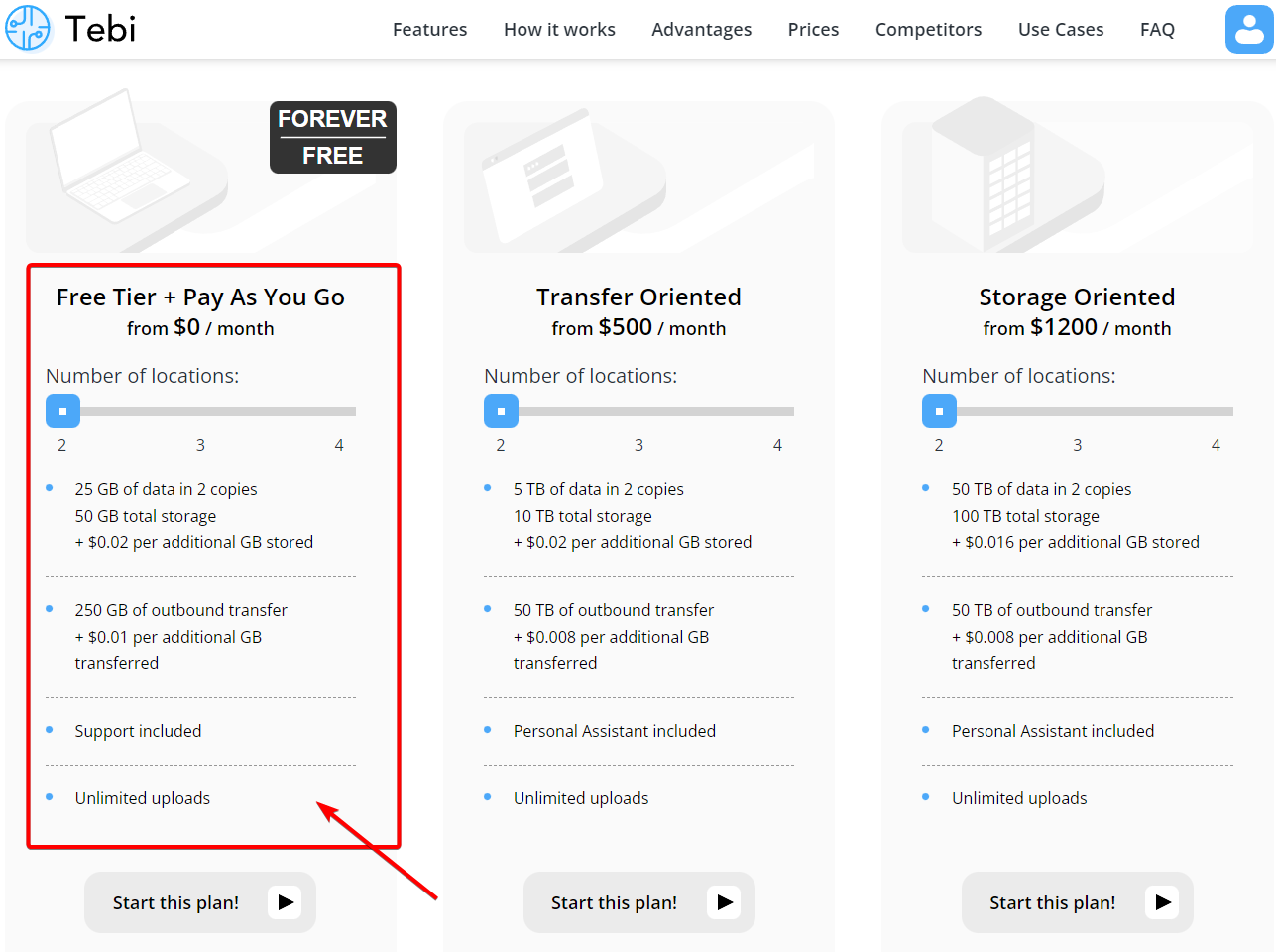

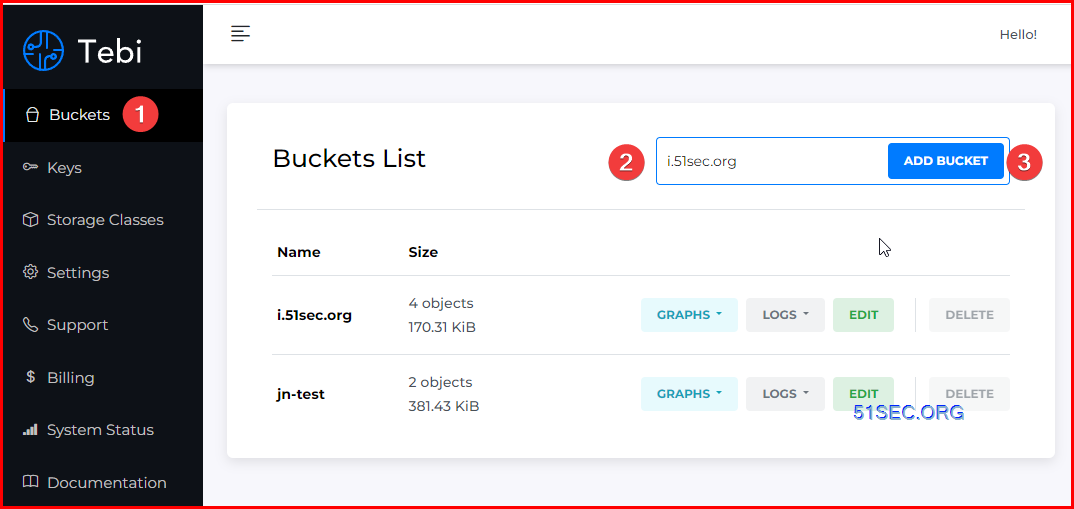
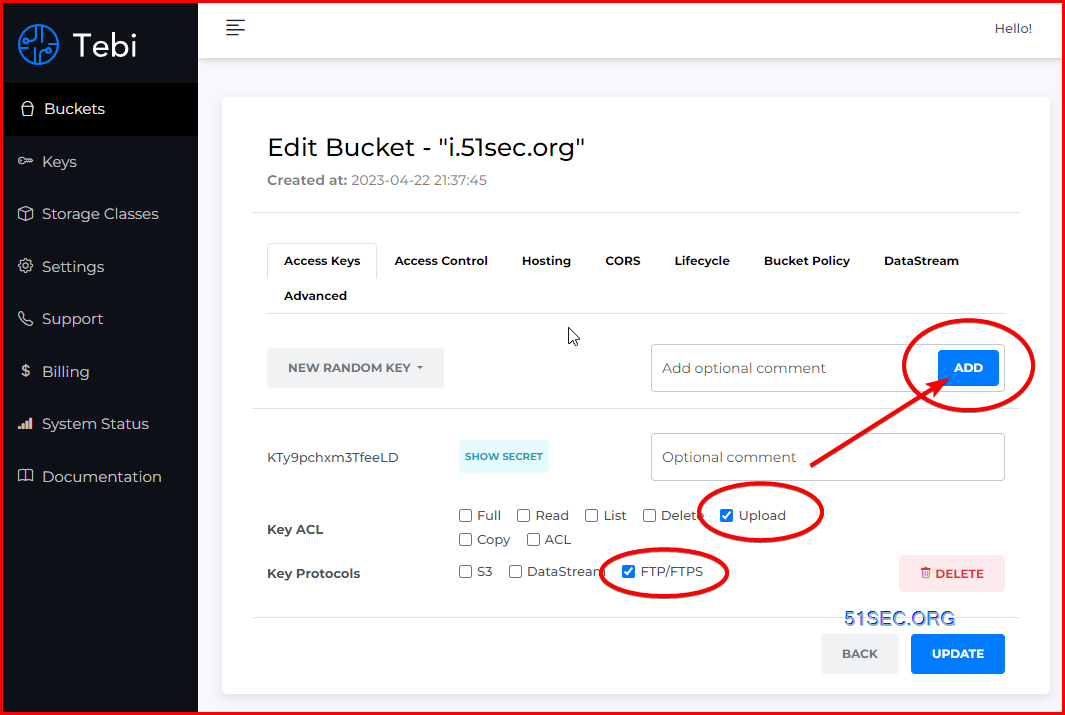
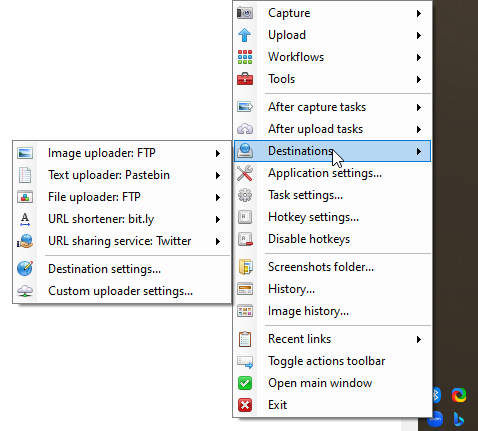

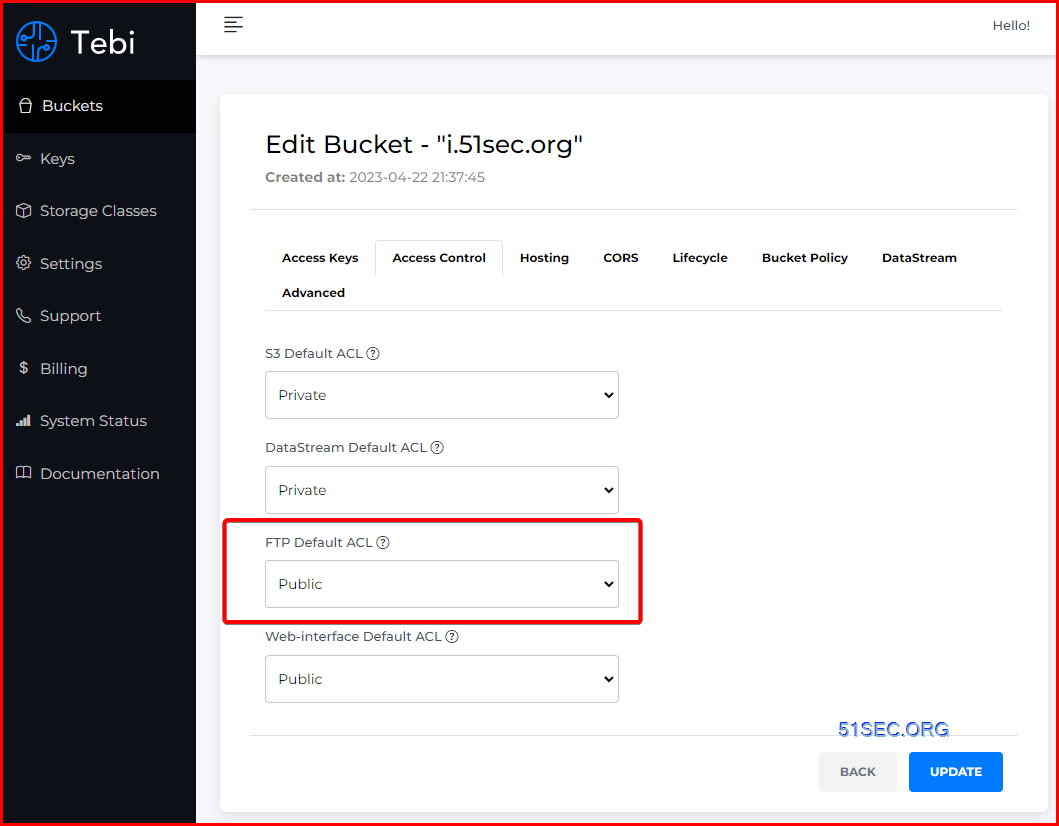
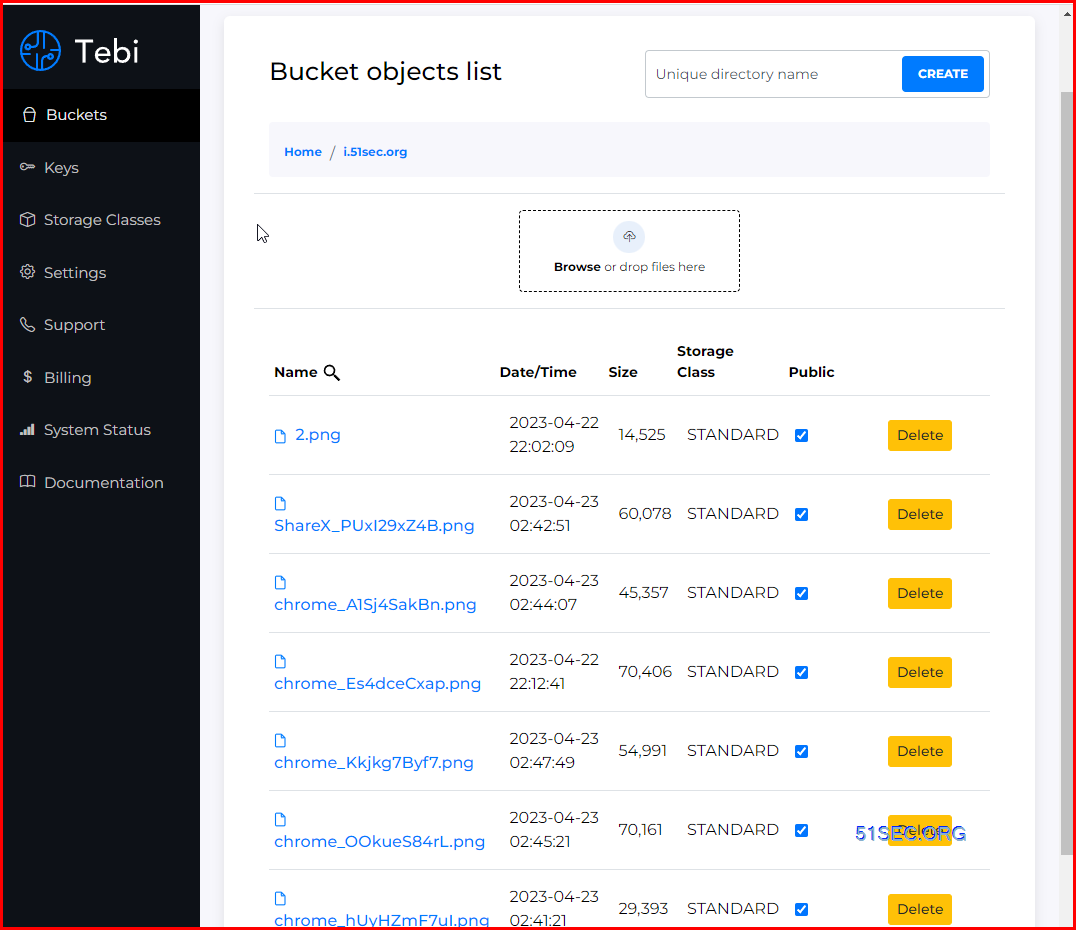
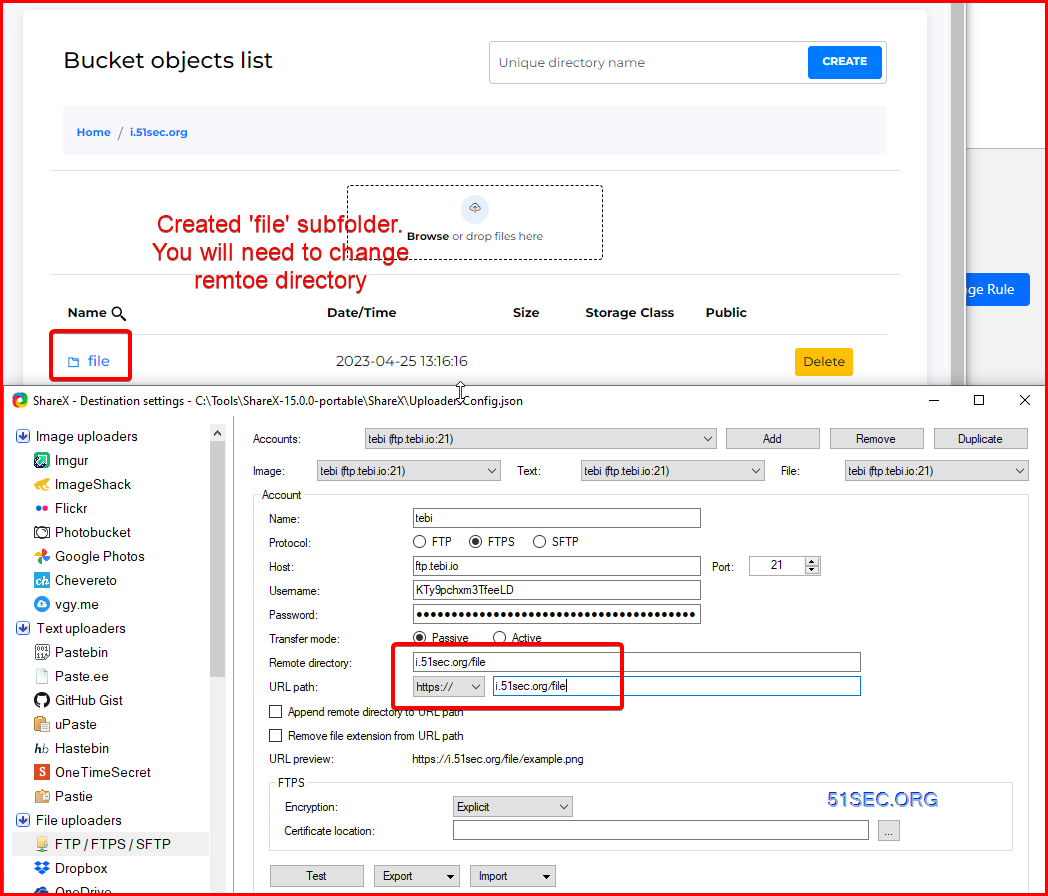
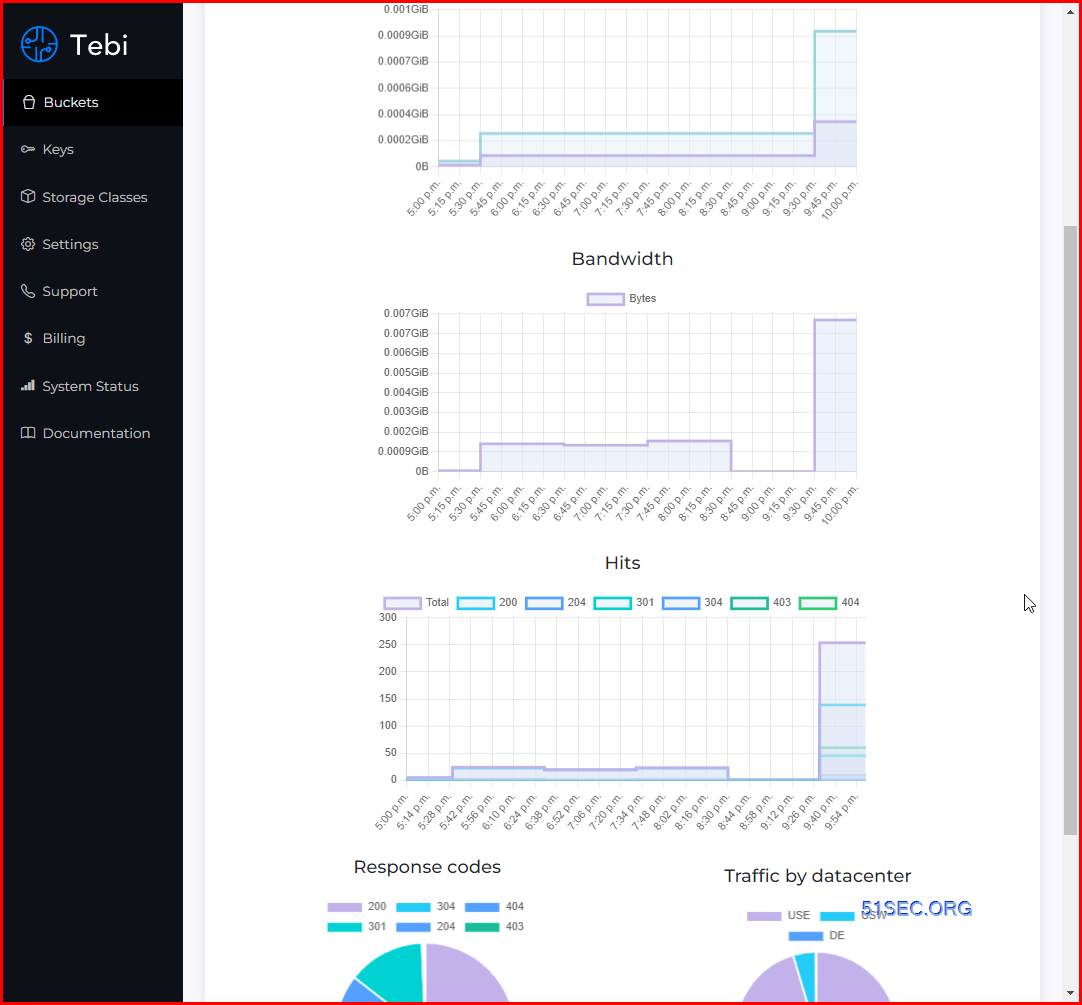
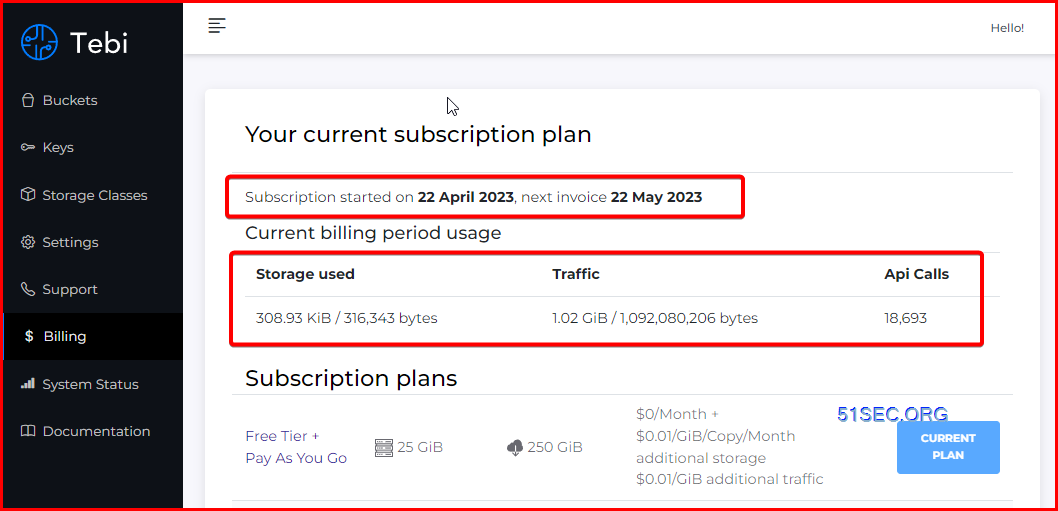


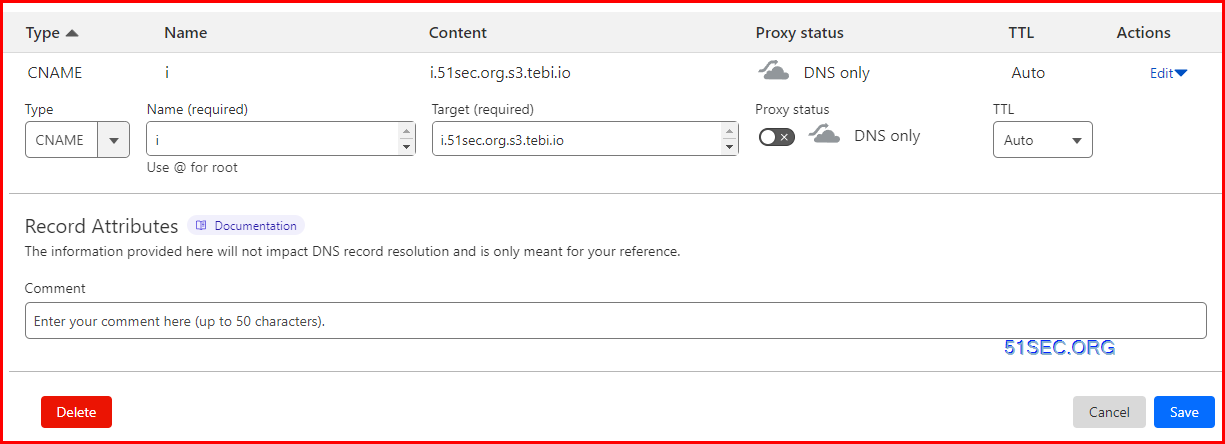
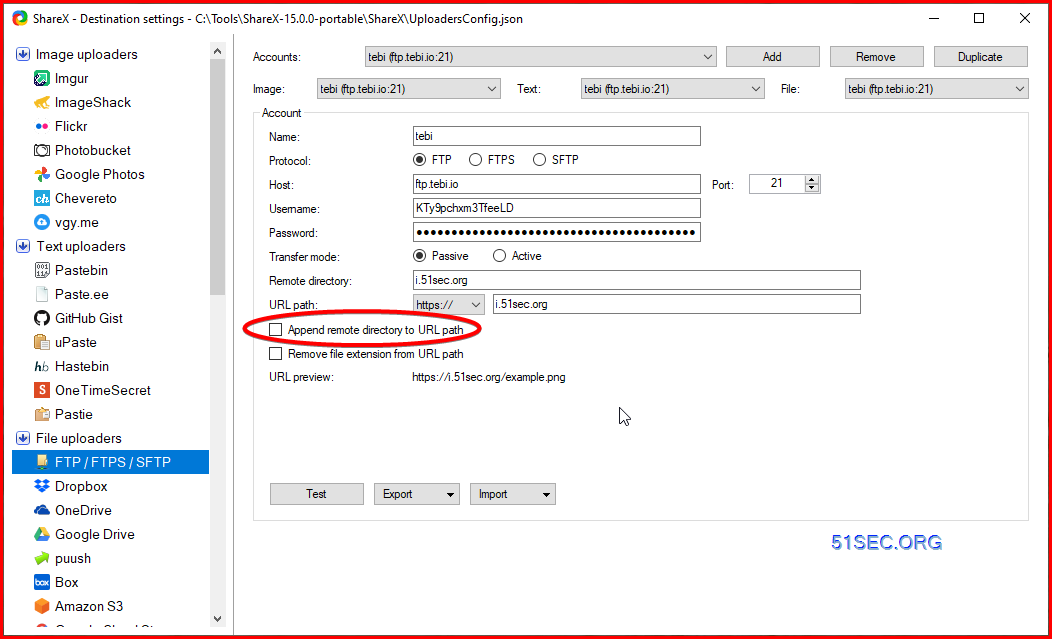
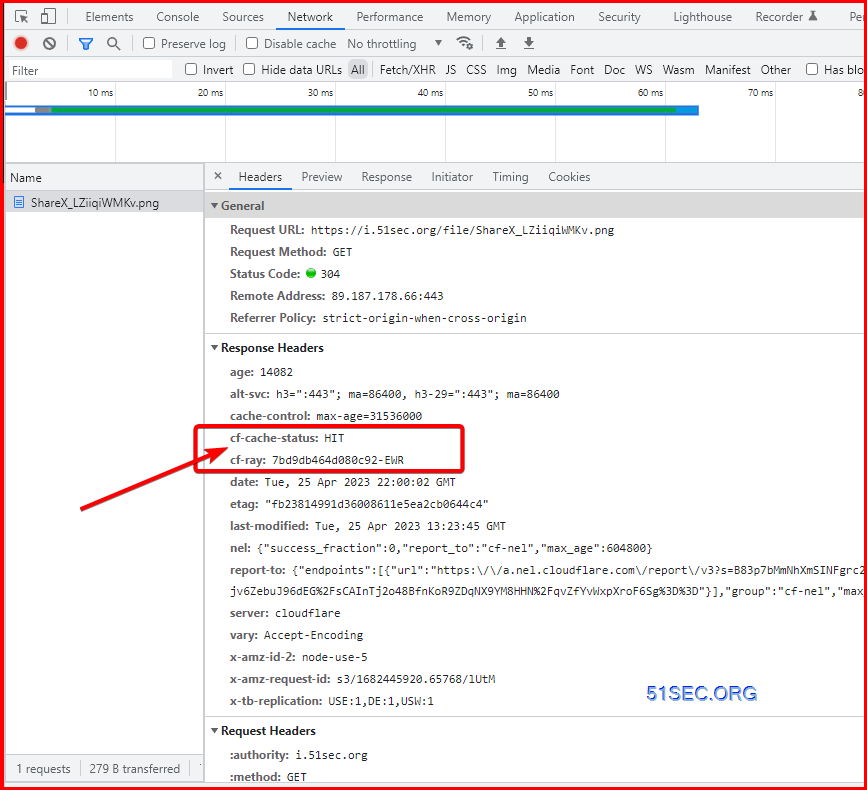
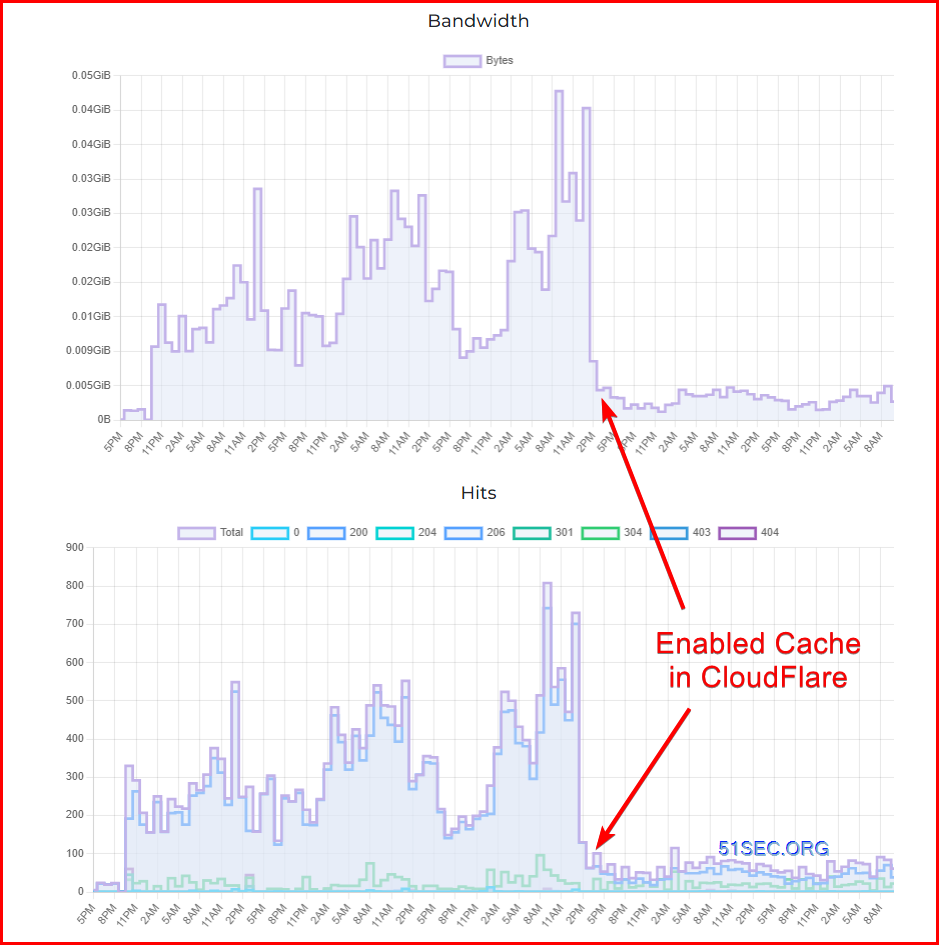







No comments:
Post a Comment