Scaleway is providing 75GB of free storage and external outgoing transfer to Internet. It is fully compatible with S3 protocol. This should give us an opportunity to mount it into NextCloud as an external storage.
In this post, I am going to describe the steps to integrate Scaleway Object Storage with NextCloud and ShareX together.
Introduction
Previously I have done this similar integration for Backblaze in following post;
But that was directly using ShareX upload to BackBlaze B2 free tier storage. There are quite a few quota for the traffic and only 10G storage free to use.
Scaleway does provide more generous free tier solution which has 75GB for free. Lets see what they have in their free tier storage:
Storage Price from Scaleway Object Storage:
Generate A New Scaleway API Key
1 Sign Up an Scaleway.com Account.
2 Generate a new API Key from Credential Page for NextCloud.
3 Get Access Key and Secret keyMake share your bucket visibility is Public.
5 Upload one photo into your bucket and get public link
For example, I got following public link from a phone under folder photos:
You will need following information:
- Bucket Endpoint
For example, I got following public link from a phone under folder photos:
https://test-photos.s3.fr-par.scw.cloud/photos/test-nextcloud-2-scaleway.png
NextCloud Configuration
1 Add a AmazonS3 external Storage from Administration -> External storage page.
2 Enable Sharing on this external storage
ShareX Configuration for NextCloud
1 Configure Destination Settings for ownCloud/NextCloud.
2 Change Image Uploader destination to ownCloud/NextCloud.
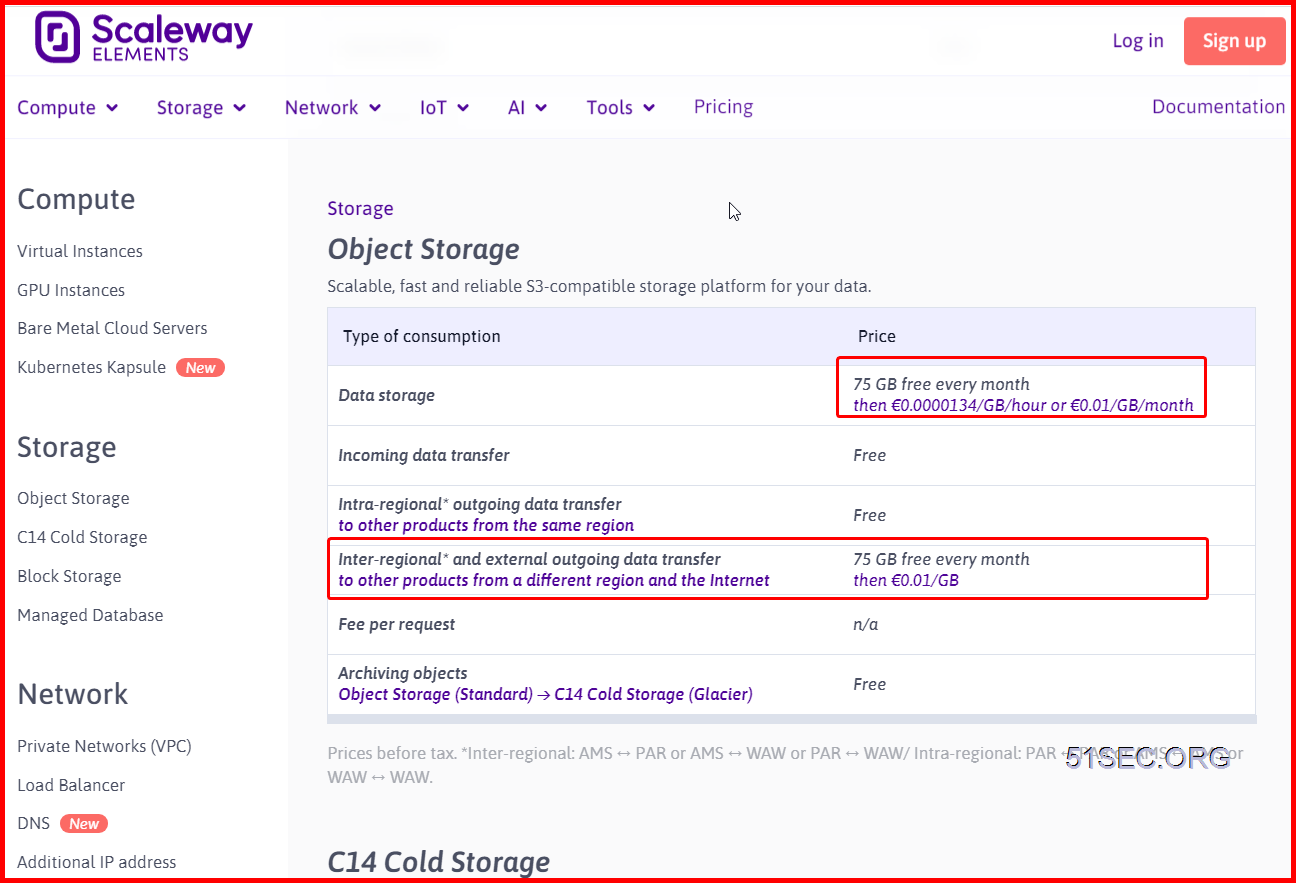
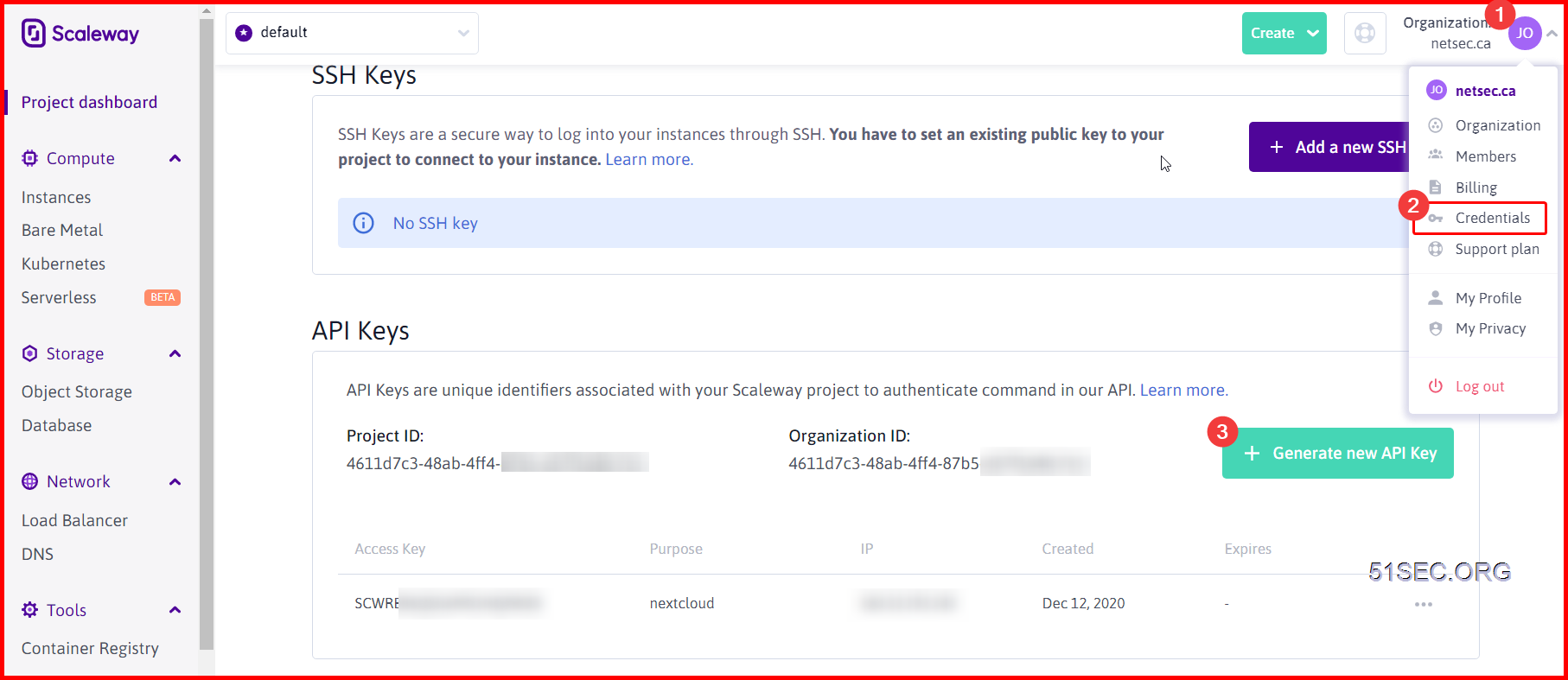
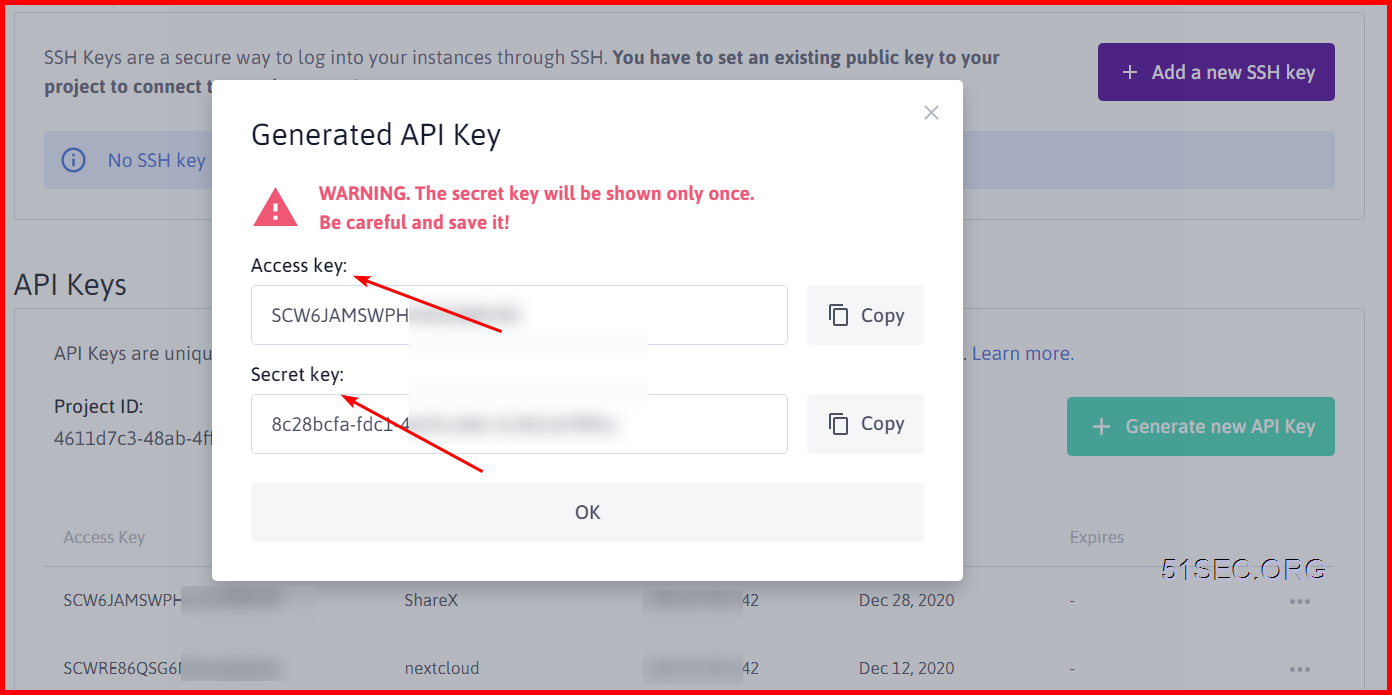
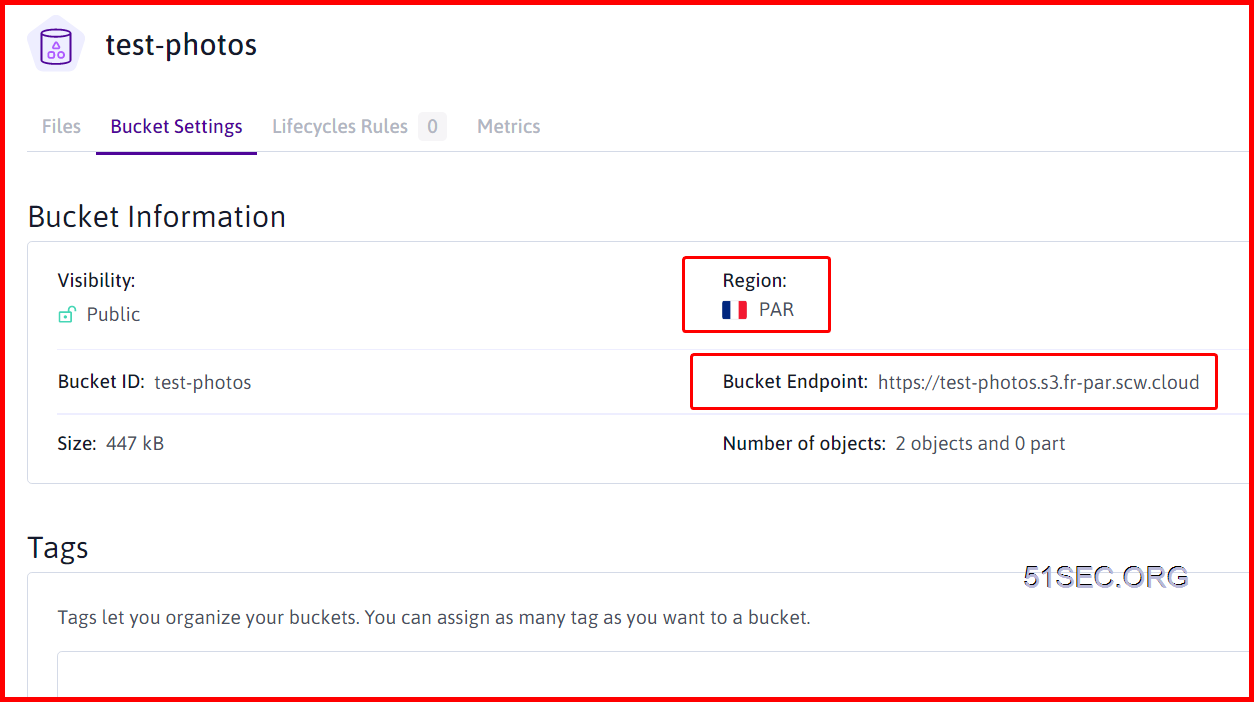
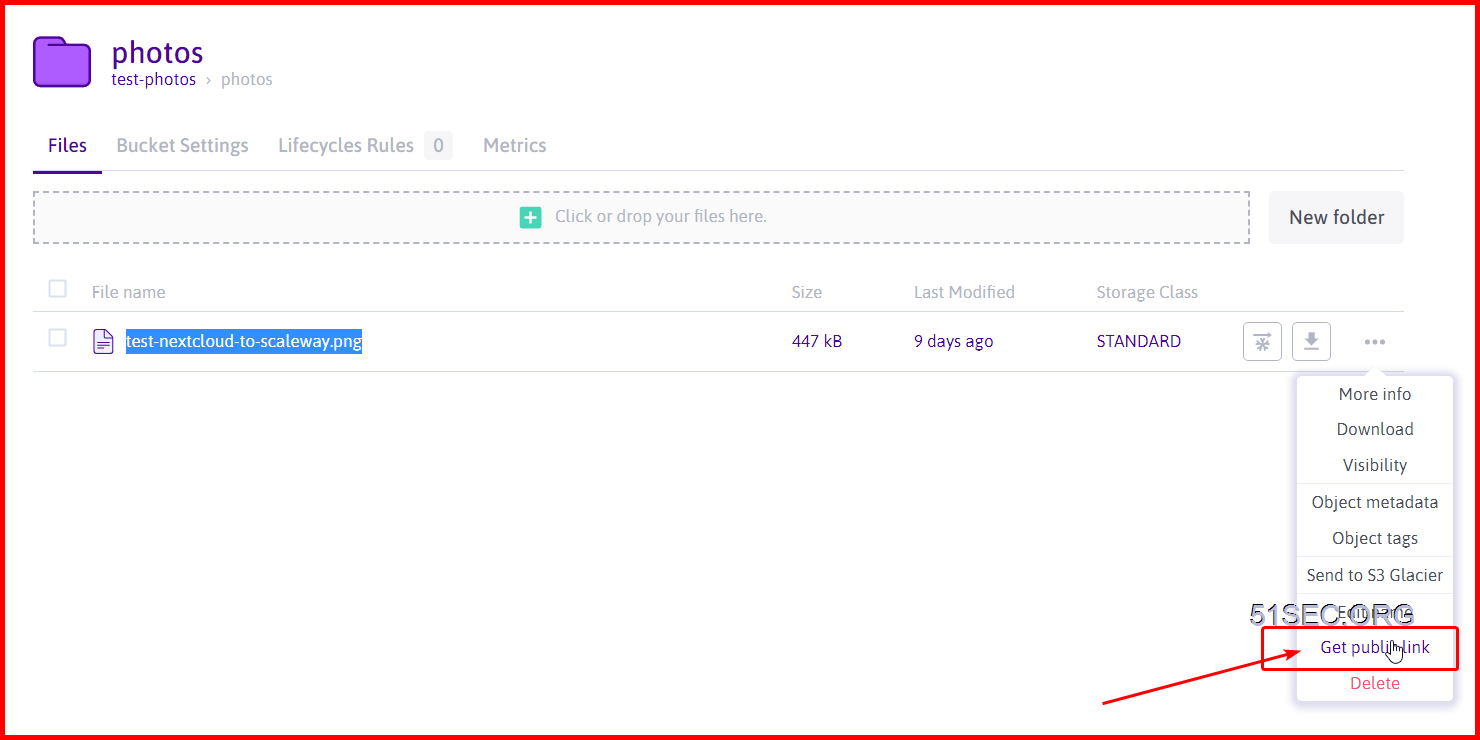
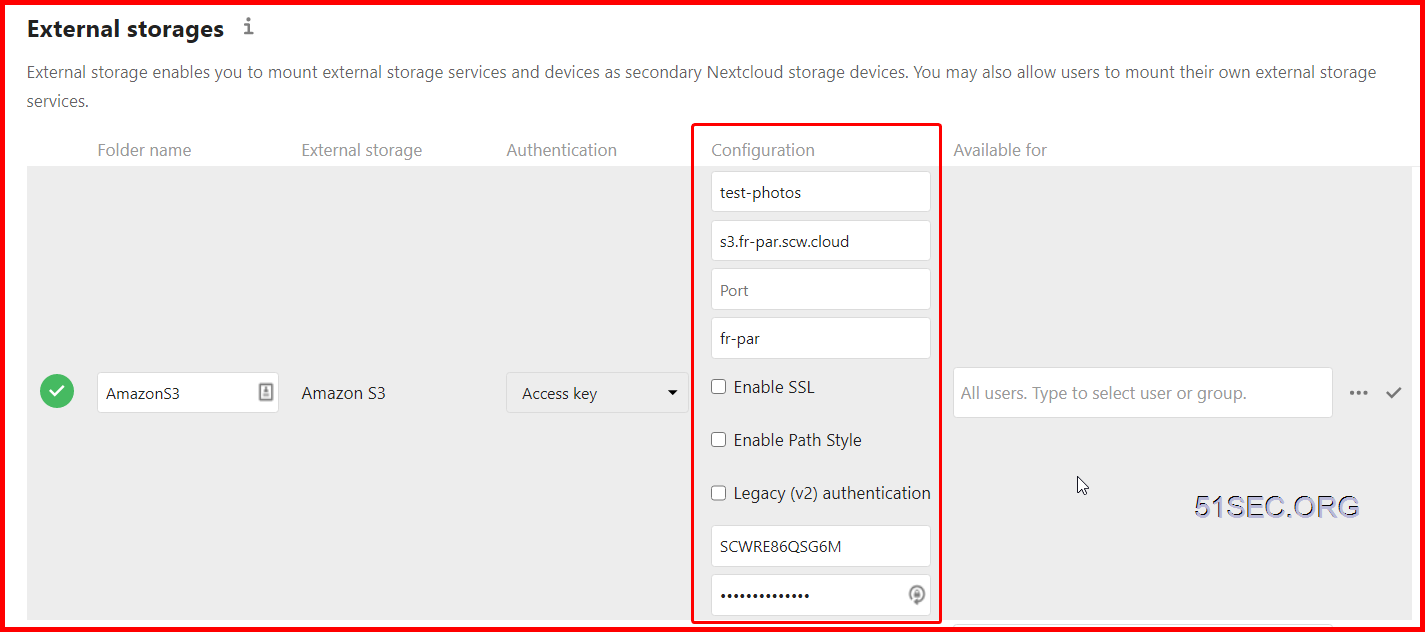
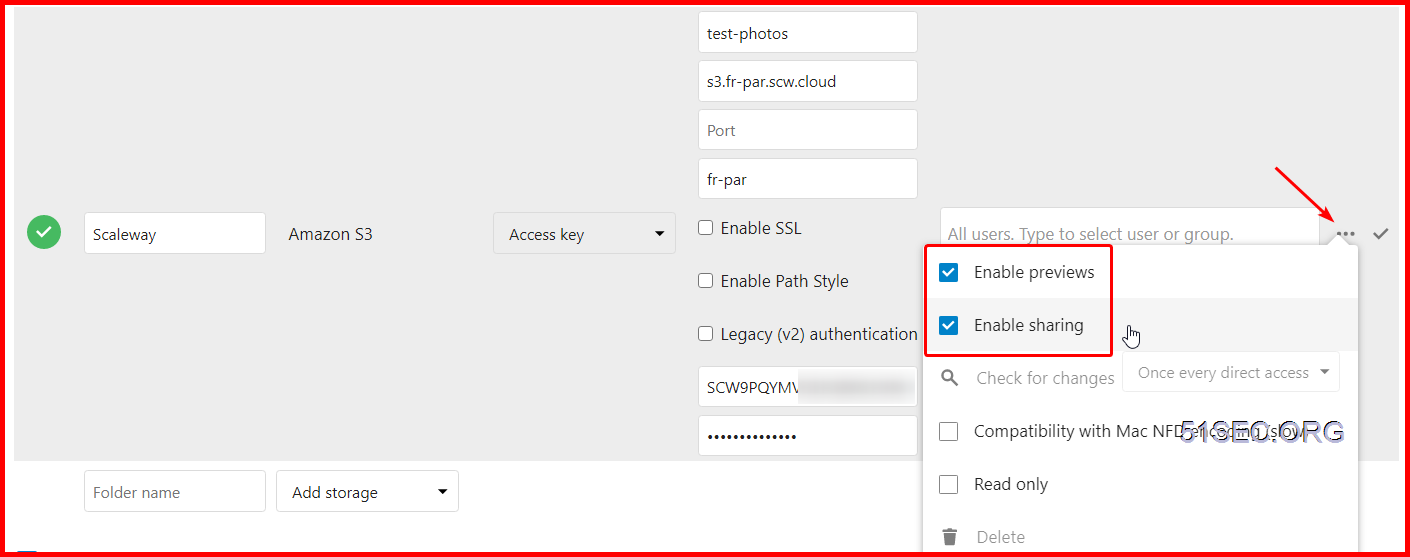

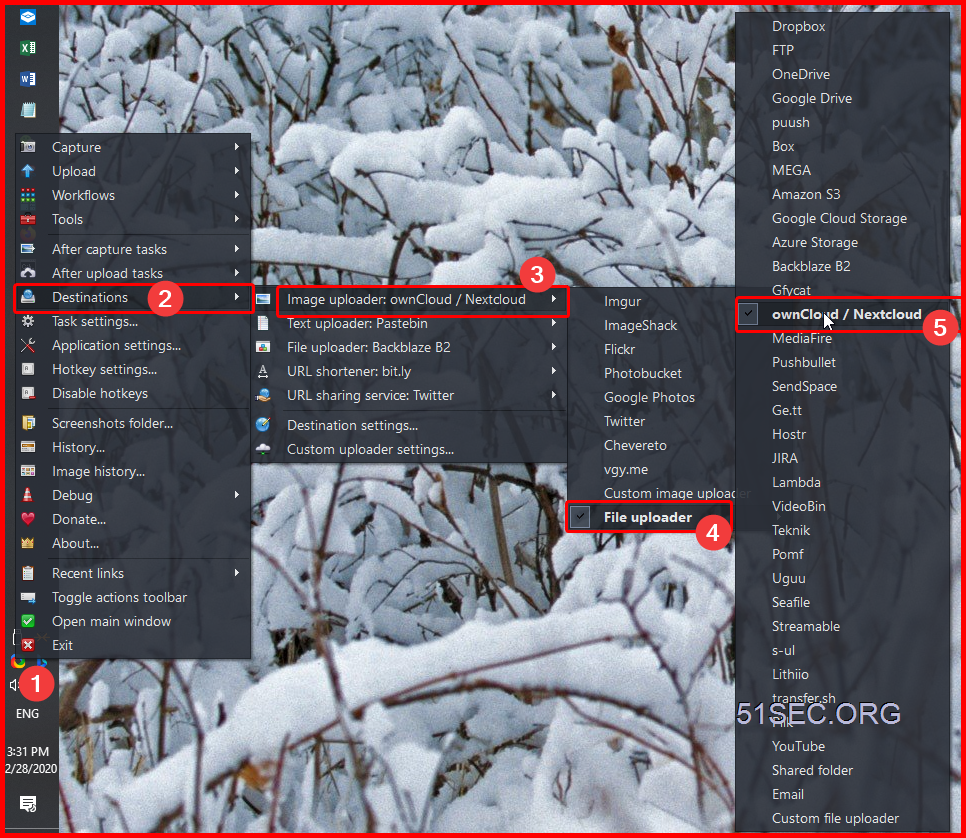







No comments:
Post a Comment