Updating Docker image is a pain if you do it manually. This post is going to show you all the methods I found from Internet how to update your docker image to latest. Using Watchtower definitely helps a lot to expedite this updating process.
Manual Update Dockers
1 Standard Four Steps
- Stop the container:
docker stop <CONTAINER> - Delete the container:
docker rm <CONTAINER> - Update mirror:
docker pull <IMAGE> - Start the container:
docker run <ARG> ... <IMAGE>
- Delete the container:
docker rm <CONTAINER> -fv - Update mirror:
docker pull <IMAGE> - Start the container:
docker run <ARG> ... <IMAGE>
Use Script to Automatic Update Dockers
We can use a script which checks if a running container is started with the latest image. We also use upstart init scripts for starting the docker image.
#!/usr/bin/env bash
set -e
BASE_IMAGE="registry"
REGISTRY="registry.hub.docker.com"
IMAGE="$REGISTRY/$BASE_IMAGE"
CID=$(docker ps | grep $IMAGE | awk '{print $1}')
docker pull $IMAGE
for im in $CID
do
LATEST=`docker inspect --format "{{.Id}}" $IMAGE`
RUNNING=`docker inspect --format "{{.Image}}" $im`
NAME=`docker inspect --format '{{.Name}}' $im | sed "s/\///g"`
echo "Latest:" $LATEST
echo "Running:" $RUNNING
if [ "$RUNNING" != "$LATEST" ];then
echo "upgrading $NAME"
stop docker-$NAME
docker rm -f $NAME
start docker-$NAME
else
echo "$NAME up to date"
fi
done
And init looks like
docker run -t -i --name $NAME $im /bin/bashIntroduction of Watchtower
Watchtower is a practical tool that can automatically update the Docker base image and container. It monitors the running container and related mirrors. When it detects that the mirror in the registry is different from the local mirror, it will pull the latest mirror and restart the corresponding container with the same parameters as in the initial deployment.
/watchtower
Documentation Website: https://containrrr.dev/watchtower.
root@opc-ubuntu-docker:/var/run# docker run --rm containrrr/watchtower -h Watchtower automatically updates running Docker containers whenever a new image is released. More information available at https://github.com/containrrr/watchtower/. Usage: watchtower [flags] Flags: -a, --api-version string api version to use by docker client (default "1.25") -c, --cleanup remove previously used images after updating -d, --debug enable debug mode with verbose logging --enable-lifecycle-hooks Enable the execution of commands triggered by pre- and post-update lifecycle hooks -h, --help help for watchtower -H, --host string daemon socket to connect to (default "unix:///var/run/docker.sock") --http-api-metrics Runs Watchtower with the Prometheus metrics API enabled --http-api-token string Sets an authentication token to HTTP API requests. --http-api-update Runs Watchtower in HTTP API mode, so that image updates must to be triggered by a request --include-restarting Will also include restarting containers -S, --include-stopped Will also include created and exited containers -i, --interval int poll interval (in seconds) (default 86400) -e, --label-enable watch containers where the com.centurylinklabs.watchtower.enable label is true -m, --monitor-only Will only monitor for new images, not update the containers --no-color Disable ANSI color escape codes in log output --no-pull do not pull any new images --no-restart do not restart any containers --no-startup-message Prevents watchtower from sending a startup message --notification-email-delay int Delay before sending notifications, expressed in seconds --notification-email-from string Address to send notification emails from --notification-email-server string SMTP server to send notification emails through --notification-email-server-password string SMTP server password for sending notifications --notification-email-server-port int SMTP server port to send notification emails through (default 25) --notification-email-server-tls-skip-verify Controls whether watchtower verifies the SMTP server's certificate chain and host name. Should only be used for testing. --notification-email-server-user string SMTP server user for sending notifications --notification-email-subjecttag string Subject prefix tag for notifications via mail --notification-email-to string Address to send notification emails to --notification-gotify-tls-skip-verify Controls whether watchtower verifies the Gotify server's certificate chain and host name. Should only be used for testing. --notification-gotify-token string The Gotify Application required to query the Gotify API --notification-gotify-url string The Gotify URL to send notifications to --notification-msteams-data The MSTeams notifier will try to extract log entry fields as MSTeams message facts --notification-msteams-hook string The MSTeams WebHook URL to send notifications to --notification-slack-channel string A string which overrides the webhook's default channel. Example: #my-custom-channel --notification-slack-hook-url string The Slack Hook URL to send notifications to --notification-slack-icon-emoji string An emoji code string to use in place of the default icon --notification-slack-icon-url string An icon image URL string to use in place of the default icon --notification-slack-identifier string A string which will be used to identify the messages coming from this watchtower instance (default "watchtower") --notification-template string The shoutrrr text/template for the messages --notification-url stringArray The shoutrrr URL to send notifications to -n, --notifications strings notification types to send (valid: email, slack, msteams, gotify, shoutrrr) --notifications-level string The log level used for sending notifications. Possible values: panic, fatal, error, warn, info or debug (default "info") --remove-volumes remove attached volumes before updating --revive-stopped Will also start stopped containers that were updated, if include-stopped is active --rolling-restart Restart containers one at a time -R, --run-once Run once now and exit -s, --schedule string the cron expression which defines when to update --scope string Defines a monitoring scope for the Watchtower instance. -t, --stop-timeout duration timeout before a container is forcefully stopped (default 10s) -v, --tlsverify use TLS and verify the remote --trace enable trace mode with very verbose logging - caution, exposes credentials --warn-on-head-failure string When to warn about HEAD pull requests failing. Possible values: always, auto or never root@opc-ubuntu-docker:/var/run#
Install
From Command line:
$ docker run -d \
--name watchtower \
-v /var/run/docker.sock:/var/run/docker.sock \
containrrr/watchtowerFrom Portainer:
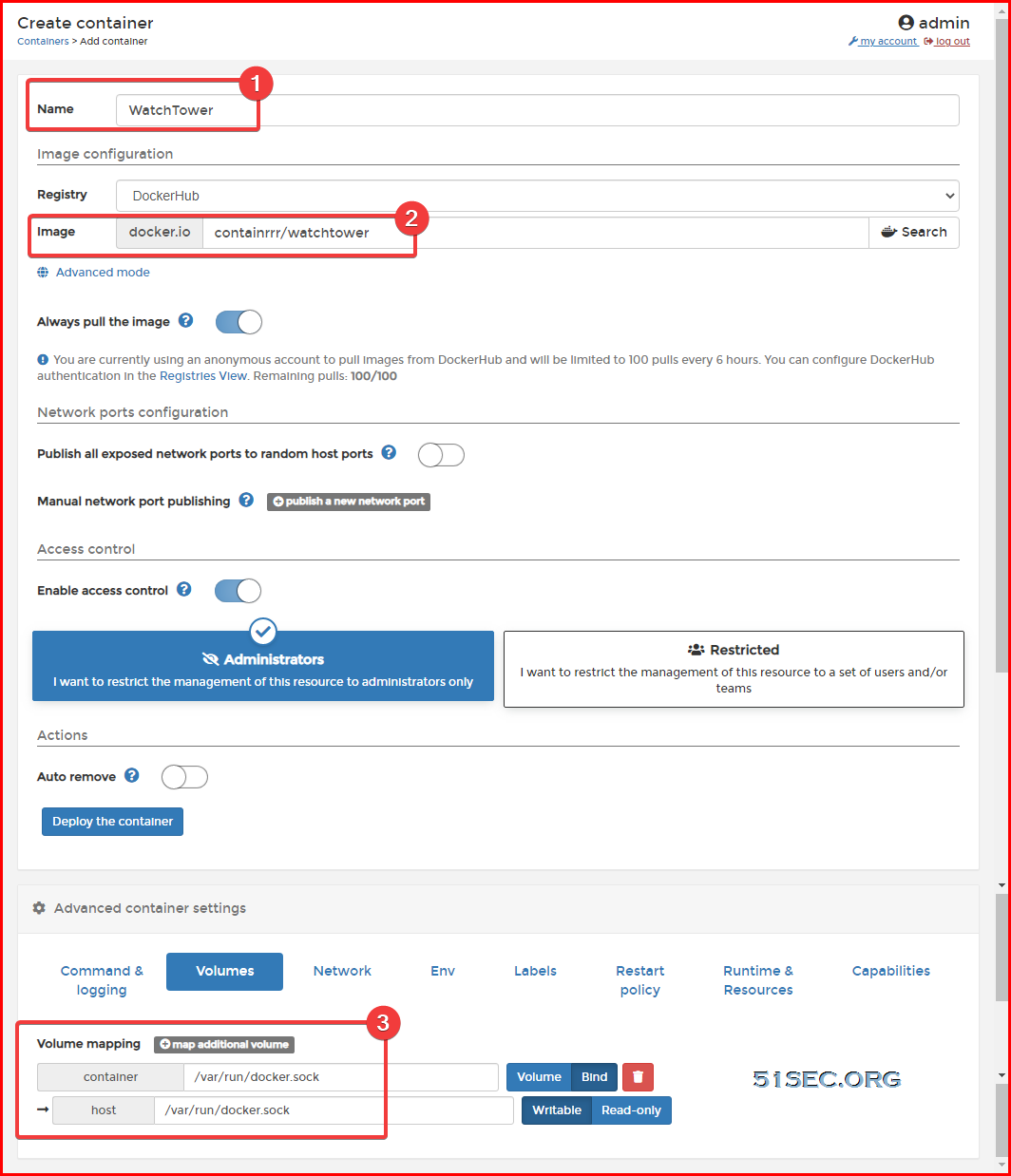
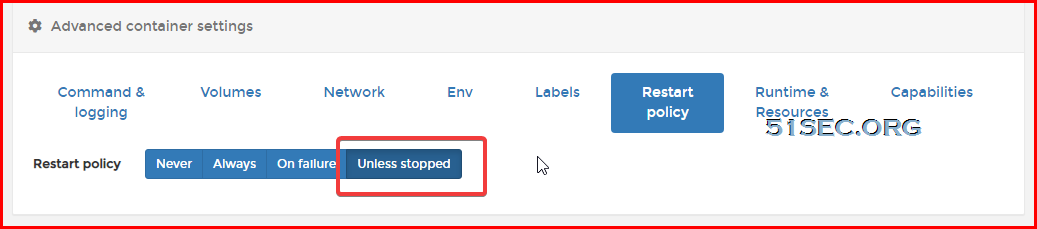
2 Auto Clean Up Old Images option
Official default startup command can accumulate a lot of old images with tags for none after a long time use. If left in system, it will take up a lot of disk space. To avoid this, you can add an option
--cleanupoption, so each update will clean out the old mirror.docker run -d \
--name watchtower \
--restart unless-stopped \
-v /var/run/docker.sock:/var/run/docker.sock \
containrrr/watchtower \
--cleanup--cleanupOptions can be abbreviated as -c:docker run -d \
--name watchtower \
--restart unless-stopped \
-v /var/run/docker.sock:/var/run/docker.sock \
containrrr/watchtower -cBy default, Watchtower will poll every 24 hours. If you think this frequency is not good for you, you can use the following options to control the frequency of update checks, but you can only choose one of the two.
--interval,-i-Set the update detection time interval, in seconds. For example, check for updates every 1 hour:
docker run -d \
--name watchtower \
--restart unless-stopped \
-v /var/run/docker.sock:/var/run/docker.sock \
containrrr/watchtower -c \
--interval 3600You can set those options from Portainer's Command settings textbox.
--schedule,-s-Set the timing detection update time. The format is a 6-field Cron expression, instead of the traditional 5-field, that is, the first digit is seconds. For example, check for updates at 2 AM every day:
docker run -d \
--name watchtower \
--restart unless-stopped \
-v /var/run/docker.sock:/var/run/docker.sock \
containrrr/watchtower -c \
--schedule "0 0 2 * * *"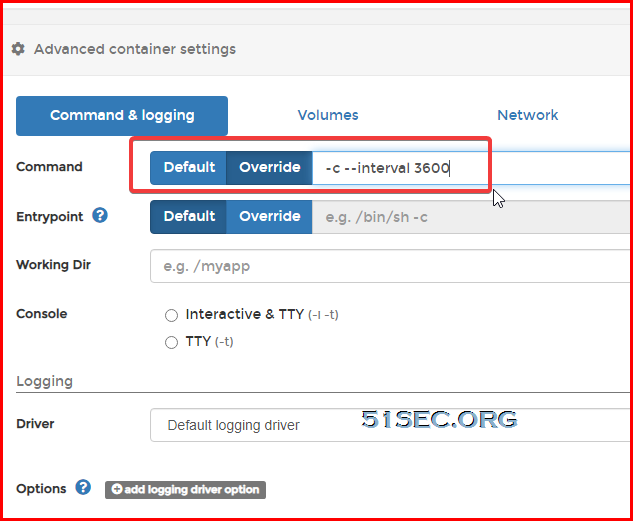







No comments:
Post a Comment