Nessus is Tenable's entry level product and is intended for vulnerability assessment – not vulnerability management. It provides ad-hoc scanning, suitable for small organizations that need to do infrequent scans, penetration testers, consultants and even developers who are scanning clients on a one to one type basis.
- It is a single user solution. It can be shared but only one user at a time.
- Nessus provides unlimited IP scanning – no bands or limits. You just point it at your network and it can scan as many IPs as you want.
- It is for on-premise deployment - It is not a cloud hosted SaaS solution.
This post summarizes the tips and tricks I found useful during working on Tenable Nessus.
Feature Comparism among Nessus (Pro, Expert), TVM, TSC, Tenable One
CNAPP
- - CWP
- - CSPM
- - CIEM + JIT
- - KSPM
- - DSPM
- - CDR
- - IaC / DevSecOps
Nessus Product Feature Comparism
| NESSUS PROFESSIONAL | NESSUS EXPERT | |
|---|---|---|
| Designed for | Pentesters, Consultants, and Small and Medium-sized Business (SMB's) | Pentesters, Consultants, Developers and Small and Medium-sized Business (SMB's) |
| Real-Time Vulnerability Updates | Yes | Yes |
| Vulnerability Scanning | Yes | Yes |
| Prebuilt policies used for scanning | Yes | Yes. Also has an additional 500 prebuilt policies for cloud infrastructure scanning |
| Scan Cloud Infrastructure | Yes, through the CLI* (*Command Line Interface) | Yes |
| External Attack Surface Scanning | No | Yes |
Change Nessus Pro Session Timeout
Set Group Severity to Highest Severity in Group
Set the advanced setting scans_vulnerability_groups_mixed to no.
scans_vulnerability_groups_mixed = no : set group severity to the highest severity in the group
Filter For Vulnerabilities
You have to play All / Any, is equale to, is not equale to , those options to create your customized filters.
How to find out failed login hosts
- Plugin 19506 Nessus Scan information : Along with other information, this give you a quick summary of CREDENTIALS YES/NO
If you have a failure, then review other Plugins to find out the cause, Here are some Plugins worth looking at
- 110723 No Credentials Provided
- 110095 Authentication Success
- 104410 Authentication Failure(s) for Provided Credentials
- 110385 Authentication Success Insufficient Access
- 21745 Authentication Failure - Local Checks Not Run
- 117885 Authentication Success with Intermittent Failure
- 10394 Microsoft Windows SMB Log In Possible
Failed 66 is from plugin 19506's output with "Credential Check: No".
How to Quickly Find Out Machines OS and Those Failed Credential Check
Plugin ID: 11936Create Nessus Instance in Low End VPS
GCP Free tier:
- 1 non-preemptible
e2-microVM instance per month in one of the following US regions:- Oregon:
us-west1 - Iowa:
us-central1 - South Carolina:
us-east1
- Oregon:
- 30 GB-months standard persistent disk
- 1 GB of outbound data transfer from North America to all region destinations (excluding China and Australia) per month
- Compute Engine free tier does not charge for an external IP address.
Installation steps
1 Create your GCP VM
2 Connect to VM
- apt update -y && apt upgrade -y
- wget https://raw.githubusercontent.com/51sec/swap/main/swap.sh && bash swap.sh
3 Install Observability - Ops Agent (Optional)
You will be able to see much more metrics from your VPS, such as memory usage.
4 Install Nessus using an auto-installation script from Github
Three commands from the cli session:
- curl https://raw.githubusercontent.com/51sec/nessus-special/main/ubuntu.sh -o ubuntu.sh
- chmod +x ubuntu.sh
- ./ubuntu.sh
One line command:
- curl https://raw.githubusercontent.com/51sec/nessus-special/main/ubuntu.sh -o ubuntu.sh && chmod +x ubuntu.sh && ./ubuntu.sh
Access Tenable Nessus Web GUI:
Screenshots for oberability tab and settings page:
Total hours until all plug-ins compiled in a low end VPS (GCP E2-Micro, 1vCPU/1G RAM/30G Standard Disk): about 9 hours (from 2pm - 11pm)
Auto-installation Script Issue:
How to Update Plugin-set:
- re-run the installation scrip.
VPR (Vulnerability Priority Rating)
Difference Between CVSS Severity and Vulnerability Priority Rating (VPR) in NessusVideos
References
- https://www.tenable.com/webinars
- https://www.tenable.com/education
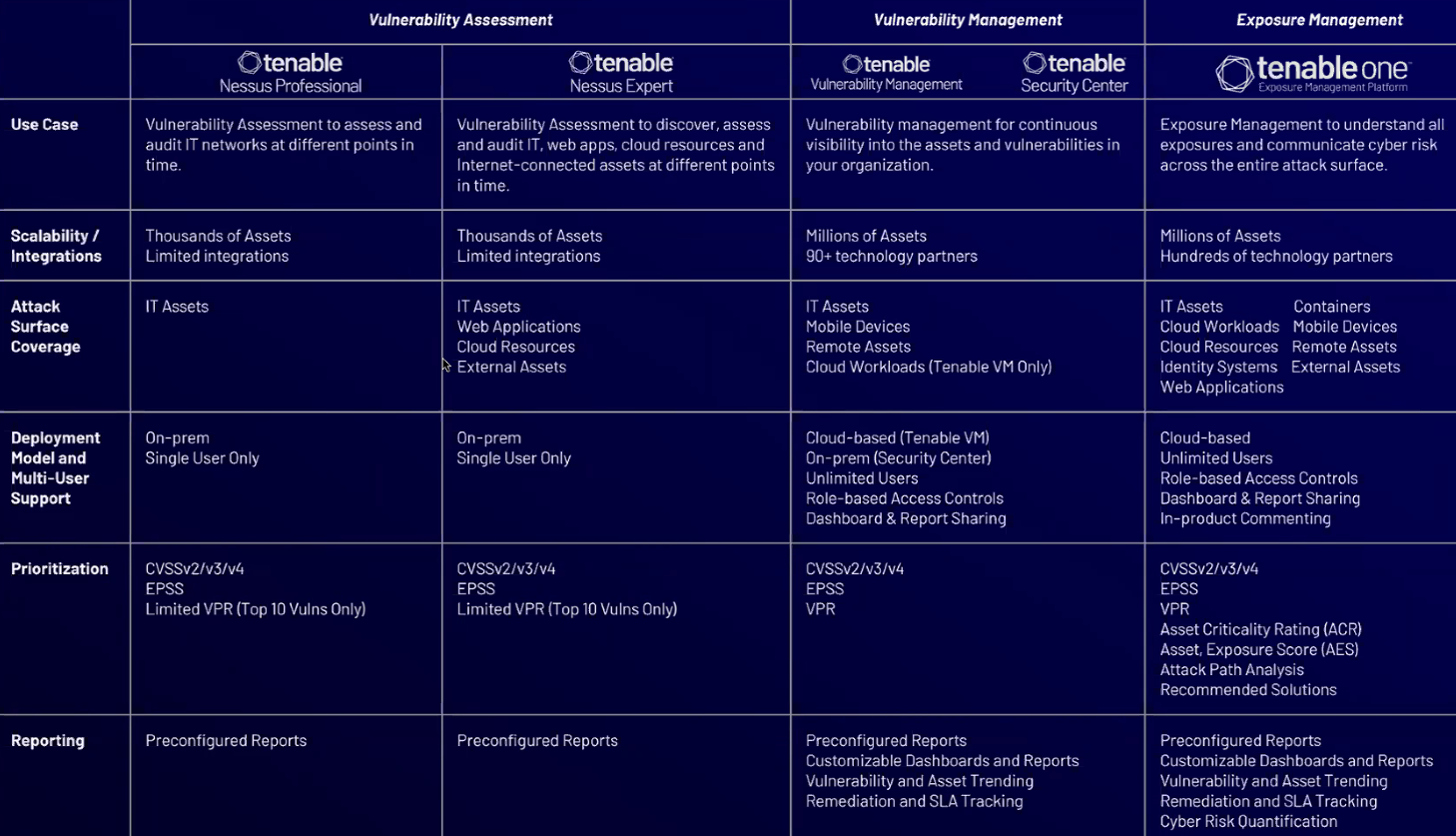
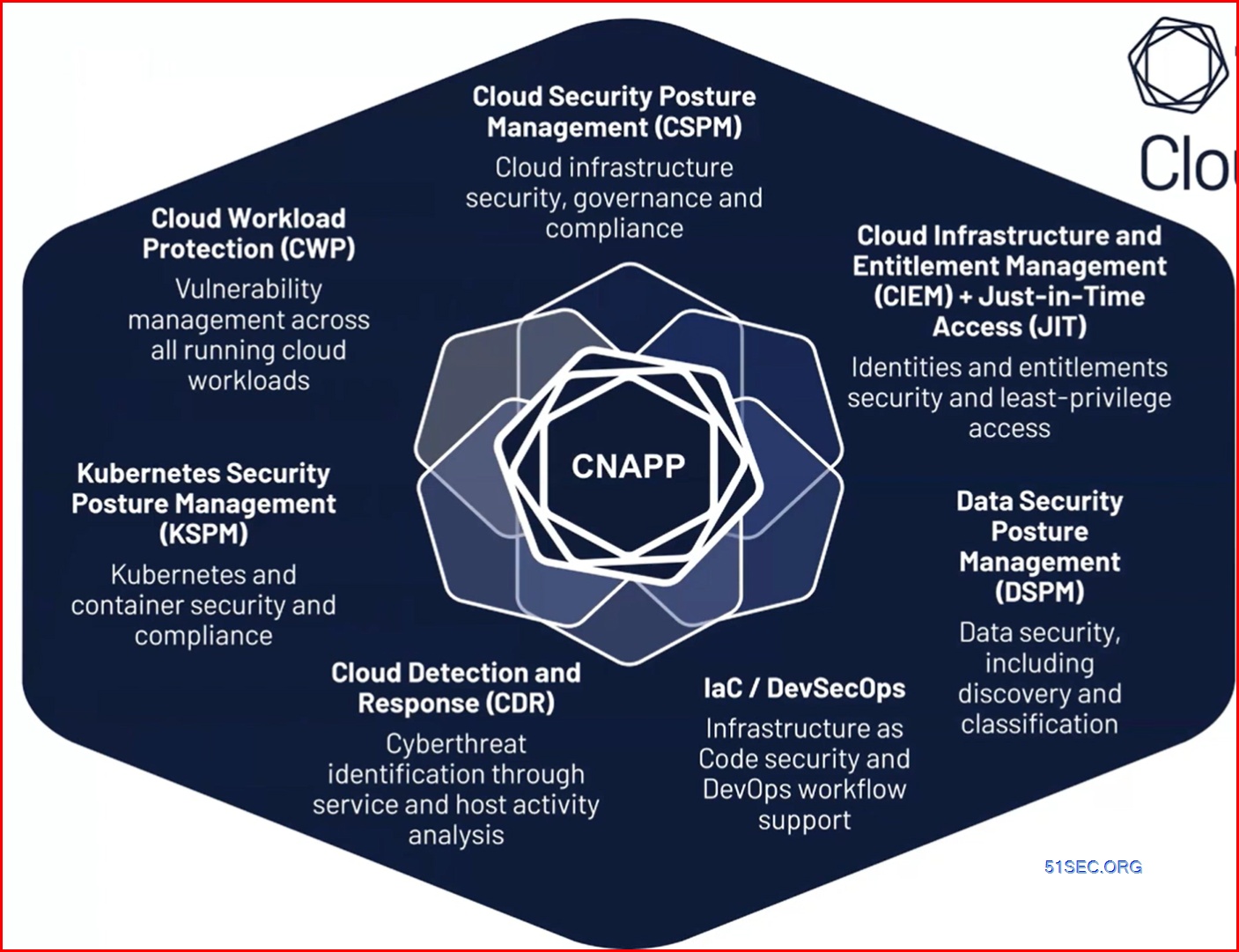
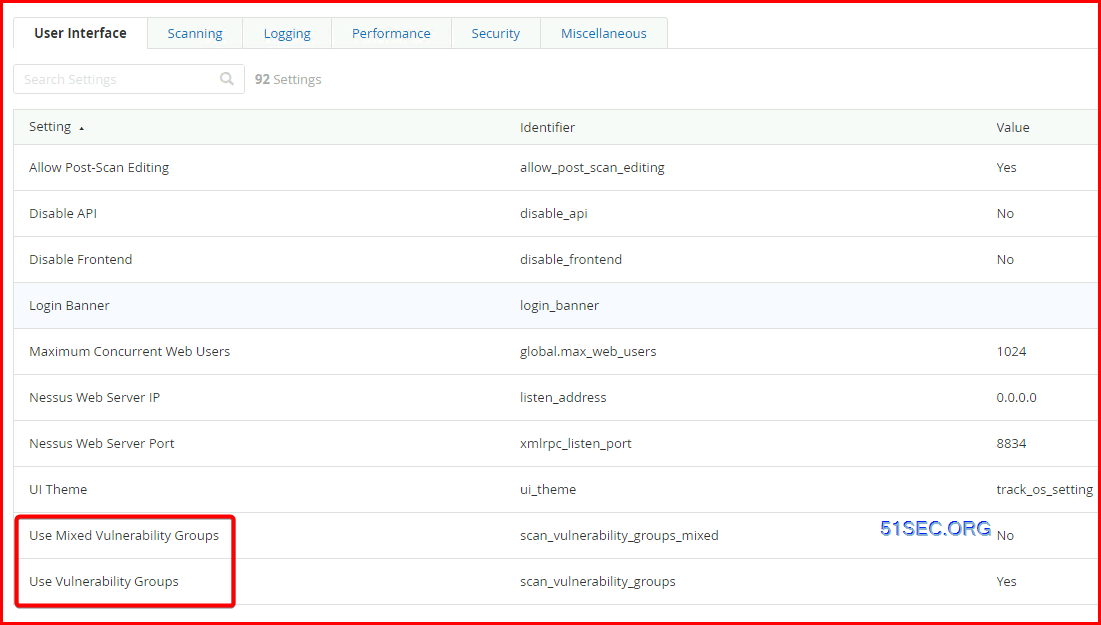
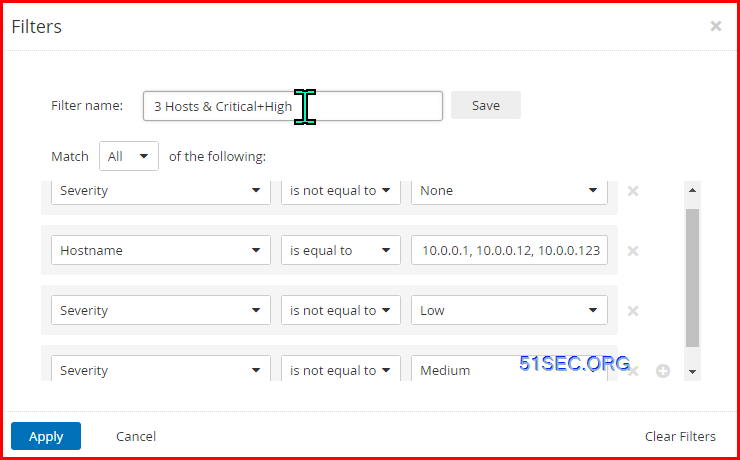
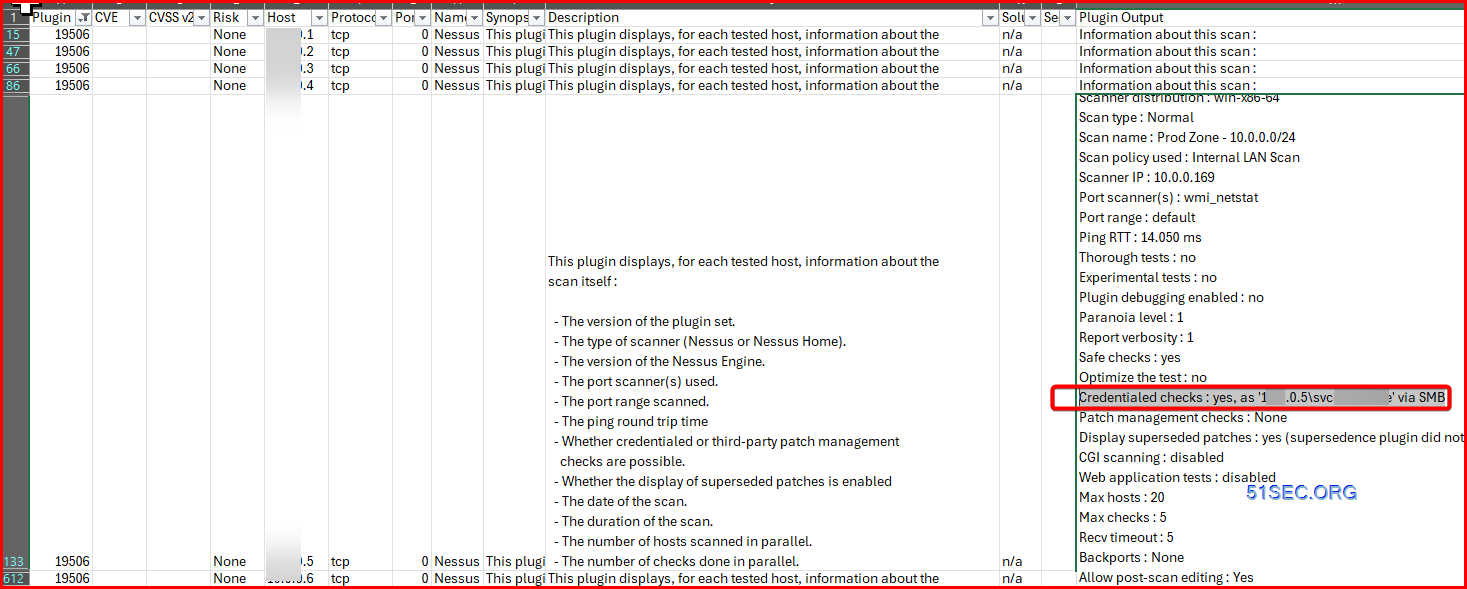
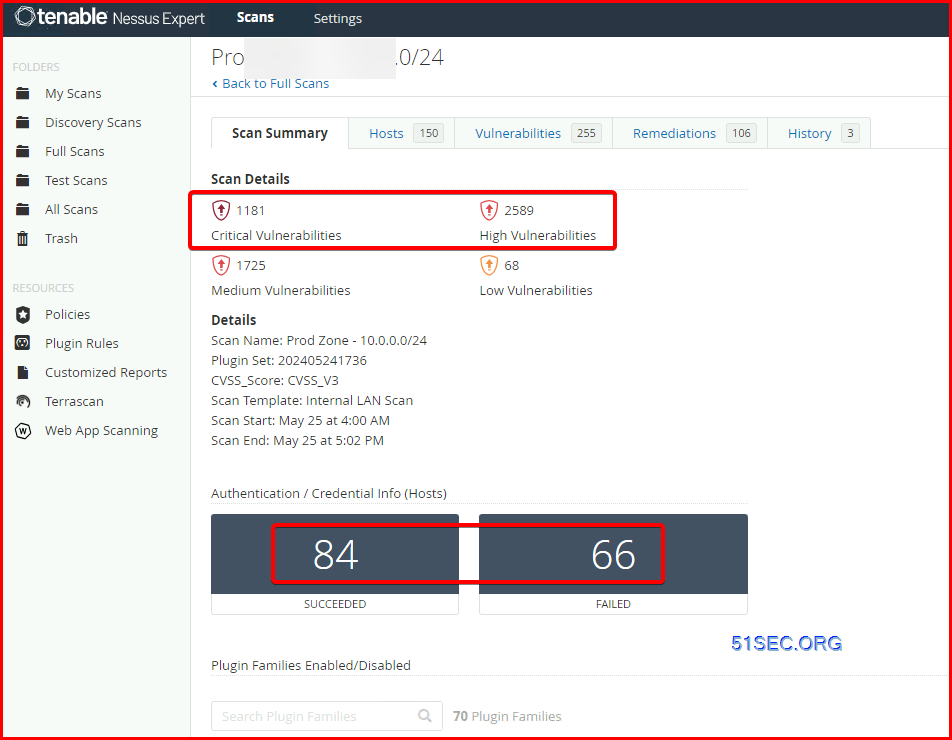
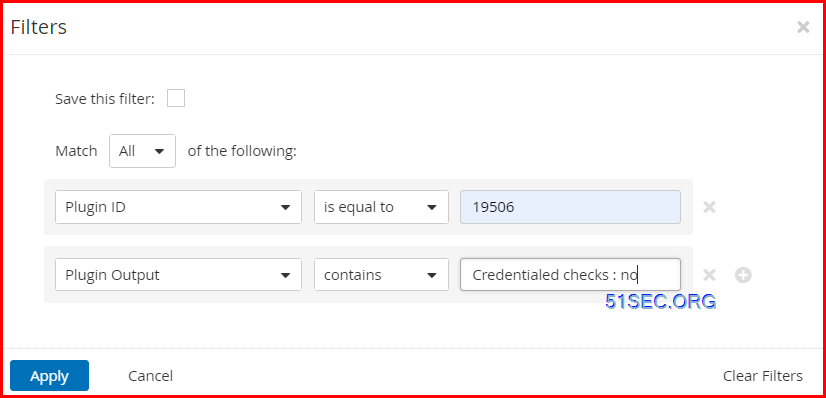
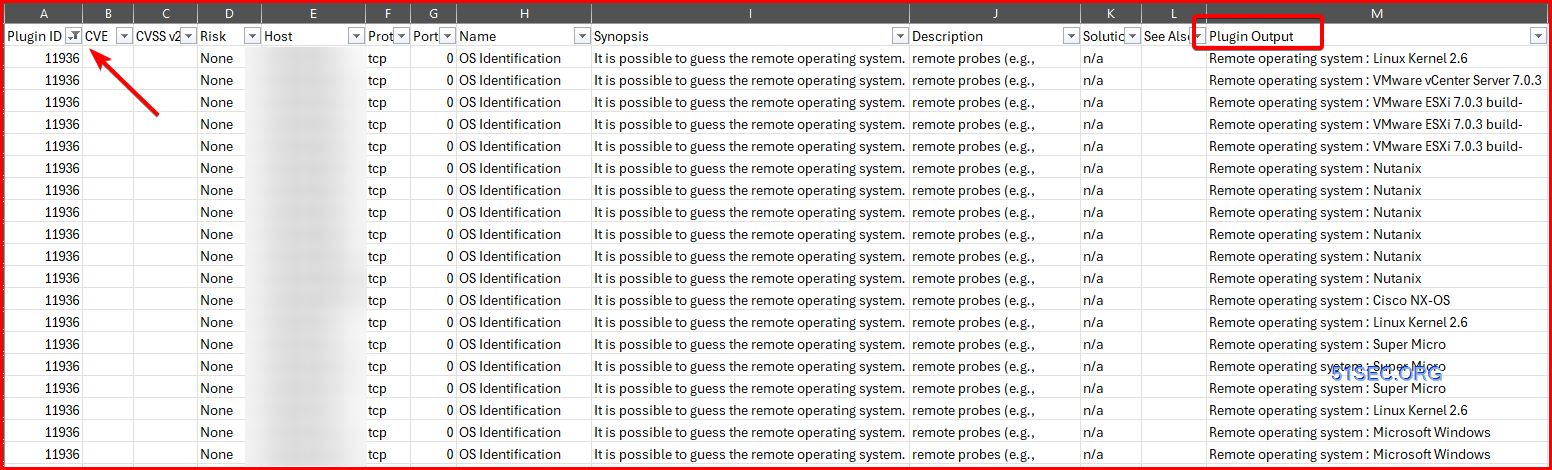
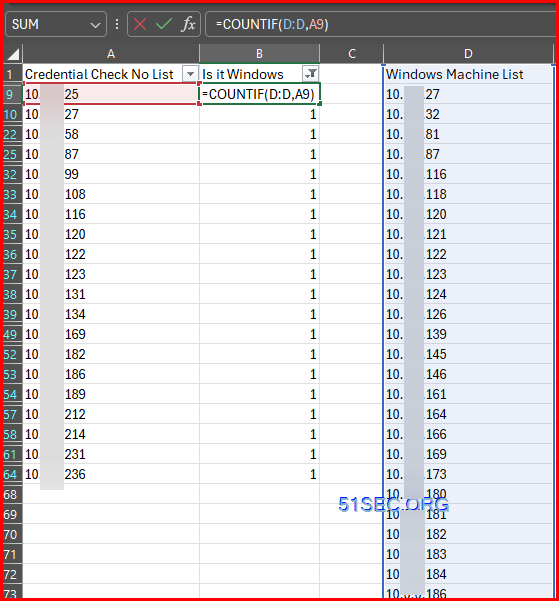

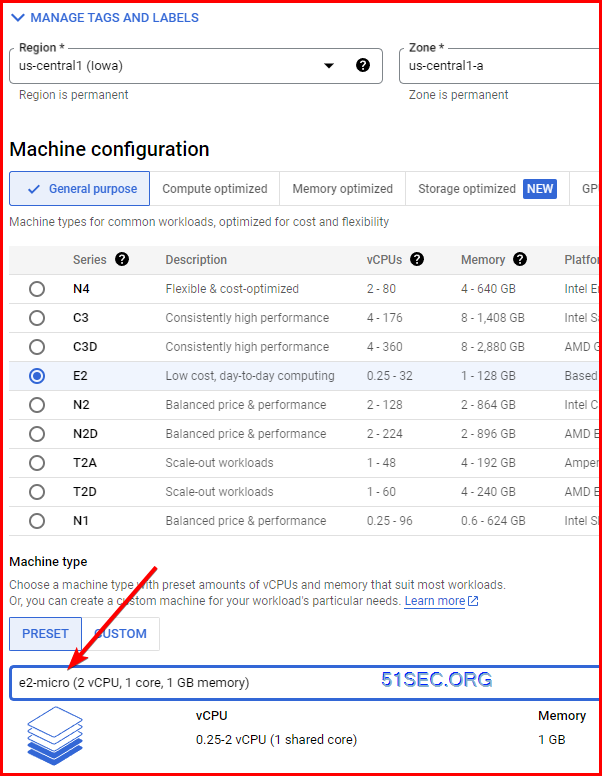
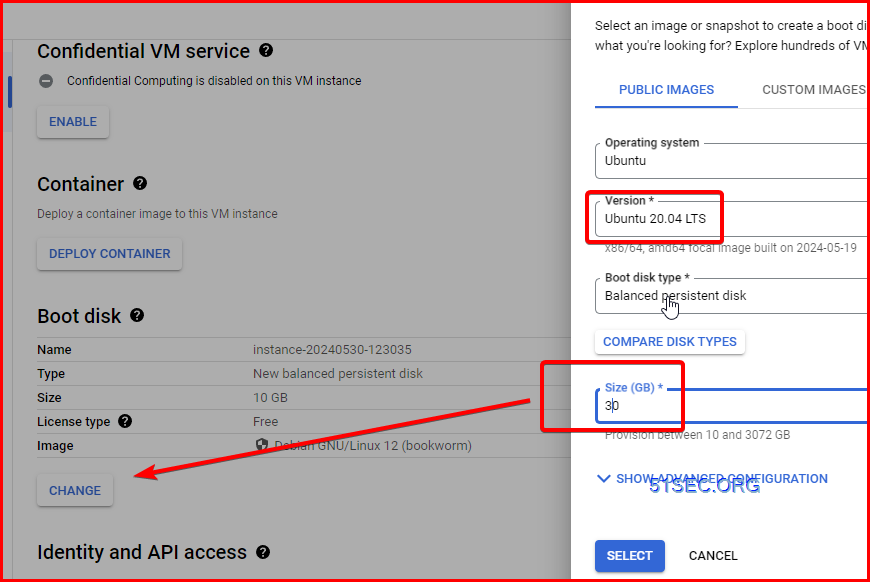
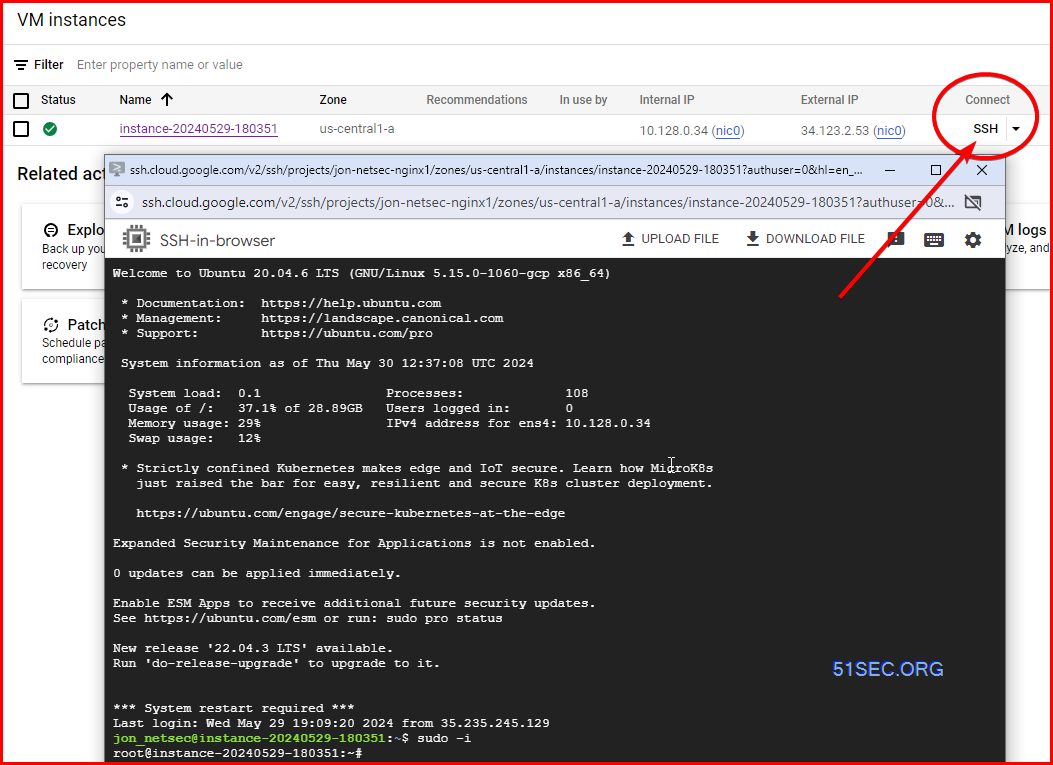

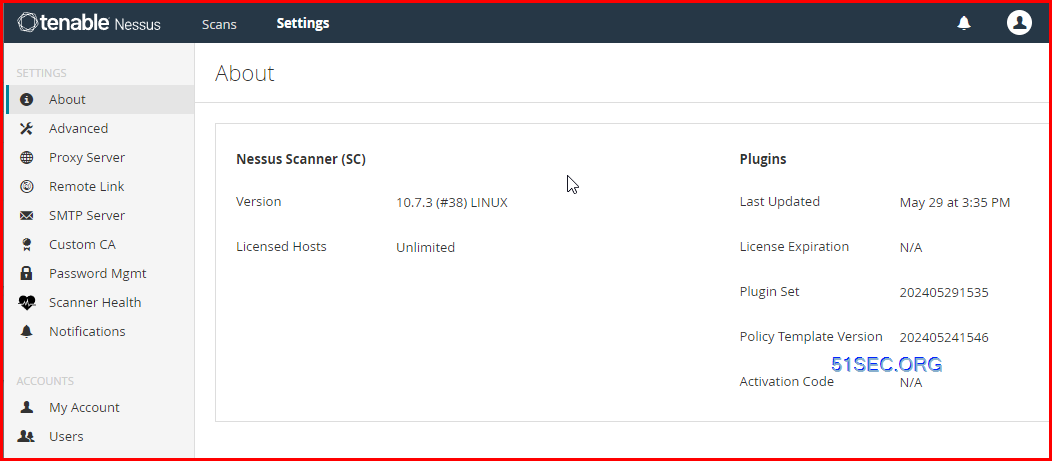
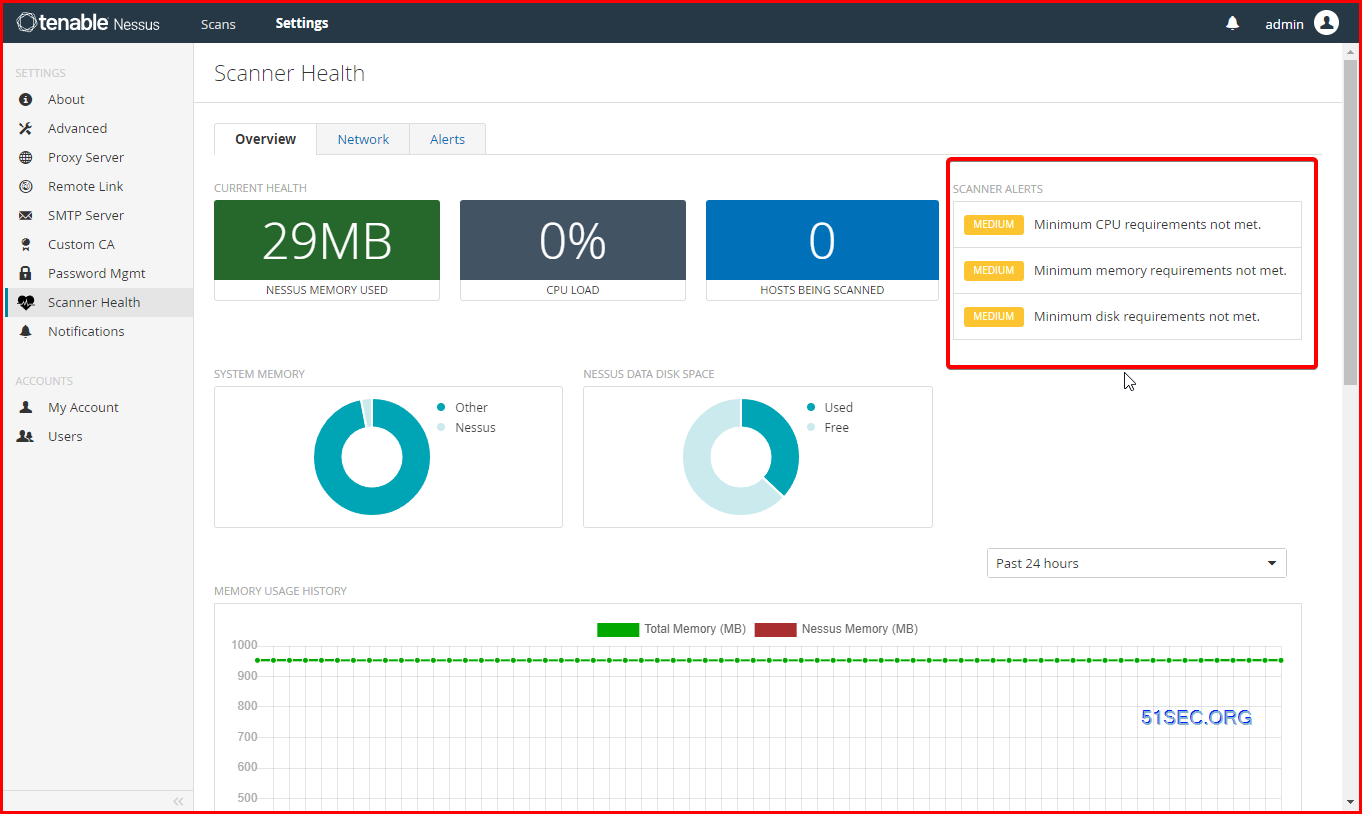
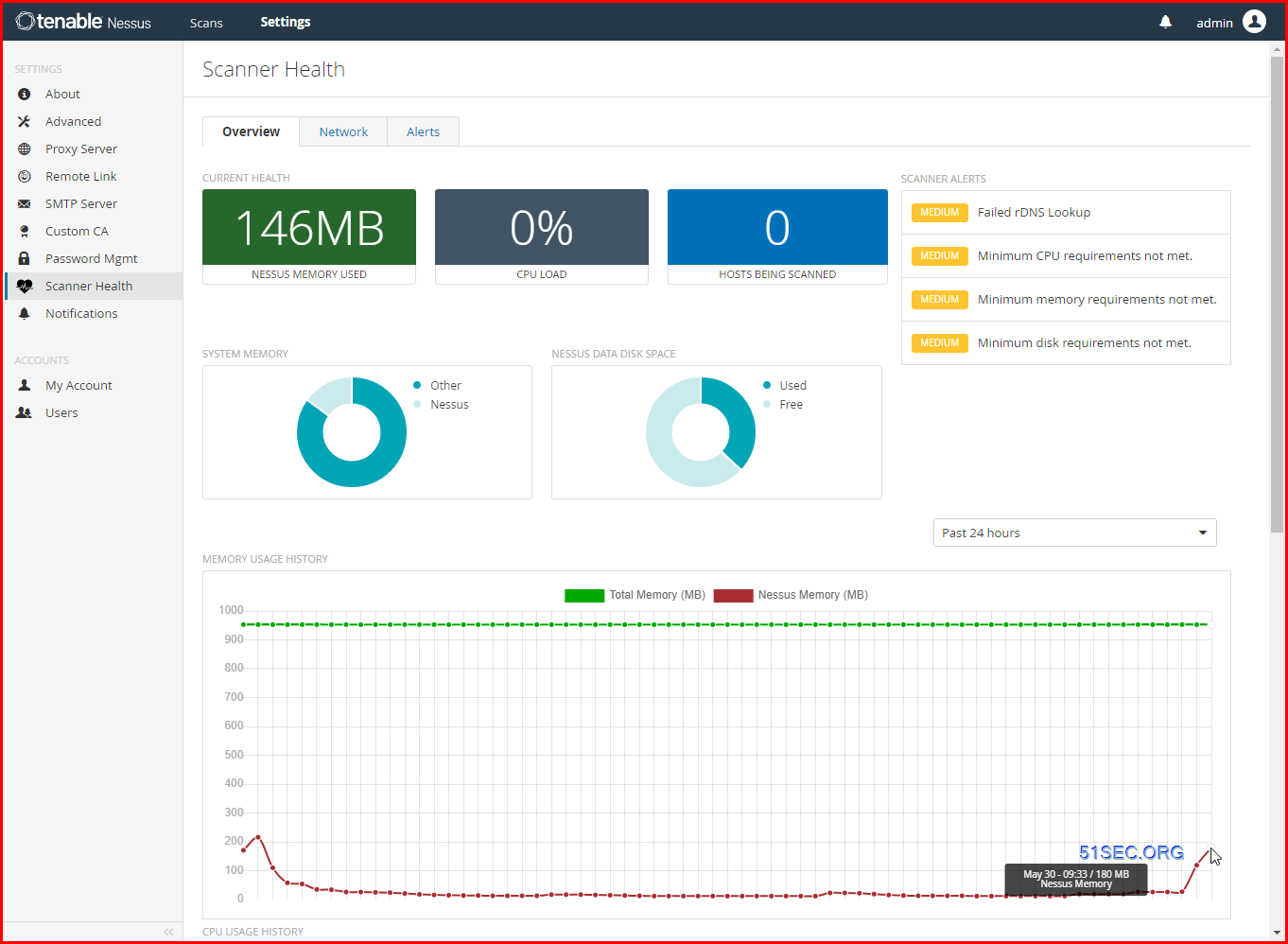
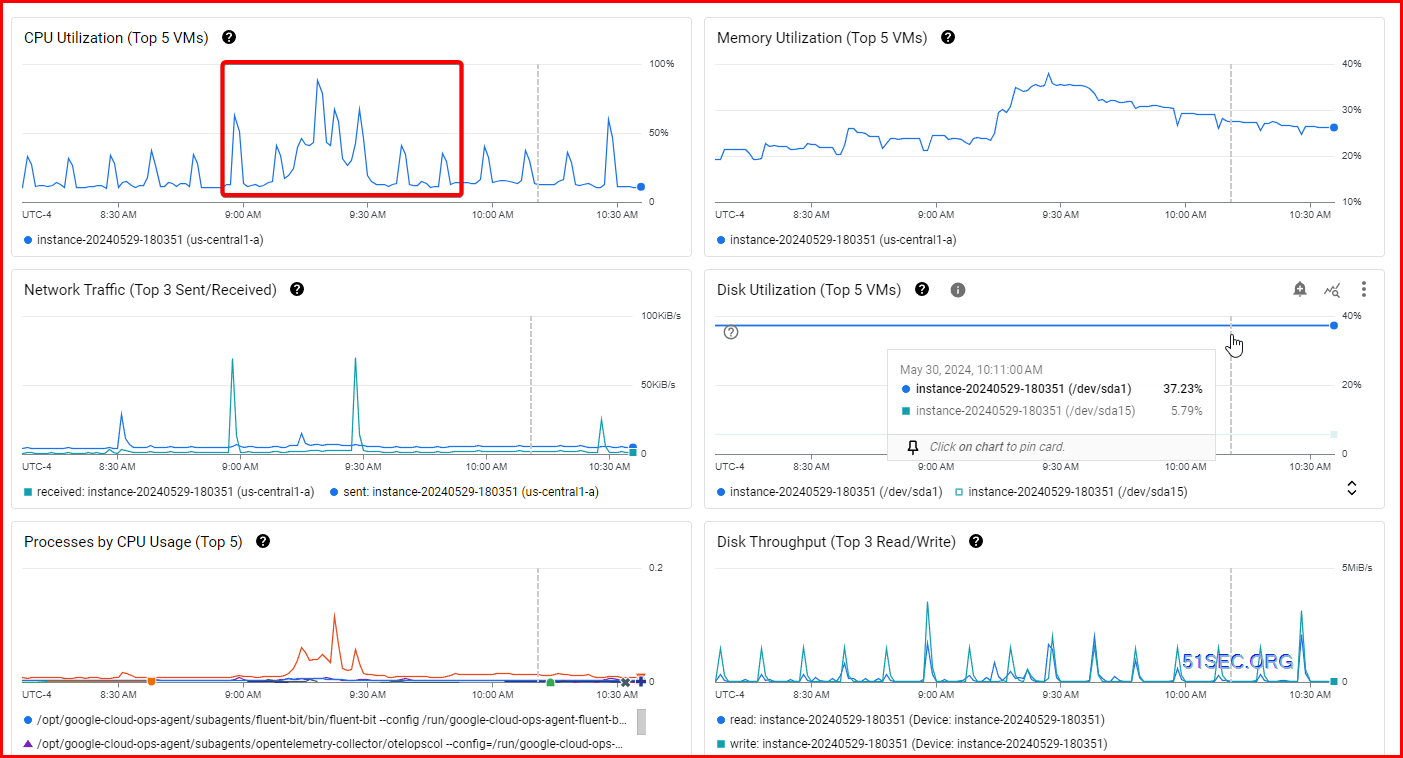
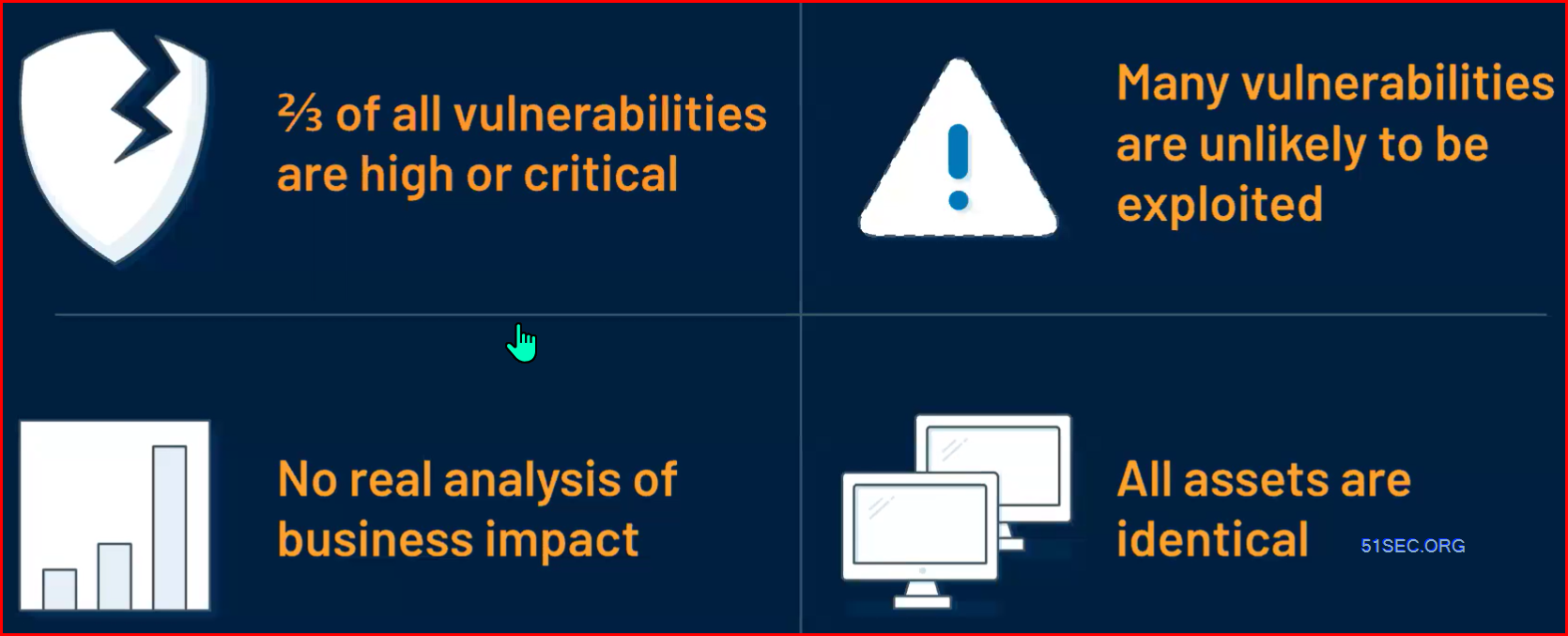
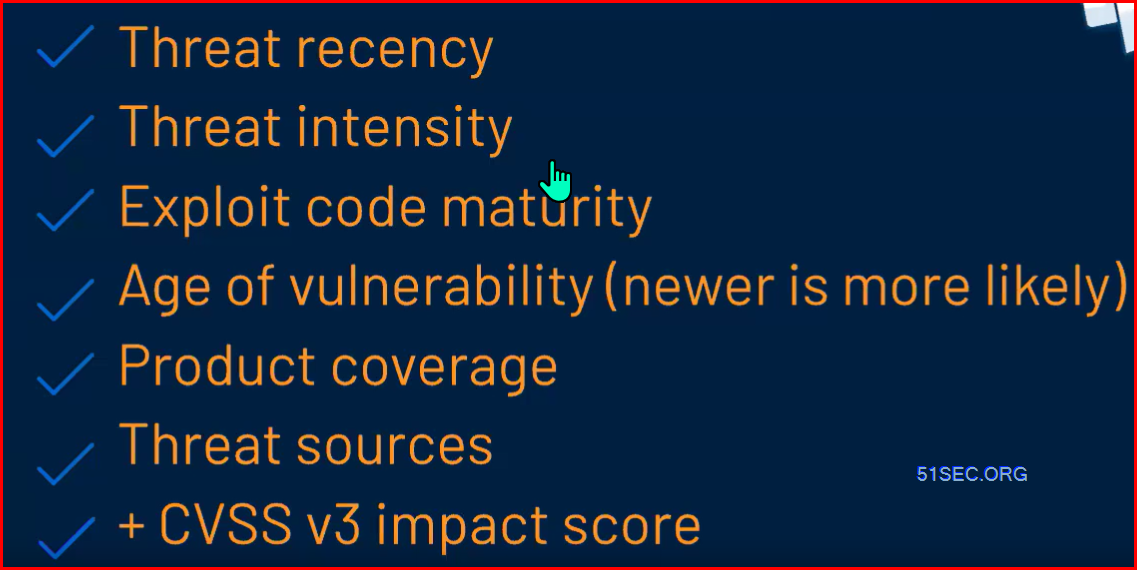







No comments:
Post a Comment