Cisco 5500 Series Wireless Controller
• Support for up to 500 access points and 7000 clients
• 8-Gbps throughput, eight 1 Gigabit Ethernet ports, with Link Aggregation Group (LAG)
support
• Standalone, rack-mountable appliance
Note: Service Port is the one above Redundancy Port.
Relate Posts:
Benefits include:Relate Posts:
- Cisco Wireless Controller 5508 Configuration Step by Step - Part 1 (CLI and GUI) -
- Cisco Wireless Controller 5508 Configuration Step by Step - Part 2 (User/Machine Auth) -
- Cisco Wireless Controller 5508 Configuration Step by Step - Part 3 (Certs Auth and Other Settings)
- Cisco Wireless Controller 5508 Configuration - Tips and Tricks
• Seamless, high-quality mobile experience: Efficient roaming capabilities help ensure consistent experience on any smart mobile device with voice and video applications.
• Reliability: Cisco 5500 Series Wireless Controllers provide industry-leading IPv6 roaming with secure access.
• Flexibility to pay as you grow: The Cisco 5500 Series offers software license flexibility to add additional access points as business requirements change.
• Versatility: Supports advanced services for any network use case, campus or branch, including Cisco OfficeExtend solutions for secure mobile teleworking and Cisco Enterprise Wireless Mesh solutions, which allow access points to dynamically establish wireless connections in hard-to-connect locations.
1. Booting Terminal Outputs:
WLCNG Boot Loader Version 1.0.20 (Built on Jan 9 2014 at 19:02:44 by cisco) Board Revision 1.3 (SN: FCW2016B091, Type: AIR-CT5508-K9) (G) Verifying boot loader integrity... OK. OCTEON CN5645-NSP pass 2.1, Core clock: 600 MHz, DDR clock: 330 MHz (660 Mhz data rate) FPGA Revision 1.7 Env FW Revision 1.8 USB Console Revision 2.2 CPU Cores: 10 DRAM: 1024 MB Flash: 32 MB Clearing DRAM........ done Network: octeth0', octeth1 ' - Active interface E - Environment MAC address override CF Bus 0 (IDE): OK IDE device 0: - Model: SGEFD1GHB9P1D221 Firm: FW981 Ser#: STP194512FP - Type: Hard Disk - Capacity: 977.4 MB = 0.9 GB (2001888 x 512) Press <ESC> now to access the Boot Menu... Loading primary image (7.4.121.0) 100% 34583665 bytes read Launching... init started: BusyBox v1.6.0 (2010-05-13 17:50:10 EDT) multi-call binary starting pid 840, tty '': '/etc/init.d/rcS' Set PLX switch MPS settings .............!!!!!!! Detecting Hardware ... set smp_affinity for irq 48 003f DP from CGE5.0 ... starting pid 1086, tty '/dev/ttyS0': '/usr/bin/gettyOrMwar' Setting up ZVM Exporting LD_LIBRARY_PATH Cryptographic library self-test....passed! XML config selected Validating XML configuration octeon_device_init: found 1 DPs readCPUConfigData: cardid 0x6070001 Cisco is a trademark of Cisco Systems, Inc. Software Copyright Cisco Systems, Inc. All rights reserved. Cisco AireOS Version 7.4.121.0 Firmware Version FPGA 1.7, Env 1.8, USB console 2.2 Initializing OS Services: ok Initializing Serial Services: ok Initializing Network Services: ok Initializing Licensing Services: ok License daemon start initialization..... License daemon running..... Starting Statistics Service: ok Starting ARP Services: ok Starting Trap Manager: ok Starting Network Interface Management Services: ok Starting System Services: ok Starting FIPS Features: ok : Not enabled Starting Fastpath Hardware Acceleration: ok Starting Fastpath Console redirect : ok Starting Fastpath DP Heartbeat : ok Fastpath CPU0.00: Starting Fastpath Application. SDK-1.8.0, build 269. Flags-[DUTY CYCLE] : ok Fastpath CPU0.00: Initializing last packet received queue. Num of cores(10) Fastpath CPU0.00: Init MBUF size: 1856, Subsequent MBUF size: 2040 Fastpath CPU0.00: Core 0 Initialization and FIPS self-test: ok Fastpath CPU0.00: Initializing Timer... Fastpath CPU0.00: Initializing Timer...done. Fastpath CPU0.00: Initializing Timer... Fastpath CPU0.00: Initializing NBAR AGING Timer...done. Fastpath CPU0.01: Core 1 Initialization and FIPS self-test: ok Fastpath CPU0.02: Core 2 Initialization and FIPS self-test: ok Fastpath CPU0.03: Core 3 Initialization and FIPS self-test: ok Fastpath CPU0.03: Received instruction to get link status Fastpath CPU0.04: Core 4 Initialization and FIPS self-test: ok Fastpath CPU0.05: Core 5 Initialization and FIPS self-test: ok Fastpath CPU0.06: Core 6 Initialization and FIPS self-test: ok Fastpath CPU0.07: Core 7 Initialization and FIPS self-test: ok Fastpath CPU0.08: Core 8 Initialization and FIPS self-test: ok Fastpath CPU0.09: Core 9 Initialization and FIPS self-test: ok Starting Switching Services: ok Starting QoS Services: ok Starting Policy Manager: ok Starting Data Transport Link Layer: ok Starting Access Control List Services: ok Starting System Interfaces: ok Starting Client Troubleshooting Service: ok Starting Management Frame Protection: ok Starting Certificate Database: ok Starting VPN Services: ok Starting Licensing Services: ok Starting Redundancy: ok Starting LWAPP: ok Starting CAPWAP: ok Starting LOCP: ok Starting Security Services: ok Starting Policy Manager: ok Starting Authentication Engine: ok Starting Mobility Management: ok Starting AVC Services: ok Starting Virtual AP Services: ok Starting AireWave Director: ok Starting Network Time Services: ok Starting Cisco Discovery Protocol: ok Starting Broadcast Services: ok Starting Logging Services: ok Starting DHCP Server: ok Starting IDS Signature Manager: ok Starting RFID Tag Tracking: ok Starting RF Profiles: ok Starting Power Supply and Fan Status Monitoring Service: ok Starting Mesh Services: ok Starting TSM: ok Starting CIDS Services: ok Starting Ethernet-over-IP: ok Starting DTLS server: enabled in CAPWAP Starting CleanAir: ok Starting WIPS: ok Starting SSHPM LSC PROV LIST: ok Starting RRC Services: ok Starting SXP Services: ok Starting Alarm Services: ok Starting FMC HS: ok Starting IPv6 Services: ok Starting Config Sync Manager : ok Starting Hotspot Services: ok Starting PMIP Services: ok Starting Portal Server Services: ok Starting mDNS Services: ok Starting Management Services: Web Server: CLI: ok Secure Web: ok License Agent: ok (Cisco Controller) Enter User Name (or 'Recover-Config' this one-time only to reset configuration to factory defaults) User: admin Password:********** (Cisco Controller) > |
2. Basic CLI Commands:
(Cisco Controller) >show ? 802.11a Display 802.11a configuration. 802.11b Display 802.11b configuration. 802.11h Display 802.11h configuration. aaa Displays AAA related information acl Display system Access Control Lists. advanced Display Advanced configuration and statistics. ap Display AP Configuration. arp Display ARP cache. assisted-roaming Display Assisted Roaming and 802.11k configuration. auth-list Display AP authorization list. avc Display AVC Configuration/Statistics. band-select Display Aggressive Load Balancing configuration. boot Displays the default boot image. buffers Display pmalloc buffer utilization. cac Show Call-Admission-Control details call-control Display Call-control information cdp Display CDP information certificate Display SSL Certificate Configuration. client Displays active clients. coredump Displays Core Dump Summary country Display the configured countries. --More-- or (q)uit cpu Display current CPU usage information. cts Displays CTS Information custom-web Display Web Authentication customization information. database Show local database configuration. debug Display enabled debugs. dhcp Display the dhcp server configuration. dtls Display the DTLS server status. eventlog Display event log entries. exclusionlist Display exclusion-list. flexconnect Display controller flexconnect information. flow Display flow Configuration. guest-lan Display Guest LAN Configuration. ike Display active IKE SAs. interface Display system interfaces. invalid-config Display Invalid Config. inventory Display vital product data. ipsec Display active IPSEC SAs. ipv6 Display IPv6 information. lag Display Link Aggregation Group (LAG) information. ldap Displays LDAP information. license Displays License related information. linktest Shows the configured frame size and number of frames for linktest. load-balancing Display Aggressive Load Balancing configuration. --More-- or (q)uit local-auth Display Local EAP Authentication information. location Display Location based System information logging Display logger parameters and buffer contents. loginsession Display login session info. macfilter Display MAC filtering configuration. mdns Displays mDNS information media-stream Display Multicast-direct Configuration State memory Display system memory usage statistics. mesh Show mesh configuration. mgmtuser Display local management user accounts. mobility Display Mobility Management Configuration. msglog Display message log entries. netuser Display local network user accounts. network Display configuration for inband connectivity. nmheartbeat Displays Network Manager Heart Beat Summary nmsp Displays data for NMSP protocol between controller and Location Server. ntp-keys Display the system time. pmipv6 Proxy mobility pmk-cache Display information about the PMK cache. port Display port mode and settings; display port status. process Display CPU and memory usage per process. qos Display qos information (queue length) queue-info Display system Message Queue Information. --More-- or (q)uit radius Displays RADIUS information. redundancy Display redundancy information. remote-lan Display remote LAN Configuration. reset Display scheduled system reset parameters. rf-profile Configures RF Profile parameters. rfid Shows the RFID tag tracking information rogue Displays Rogue AP and Client information. route Display configured route rules Display active internal firewall rules. run-config Display running configuration. running-config Display running configuration. serial Display EIA-232 parameters and serial port inactivity timeout. service Display service information. sessions Display cli session configuration information. snmpcommunity Display SNMP community entries. snmpengineID Display SNMP v3 EngineId. snmptrap Display SNMP trap port number and trap receiver entries. snmpv3user Display SNMP v3 user entries. snmpversion Display SNMP v1/v2/v3c status(enabled or disabled). stats Display port and switch statistics. switchconfig Display parameters that apply to the switch. sysinfo Display system information including system up time. syslog Displays the state of system syslog. --More-- or (q)uit tacacs Displays TACACS+ information. tech-support Display system resource information. time Display the system time. trapflags Display the value of trap flags that apply to the switch. traplog Display trap records. udi Display UDI for the controller wgb Displays active work-group bridges (WGB). wlan Display WLAN Configuration. wps Displays WPS Configuration. (Cisco Controller) >? clear Clear selected configuration elements. config Configure switch options and settings. debug Manages system debug options. eping Send Ethernet-over-IP echo packets to a specified mobility peer IP address. help Help license Manage Software License linktest Perform a link test to a specified MAC address. logout Exit this session. Any unsaved changes are lost. mping Send Mobility echo packets to a specified mobility peer IP address. ping Send ICMP echo packets to a specified IP address. reset Reset options. save Save switch configurations. show Display switch options and settings. test Test trigger commands transfer Transfer a file to or from the switch. (Cisco Controller) > (Cisco Controller) show> inventory Burned-in MAC Address............................ 04:62:70:7B:73:E0 Power Supply 1................................... Present, OK Power Supply 2................................... Absent Maximum number of APs supported.................. 12 NAME: "Chassis" , DESCR: "Cisco 5500 Series Wireless LAN Controller" PID: AIR-CT5508-K9, VID: V04, SN: FCW2016B091 |
WLC 5508 will use a startup wizard to guide you for basic configuration. Cisco 5508 Wireless Controller Installation Guide gives more details on each step.
3. Configure SP (Service Port)
Service Port is used exclusively for Out-of-Band management. It is the only port that is active when the controller is in boot mode (useful for troubleshooting). The service port does not support 802.1Q tagging so you must configure the switch port on the other side in access mode. It does not support a backup port and a default gateway in its configuration. This last fact means that you can reach it only if you are on the same subnet (as it will not have a route back) unless you configure static routes in the menu Controller -> Network Routes.
***The service port and the management interface must be on a different subnet.The service port is also not auto-sensing so you must use the correct straight-through or crossover Ethernet cable to communicate with the service port
(Cisco Controller) >show interface summary Number of Interfaces.......................... 5 Interface Name Port Vlan Id IP Address Type Ap Mgr Guest -------------------------------- ---- -------- --------------- ------- ------ ----- management 1 untagged 10.9.0.30 Static Yes No redundancy-management 1 untagged 0.0.0.0 Static No No redundancy-port - untagged 0.0.0.0 Static No No service-port N/A N/A 0.0.0.0 DHCP No No virtual N/A N/A 10.4.1.1 Static No No (Cisco Controller) config>interface ? acl Configures an interface's Access Control List. address Configures an interface's address information. ap-manager Disables AP Manager features on a dynamic interface. create Adds a new dynamic interface. delete Deletes a dynamic interface. dhcp Configures DHCP options on an interface. group Configures an interface group's information guest-lan Configure Guest LAN vlan hostname Configures the virtual interface's virtual DNS host name. mdns-profile Configures mDNS profile for the interface nasid Configures NAS-identifier for the interface. nat-address Configures an interface's NAT address information. port Assign interface to physical port. quarantine Configure quarantine vlan vlan Configures an interface's VLAN Identifier. (Cisco Controller) config>interface address ? dynamic-interface Enter interface name. management Configures the management interface. redundancy-management Configures redundancy management interface (required for redundancy). service-port Configures the out-of-band service Port. virtual Configures the virtual gateway interface. (Cisco Controller) config>interface address management 10.9.9.99 ? <netmask> Enter the interface's netmask. (Cisco Controller) config>interface address management 10.9.9.99 255.255.255.0 Incorrect input! Use 'config interface address management <addr> <netmask> <gateway>' (Cisco Controller) config>interface address management 10.9.9.99 255.255.255.0 10.9.9.1 Request failed - Active WLAN using interface. Disable WLAN first. (Cisco Controller) config>exit (Cisco Controller) >config wlan disable Incorrect input! Use 'config wlan [enable/disable] [<WLAN id> | all]' (Cisco Controller) >config wlan disable all (Cisco Controller) >config (Cisco Controller) config>interface address management 10.9.9.99 255.255.255.0 10.9.9.1 (Cisco Controller) config> (Cisco Controller) config>interface address service-port 10.9.20.30 255.255.255.0 The DHCP protocol for the service port must be disabled before configuring the IP addr (Cisco Controller) config>interface dhcp service-port disable (Cisco Controller) config>interface address service-port 10.9.20.30 255.255.255.0 (Cisco Controller) config>exit (Cisco Controller) >save config Are you sure you want to save? (y/n) y Configuration Saved! (Cisco Controller) > (Cisco Controller) >show interface detailed service-port Interface Name................................... service-port MAC Address...................................... 04:62:73:7b:73:e1 IP Address....................................... 10.9.20.30 IP Netmask....................................... 255.255.255.0 DHCP Protocol.................................... Disabled AP Manager....................................... No Guest Interface.................................. No (Cisco Controller) > |
The management interface is the default interface for in-band management of the controller and connectivity to enterprise services such as AAA servers. It is also used for communications between the controller and access points. The management interface has the only consistently "pingable" in-band interface IP address on the controller.
After connecting SP (Service Port) within your laptop network, you will be able to browse the web page of your WLC.
RP port is Redundancy Port. After the WLCs are configured with Redundancy Management and Peer Redundancy Management IP Addresses and Redundant Units are configured, it is time to enable SSO. It is important to make sure that physical connections are up between both the controllers (that is, both the WLCs are connected back to back via the Redundant Port using an Ethernet cable) and the uplink is also connected to the infrastructure switch and the gateway is reachable from both the WLCs before SSO is enabled. Once SSO is enabled, it will reboot the WLCs. While it boots, the WLCs negotiate the HA role as per the configuration via Redundant Port. If the WLCs cannot reach each other via Redundant Port or via the Redundant Management Interface, the WLC configured as Secondary may go in to Maintenance Mode.
5. Upgrade 5508 IOS
Once the WLC is upgraded, it must be rebooted for the changes to take effect. Within this time, connectivity to the WLC is lost. LAPs registered to a WLC lose their association to the WLC, so service to the wireless clients is interrupted. When you upgrade the controller's software, the software on the controller's associated access points is also automatically upgraded.
When an access point loads software, each of its LEDs blinks in succession. Up to 10 access points can be concurrently upgraded from the controller. Do not power down the controller or any access point during this process; otherwise, you might corrupt the software image.
Cisco WLC 5508 has latest recommended version 8.0.133.0 from this url. I was able to get AIR-CT5500-K9-8-0-121-0.aes from Baidu Cloud. The size is about 165Mb.
Note: latest suggested version is 8.0.140 from Cisco download software website.
There are more details regarding upgrading 5508 IOS to latest one from CCIEROO.COM's post. You will just need a TFTP server on your network that is reachable from the management IP address of the WLC.
It will only take a couple of minutes to download 8.0.121.0 package from TFTP server to WLC controller based on your connection speed, but for WLC5508 to process new IOS package it took almost 20 minutes.
Until 5508 completed processing new 8.0.121 IOS, you will see the Primary Image will change to 8.0.121.0 from Config Boot page.
Reference:
1. Cisco 5508 Wireless Controller Installation Guide
2. Cisco 5508 WLC Setup and Initial Configuration
3. Step by Step guide to build a Cisco wireless infrastructure using Cisco WLC 5500, Cisco 1142 AP and Microsoft Radius server
4. 亁颐堂现任明教教主融合网络CCNA.第一天.融合网络概述.1
5. Wireless LAN Controller (WLC) Software Upgrade

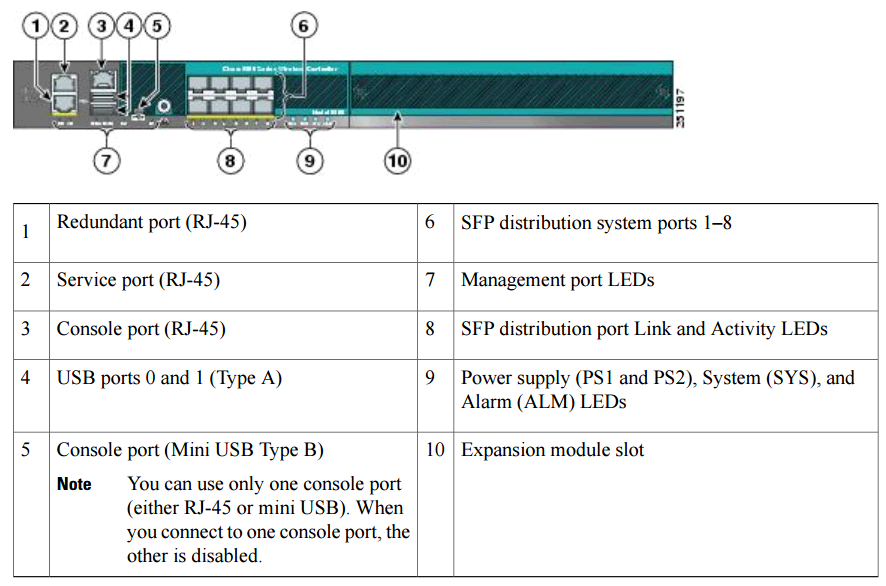
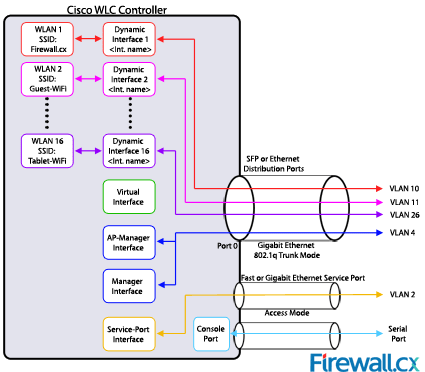
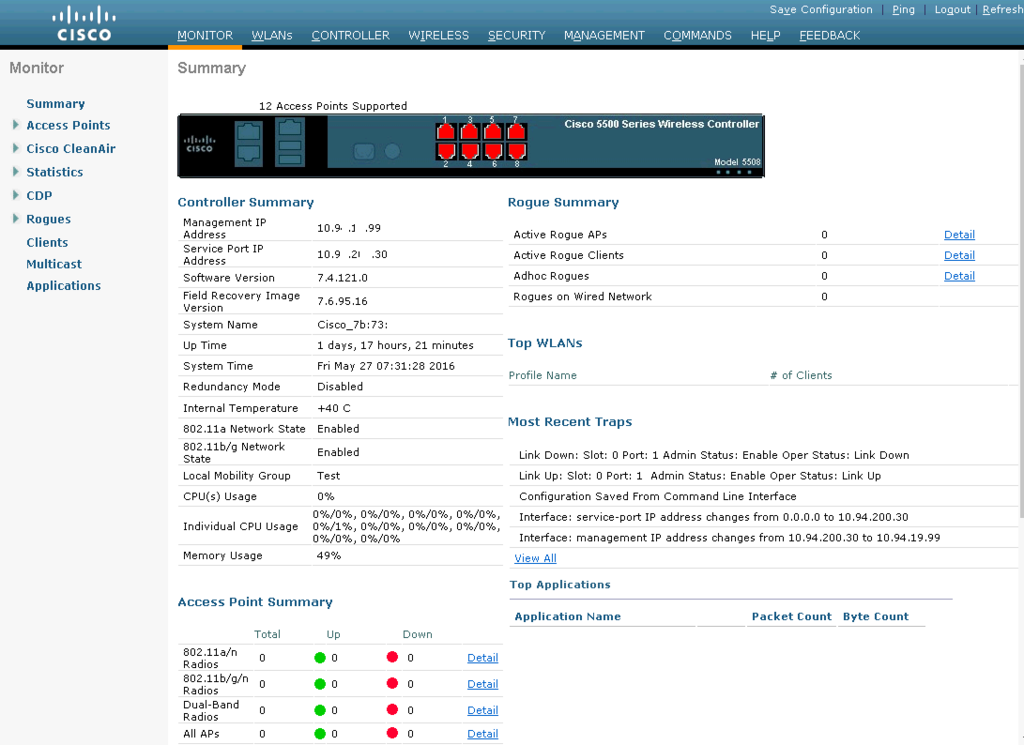
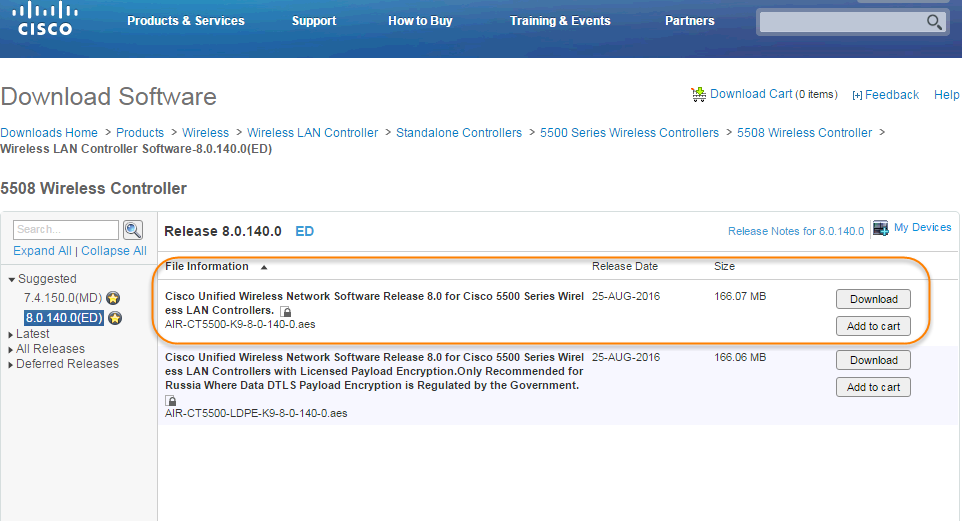
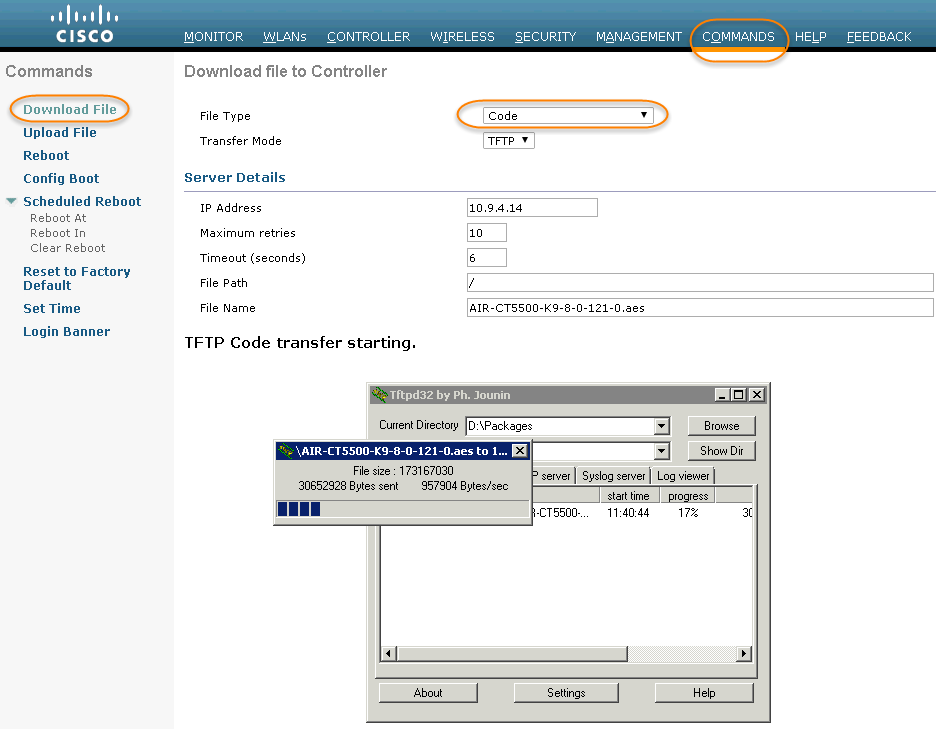








No comments:
Post a Comment