Actually, this post is to continue my previous post: Install Ubuntu Desktop Docker Using Portainer and Access it From Browser (VNC/noVNC).
In that post, I deployed a Ubuntu Desktop Docker using Portainer and access it through a web browser. It only works on port 6080 and does not support https. In this post, I am putting a Nginx docker in front of Ubuntu Desktop Docker as a reverse proxy. Also I deployed CertBot to issue a Let's Encrypt certificate for Ubuntu Desktop Docker's domain name. In this way, I can use my own sub-domain name on port 443, rather than 6080, to access my Ubuntu Desktop docker. Much easy and more professional way.
Using Portainer to Install Nginx Docker
Use Nginx As Reverse Proxy Server
apt update && apt install nano
nano /etc/nginx/conf.d/novnc.conf
server {
listen 80;
server_name novnc.51sec.org;
location / {
proxy_pass http://172.31.23.170:6080;
proxy_http_version 1.1;
proxy_read_timeout 300;
proxy_set_header Upgrade $http_upgrade;
proxy_set_header Connection "upgrade";
proxy_set_header Host $http_host;
proxy_set_header X-Real-IP $remote_addr;
proxy_set_header X-Real-PORT $remote_port;
}
}
Install Certbot
- apt install certbot
- apt install python-certbot-nginx
root@80b7227d4eed:/etc/nginx/conf.d# apt install python-certbot-nginx
Reading package lists... Done
Building dependency tree... Done
Reading state information... Done
E: Unable to locate package python-certbot-nginx
root@80b7227d4eed:/etc/nginx/conf.d#
Certbot issue certs for your domain
- certbot --nginx
root@613085cd0700:/# cat /etc/nginx/conf.d/novnc.conf
server {
server_name novnc.51sec.org;
location / {
proxy_pass http://172.31.23.170:6080;
proxy_http_version 1.1;
proxy_read_timeout 300;
proxy_set_header Upgrade $http_upgrade;
proxy_set_header Connection "upgrade";
proxy_set_header Host $http_host;
proxy_set_header X-Real-IP $remote_addr;
proxy_set_header X-Real-PORT $remote_port;
}
listen 443 ssl; # managed by Certbot
ssl_certificate /etc/letsencrypt/live/novnc.51sec.org/fullchain.pem; # managed by Certbot
ssl_certificate_key /etc/letsencrypt/live/novnc.51sec.org/privkey.pem; # managed by Certbot
include /etc/letsencrypt/options-ssl-nginx.conf; # managed by Certbot
ssl_dhparam /etc/letsencrypt/ssl-dhparams.pem; # managed by Certbot
}
server {
if ($host = novnc.51sec.org) {
return 301 https://$host$request_uri;
} # managed by Certbot
listen 80;
server_name novnc.51sec.org;
return 404; # managed by Certbot
root@613085cd0700:/#
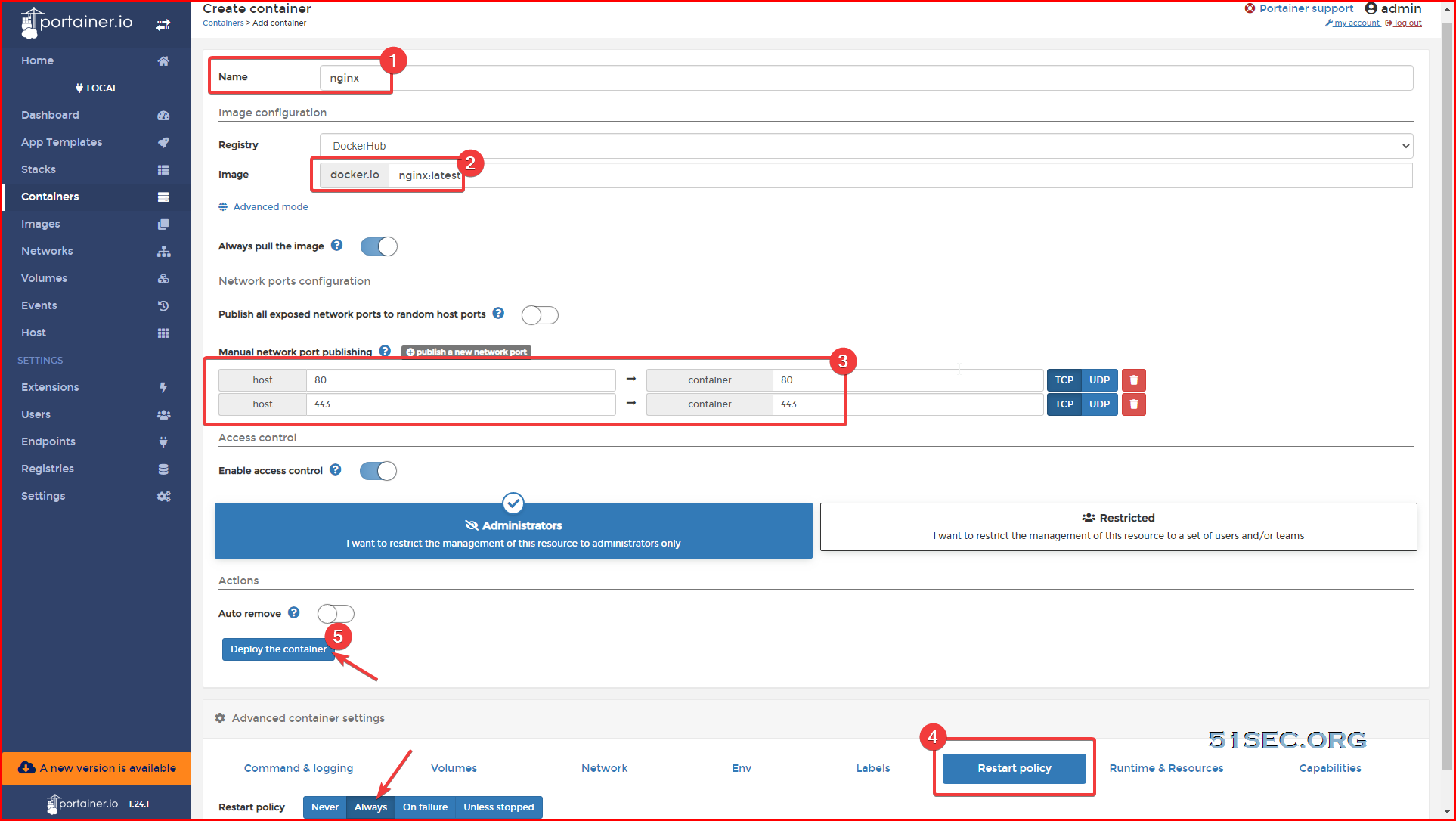
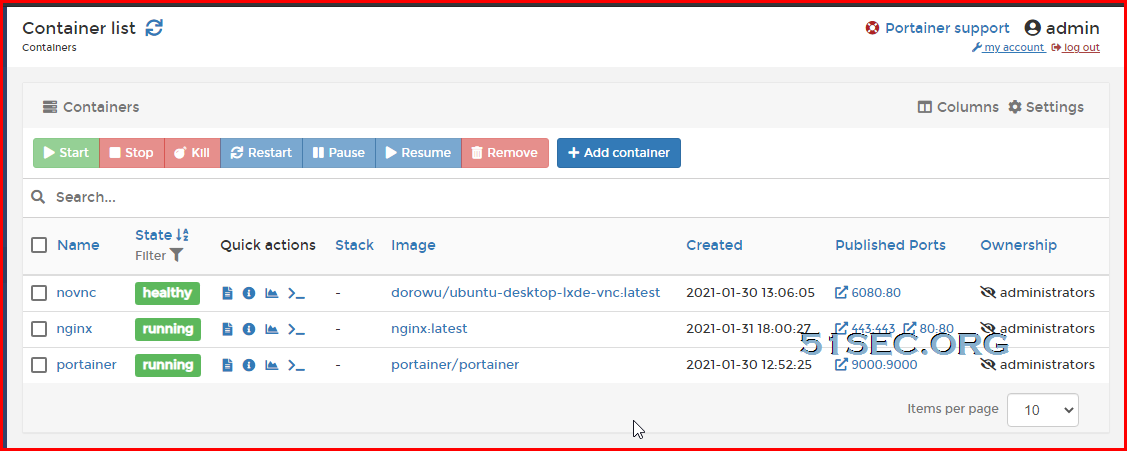







nice info
ReplyDelete