RoboCop RoboCopy is a GUI skin and script generator for Robocopy.exe (Win NT Resource Kit). RoboCop RoboCopy is unlike any other robocopy script generator available since it has the ability to monitor the progress of the robocopy job. It shows real time monitoring of all its running robocopy jobs.
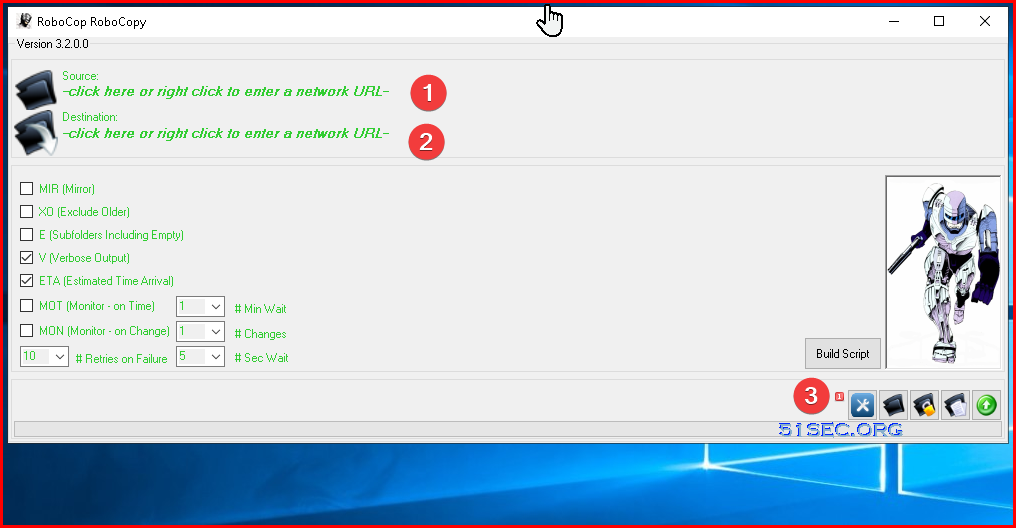
Related Post:
What is Robocopy?
Robocopy has some advantages over the standard copy-paste, it depends what you want it for. Advantages:
multiple threads, thus copies faster and more effectively uses your bandwidth. It starts copy immediately without scanning entire whole source folder
you can set it to verify the copy job, make sure no errors during process
Exclude certain files or folders
Mirror 1 folder to another with copy/pasete/delete files in the destination.
It can resume if interrupted
Speificy file and folder attibutes and permissions
logging, hash checks, etc...
all variables customizable
there is also a GUI version for Windows
Full Microsoft robocopy documentation is here: https://technet.microsoft.com/en-us/library/cc733145.aspx
Robocop Robocopy is a GUI version of Robocopy.
Robcop Robocopy Features
- Real time progress monitoring of source and destination targets.
- Real time ETA and TX speed for the current running robocopy job.
- The ability to monitor and run multiple scripts simultaneously.
- Unique dock feature to dock and lock running scripts into the RoboCop RoboCopy skin frame.
- Advanced view options that display and list the current copied files with options to jump to the location or open the file.
- Simple selection options to help tailor build the right robocopy script.
- Windows Explorer integration with easy to use right click options for source and destination targets.
- Regular updates and support.
- All advanced options available.
- Certified 100% virus and malware free by Softpedia.com - http://www.softpedia.com/get/Programming/Other-Programming-Files/RoboCop-RoboCopy.shtml
Steps to create script and run it
1. Download from : https://sourceforge.net/projects/robocoprobocopy/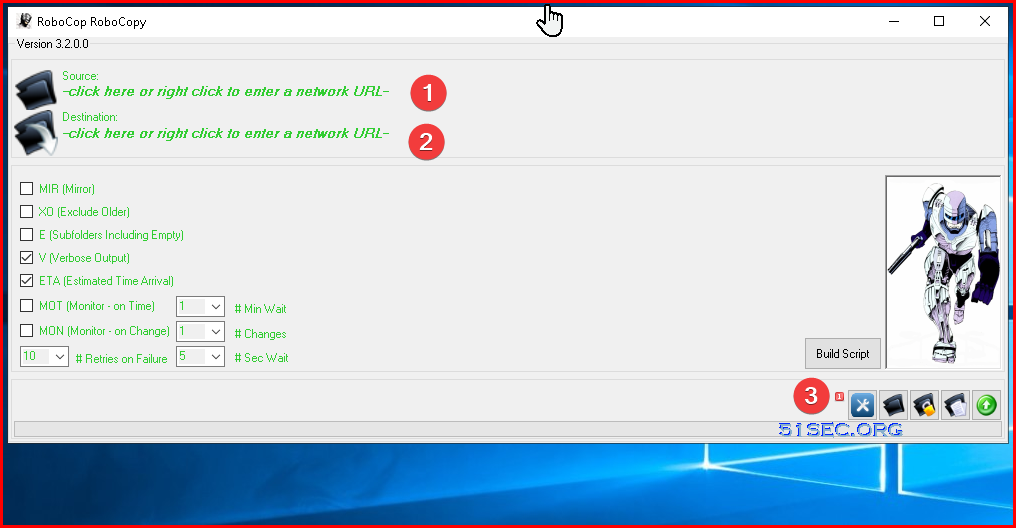
Robocopy "J:\1991" "N:\Test3" /COPY:DAT /MIR /R:10 /W:5 /V /ETA
Copying progress screenshot:
Copy with files/folders attributes and also NTFS security permissions.
Robocopy "J:\1991" "N:\Test3" /COPY:DAT /SEC /MIR /R:10 /W:5 /V /ETA
Preserve directory and file ACLs when importing data to Azure file shares
Azure Files supports preserving directory or file level ACLs when copying data to Azure file shares. You can copy ACLs on a directory or file to Azure file shares using either Azure File Sync or common file movement toolsets. For example, you can use robocopy with the /copy:s flag to copy data as well as ACLs to an Azure file share. ACLs are preserved by default, so you don't need to enable identity-based authentication on your storage account to preserve ACLs.
References
- https://sourceforge.net/projects/robocoprobocopy/
- Guide for using Robocopy: script and schedule
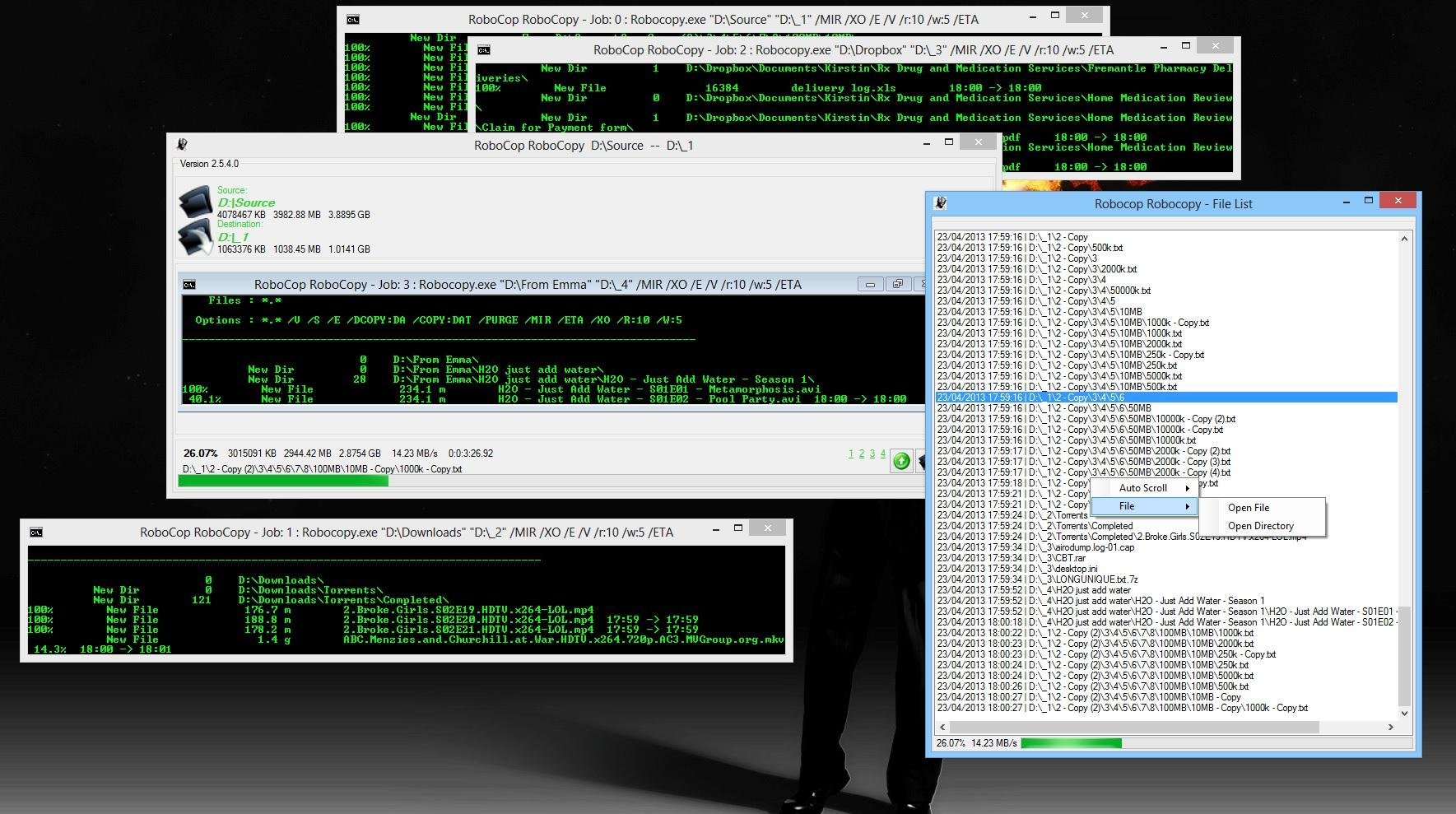
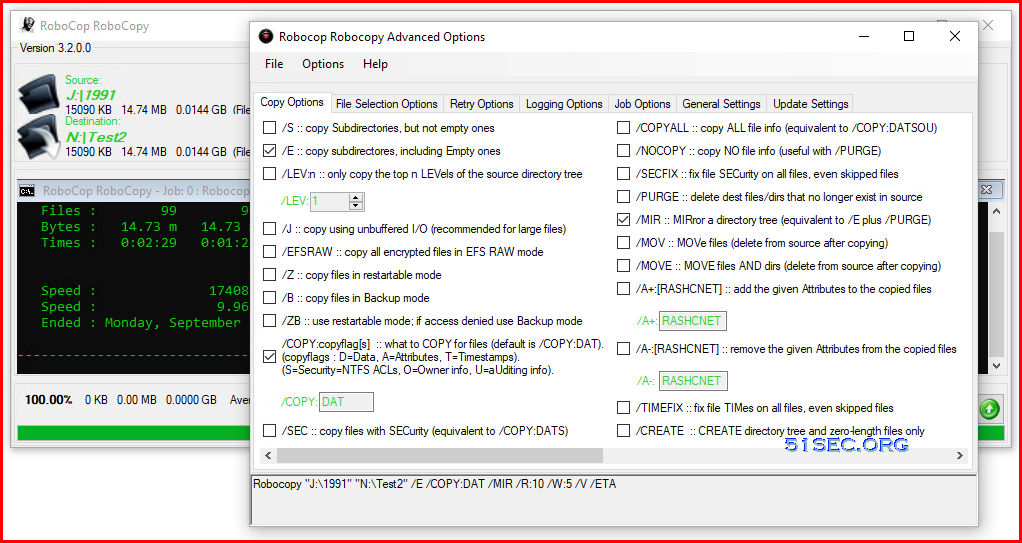
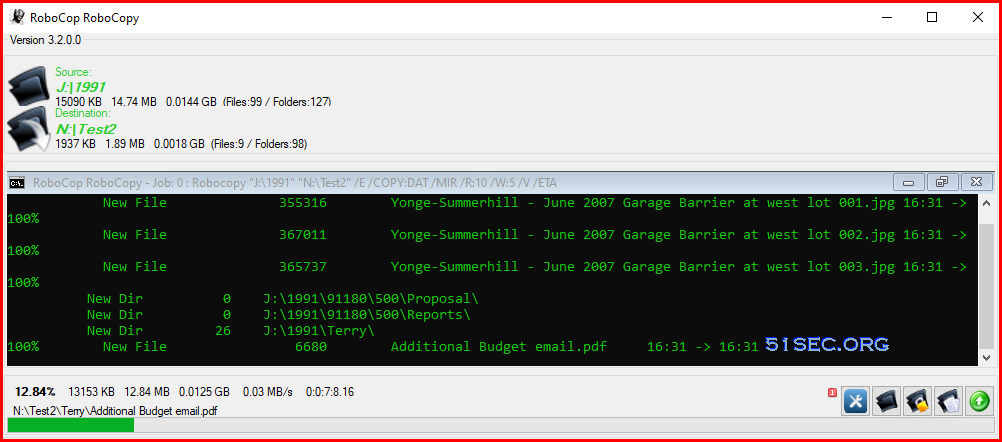
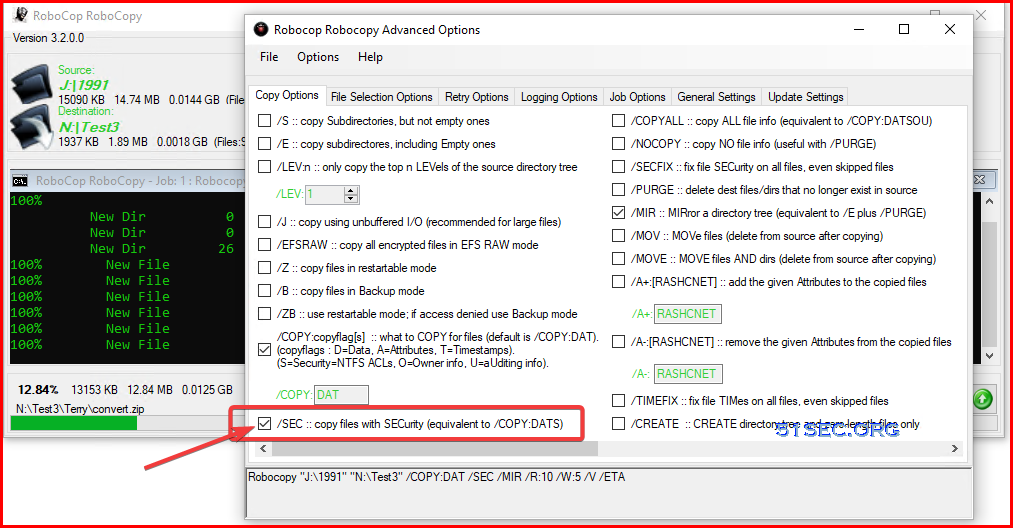







On the other hand , you can easily use Teracopy or Gs Richcopy 360 to help you copy your data with keeping NTFS/Shared permissions and timestamps. Also both are handy , fast and reliable
ReplyDeleteOn the other hand , you can easily use Teracopy or Gs Richcopy 360 to help you copy your data with keeping NTFS/Shared permissions and timestamps. Also both are handy , fast and reliable
ReplyDelete