MobileIron's Mobile@Work App connects your Android device to your company network so that you can easily and securely access email and other work resources. Mobile@Work App works in conjunction with a MobileIron Core server deployed by your company’s IT organization. .
In this post, I am using sentry-mobileiron-7.0.1-29.iso to do installation into Vmware Workstation 10.
Choose vm-install since I am using virtual machine installation:
Follow the screen instruction, step by step to provide all information:
login as: admin [email protected]'s password: ************************************************************ * MobileIron Sentry CLI * * * * * ************************************************************ Welcome admin it is Thu Mar 24 16:09:29 UTC 2016 [email protected]> enable Password: sentry@setry.test.com# ? clear Reset functions configure Enter configuration mode curl Allows you to run curl operation disable Turn off privilized commands end Exit from privilige context exit Exit from the EXEC help Description of the interactive help system host Query Internet name servers install Install tools or rpms logout Exit from the EXEC no Negate a command or set to its defaults ping Send echo messages poweroff Power off the system. reload Halt and perform a cold restart service Allows you do service operations setup Run the SETUP command facility show Show running system information software Check for updates or update software ssh Open a ssh connection telnet Open a telnet connection timeout CLI Idle timeout. traceroute Trace route to destination write Save configuration sentry@setry.test.com# show banner clock fips hostname interfaces ip kparams log logging logtail memory ntp processes registration running-config sentry service software statichost system tcp tech timeout version Display running configuration interface GigabitEthernet 1 ip address 192.168.236.101 255.255.255.0 no shutdown end interface GigabitEthernet 2 no ip address shutdown end interface GigabitEthernet 3 no ip address shutdown end interface GigabitEthernet 4 no ip address shutdown end ip route 0.0.0.0 0.0.0.0 192.168.236.1 no dbconfig service ssh 5 service telnet 5 no service ntp service iptables enable ip name-server 8.8.8.8 0 ip name-server 8.8.4.4 1 ip domain-name test.com hostname setry.test.com timeout 0 system user admin *** [email protected]# sentry@setry.test.com# reload System configuration may have been modified. Save? [yes/no]: yes Configuration saved. Proceed with reload? [yes/no]: yes Broadcast message from root (pts/0) (Thu Mar 24 17:58:05 2016): The system is going down for reboot NOW! |
After reboot, you should be able to access https://192.168.236.101:8443 GUI interface. You will have to reboot once after the configuration to enable GUI access.
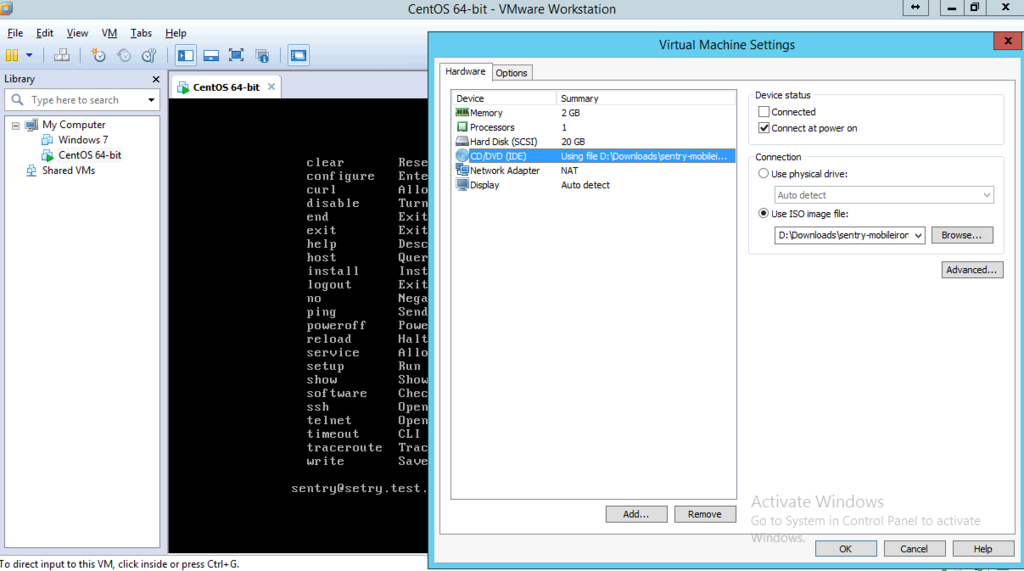
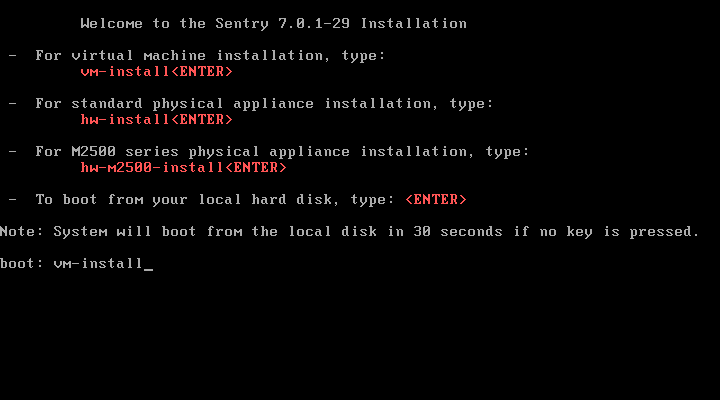
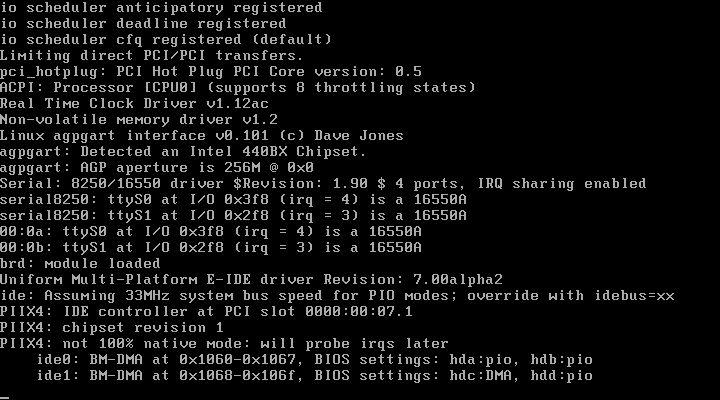
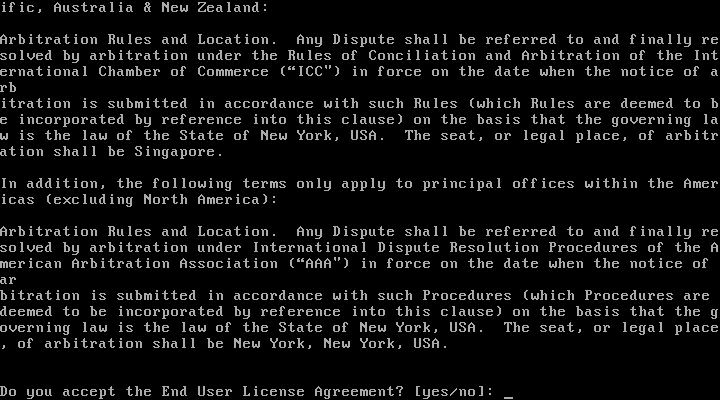
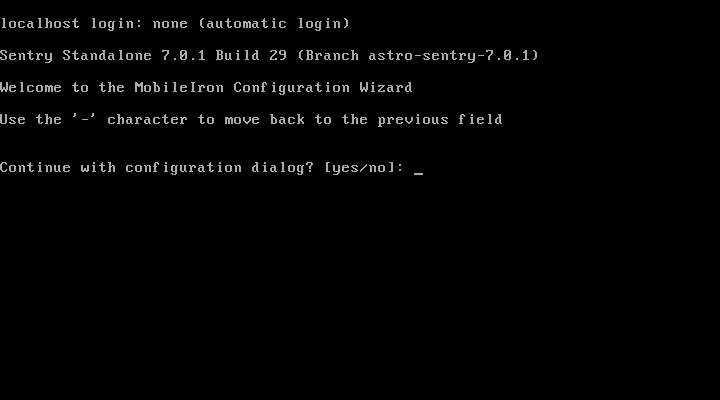
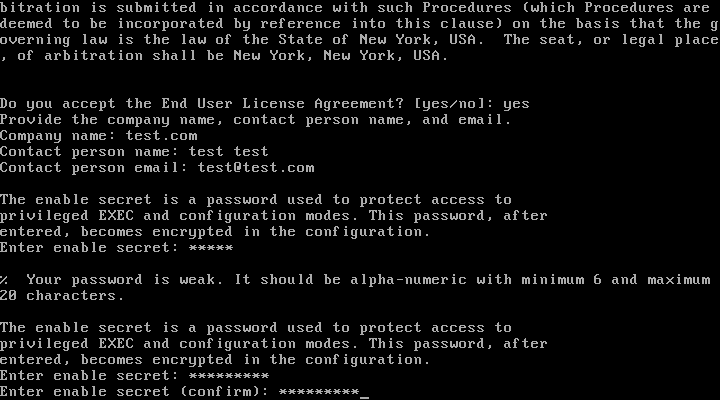
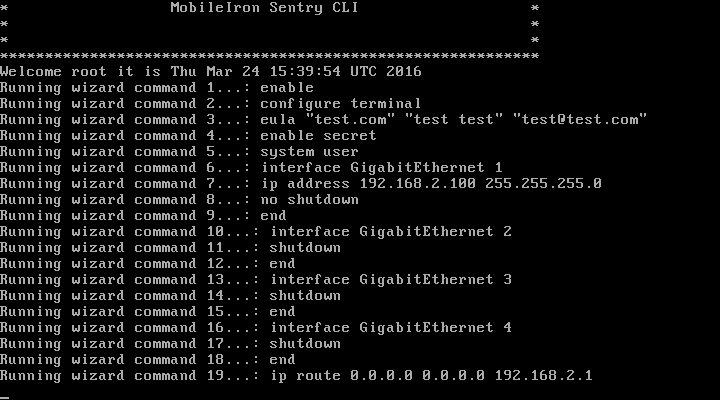
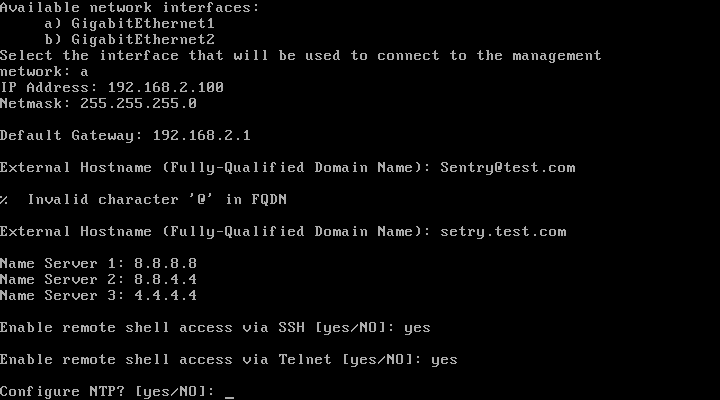
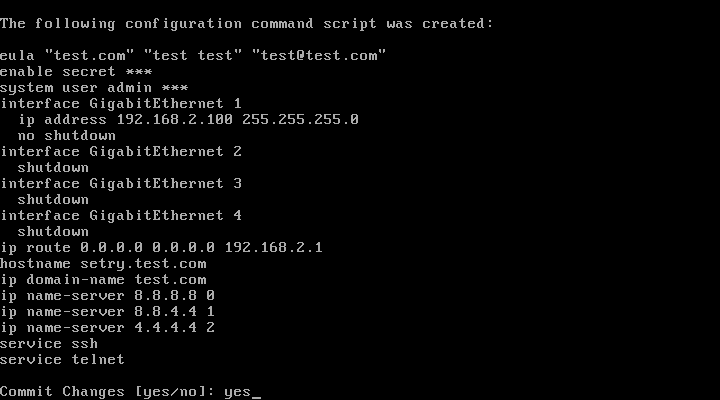
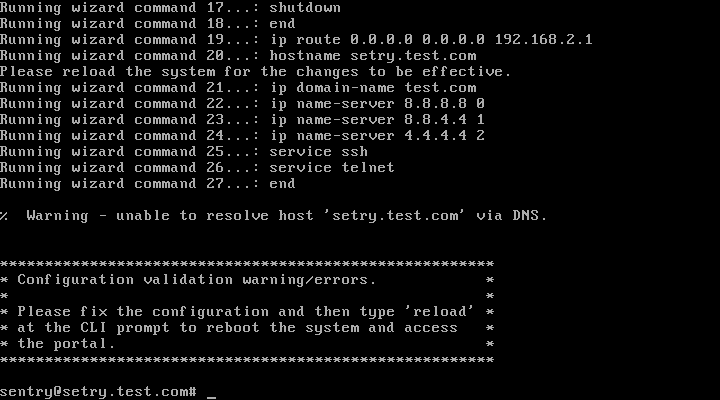
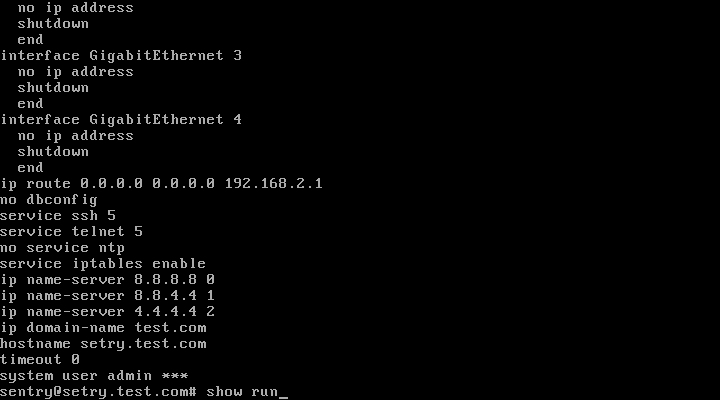
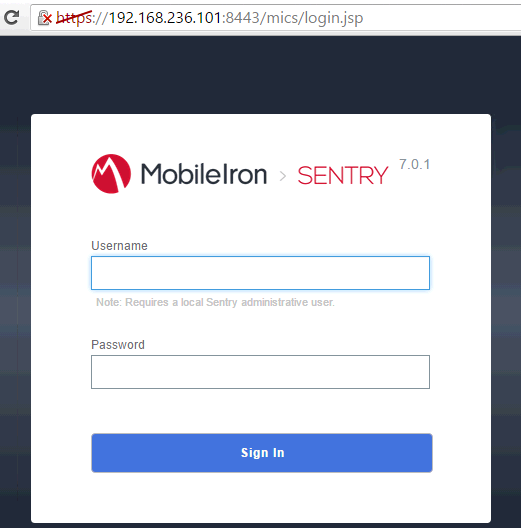
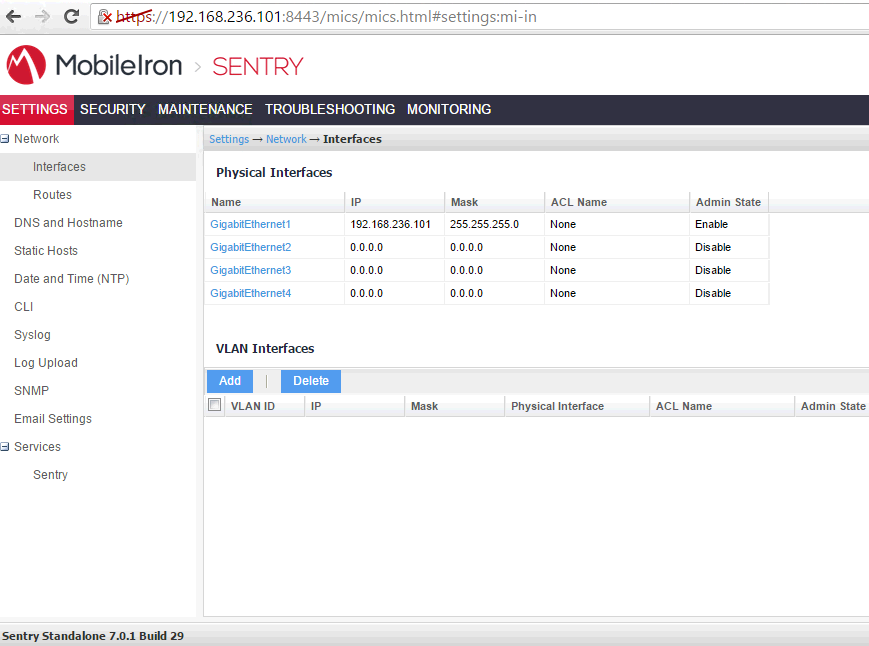







Where can I download the ISO? Can you share? [email protected]
ReplyDeleteHello,
ReplyDeleteI am facing a problem about data logging. An error about tty port and Unable to connect to MICS service. Can you tell me the solution?
I am facing in installing iso file on server.
ReplyDeleteReceived errors are:
1. Unable to connect to MICS server
2. tty port: Input/Output Error|
Can you please guide me?
Hello, maybe you can help. I "inherited" mobileiron VM with up-to-date version of VMware Tools but they are not running. How can I start VMware Tools in mobileiron? Thanks for your consideration!
ReplyDelete