It will be helpful for the testing if you have a Linux Desktop environment in the cloud. But I do not want to install a desktop environment to pollute my Linux installation. If I can get a docker environment and let Linux Desktop running inside, that would be a perfect solution.
Recently I found one Github project "docker-ubuntu-vnc-desktop" to show how to get your own Ubuntu Desktop in the docker. I decided to use Portainer to manage this docker as I did for other docker image. Here are all my steps to get it working.
Change System Swap File Size
It is usually same size as your RAM. But if your RAM is less than 1GB, you can make your swap file size double.
wget https://raw.githubusercontent.com/51sec/swap/main/swap.sh && bash swap.sh
Install Docker and Docker Compose
1 Update Package list and Upgrade Packages for Ubuntu 18.04
Update and Upgrade Ubuntu to latest
$ sudo apt-get -y update && sudo apt-get -y upgrade2 Install Docker on Ubuntu
sudo apt install docker.io -y sudo -i systemctl start docker systemctl enable docker docker version
Here is an example using version 1.19.0. You might want to check current release (current is 1.28.2) to update the command.
root@ip-172-31-28-5:~# curl -L "https://github.com/docker/compose/releases/download/1.19.0/docker-compose-$(uname -s)-$(uname -m)" -o /usr/local/bin/docker-compose
% Total % Received % Xferd Average Speed Time Time Time Current
Dload Upload Total Spent Left Speed
100 651 100 651 0 0 7076 0 --:--:-- --:--:-- --:--:-- 7076
100 8288k 100 8288k 0 0 4671k 0 0:00:01 0:00:01 --:--:-- 7520k
root@ip-172-31-28-5:~# chmod +x /usr/local/bin/docker-compose
root@ip-172-31-28-5:~# docker-compose version
docker-compose version 1.19.0, build 9e633ef
docker-py version: 2.7.0
CPython version: 2.7.13
OpenSSL version: OpenSSL 1.0.1t 3 May 2016
root@ip-172-31-28-5:~#
For CentOS 7 install Docker:
sudo -i yum -y update curl -sSL https://get.docker.com/ | sh systemctl start docker.service systemctl enable docker.service
#Ubuntu 20.04
sudo apt install docker.io
sudo apt install docker-composeInstall Portainer
Commands to install latest Portainer Docker.docker volume create portainer_data
docker run -d -p 9000:9000 --name portainer --restart always -v /var/run/docker.sock:/var/run/docker.sock -v portainer_data:/data portainer/portainer
docker ps
First time, it will ask you to set up admin user's password.
Command to Launch Docker-Ubuntu-VNC-Desktop
Originally from docker-ubuntu-vnc-desktop, the command to run this docker is :docker run -p 6080:80 -v /dev/shm:/dev/shm dorowu/ubuntu-desktop-lxde-vnc
docker run -p 6080:80 -e HTTP_PASSWORD=mypassword -v /dev/shm:/dev/shm dorowu/ubuntu-desktop-lxde-vnc
Another interesting Docker file we can take a look is from imlala/ubuntu-xfce-vnc-novnc:
version: '3.5'
services:
ubuntu-xfce-vnc:
container_name: xfce
image: imlala/ubuntu-xfce-vnc-novnc:latest
shm_size: "1gb"
ports:
- 5900:5900
- 6080:6080
environment:
- VNC_PASSWD=mypassword
- GEOMETRY=1280x720
- DEPTH=24
volumes:
- ./Downloads:/root/Downloads
- ./Documents:/root/Documents
- ./Pictures:/root/Pictures
- ./Videos:/root/Videos
- ./Music:/root/Music
restart: unless-stopped
Command to Launch Docker-Ubuntu-VNC-Desktop
docker run -d \
--name ubuntu-novnc \
-p 6080:80 \
-v $PWD:/workspace:rw \
-e HTTP_PASSWORD=P12345 \
-e RESOLUTION=1280x720 \
--restart=always \
fredblgr/ubuntu-novnc:20.04
Use Portainer to Launch Docker-Ubuntu-VNC-Desktop
Set restart policy to Unless stopped.
Environment variables:
Now, using a browser to browse to http://<Public IP>:6080
For CentOS 7 To Install noVNC
Enable snapd
Snap is available for CentOS 7.6+, and Red Hat Enterprise Linux 7.6+, from the Extra Packages for Enterprise Linux (EPEL) repository. The EPEL repository can be added to your system with the following command:
- sudo yum install epel-release
- sudo yum install snapd
Once installed, the systemd unit that manages the main snap communication socket needs to be enabled:
- sudo systemctl enable --now snapd.socket
To enable classic snap support, enter the following to create a symbolic link between /var/lib/snapd/snap and /snap:
- sudo ln -s /var/lib/snapd/snap /snap
Either log out and back in again, or restart your system, to ensure snap’s paths are updated correctly.
Install noVNC
To install noVNC, simply use the following command:
- sudo snap install novnc
docker-headless-vnc-container
https://github.com/ConSol/docker-headless-vnc-container/This repository contains a collection of Docker images with headless VNC environments.
Each Docker image is installed with the following components:
- Desktop environment Xfce4 or IceWM
- VNC-Server (default VNC port
5901) - noVNC - HTML5 VNC client (default http port
6901) - Browsers:
- Mozilla Firefox
- Chromium
consol/rocky-xfce-vnc: Rocky 9 withXfce4UI sessionconsol/debian-xfce-vnc: Debian 11 withXfce4UI sessionconsol/rocky-icewm-vnc: Rocky 9 withIceWMUI sessionconsol/debian-icewm-vnc: Debian 11 withIceWMUI session
Run command with mapping to local port 5901 (vnc protocol) and 6901 (vnc web access):
- docker run -d -p 6901:6901 consol/rocky-xfce-vnc
Open browser on port http://<public ip>:6901
References
- fcwu/docker-ubuntu-vnc-desktop
- Docker Ubuntu18.04 Xfce4桌面系统(带VNC/noVNC)
- Run Free Arm-based Oracle Linux with 1 oCPU and 6G Ram (Install Docker/Docker Compose/Portainer/Ubuntu Virtual Desktop)
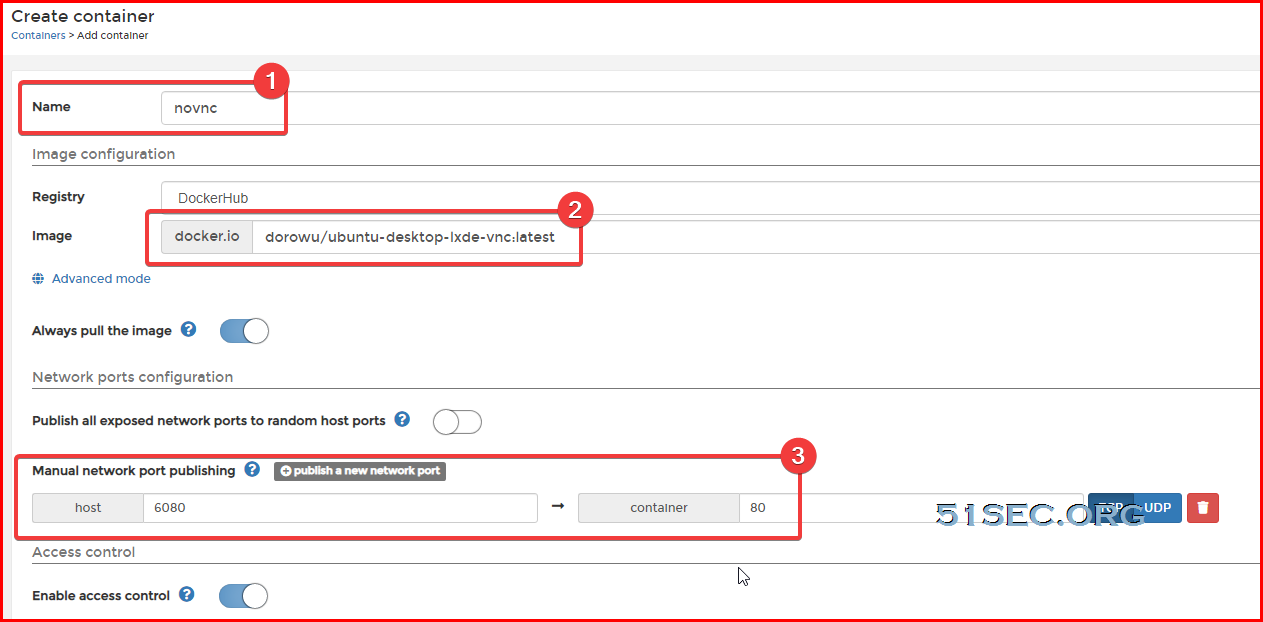

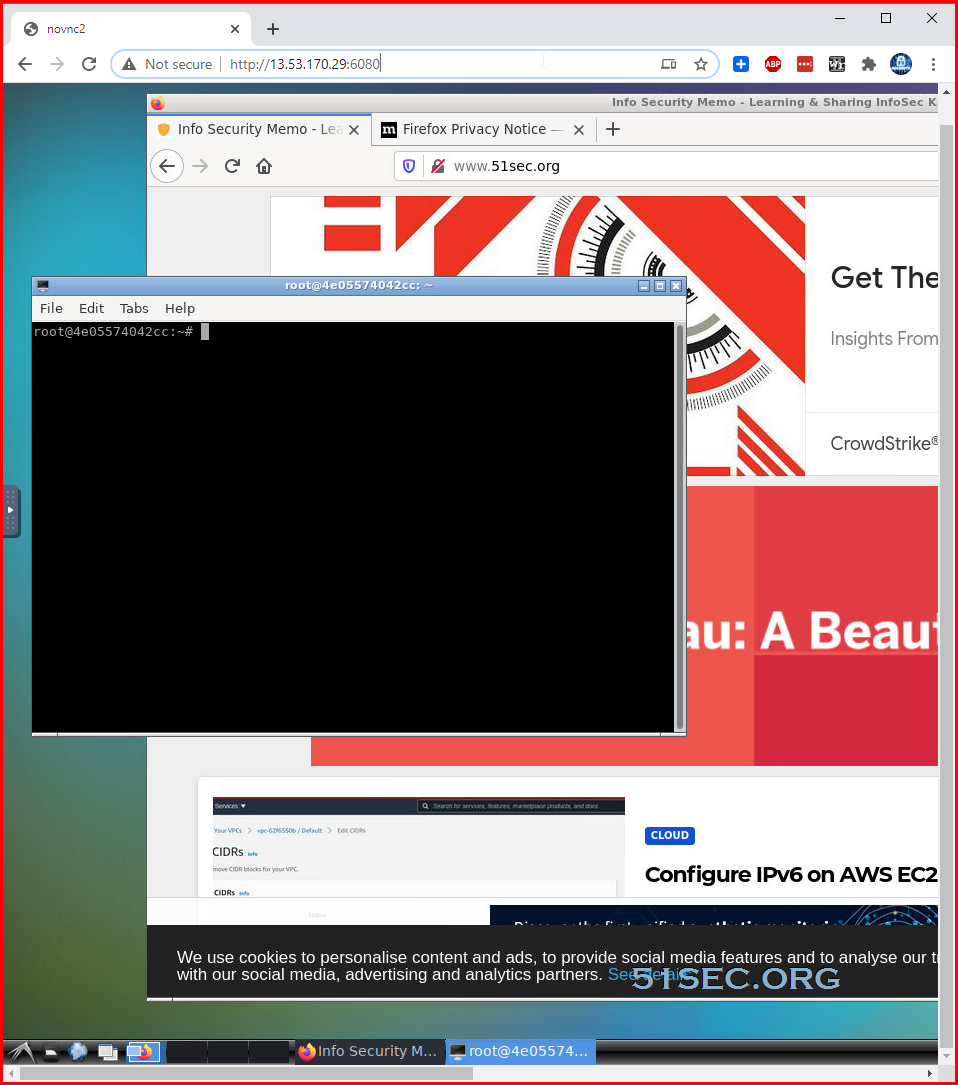

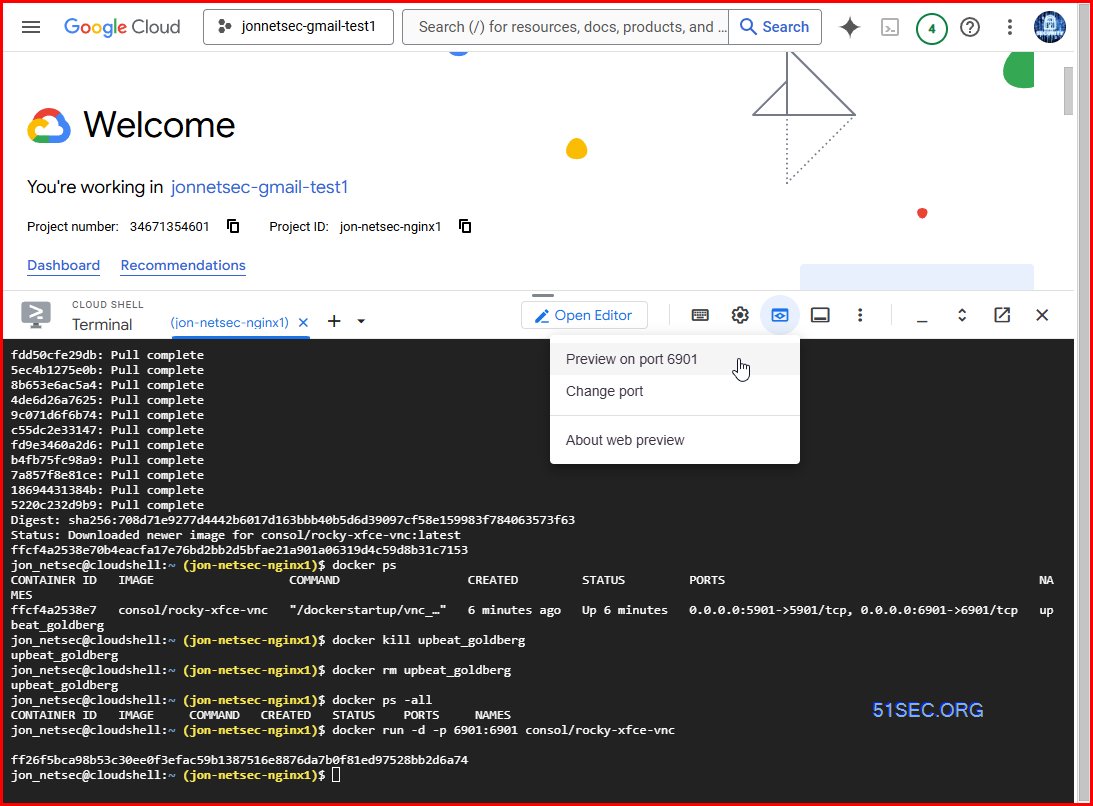







Hello
ReplyDeleteI love your article.
I was wondering what to do if I want to run multiple containers on the same VM.
And Also enable the password to log into the docker VM.
Great!!
ReplyDeleteJust getting one error:
Line 74
/etc/docker/daemon.json No such file or directory
How do I fix this?
Would love to see a Debian version also.
Thanks!