The Key Management Service (KMS) is an activation service that allows organizations to activate systems within their own network, eliminating the need for individual computers to connect to Microsoft for product activation. It does not require a dedicated system and can be easily co-hosted on a system that provides other services.
This post is to show how to run KMS Docker, How to install KMS and how to use KMS to activate your windows and office software.
Using KMS Docker
docker pull luodaoyi/kms-serverdocker run -d -p 1688:1688 --restart=always --name="kms" luodaoyi/kms-serverslmgr /skms ip:1688Example from https://github.com/luodaoyi/kms-server
- slmgr /skms kms.luody.info
If you are using default port 1688, slmgr /skms ip(slmgr /skms 192.168.2.8)
slmgr /atoslmgr /xprYou should be able to find the KMS server reference in the following registry key:
HKEY_LOCAL_MACHINE\SOFTWARE\Microsoft\Windows NT\CurrentVersion\SoftwareProtectionPlatform
Look for the KeyManagementServiceName data and this should return your KMS server. Do a ping of this and it should then return you the IP address of the KMS server.
Install KMS on Linux System
Log in as root user
Start:/etc/init.d/kms start
Stop:/etc/init.d/kms stop
Restart:/etc/init.d/kms restart
Status:/etc/init.d/kms status
Log in as root user
Collected Windows Key
Office 2019 & Office 2016:https://docs.microsoft.com/en-us/DeployOffice/vlactivation/gvlksOffice 2013:https://technet.microsoft.com/zh-cn/library/dn385360.aspx
Office 2010:https://technet.microsoft.com/zh-cn/library/ee624355(v=office.14).aspx
CN Windows:https://docs.microsoft.com/zh-cn/windows-server/get-started/kmsclientkeys
Activate Windows System
Home N: 3KHY7-WNT83-DGQKR-F7HPR-844BM
Home Single Language: 7HNRX-D7KGG-3K4RQ-4WPJ4-YTDFH
Home Country Specific: PVMJN-6DFY6-9CCP6-7BKTT-D3WVR
Professional: W269N-WFGWX-YVC9B-4J6C9-T83GX
Professional N: MH37W-N47XK-V7XM9-C7227-GCQG9
Education: NW6C2-QMPVW-D7KKK-3GKT6-VCFB2
Education N: 2WH4N-8QGBV-H22JP-CT43Q-MDWWJ
Enterprise: NPPR9-FWDCX-D2C8J-H872K-2YT43
Enterprise N: DPH2V-TTNVB-4X9Q3-TJR4H-KHJW4
C:\Windows\system32>wmic os get caption
Caption
Microsoft Windows Server 2012 R2 Datacenter
C:\Windows\system32>slmgr /skms 132.145.98.41
C:\Windows\system32>slmgr /ipk W3GGN-FT8W3-Y4M27-J84CP-Q3VJ9
C:\Windows\system32>slmgr /ato
C:\Windows\system32>slmgr /xpr//For Win10 Pro/Edu/Home
PS C:\Windows\system32> slmgr /ipk W269N-WFGWX-YVC9B-4J6C9-T83GX
For Windows 11:
C:\Windows\system32>wmic os get caption
Caption
Microsoft Windows 11 Pro C:\Windows\system32>
C:\Windows\system32>slmgr /ipk W269N-WFGWX-YVC9B-4J6C9-T83GX C:\Windows\system32>
C:\Windows\system32>slmgr /skms 192.168.2.8 C:\Windows\system32>slmgr /ato C:\Windows\system32>slmgr /xpr
| Windows 11 Pro for Workstations | NRG8B-VKK3Q-CXVCJ-9G2XF-6Q84J |
C:\Windows\system32>wmic os get caption
Caption
Microsoft Windows 11 Pro C:\Windows\system32>
C:\Windows\system32>slmgr /ipk M7XTQ-FN8P6-TTKYV-9D4CC-J462D C:\Windows\system32>
C:\Windows\system32>slmgr /skms 192.168.2.8 C:\Windows\system32>slmgr /ato C:\Windows\system32>slmgr /xpr
Activate Office
Found your office installation folder, for 32B version, the location is C:\Program Files (x86)\Microsoft Office\Office16
64B : C:\Program Files\Microsoft Office\Office16
Office16 is Office 2016,Office15 is Office 2013,Office14 is Office 2010。
rum cmd as administrator
Online KMS
DISM /online /Get-TargetEditions
DISM /online /Set-Edition:ServerStandard /ProductKey:xxxxx-xxxxx-xxxxx-xxxxx-xxxxx /AcceptEula (reboot)
slmgr /ipk NPPR9-FWDCX-D2C8J-H872K-2YT43
slmgr /skms [serverhere]:1688
slmgr /ato
Online KMS host address:
- https://gist.github.com/mokoshalb/b87326bbb62805e94da72f8d0f73f563
Example from https://github.com/luodaoyi/kms-server
- slmgr /skms kms.luody.info
slmgr /ipk W269N-WFGWX-YVC9B-4J6C9-T83GX
slmgr /skms kms.loli.best
slmgr /atoOne Command:
slmgr /skms kms.v0v.bid && slmgr /ato一键永久激活 Windows/Office
irm https://massgrave.dev/get | iexMAS 脚本官网:https://massgrave.dev/
MAS 脚本 Github:https://github.com/massgravel/Microsoft-Activation-Scripts
HEU KMS Activator:https://github.com/zbezj/HEU_KMS_Activator/releases
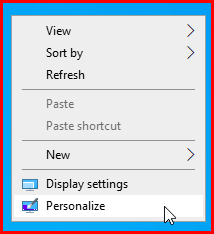

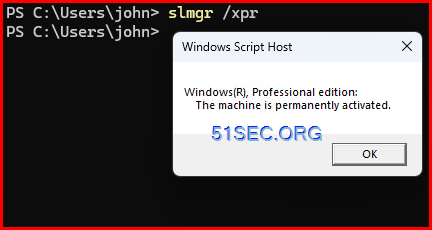







No comments:
Post a Comment