This post summarizes how we can use Microsoft 365 to modernize our IT security.
If you are doing it correctly, Microsoft 365 could be your coolest and most practical and cost effective ($20/user/month) IT security and management systems. This is part 1.
- IT Security Modernization with Microsoft 365 - Part 1
- IT Security Modernization with Microsoft 365 - Part 2
Traditional IT security management components
- Domain Controllers
- Domain joined client PC's
- File server security groups
- On-Premise BDR's (backup and disaster recovery)
- On-Premise Firewalls
- VPN's
- Computer setups/imaging
- Computer antivirus
Email security upgrade to Microsoft Defender for Office 365 | Safe Links & Safe Attachments
Traditional way:
- Basic spam and malware filter inclided with exchange online
Modernized way:
- Microsoft Defender for Office 365
- Safe attachments
- Safe links
- $2/user/month add-on
Old interface was in https://protection.office.com
Now it has been moved to https://security.microsoft.com/securitypoliciesandrules
You will need security administrator permission to view following screenshot:
Email "backup" in Microsoft 365 | Retention policies
Traditional way:
- Exchange on-premise, local backup
- Using Microsoft Office 365
- Default 15 days exchange online "double-delete" retention policy
Modernized way:
- No need to backup email data
- 3 Year then delete. Exchange online email retention policy
- Customize your retention policy to meet your legal compliance
Microsoft 365 Active Directory (Azure Active Directory)
Traditional way:
- Windows Server Active Directory
Modernized way:
- Azure Active Directory Premium P1
"Domain join" computers in Microsoft 365 Azure Active Director
Traditional way:
- Windows Server Active Directory "Domain join"
Modernized way:
- Azure AD Join
- Workplace Join - Personal computers/devices "BYOD"
Bring your Own Device (BYOD) in Microsoft 365 | Workplace Join computers in Azure Active Directory
For BYOD, Azure AD gives us Azure AD registration. An Azure AD-registered device is "lightly managed" by Azure AD admins. Users here can sign in to their device by using either a local device ID (for instance, their Apple account on an iOS device) or their Azure AD identity.
Workplace Joined Device: mobile devices, such as Android phones.
Microsoft 365 Multi factor Authentication
Traditional ways:- No
- or Admins only
Modernized way:
- Azure AD MFA for everyone
App passwords in place of MFA for legacy devices and software service accounts
Modernized way:
- App passwords for legacy service accounts
Microsoft 365 Global Password Protection Service
Traditional ways:Microsoft 365 User Self service password reset
Traditional ways:- Windows Server AD & Azure AD, manual User Password Resets
Modernized way:
- Microsoft 365 User Self-service password resets
- Password write-back to Windows Server AD
Windows OS Logon Modernization | Biometrics
Traditional ways:- Enter Passwords to Login to Windows
- Your Smartphone has better login experience
Modernized way:
- Windows Hello Biometric login
- webcam
- Fingerprint reader
- PIN
- Inexpensive, reliable, secure
Advanced Microsoft 365 Active Directory & Geographic Sign in Blocks
Traditional ways with your Office 365 default:- Sign-ins work from anywhere in the world
- Free for all
Modernized way:
- Geographic Block
- Sign-ins ONLY work from countries we allow
- Everywhere else is BLOCKED by default with specific TEMPORARY exceptions
Azure Identity Protection | Machine learning Risky Sign ins & Risky Users
Recommendation:
- Upgrade from Azure AD Premium Plan 1 to Plan 2
- Azure Identity Protection
- Risky sign-ins
- Risky users
Conditional Access Policies
Traditional ways:- No minimum security standards to access, work with, store company data
Modernized way:
- Conditional Access Policies
- Conditions we require for users to access, work with, and store company data
File shares setup in Microsoft 365 | Teams & SharePoint
Traditional ways:- Windows Server Department File SHARES
Modernized way:
- Teams Channel Files (Highly recommended)
- Or SharePoint Document Libraries
File share security in Microsoft 365 | Teams and SharePoint
Traditional ways:- Windows Server Department File SECURITY
Modernized way:
- Teams - Microsoft 365 Groups
- Or SharePoint Security Groups
User folder setup and security in Microsoft 365
Traditional ways:- File Server User Folders and Security
Modernized way:
- OneDrive
File share security in Microsoft 365 Advanced
Traditional ways:
- Once users have access to file shares, they can do whatever they wat to do with data
- copy/delete/share/steal
- Nothing is logged or tracked
Microsoft Cloud App Security | Insider Threat Protection
Modernized way:
- Microsoft cloud app security
- insider threat management
- risk user behavior is continuously tracked
- risky copy/download/share/delete is alerted or blocked
Microsoft 365 Ransomware Crypto locker Antivirus Protection | Microsoft Defender for Office 365
Traditional ways:- Nothing or Weak (basic email spam filter or anti malware )
- 3rd party Antivirus
Modernized way:
- SharePoint/Teams Files/OneDrive
- Microsoft Defender for Office 365
- Safe attachments (i.e., files) in SharePoint, Teams and OneDrive
- Microsoft Cloud App Security
Microsoft 365 File Backups
Traditional ways:- 3rd party backup software and hardware
- 3rd party online backup services
- Expensive Disaster recovery site
Modernized way:
- Microsoft 365
- Document Versioning
- 2 Stage Recycle Bin
- Data Retention Policies
- Preservation Hold Libraries
- Free disaster recovery
Teams = Specify retention policy per team
- e.g. Legal/HR team files = Forever retention policy
- All other teams files = 7 years then delete
SharePoint = specify retention policy per site
- All document libraries in the same site will have the same policy
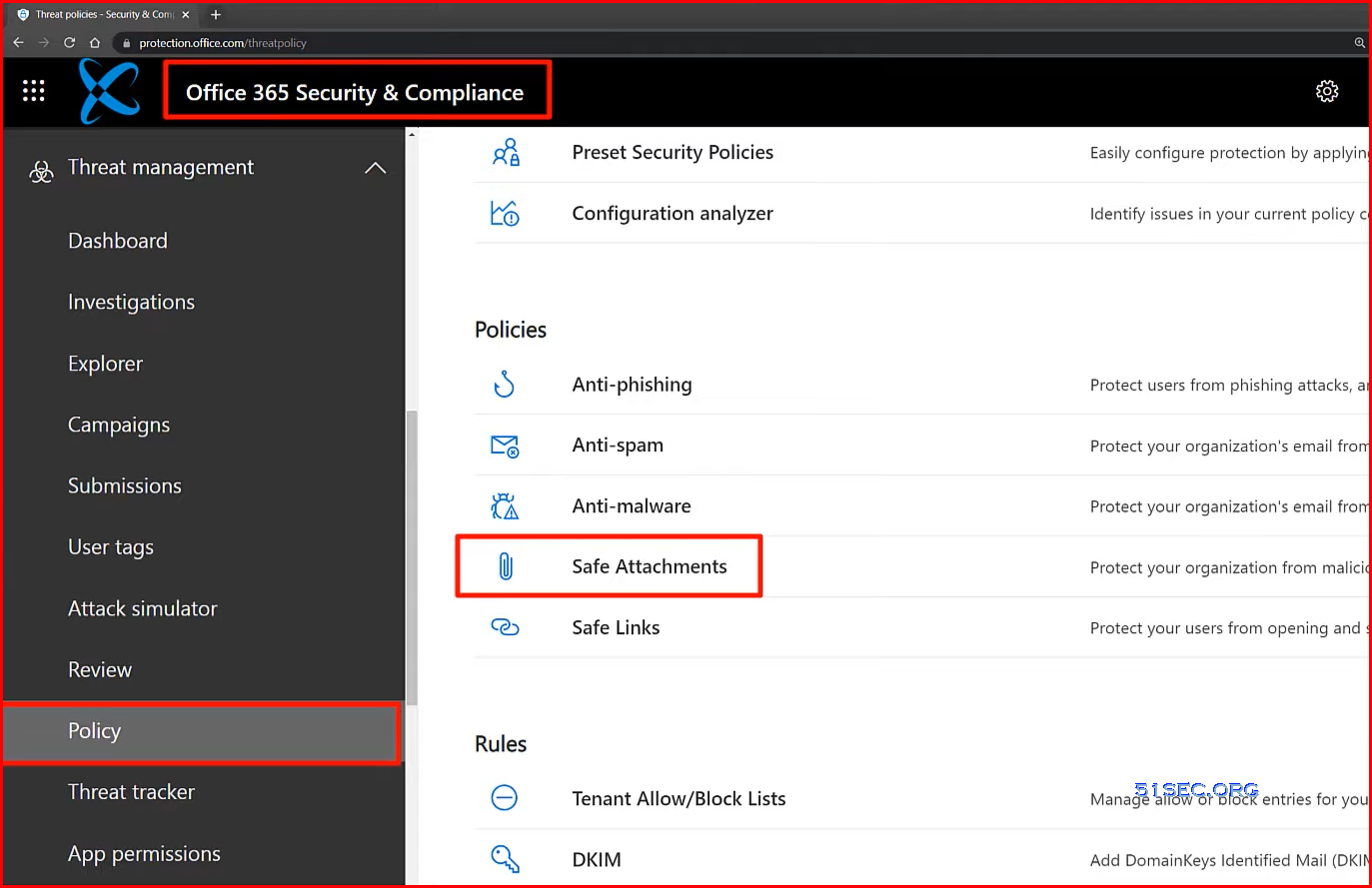
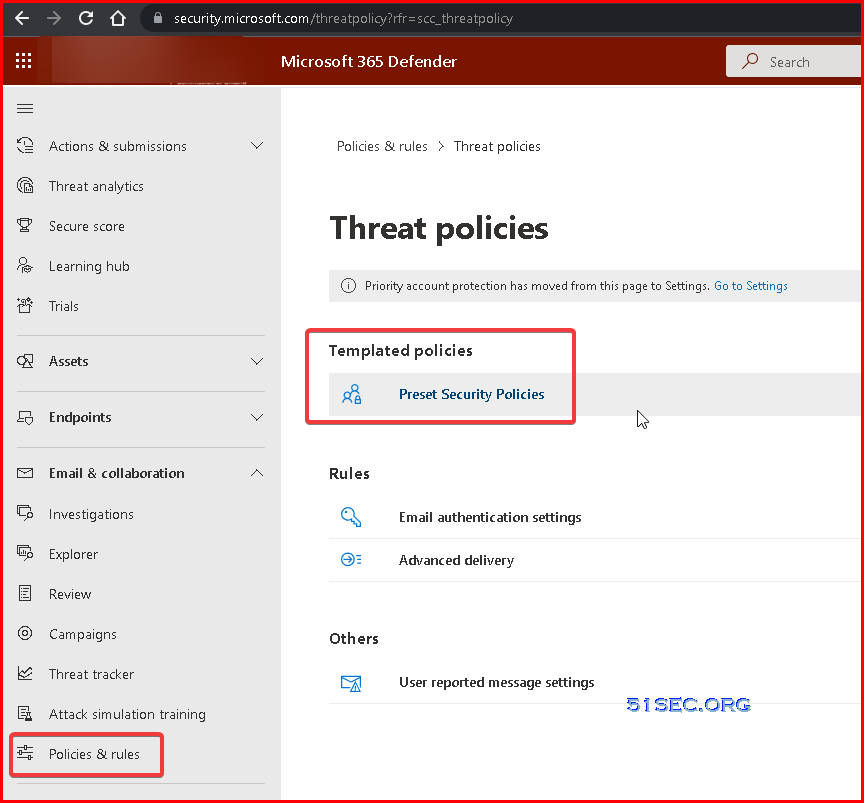
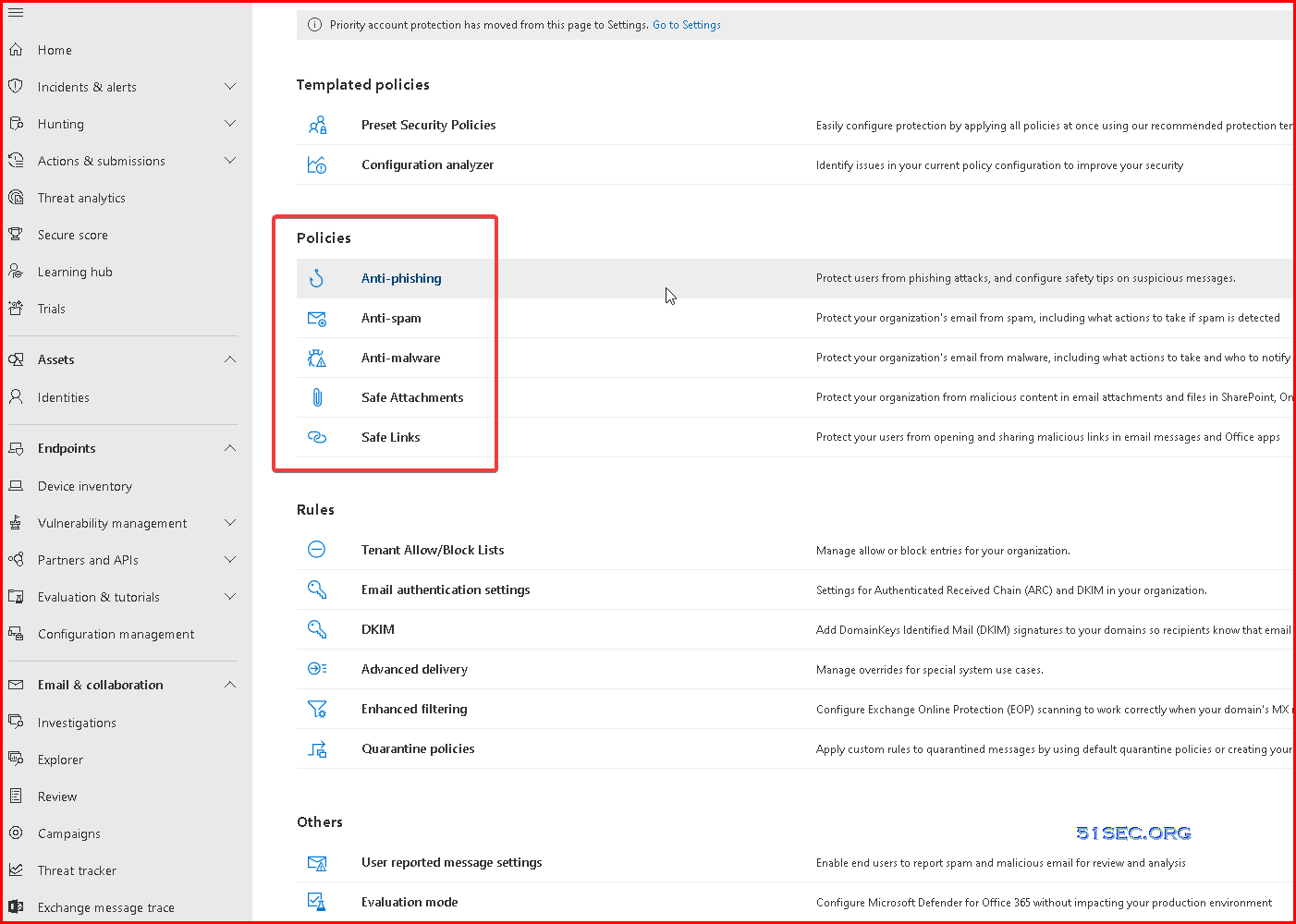
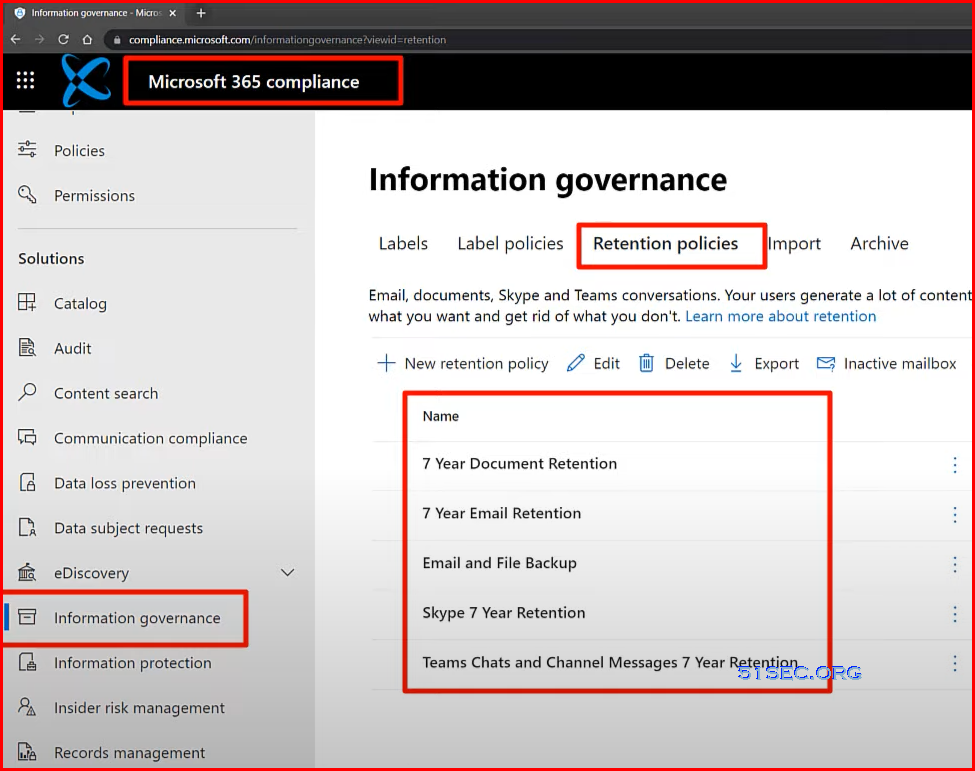

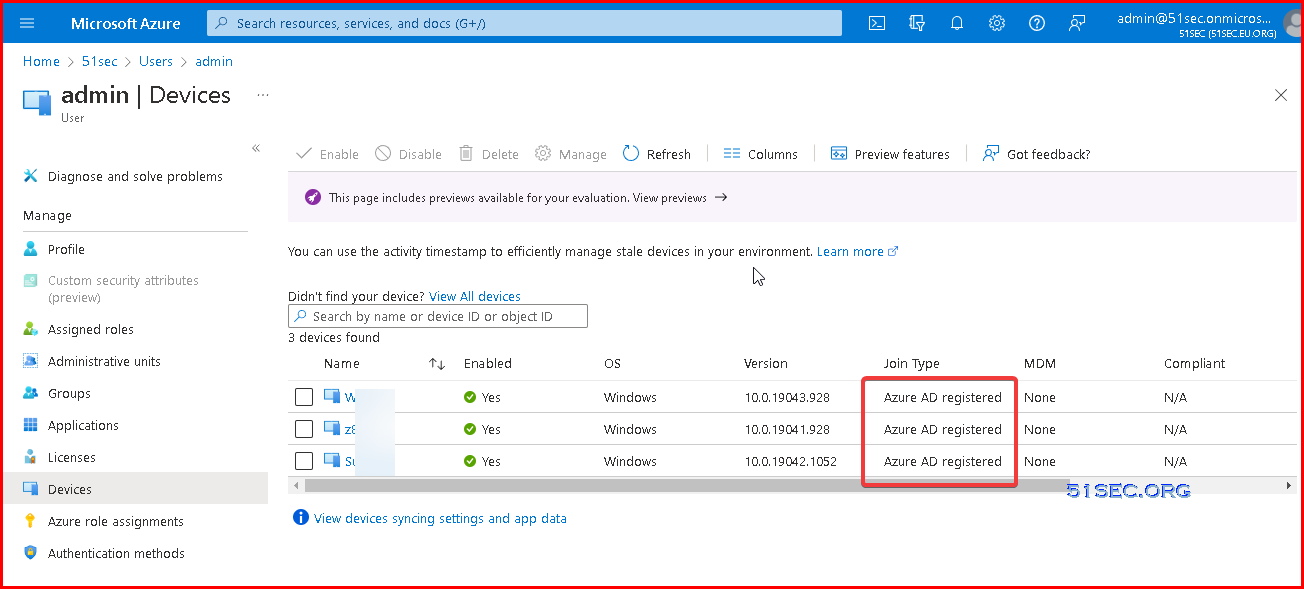
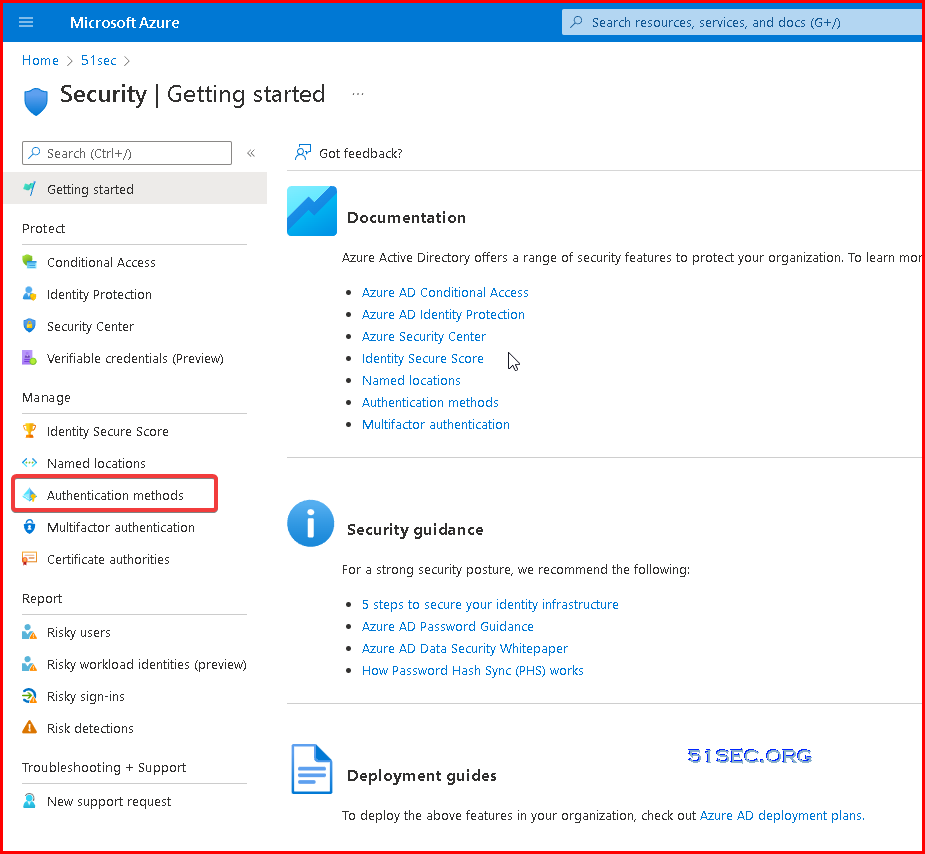
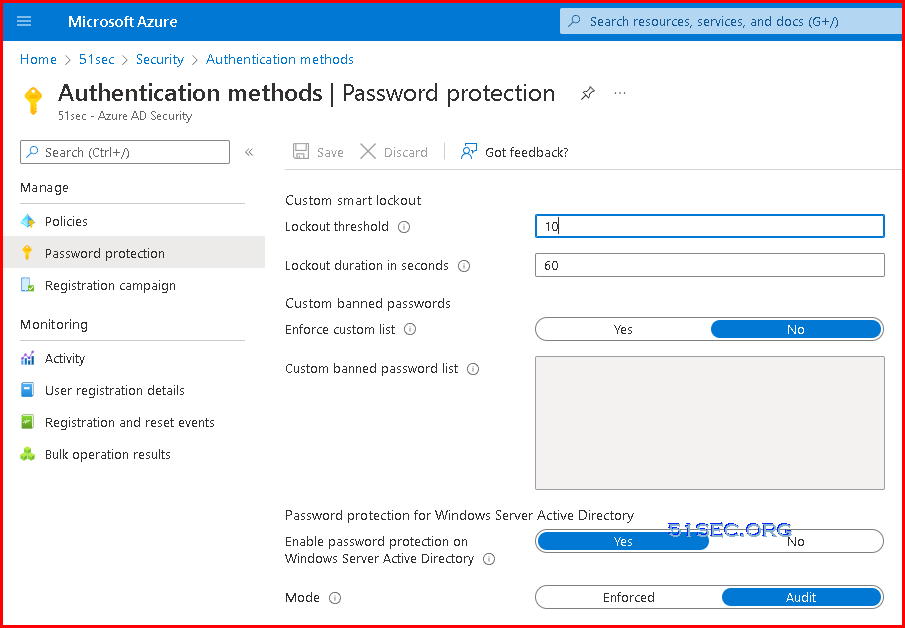
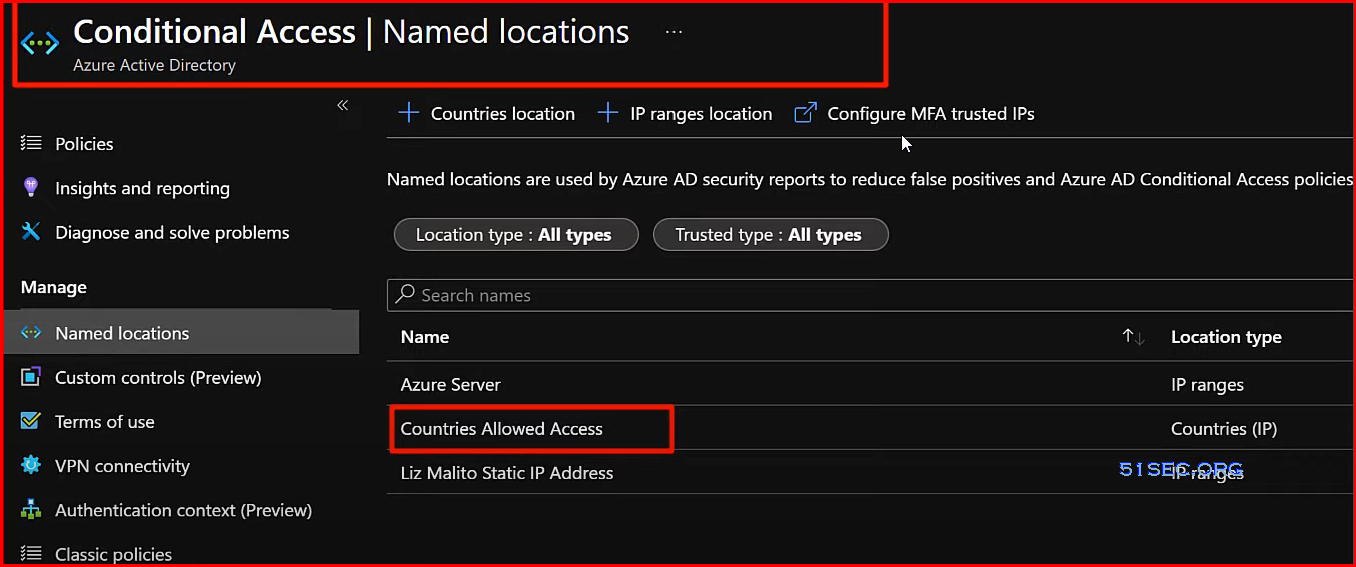
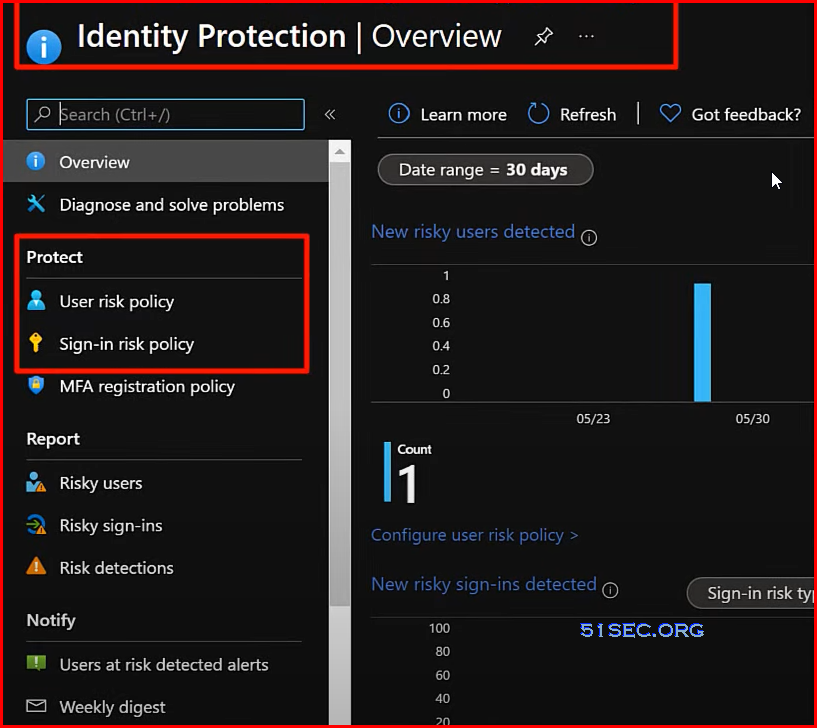
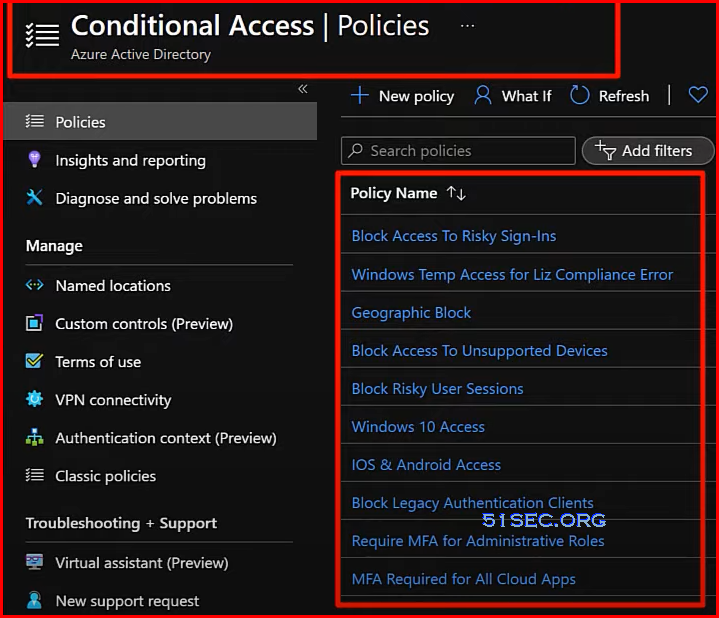
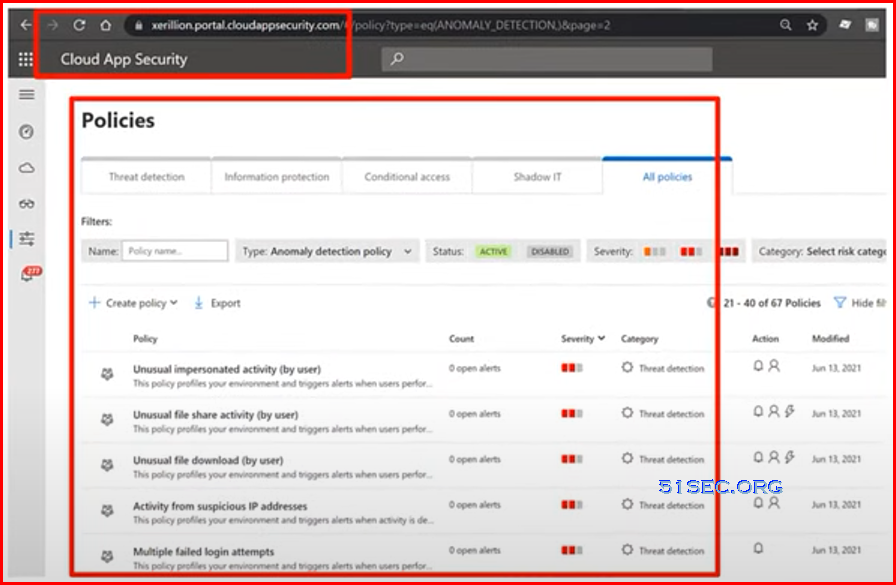
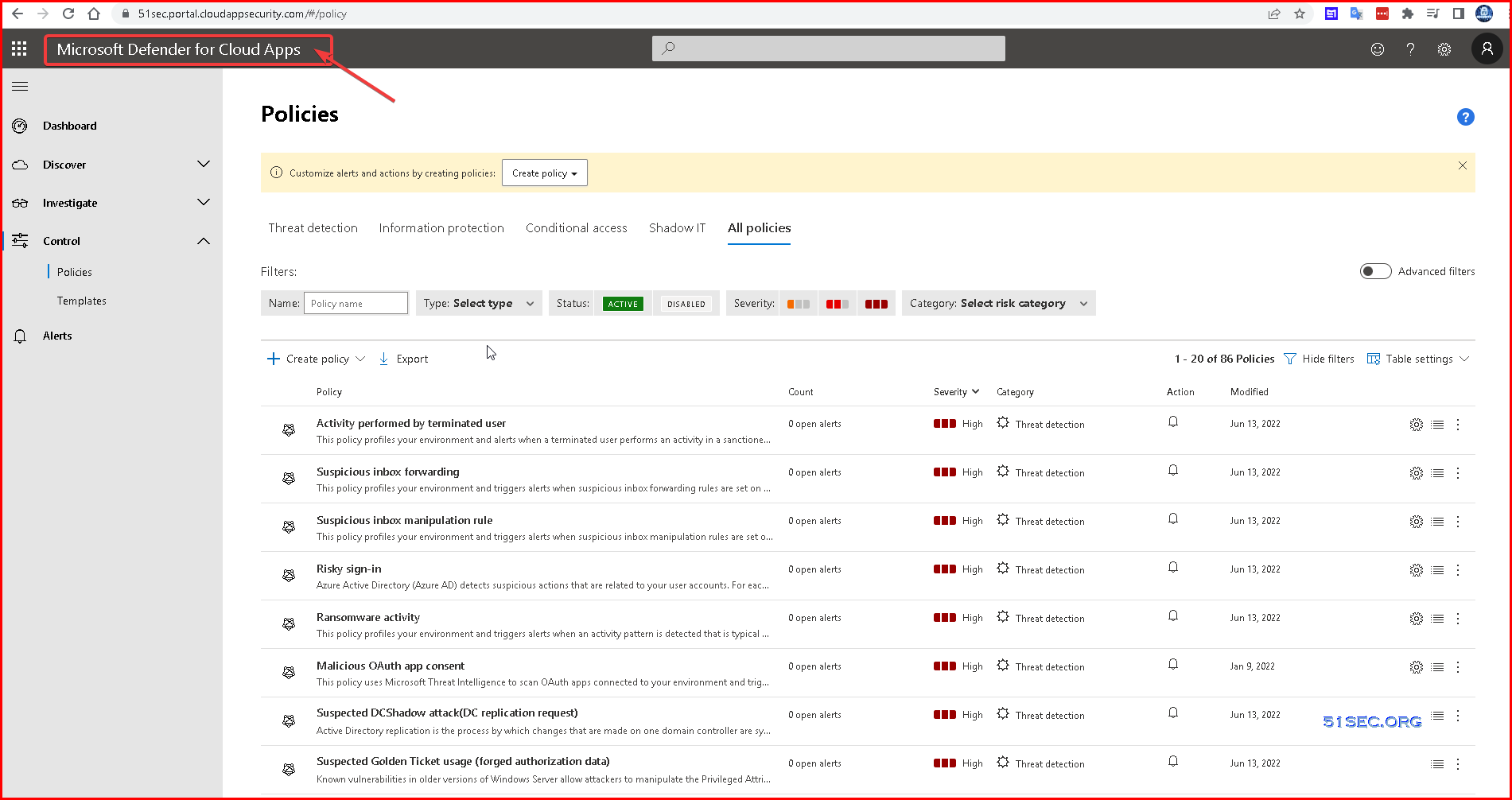







No comments:
Post a Comment