goormIDE is a web-based cloud programming tool. It provides a nice Free plan to use which you can create five container and each of them can have 1G ram, 10GB storage. In this post, I am gonna show you how to get it and some basic usage.
Free Tier Plan
|
Features |
Free |
|
Container slots |
5 |
|
CPU/Container |
Low |
|
Memory/Container |
1024MB |
|
Storage/Container |
10GB |
|
Traffic |
1GB |
|
Collaborators/Container |
5 |
|
Guests/Container |
3 |
|
Domains/Container |
3 |
|
Concurrent run |
1 |
|
Images |
― |
|
Custom
domains/Container |
― |
|
Always-on |
― |
Steps
1 Go to https://ide.goorm.io/ to sign up an account
2 Sign in
3 After signed in, you can click "New container" button to create a new container based on Wordpress template
4 Run the container
Here is the IDE interface you will get:
Setting page
5 access our website from a random generated goorm site subdomain
Restart Services
root@goorm:~/.vnc# service --help
Usage: service < option > | --status-all | [ service_name [ command | --full-restart ] ]
root@goorm:~/.vnc# service --status-all
[ + ] apache-htcacheclean
[ - ] apache2
[ ? ] apport
[ - ] cron
[ - ] dbus
[ - ] hddtemp
[ ? ] hwclock.sh
[ - ] lm-sensors
[ - ] mysql
[ - ] procps
[ + ] ssh
[ + ] udev
[ - ] unattended-upgrades
[ - ] x11-common
root@goorm:~/.vnc# service apache2 restart
* Restarting Apache httpd web server apache2
AH00558: apache2: Could not reliably determine the server's fully qualified domain name, using 172.17.0.3. Set the 'ServerName' directive globally to suppress this message
...done.
root@goorm:~/.vnc#
Install VNC xfce desktop
Run following commands from terminal then you will have nice xfce deskotp through VNC protocol to use. Firefox will be installed as your browser.
sudo apt update
sudo apt install vnc4server -y
sudo apt install xfce4 xfce4-goodies -y
sudo apt install firefox -y
vncpasswd
sudo vncserver -geometry 1366x768To run the VNC: sudo vncserver -geometry 1920x1080
Now, go to the container settings and do a port forwarding rule with the port: 5901
- From container setting page, enable VNC port:5901
- Copy remote connection link to VNC for connection
- Download VNC client from https://www.realvnc.com/en/connect/download/viewer/
- Don't disconnect your SSH connection, else your desktop will not work. You will have to delete to re-deploy it again.
Troubleshooting
root@goorm:~/.vnc# netstat -na
Active Internet connections (servers and established)
Proto Recv-Q Send-Q Local Address Foreign Address State
tcp 0 0 0.0.0.0:22 0.0.0.0:* LISTEN
tcp 0 0 0.0.0.0:6002 0.0.0.0:* LISTEN
tcp 0 0 172.17.0.3:22 172.17.0.1:45786 ESTABLISHED
tcp 0 0 172.17.0.3:22 172.17.0.1:45782 ESTABLISHED
tcp 0 0 172.17.0.3:22 172.17.0.1:45780 ESTABLISHED
tcp 0 0 172.17.0.3:22 172.17.0.1:45784 ESTABLISHED
tcp 0 0 172.17.0.3:22 172.17.0.1:45756 ESTABLISHED
tcp6 0 0 :::22 :::* LISTEN
tcp6 0 0 :::66 :::* LISTEN
tcp6 0 0 :::5902 :::* LISTEN
Active UNIX domain sockets (servers and established)
Proto RefCnt Flags Type State I-Node Path
unix 2 [ ACC ] STREAM LISTENING 7850922 @/tmp/dbus-yRryDTk3eu
2. Modify /root/.vnc/xstartup file
root@goorm:~/.vnc# pwd
/root/.vnc
root@goorm:~/.vnc# ls
goorm:1.log goorm:1.pid goorm:2.log goorm:2.pid goorm:3.log goorm:3.pid passwd xstartup
root@goorm:~/.vnc# cat xstartup
#!/bin/sh
DESKTOP_SESSION=xfce
export DESKTOP_SESSION
startxfce4
vncserver-virtual -kill $DISPLAY
root@goorm:~/.vnc#
3. Kill VNC Server session 2
root@goorm:~/.vnc# vncserver -kill :2
perl: warning: Setting locale failed.
perl: warning: Please check that your locale settings:
LANGUAGE = "en_US.UTF-8",
LC_ALL = (unset),
LANG = "en_US.UTF-8"
are supported and installed on your system.
perl: warning: Falling back to the standard locale ("C").
Killing Xvnc4 process ID 439
root@goorm:~/.vnc#
root@goorm:~/.vnc# netstat -na
Active Internet connections (servers and established)
Proto Recv-Q Send-Q Local Address Foreign Address State
tcp 0 0 0.0.0.0:22 0.0.0.0:* LISTEN
tcp 0 0 172.17.0.3:22 172.17.0.1:45786 ESTABLISHED
tcp 0 0 172.17.0.3:22 172.17.0.1:45782 ESTABLISHED
tcp 0 0 172.17.0.3:22 172.17.0.1:45780 ESTABLISHED
tcp 0 0 172.17.0.3:22 172.17.0.1:45784 ESTABLISHED
tcp 0 0 172.17.0.3:22 172.17.0.1:45756 ESTABLISHED
tcp6 0 0 :::22 :::* LISTEN
tcp6 0 0 :::66 :::* LISTEN
Active UNIX domain sockets (servers and established)
Proto RefCnt Flags Type State I-Node Path
root@goorm:~/.vnc# sudo vncserver -geometry 1366x768
perl: warning: Setting locale failed.
perl: warning: Please check that your locale settings:
LANGUAGE = "en_US.UTF-8",
LC_ALL = (unset),
LANG = "en_US.UTF-8"
are supported and installed on your system.
perl: warning: Falling back to the standard locale ("C").
Warning: goorm:1 is taken because of /tmp/.X1-lock
Remove this file if there is no X server goorm:1
New 'goorm:2 (root)' desktop is goorm:2
Starting applications specified in /root/.vnc/xstartup
Log file is /root/.vnc/goorm:2.log
root@goorm:~/.vnc#
Account Blocked
Goorm has tight policy to block account if there is policy violation. If you got following notice when you trying to log in, it is becasue of some programs installed in the container violating their policy.Program type | Reason |
DDoS tool | Used in malicious acts |
DNS server | Used in malicious acts |
Exploit | Used in malicious acts |
Malicious mail sender | Used in malicious acts |
Miner | Affects service operations adversely due to high computing resources |
Scanner | Used in malicious acts |
Proxy server | Affects service operations adversely due to high computing resources |
Messenger | High compute and network resource consumption |
File Uploader & Downloader | Affects service operations adversely due to high computing resources |
Browser | Affects service operations adversely due to high computing resources |
Cryptocurrency trading bot | Affects service operations adversely due to high computing resources |

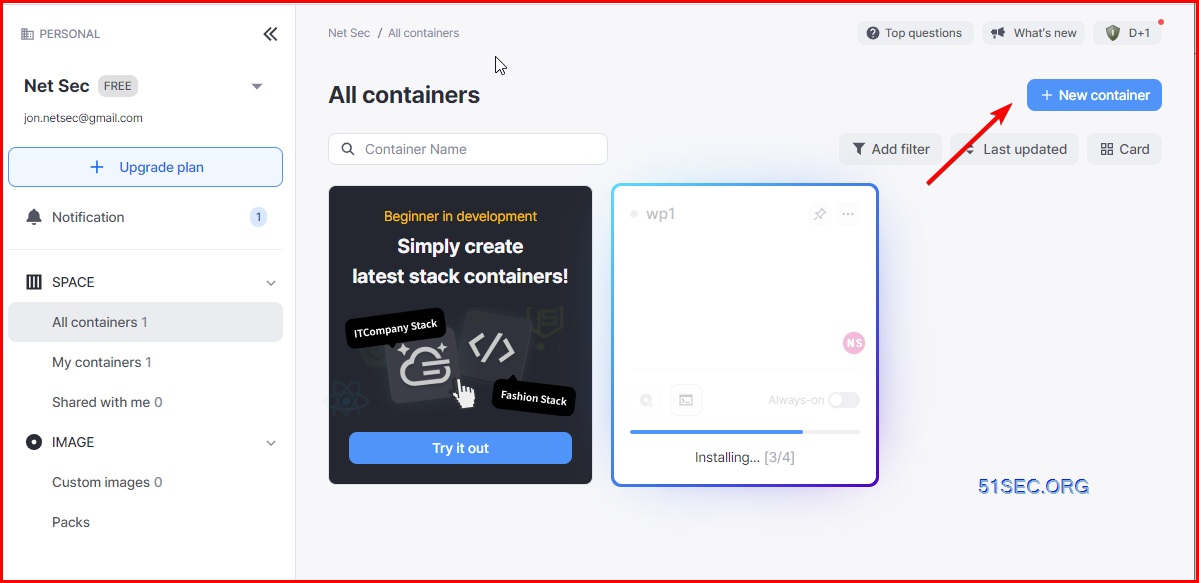
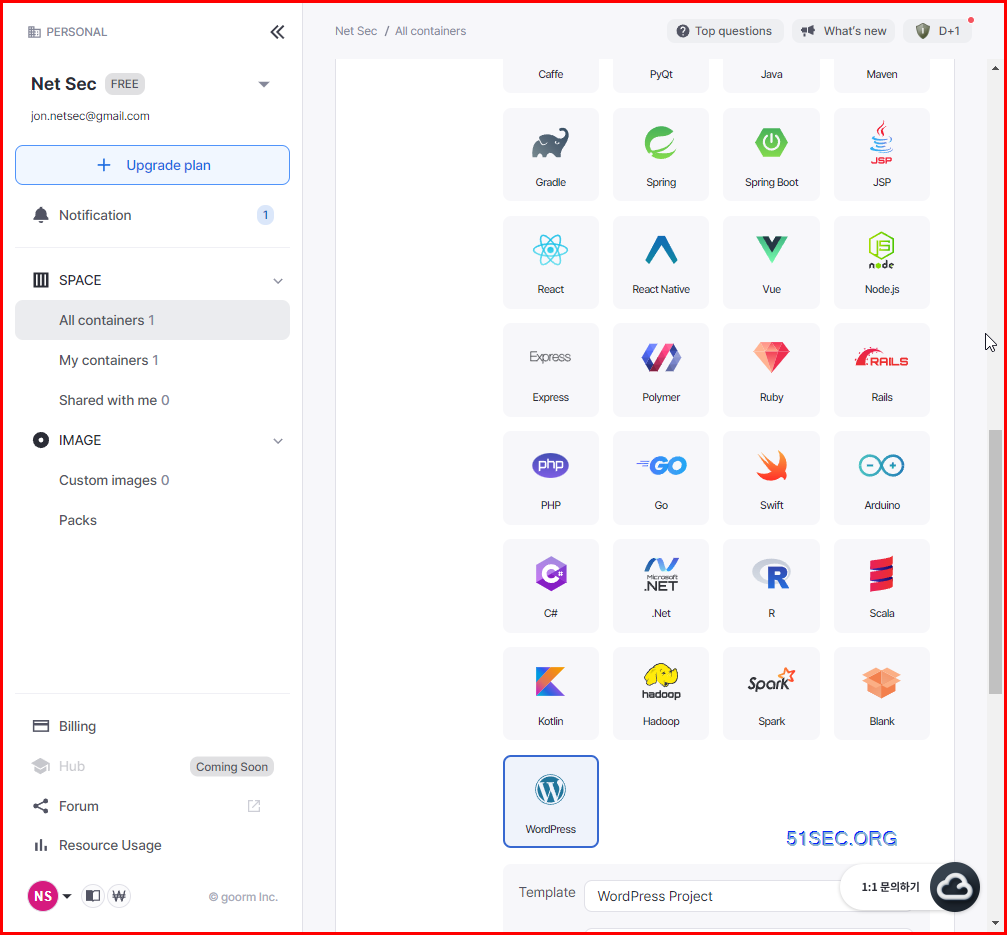
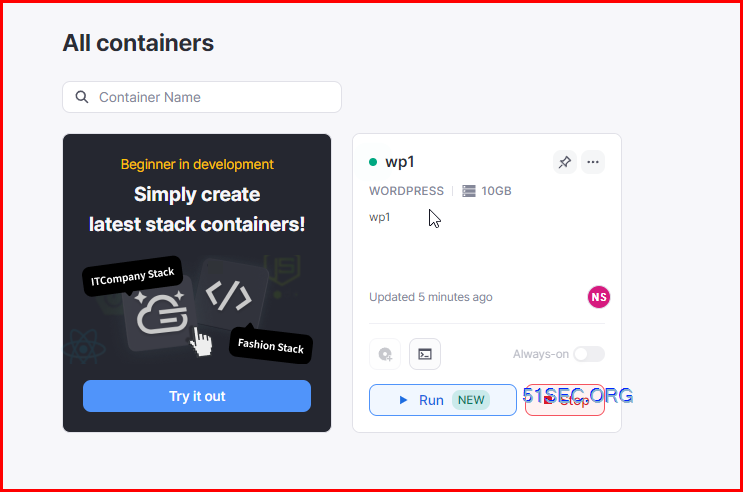
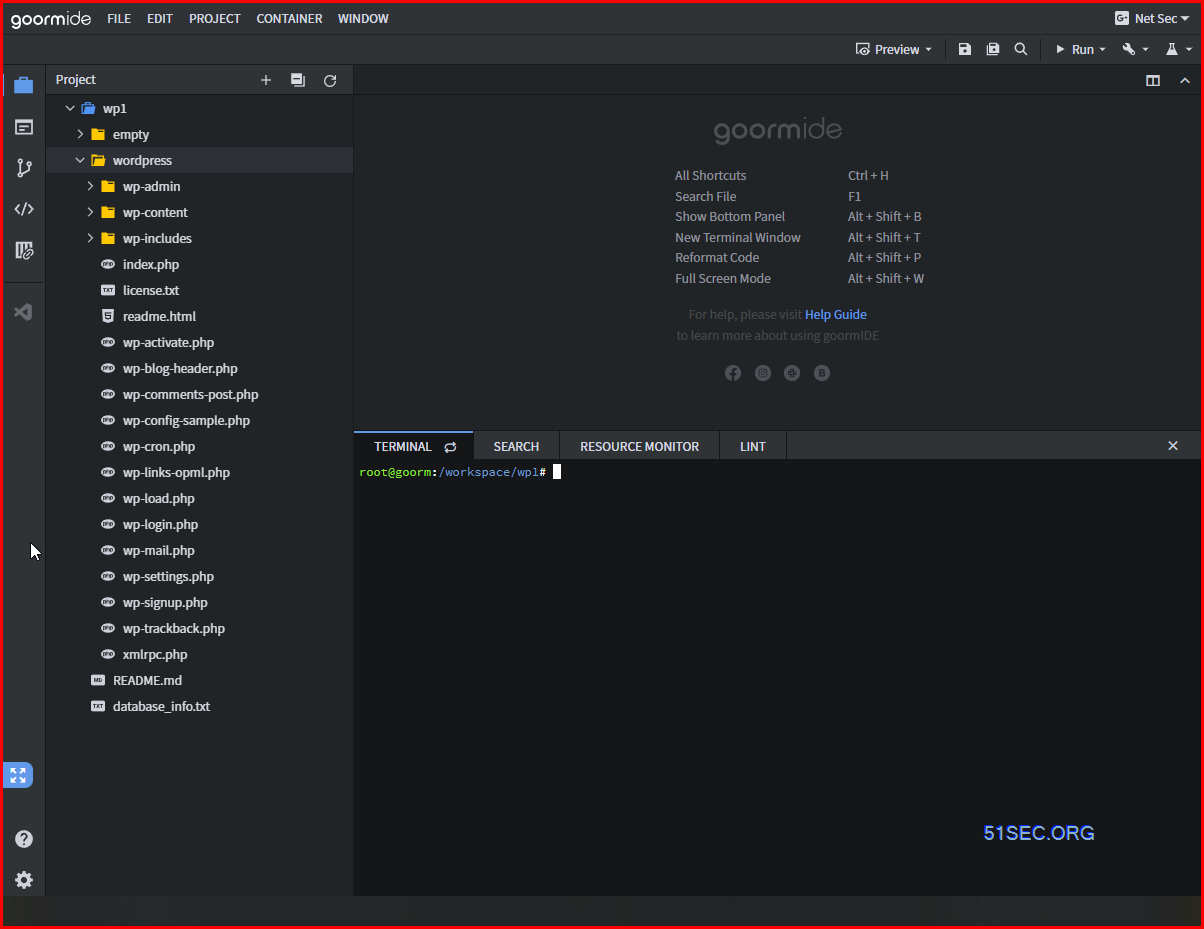
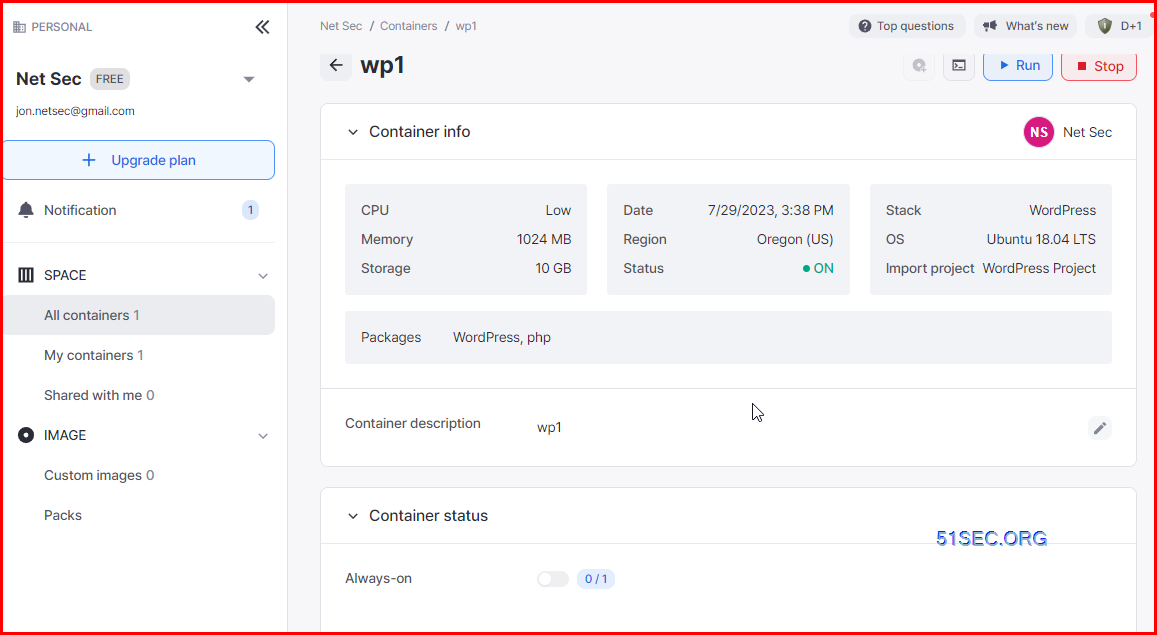
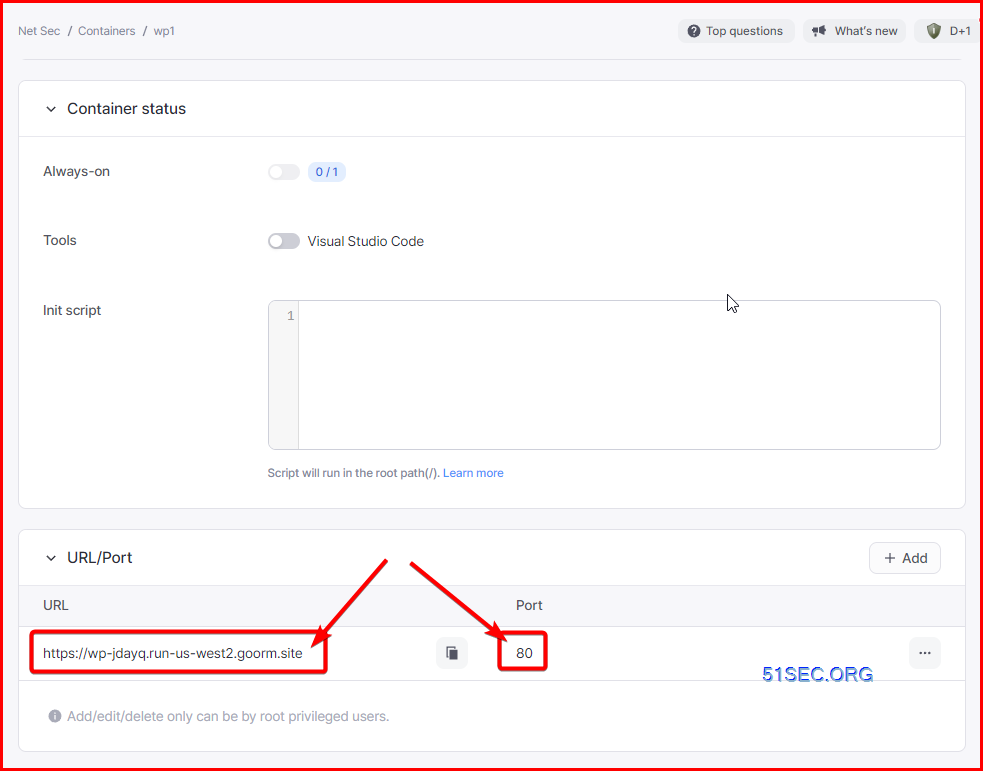
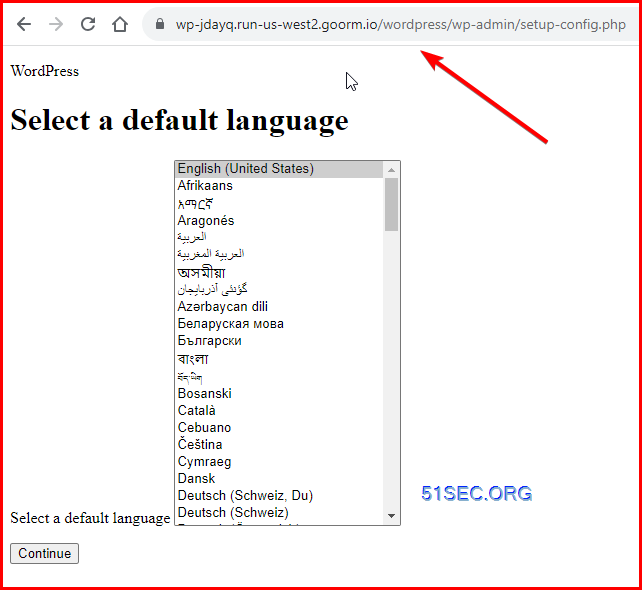
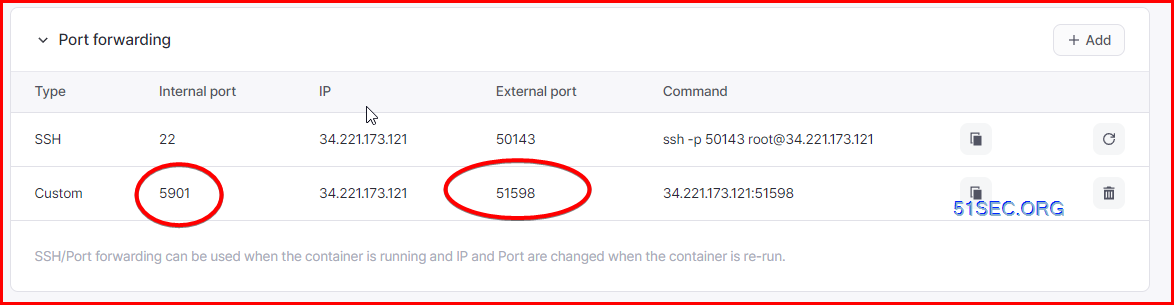
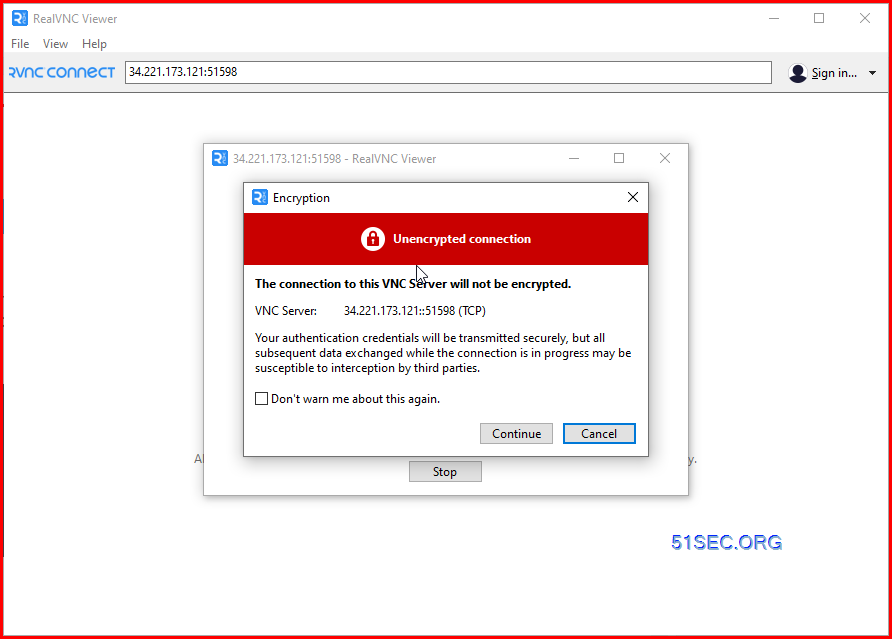
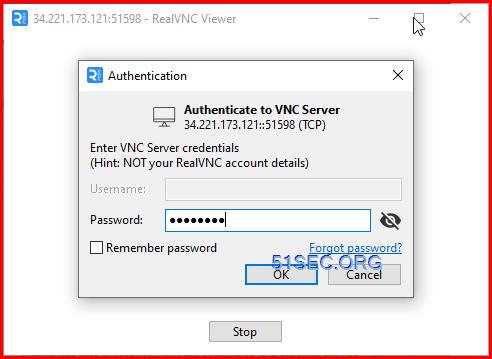
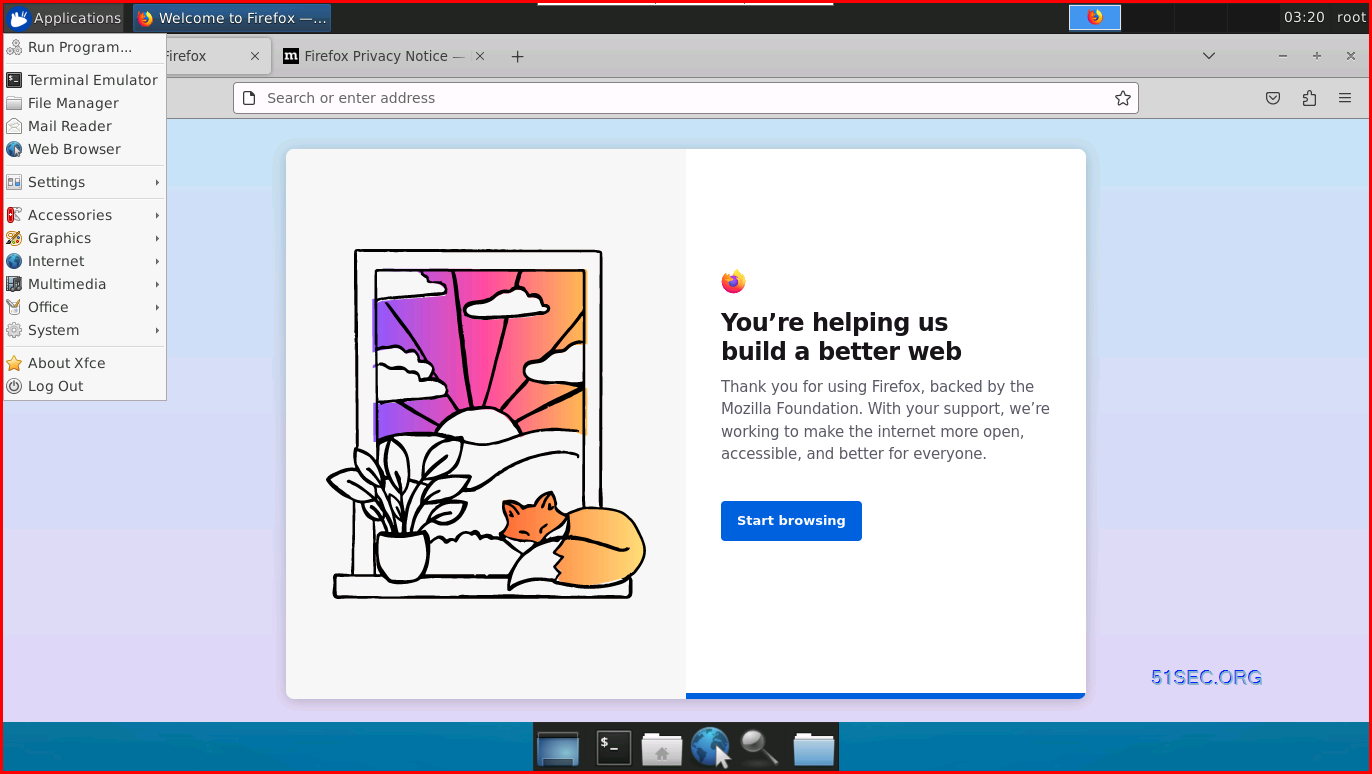
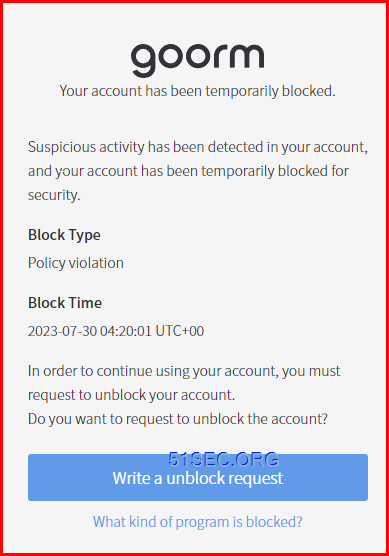







No comments:
Post a Comment