This blog post shows you a way to install latest Windows 11 on your old PC. No need help from USB disk, and no need to have TPM module.
Windows 11 Requirements
https://learn.microsoft.com/en-us/windows/whats-new/windows-11-requirementsTo install or upgrade to Windows 11, devices must meet the following minimum hardware requirements:
Processor: 1 gigahertz (GHz) or faster with two or more cores on a compatible 64-bit processor or system on a chip (SoC).
Memory: 4 gigabytes (GB) or greater.
Storage: 64 GB or greater available disk space.
Graphics card: Compatible with DirectX 12 or later, with a WDDM 2.0 driver.
System firmware: UEFI, Secure Boot capable.
TPM: Trusted Platform Module (TPM) version 2.0.
Display: High definition (720p) display, 9" or greater monitor, 8 bits per color channel.
Internet connection: Internet connectivity is necessary to perform updates, and to download and use some features.
- Windows 11 Home edition requires an internet connection and a Microsoft Account to complete device setup on first use.
Steps
1 Download Latest Windows 11 ISO File
https://www.microsoft.com/en-au/software-download/windows11
2 Double Click or Right Click to Mount Downloaded ISO File
3 Double click to install will get you an error since we do not have TPM.
During Checking your PC stage, the Windows 11 Setup program will find This PC doesn't currently meet Windows 11 system requirements.
- This PC must support TPM 2.0.
- The processor isn't supported for this verison of Windows
4 Go into sources folder
shift + right click then select Open Powershell window from here
type cmd
type following command:
- setupprep.exe /product server
Bypasses all hardware checks. So it will upgrade to win 11 older PC that do not meet their requirements. The CPU requirement is terrible as normally it wont allow an installation on older CPU like 7th gen INTEL CPUs.
COMMANDS:
PS F:\sources> cmd
Microsoft Windows [Version 10.0.19042.1526]
(c) Microsoft Corporation. All rights reserved.
F:\sources>setupprep.exe /product server
F:\sources>
Shift F10 - Change Registry Key to Bypass TPM
This is vmware workstation installation screen.
The installation wizard has shown it is not meeting minimum requirement. In this case, just press SHIFT+F10 to open a CMD window.
Type regedit
- LabConfig
- Enter name for this DWORD 32-bit key : BypassTPMCheck
- Set data value to 1
Videos
References
- Windows 11 Download link: https://www.microsoft.com/en-au/software-download/windows11
- https://www.elevenforum.com/t/upgrade-win-10-to-win-11-using-the-setupprep-exe-method-bypasses-all-hardware-checks.22310/


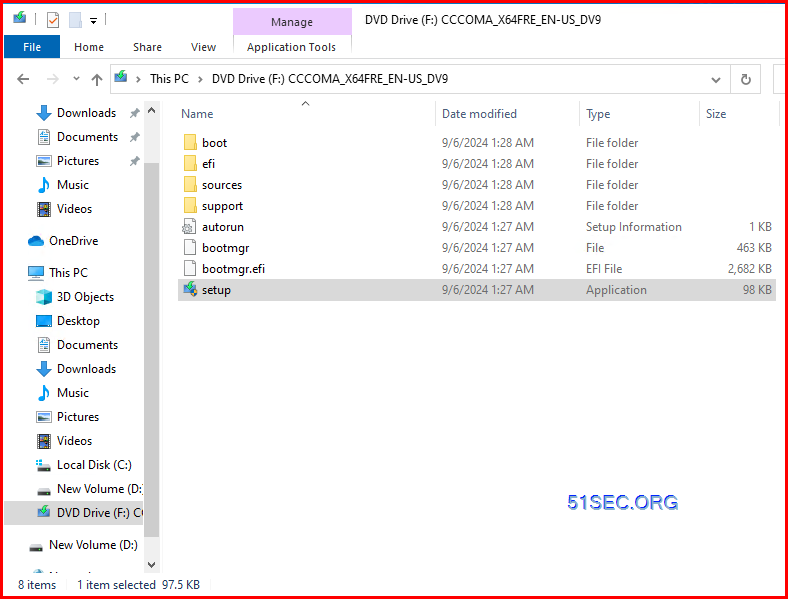
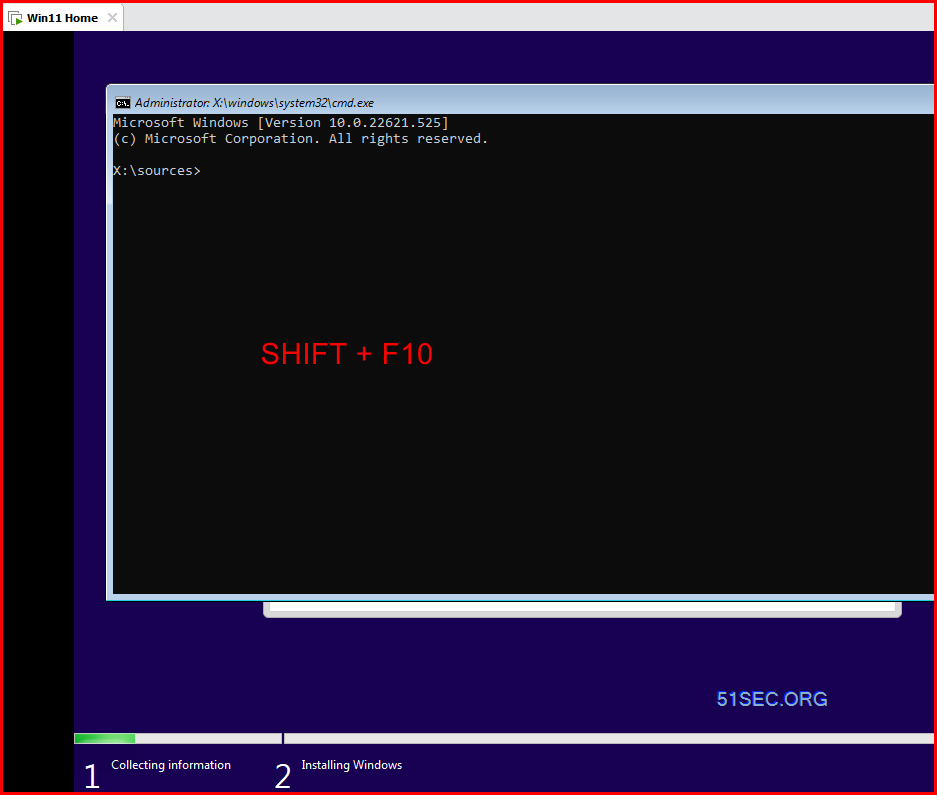
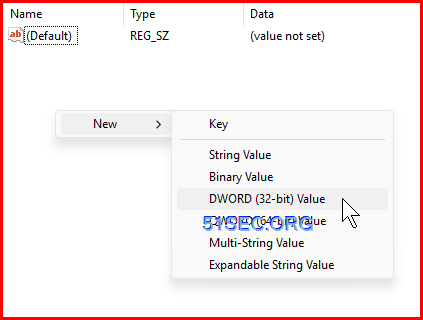
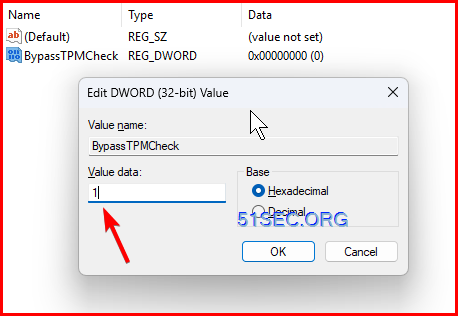







I upgraded my Acer Laptop worked GREAT. Tried to upgrade my wifes DELL all in one but ran into trouble. I believe the upgrade went well BUT it hung at 30% on a black screen. Had to go back to ten. What can I do to fix this, Thanks
ReplyDelete