Website:
- 100 Websites
- 10 MySQL DBs
- Unlimited data transfer
- 3GB Storage
- Support for PHP scripts: from 5.6 to 8.1.
- Django, Pyramid, Catalyst, RoR, Node.js, Redmine, Trac
- Python, Ruby, Perl, Java, TCL/TK, Lua, Erlang, Rust, Pascal, C, C++, D, R
- GIT, SVN, and HG (Mercurial) repositories
- Databases: MySQL 8.0, PostgreSQL 11, MongoDB 4.0
- Access to SSH and the ability to manage the account using the devil command
- SSL certificate support (SNI)
- Free Let's encrypt certificates
- Custom error pages
- Unlimited number of email aliases
- Anti-spam and anti-virus protection
- E-Mail via IMAP and POP3 protocols with SSL/TLS encryption and Webmail
- Crontab jobs
- Ability to run your own software
- Daily backups (7 days)
- No artificial limit for a single file size
- DNS servers for your domains
- .Htaccess and mod_rewrite support
- Servers are located in the European Union
Background Info for Serv00
- Serv00 不是 VPS,是一台独立服务器,新建了很多用户,按照用户进行隔离,并没有虚拟化一个完整的 FreeBSD Server 给用户,所以没有 Root 权限,但是内置了很多独立服务器自带的软件包、服务等等,可以说是有利有弊;
- Serv00 不是 Linux 系统,是 FreeBSD 系统,虽说 Unix like 使用起来总是相似的,但是总归还是不一样的;
- Serv00 自带了一个 Web 服务器——Apache。Apache 与 Nginx 功能相似但是使用方法是不一样的,而且在没有 Root 权限的情况下,很多东西你无法进行设置;
- 每个用户能够最多预留三个端口的使用权,而且端口范围在 1024-64000;
- 因为是独立服务器按照用户进行隔离,所以你不能对其进行重启、重装等操作,机器的重启与重装会影响这台 Server 上的一万名用户
- And so on…
Serv00 的 Apache 服务器附带了一个插件——Phusion Passenger,利用其特性,我们能够在 Serv00 上实现访问网页即对进行实现保活。已知 WWW websites 在被访问时会按照其类型被唤醒,而且通过 Phusion Passenger 托管的 Django / NodeJS / Ruby on Rails 等类型的应用是可以端口复用,在 80 /443 端口提供 Web 服务的,所以只需要在这样一个脚本或者应用内写入进程的检测与唤醒即可通过网页对进程保活。
Register an Account
https://panel.serv00.com/
On Dec 10, the number is 148465 / 150000 since there were a new server opened, and it will take 10,000 account. Usually in 2 weeks, it will be fulfilled.
1 Create your own account
2 Log into your assigned panel through https://panel.serv00.com/
For me, I am using https://panel13.serv00.com/
3 Panel Dashboard - DevilWEB2.0
4 Check your Account Info and Server Info
| Plan: | FREE |
| Expiration date: | Nov. 18, 2034, 4:51 a.m. |
Mail servers
| SMTP server: | mail13.serv00.com |
| IMAP server: | mail13.serv00.com |
| POP3 server: | mail13.serv00.com |
Database servers
| MySQL server: | mysql13.serv00.com |
| PostgreSQL server: | pgsql13.serv00.com |
| MongoDB server: | mongo13.serv00.com |
DNS servers
| DNS server #1: | dns1.serv00.com |
| DNS server #2: | dns2.serv00.com |
Login with SSH
SSH Login
- CMD:
- panel13.serv00.com
┌──────────────────────────────────────────────────────────────────────┐
│ • MobaXterm Professional Edition v23.1 • │
│ (SSH client, X server and network tools) │
│ │
│ ⮞ SSH session to [email protected] │
│ • Direct SSH : ✓ │
│ • SSH compression : ✓ │
│ • SSH-browser : ✓ │
│ • X11-forwarding : ✗ (disabled or not supported by server) │
│ │
│ ⮞ For more info, ctrl+click on help or visit our website. │
└──────────────────────────────────────────────────────────────────────┘
Last login: Fri Jan 17 14:26:59 2025 from 160.32.192.102
FreeBSD 14.1-RELEASE-p5 (devil) #4 releng/14.1-n267718-524a425d30fc-dirty: Thu Sep 19 21:03:53 CEST 2024
____ ___ ___
/ ___| ___ _ ____ __/ _ \ / _ \ ___ ___ _ __ ___
\___ \ / _ \ '__\ \ / / | | | | | |/ __/ _ \| '_ ` _ \
___) | __/ | \ V /| |_| | |_| | (_| (_) | | | | | |
|____/ \___|_| \_/ \___/ \___(_)___\___/|_| |_| |_|
Revolutionary Free Hosting
=[ Basic account info ]=
Username: netsec
Plan: FREE
Expiration date: 2035-01-15 17:34:18
=[ Limits ]=
Disk quota: [=====================================] 7.15% (219.7M/3.0G)
Processes: [=====================================] 25.00% (5/20)
RAM memory: [=====================================] 7.34% (37.6M/512.0M)
CPU: [=====================================] 3.40% (3.4/100)
PHP: [5.6: 0/3]
[7.0: 0/3] [7.1: 0/3] [7.2: 0/3] [7.3: 0/3] [7.4: 0/3]
[8.0: 0/3] [8.1: 0/3] [8.2: 0/3] [8.3: 0/3] [8.4: 0/3]
=[ Support ]=
Looking for help? Documentation is available on https://docs.serv00.com/ - check it first.
Still have questions? Fast free support available on the forum: https://forum.serv00.com/
=[ Latest news ]=
[09.01.2025 02:25:15] Server migration - s15.serv00.com
Read more at: https://forum.serv00.com/d/2251-server-migration-s15serv00com
[netsec@s13]:<~>$SSH 登录 Serv00,输入以下命令以激活运行许可:
- devil binexec on
Install WordPress
https://docs.serv00.com/WordPress/
Create a MySQL DB
- Go to
~/domains/DOMAIN/whereDOMAIN (such as jo.serv00.net)is the name of the domain where WordPress will be installed, command:cd ~/domains/DOMAIN/. - Download the installation archive of the latest CMS version:
fetch https://wordpress.org/latest.zip - Delete the
public_htmldirectory, unpack the archive, rename the unpacked directory and remove the unnecessary archive after unpacking:rm -r public_html && unzip latest.zip && mv wordpress public_html && rm latest.zip - Go to the website and continue the classic Wordpress installation in your browser. https://jo.serv00.net
Deploy Your Own Apps in Serv00
Enable - Run Your Own Applications
Unblock IP
Install PM2
bash <(curl -s https://raw.githubusercontent.com/Shadownc/serv00-sh/main/install-pm2.sh)
# or
bash <(curl -s https://raw.githubusercontent.com/k0baya/alist_repl/main/serv00/install-pm2.sh)PM2 commands list:- pm2 start ./auto-renew.sh
- pm2 list
- pm2 ls
- pm2 delete auto-renew
- pm2 save
- pm2 resurrect
- pm2 logs
Install Cloudflared (Alert: it might get your account banned!)
Cloudflared 官方仓库并没有构建 FreeBSD 系统上能够使用的二进制文件,但是同样的,我找到了第三方的构筑。使用第三方构筑的二进制文件,就能愉快的使用隧道了。- pm2 start ./auto-renew.sh
- pm2 list
- pm2 ls
- pm2 delete auto-renew
- pm2 save
- pm2 resurrect
- pm2 logs
- serv00平台用cloudflared下载地址: https://cloudflared.bowring.uk/binaries/
关于 Cloudflared 是什么,有什么用,ARGO_TOKEN 如何获取等部分,这里不再赘述,详细可以查看我的关于 CodeSandbox 的文章。
1 Create Cloudflared working folder:
- mkdir -p ~/domains/cloudflared && cd ~/domains/cloudflared
2 Download Cloudflared from the third party's build:
- wget https://cloudflared.bowring.uk/binaries/cloudflared-freebsd-latest.7z && 7z x cloudflared-freebsd-latest.7z && rm cloudflared-freebsd-latest.7z && mv -f ./temp/* ./cloudflared && rm -rf temp
3 Test first:
- ./cloudflared tunnel --edge-ip-version auto --protocol http2 --heartbeat-interval 10s run --token ARGO_TOKEN
Replace ARGO_TOKEN with your own. After test, ctrl+c to stop the running.
4 using pm2 to start and run Cloudflared in the backgroud
- pm2 start ./cloudflared -- tunnel --edge-ip-version auto --protocol http2 --heartbeat-interval 10s run --token ARGO_TOKEN
Get Argo_Token from Cloudflare Zero Trust service page / Networks / Tunnels
[j@s13]:<~/domains/cloudflared>$ pm2 start ./cloudflared -- tunnel --edge-ip-version auto --protocol http2 --heartbeat-interval 10s run --token eyJhIjoiN2YzNjkyNmRlOTI3ZWQ3NmEwYThhOGYyNWFhZjMxOGMiLCJ0IjoiODQ3YzM3NTctODRhZC00YjExLTliNzAtMmNiZmUwZjgzYmNhIiwicyI6Ik1qTTJZekV5T1RndFkyVXdPQzAwWkRCaExUaGpZbVF0WkRVMk1ETTRNREl3TldSbSJ91
[PM2] Spawning PM2 daemon with pm2_home=/home/jo/.pm2
[PM2] PM2 Successfully daemonized
[PM2] Starting /usr/home/jo/domains/cloudflared/cloudflared in fork_mode (1 instance)
[PM2] Done.
┌────┬────────────────┬─────────────┬─────────┬─────────┬──────────┬────────┬──────┬───────────┬──────────┬──────────┬──────────┬──────────┐
│ id │ name │ namespace │ version │ mode │ pid │ uptime │ ↺ │ status │ cpu │ mem │ user │ watching │
├────┼────────────────┼─────────────┼─────────┼─────────┼──────────┼────────┼──────┼───────────┼──────────┼──────────┼──────────┼──────────┤
│ 0 │ cloudflared │ default │ N/A │ fork │ 86038 │ 3s │ 0 │ online │ 600% │ 26.3mb │ jo │ disabled │
└────┴────────────────┴─────────────┴─────────┴─────────┴──────────┴────────┴──────┴───────────┴──────────┴──────────┴──────────┴──────────┘
[jo@s13]:<~/domains/cloudflared>$
- pm2 save
5 Then go to Cloudflare tunnel's public host name page to set up your own domain to map to your service's port.
Note: https://saika.us.kg/2024/01/27/serv00_logs/
Install Site Monitoring APP - Uptime Kuma
cd ~/domains && wget https://github.com/louislam/uptime-kuma/archive/refs/tags/1.22.1.zip && unzip 1.22.1.zip && rm - rf public_html && mv -f uptime-kuma-1.22.1 public_html && rm -f 1.22.1.zip && cd public_html
npm ci --production
wget https://github.com/louislam/uptime-kuma/releases/download/1.22.1/dist.tar.gz && tar -xzvf dist.tar.gz && rm dist.tar.gz
npm install
node server/server.js --port=4163
pm2 start server/server.js --name uptime-kuma -- --port=4163Demo: https://uptime.bestit.eu.org/status/all
Due to the platform limitations of FreeBSD, version 1.23 has built-in PlayWright and cannot run it, so only version 1.22 can be installed. Remember to release the TCP port in Panel first.
First, release a port in the Panel, and then add a New Website according to the following table:
| Key | Value |
|---|---|
| Domain | xxx.USERNAME.serv00.net(You can also delete the original USERNAME.serv00.net and add it again) |
| Website Type | proxy |
| Proxy Target | localhost |
| Proxy URL | Leave blank |
| Proxy port | The port you plan to use to deploy Uptime-Kuma |
| Use HTTPS | False |
| DNS support | True |
After adding the new site, continue to click Manage SSL certificates above, then click Manage on the right side of the export IP, and then click Add certificate:
| Type | Domain |
|---|---|
| Generate Let's Encrypted certificate | Keep it consistent with the domain name of the site you just added (if it is the original one USERNAME.serv00.net, you can omit this step) |
Then log in via SSH and enter the domain name directory you just created:
Set production mode:
Download the dist file:
Install additional dependencies:
There will be errors during the installation process. Just ignore them. In fact, it will run normally in the end. The built-in Cloudflared reverse proxy cannot be used on the FreeBSD platform, but you can use the above-mentioned external Cloudflared for reverse proxy and use your own domain name.
Test run:
Remember to replace PORT with the port you released. After confirming that there is no problem with the operation, press
Ctrl+cto stop the operation.
Use pm2 to manage the background operation:
Remember to replace PORT with the port you released.
If you don’t want your Uptime-Kuma
http://IP:PORTto be accessed by others, you can add the suffix at the end of the execution command--host=127.0.0.1so that it can only be accessed through the domain name of the reverse proxy:BASH
Likewise, you can also use Cloudflared Tunnel to add domain names without choosing to use a proxy.
[jonnetsec@s14]:<~/domains/public_html>$ pm2 start server/server.js --name uptime-kuma -- --port=4163
[PM2] Starting /usr/home/jonnetsec/domains/public_html/server/server.js in fork_mode (1 instance)
[PM2] Done.
┌────┬────────────────┬─────────────┬─────────┬─────────┬──────────┬────────┬──────┬───────────┬──────────┬──────────┬──────────┬──────────┐
│ id │ name │ namespace │ version │ mode │ pid │ uptime │ ↺ │ status │ cpu │ mem │ user │ watching │
├────┼────────────────┼─────────────┼─────────┼─────────┼──────────┼────────┼──────┼───────────┼──────────┼──────────┼──────────┼──────────┤
│ 0 │ cloudflared │ default │ N/A │ fork │ 41282 │ 73m │ 0 │ online │ 0% │ 36.3mb │ jon… │ disabled │
│ 3 │ uptime-kuma │ default │ 1.22.1 │ fork │ 86760 │ 0s │ 0 │ online │ 0% │ 46.9mb │ jon… │ disabled │
└────┴────────────────┴─────────────┴─────────┴─────────┴──────────┴────────┴──────┴───────────┴──────────┴──────────┴──────────┴──────────┘
[PM2][WARN] Current process list is not synchronized with saved list. Type 'pm2 save' to synchronize.
[jonnetsec@s14]:<~/domains/public_html>$ pm2 save
[PM2] Saving current process list...
[PM2] Successfully saved in /home/jonnetsec/.pm2/dump.pm2
[jonnetsec@s14]:<~/domains/public_html>$
[Note] You might need to run following commands to restore the services managed by PM2 and check logs.
- pm2 resurrect
- pm2 logs
------------------------------Following method is not working anymore -----
------------------------------it copied here just for a reference. -----
Clone the Uptime Kuma project
- cd ~/domains
- git clone https://github.com/louislam/uptime-kuma.git
Install dependencies and run Uptime Kuma
- cd uptime-kuma
- npm run setup
Modify the configuration file
Start the service
- pm2 start ./ecosystem.config.js
- https://linux.do/t/topic/168835
- https://blog.agexf.com/2024/06/30/up-serv00
Your Own Domain Mailbox with Serv00 Hosting
使用自己的域名
- 登录
serv00面板 这里用的S13的 面板地址就是:https://panel13.serv00.com/
- 点击
DNS zones新增一个(Add new zone)

- 要到你的域名托管处添加A记录解析 推荐托管在
Cloudflare
- 返回
Zone list点击你添加的域名右侧操作按钮的Edit红框内的需要在CloudflareDNS解析添加

- 在
Cloudflare添加

- 面板点击
E-mail添加一个邮箱

- 返回
Domain list就可以看到域名出现在列表了 点击Details设置一下存储大小 注意不要给太大 因为serv00只有3G储存

使用脚本批量创建
- 前置工作 添加邮箱的时候 控制台会有一个
/add的请求 找到它并且记录token

- 修改脚本中对应值 直接在控制台运行脚本
csrfToken | 上一步保存的 token |
domain | 你的域名 |
number | 你是S几就填几 |
password | 生成的邮箱的密码 |
maxEmails | 本次执行生成邮箱的数量 |
const csrfToken = ''; // 填入实际的 CSRF token
const domain = ''; // 你的域名
const number = 13; // serv00赛季号
const password = 'your1@PASSWORD'; // 替换成实际的密码
const maxEmails = 10; // 想要生成的邮箱数量
// 随机字符池,用于生成邮箱前缀
const characters = 'abcdefghijklmnopqrstuvwxyz0123456789';
// 生成指定长度的随机前缀
function generateRandomPrefix(length = 5) {
let prefix = '';
for (let i = 0; i < length; i++) {
const randomIndex = Math.floor(Math.random() * characters.length);
prefix += characters[randomIndex];
}
return prefix;
}
// 添加单个邮箱的函数
async function addMailbox(prefix, password) {
const email = `${prefix}@${domain}`;
const body = `csrfmiddlewaretoken=${csrfToken}&email=${email}&id_email-placeholder-1=${prefix}&password1=${password}&password2=${password}`;
const response = await fetch(`https://panel${number}.serv00.com/mail/details/add_mailbox/${domain}`, {
method: "POST",
headers: {
"Content-Type": "application/x-www-form-urlencoded",
},
body: body,
credentials: "include"
});
if (response.ok) {
console.log(`邮箱 ${email} 添加成功`);
} else {
console.error(`邮箱 ${email} 添加失败: ${response.status} ${await response.text()}`);
}
}
// 批量添加邮箱的函数
async function batchAdd(password, maxEmails) {
const usedPrefixes = new Set(); // 用于避免重复的前缀
for (let i = 0; i < maxEmails; i++) {
let prefix;
do {
prefix = generateRandomPrefix(); // 生成随机前缀
} while (usedPrefixes.has(prefix)); // 确保前缀不重复
usedPrefixes.add(prefix); // 记录已使用的前缀
await addMailbox(prefix, password);
await new Promise(resolve => setTimeout(resolve, 1000)); // 延迟 1 秒
}
}
// 在浏览器控制台中运行
batchAdd(password, maxEmails);IP Quality Check in FreeBSD
- bash <(wget -qO- bash.spiritlhl.net/ecs-ipcheck)
Auto Login to Renew Serv00 Every Month
可以使用自身 SSH 自身的方式进行自动续期,操作如下:
1 进入一个自己喜欢的路径,使用 cat 命令新建 auto-renew.sh 脚本:
cat > auto-renew.sh << EOF
#!/bin/bash
sshpass -p '密码' ssh -o StrictHostKeyChecking=no -o UserKnownHostsFile=/dev/null -tt 用户名@地址 "exit" &
EOF
记得把其中的密码、用户名、ssh的地址修改为你自己的。
2 给 auto-renew.sh添加可执行权限:
- chmod +x auto-renew.sh
3 再去 Panel 中找到 Cron jobs 选项卡,使用 Add cron job 功能添加任务,Specify time 选择 Monthly,Form type 选择 Advanced。Command 写
auto_renew.sh 脚本文件的绝对路径,如 /home/username/auto_renew.sh >/dev/null 2>&1 即可。这样就会每隔一个月自动执行一次SSH连接,自己SSH自己进行续期。
Video
YouTube: Get a free serv00 account and create wordpress site:
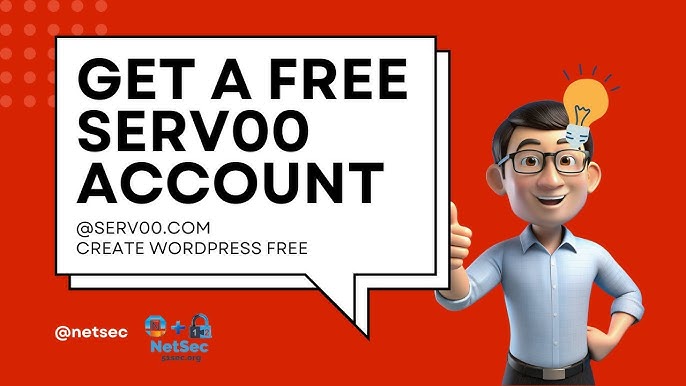
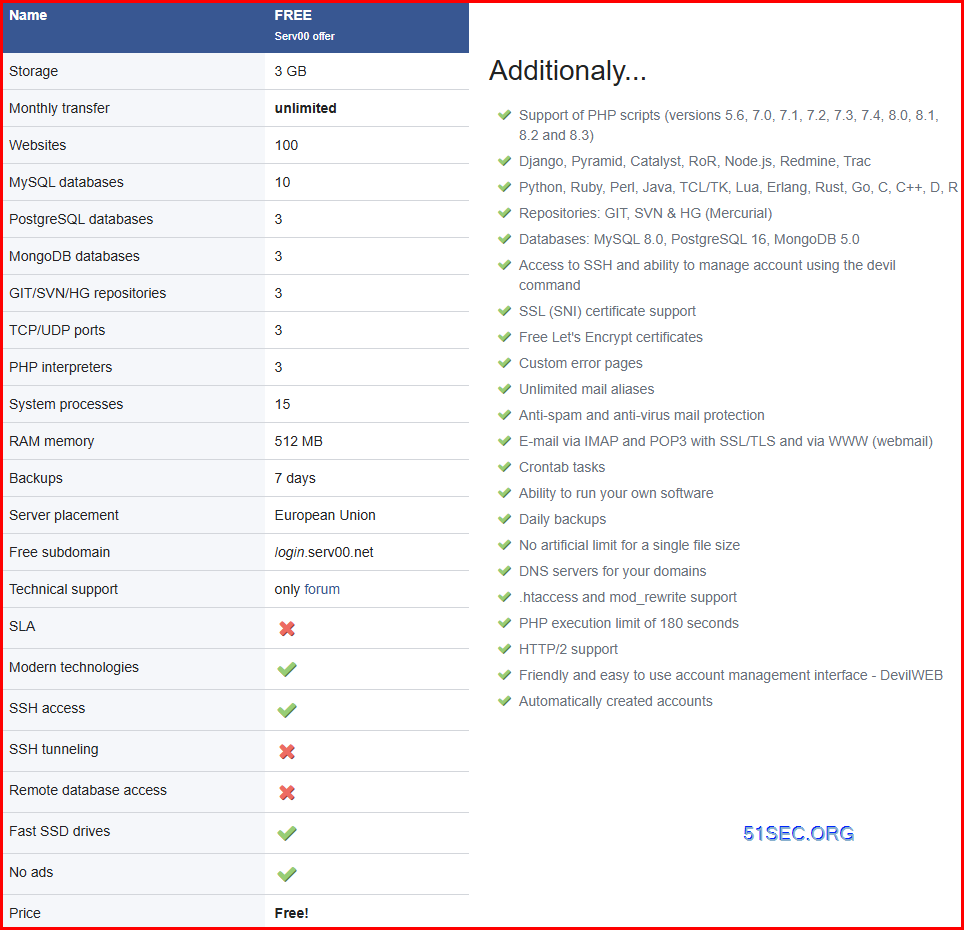
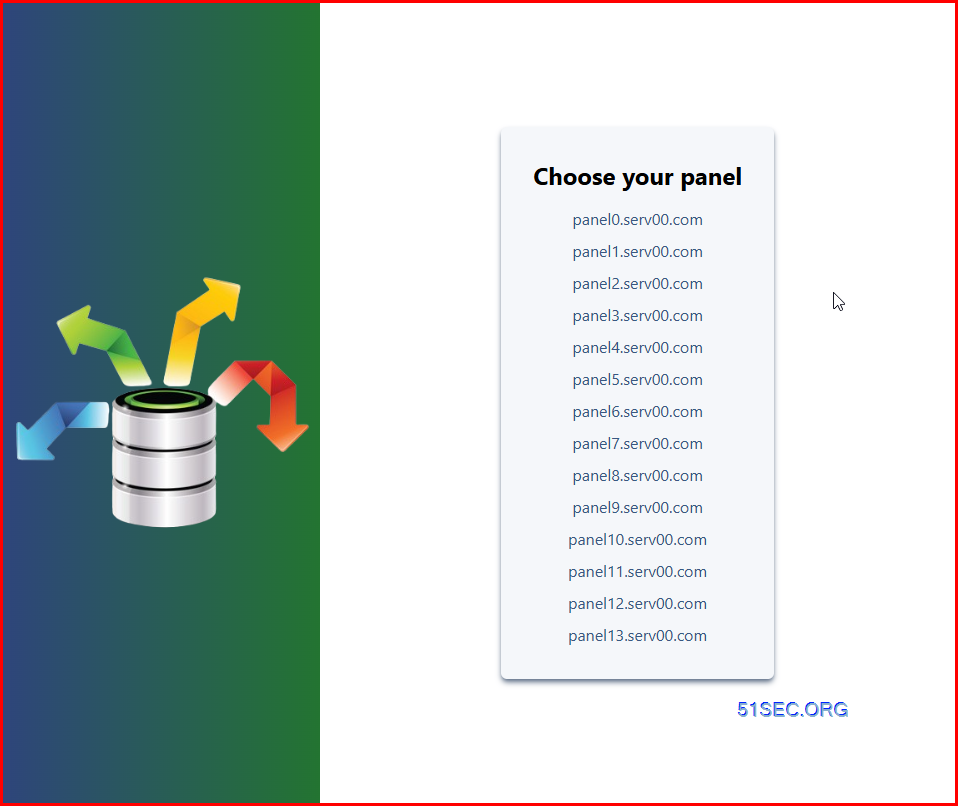
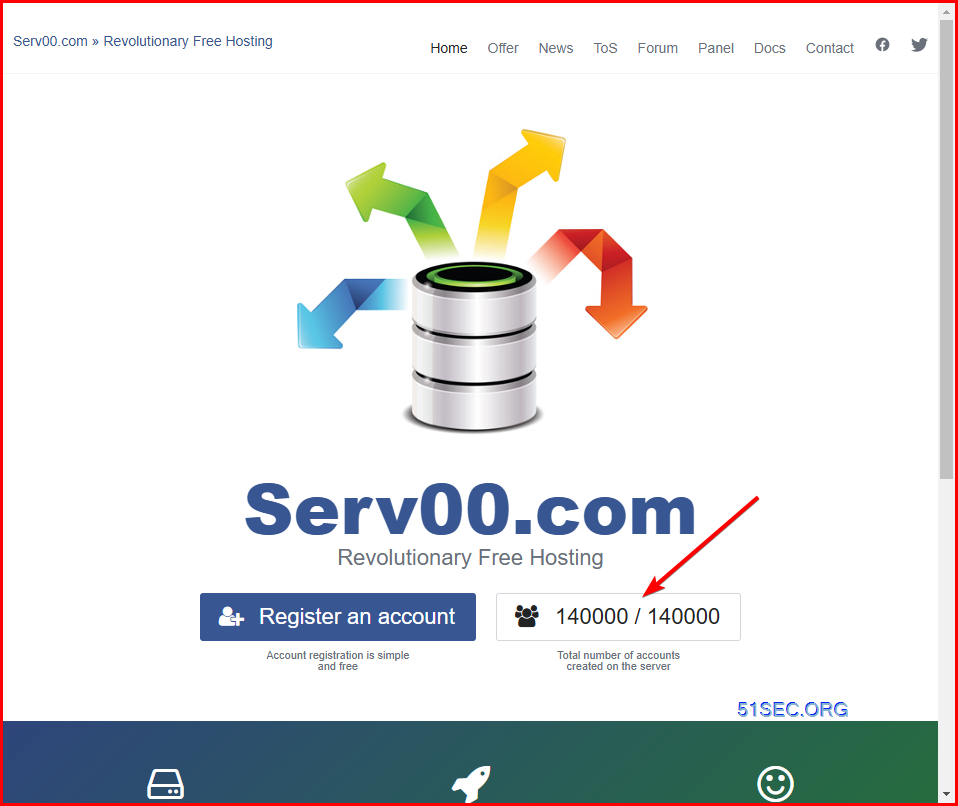
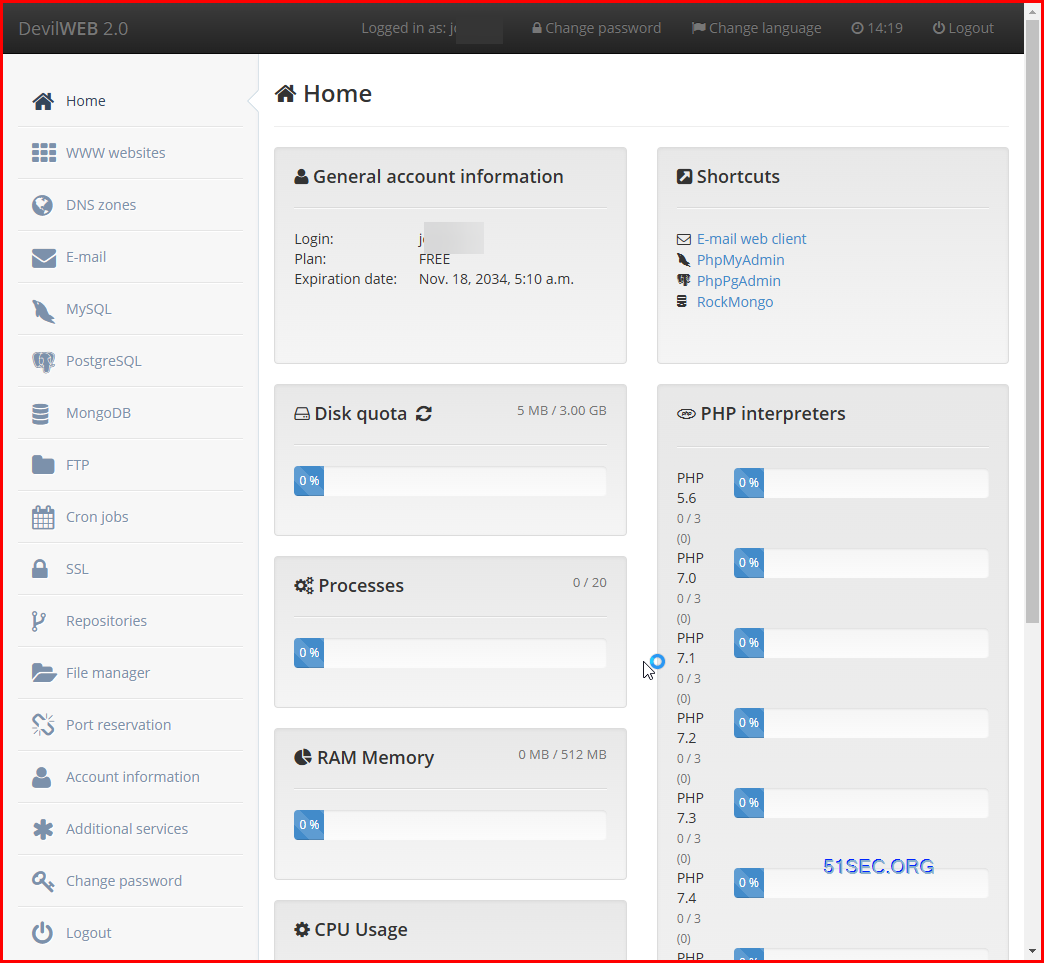
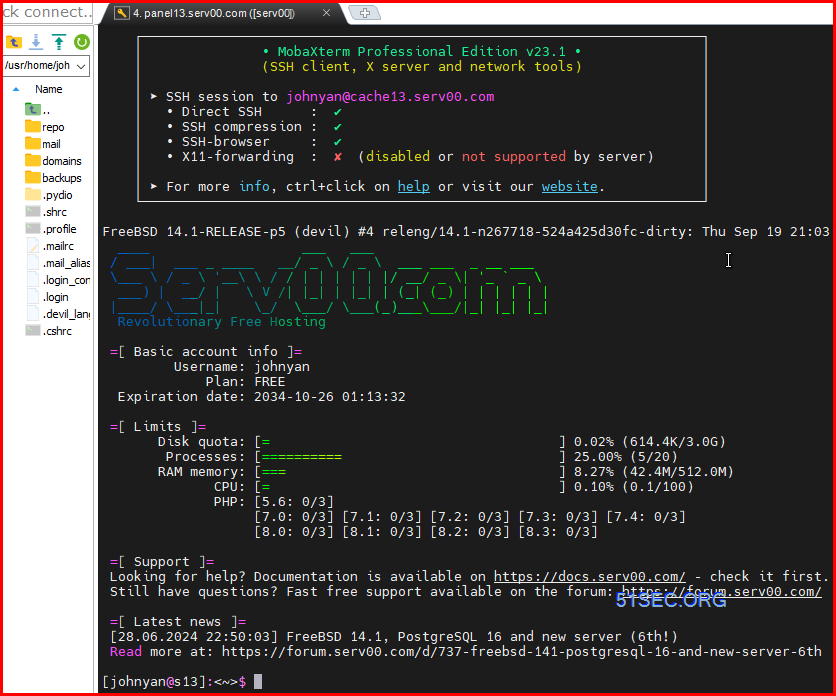

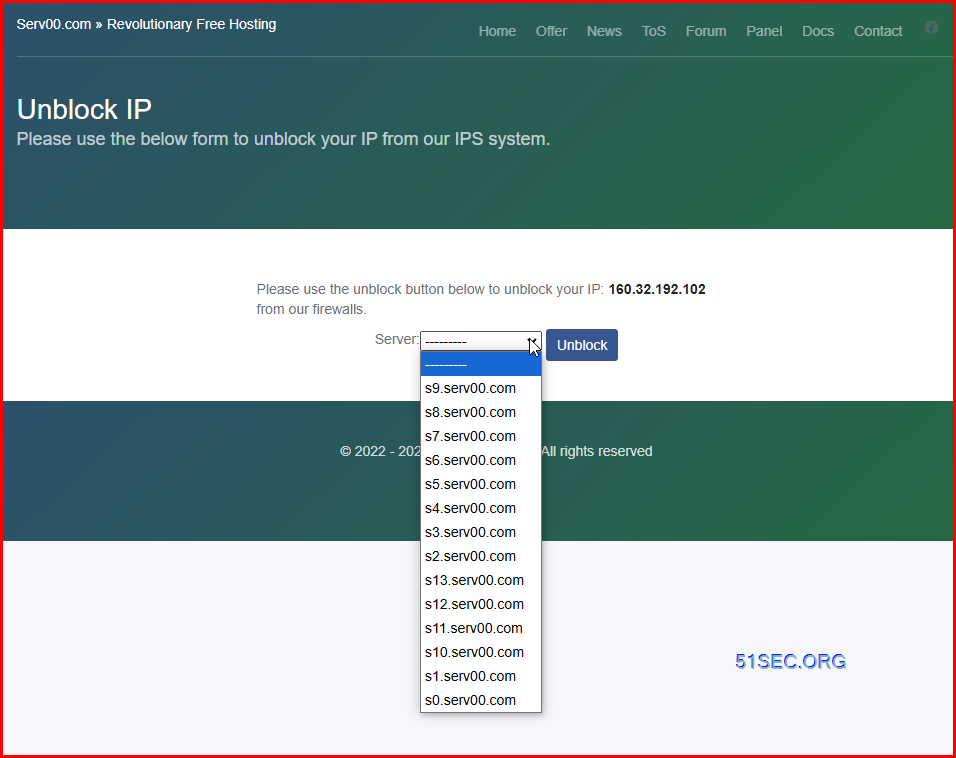
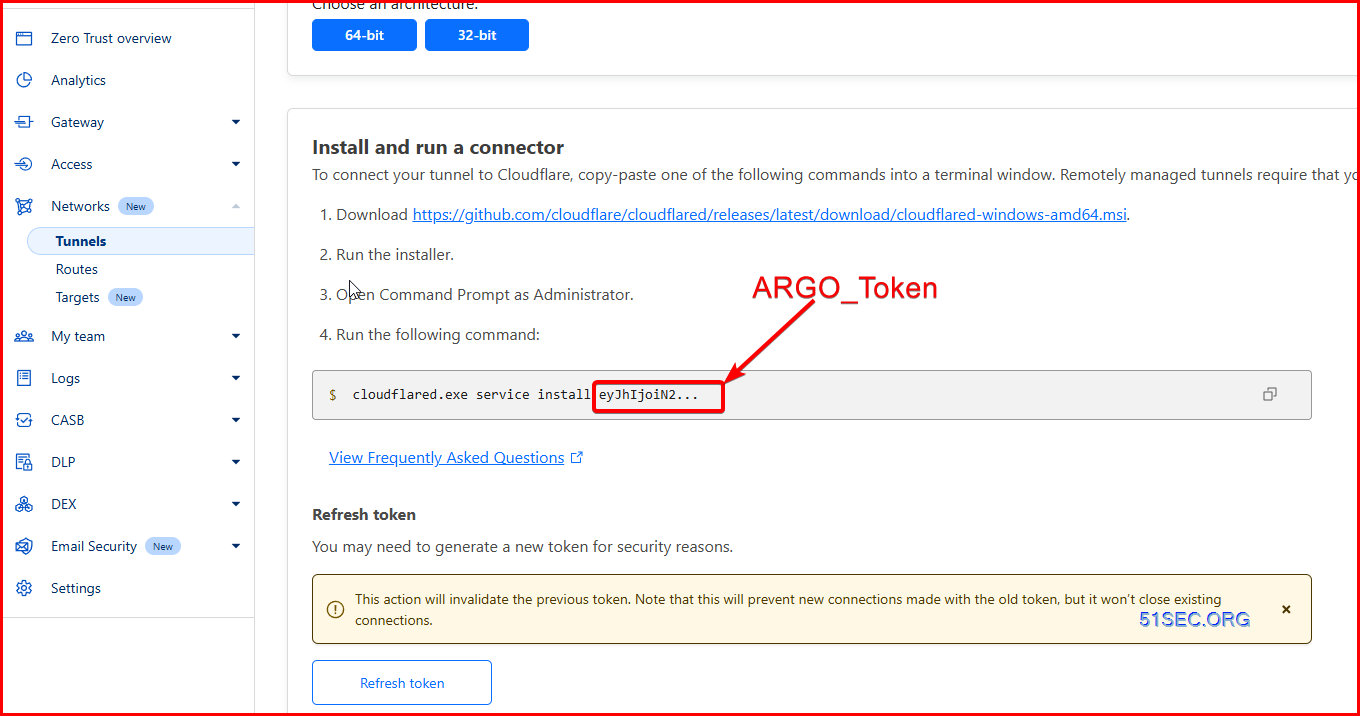
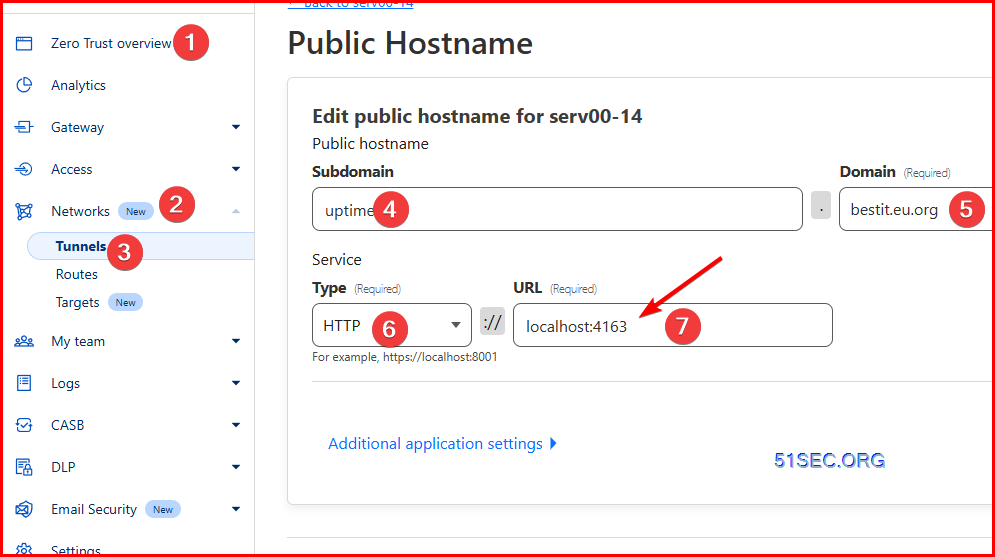
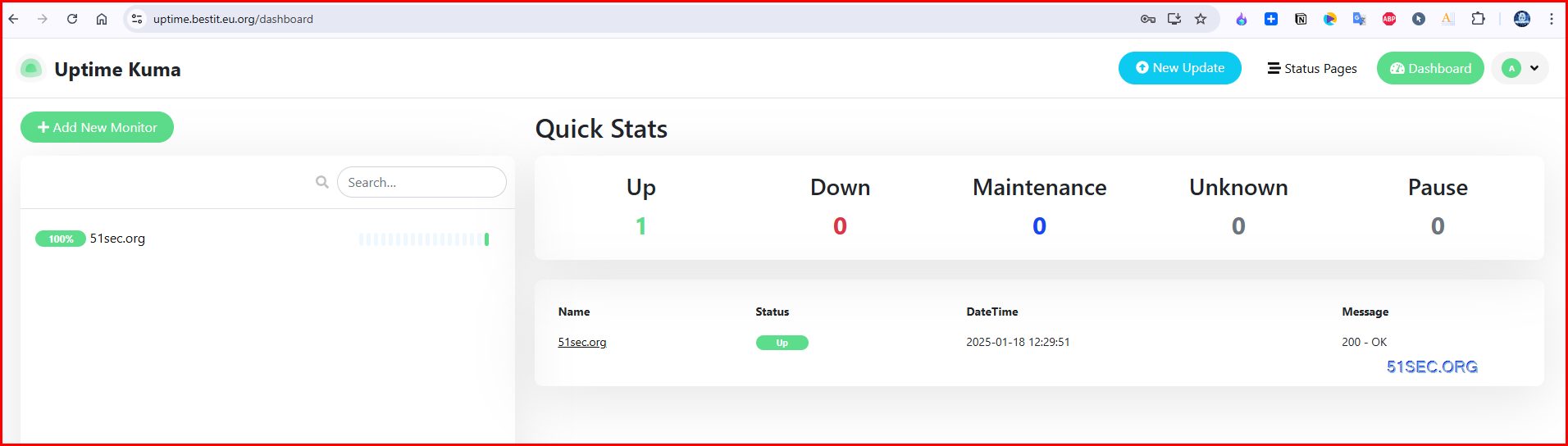
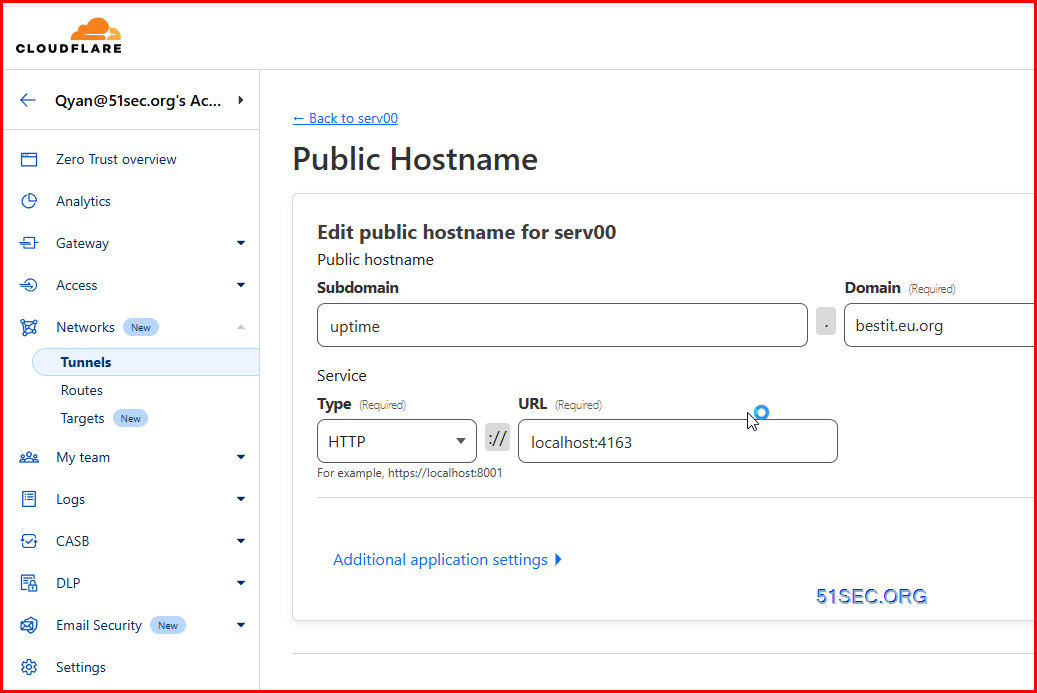
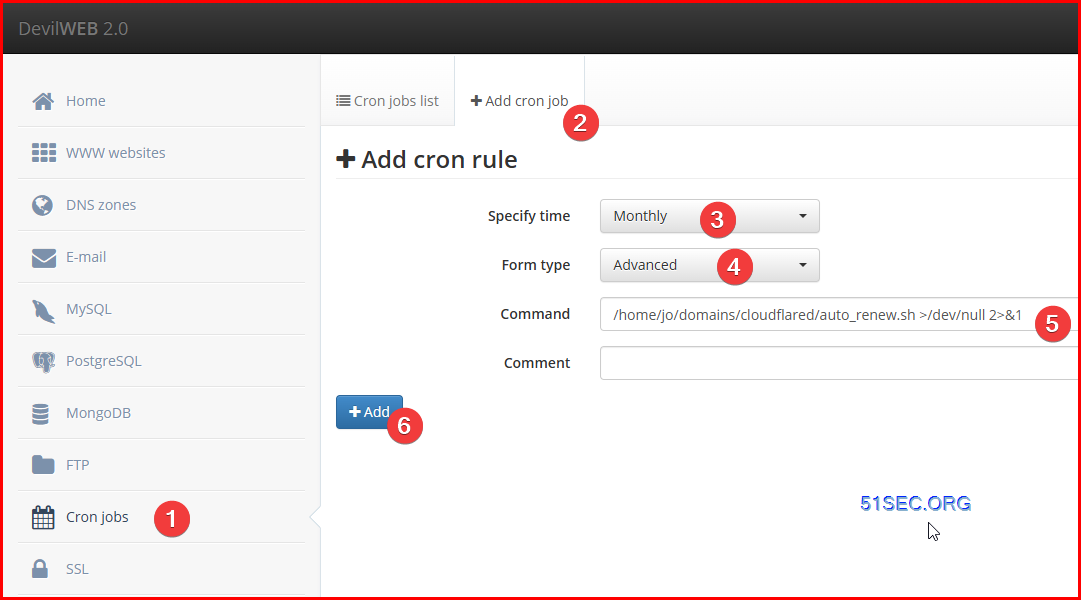







No comments:
Post a Comment