The term DevOps derives from development and operations. It refers to the integration of development, quality assurance, and IT operations into a unified culture and set of processes for delivering software.
DevOps includes these activities and operations:
- Continuous integration (CI) is the practice of merging all developer code into a central codebase frequently, and then performing automated build and test processes. The objectives are to quickly discover and correct code issues, to streamline deployment, and to ensure code quality. For more information, see What is Continuous Integration?.
- Continuous delivery (CD) is the practice of automatically building, testing, and deploying code to production-like environments. The objective is to ensure that code is always ready to deploy. Adding continuous delivery to create a full CI/CD pipeline helps you detect code defects as soon as possible. It also ensures that properly tested updates can be released in a short time. For more information, see What is Continuous Delivery?.
- Continuous deployment is an additional process that automatically takes any updates that have passed through the CI/CD pipeline and deploys them into production. Continuous deployment requires robust automatic testing and advanced process planning. It might not be appropriate for all teams.
- Continuous monitoring refers to the process and technology required to incorporate monitoring across each phase of DevOps and IT operations lifecycles. Monitoring helps to ensure the health, performance, and reliability of your application and infrastructure as the application moves from development to production. Continuous monitoring builds on the concepts of CI and CD.
Microsoft Learn for DevOps
- Get started with Azure DevOps
- Deploy applications with Azure DevOps
- Build applications with Azure DevOps
- https://learn.microsoft.com/en-us/search/?terms=devops&category=Learn
- DevOps guides
- Azure services that are often used in implementing DevOps solutions
- Example DevOps architectures
Azure DevOps Services
| Azure service | Documentation | Description |
|---|---|---|
| Azure Artifacts | Azure Artifacts overview | Fully integrated package management for your CI/CD pipelines. |
| Azure DevOps | Azure DevOps documentation | Modern dev services for managing your development lifecycle end-to-end. It includes Azure Repos, Azure Pipelines, and Azure Artifacts. |
| Azure DevTest Labs | Azure DevTest Labs documentation | Reusable templates and artifacts for provisioning development and test environments. |
| Azure Monitor | Azure Monitor documentation | Provides full observability into your applications, infrastructure, and network. |
| Azure Pipelines | Azure Pipelines documentation | Helps you automate build and deployment by using cloud-hosted pipelines. |
| Azure Repos | Azure Repos documentation | Provides unlimited, cloud-hosted private Git repos for your project and can be configured to use GitHub Advanced Security. |
| Azure Resource Manager | Azure Resource Manager documentation | Provides consistent deployment, organization, and control for resource management. |
| Azure Resource Manager templates (ARM templates) | ARM template documentation | Templates that you can use to define the infrastructure and configuration for your project. |
| Azure Test Plans | Azure Test Plans documentation | Provides planned and exploratory testing services for your apps. |
Azure DevOps Portal
Enter the following URL for your organization, specifying the organization name.
https://dev.azure.com/YourOrganizationName/_home/About.
A page similar to the following example opens showing the version number.
Free tier
The free tier includes the following aspects:
- First five users free (Basic license)
- Azure Pipelines
- One Microsoft-hosted CI/CD (one concurrent job, up to 30 hours per month)
- One self-hosted CI/CD concurrent job
- Azure Boards: Work item tracking and boards
- Azure Repos: Unlimited private Git repos
- Azure Artifacts: Two GiB free per organization
All charges appear on your monthly Azure bill. Azure supports payment by credit card and invoiced billing through the Enterprise Agreement (EA), Cloud Solution Providers (CSP), and more.
Create Free Web App Using Azure Azure Web Service
1 Log into Azure Portal and search Web App service
2 Create a new Web App
Pricing plan : choose "Free F1 (Shared Infrastructure)", which gives you 60 CPU Minutes / day for free.
3 All other options are default. You can choose create from Review+create page.
4 After deployed, you can access the default url based on your project name and microsoft azurewebsites.net domain.
Here is how it looks like:
Use Visual Studio to Create New Web App & Deploy to Azure Web App
Create your web app on your local machine using Visual Studio
1. Download Visual Studio Community version from : https://visualstudio.microsoft.com/free-developer-offers/
2. Install Visual Studio 2022
3. Create a new project and select Blazor Web App
4. Configure your new projects
5. Ctrl + F5 to Build this web app
Select yes to trust self-signed SSL certificate.
Copy url https://localhost:7159/ and open it from incognito / inprivate mode of browser
Publish to App Service through Visual Studio
2. Choose Azure App Service (Windows)
Using Visual Studio Deploy to Azure DevOps Repos
https://portal.azure.com/#view/AzureTfsExtension/OrganizationsTemplateBlade
https://aex.dev.azure.com/me?mkt=en-US
1. Create a new project in Azure DevOps, make sure Repos and Pipelines on.
2. Get the repos https url to link into Visual Studio's project.
3. From visual studio's project menu, select git - create git repository ...
Choose exisitng remote since we already created our new project and new repository.
4. Now you can see all codes / files in Azure DevOps - Repos - Files page
Deploy from Azure Repos to Web App (Through Deployment Center)
Now we can set up CI/CD.
There are two ways to do that.
1. Through App Services - App - Deployment - Deployment Center
Deploy from Azure Repos to Web App (Through Pipeline)
2. Through Azue DevOps Pipeline
Make sure you have disconnected Azure Repos from App's Deployment Center. Else our CI/CD pipeline will be failed to release.
Create Pipeline - Choose Azure Repos Git
Run the pipeline:
Release Pipeline
1. Click Releases menu
2. Click new pipleline
4. Click Apply
6. Select our existing service name then click save
Create Artifact
1. Edit our new release pipeline
2. Add an artifact
4. Define a trigger
Everytime when there is a new build, then create a new release.
5. Save
Test Pipeline Build and Release
1. Modify Page and commit the change
You also can verify the release from the log of App Service's deployment center:
Check Metrics
1. CPU Time
Free tier F1 has 60 minutes/month CPU time.
Pricing plan : choose "Free F1 (Shared Infrastructure)", which gives you 60 CPU Minutes / day for free.
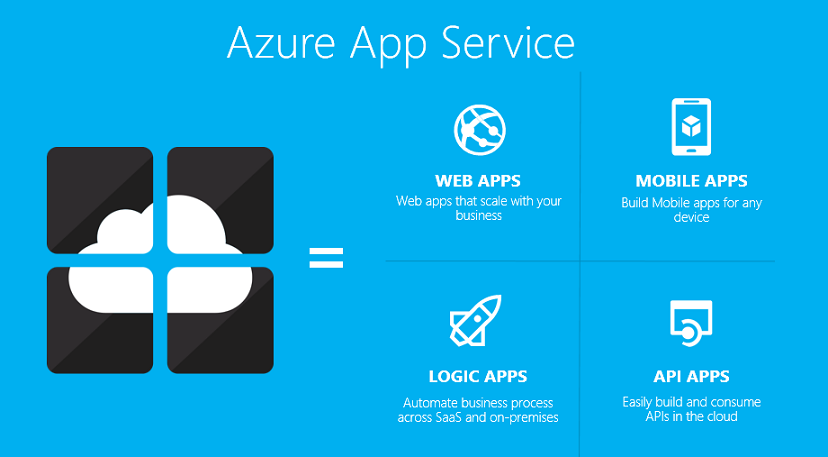
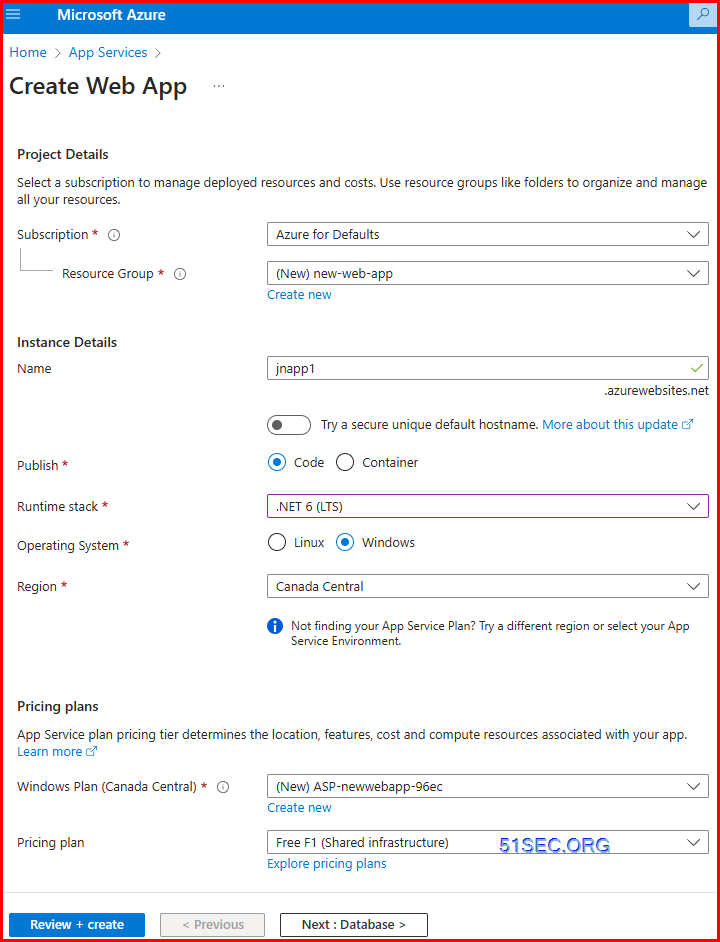
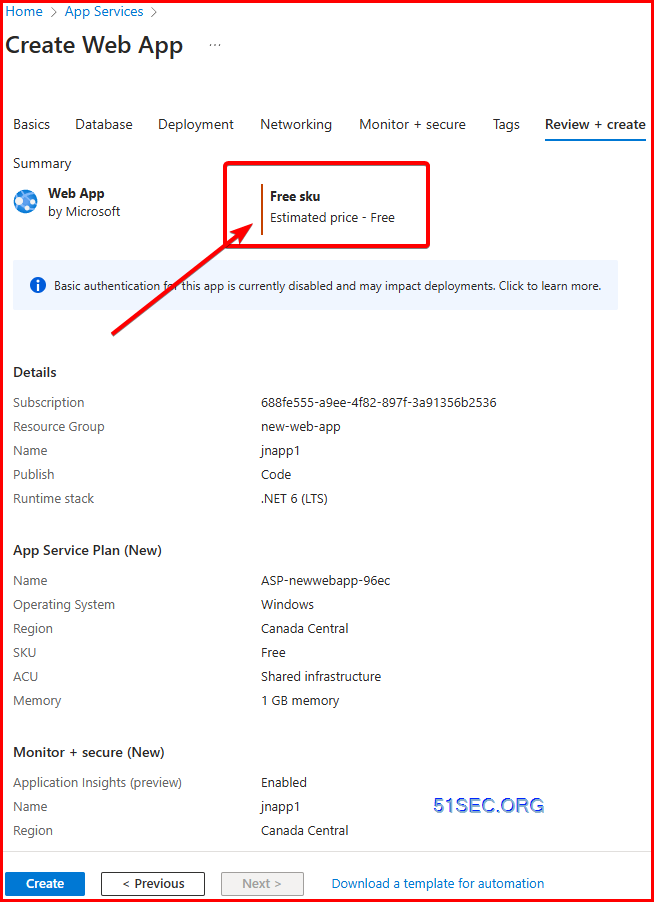
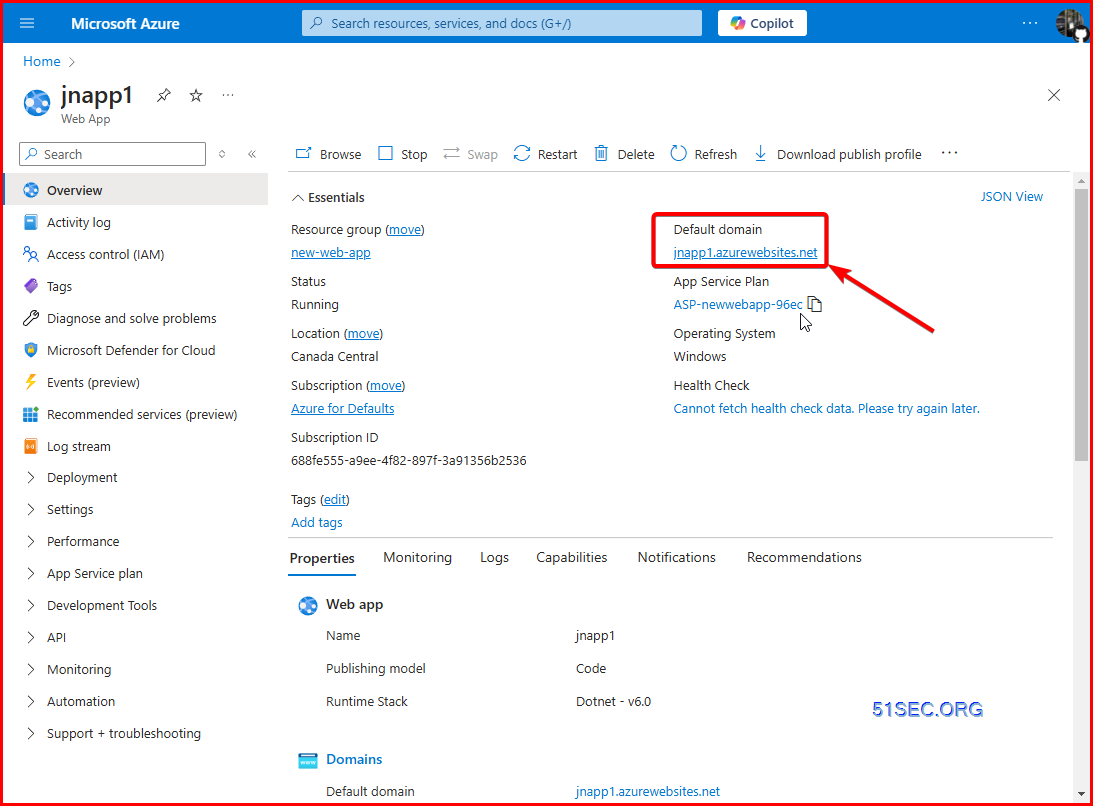
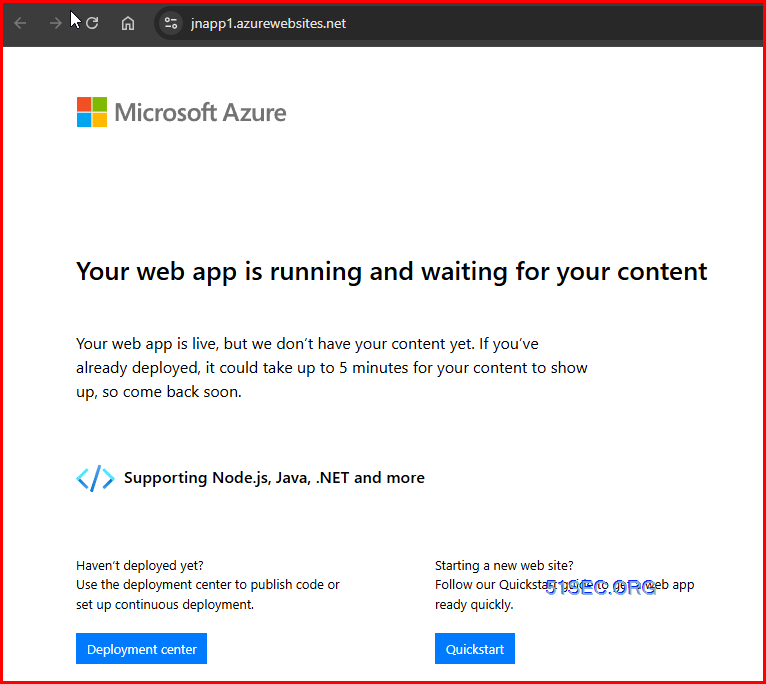
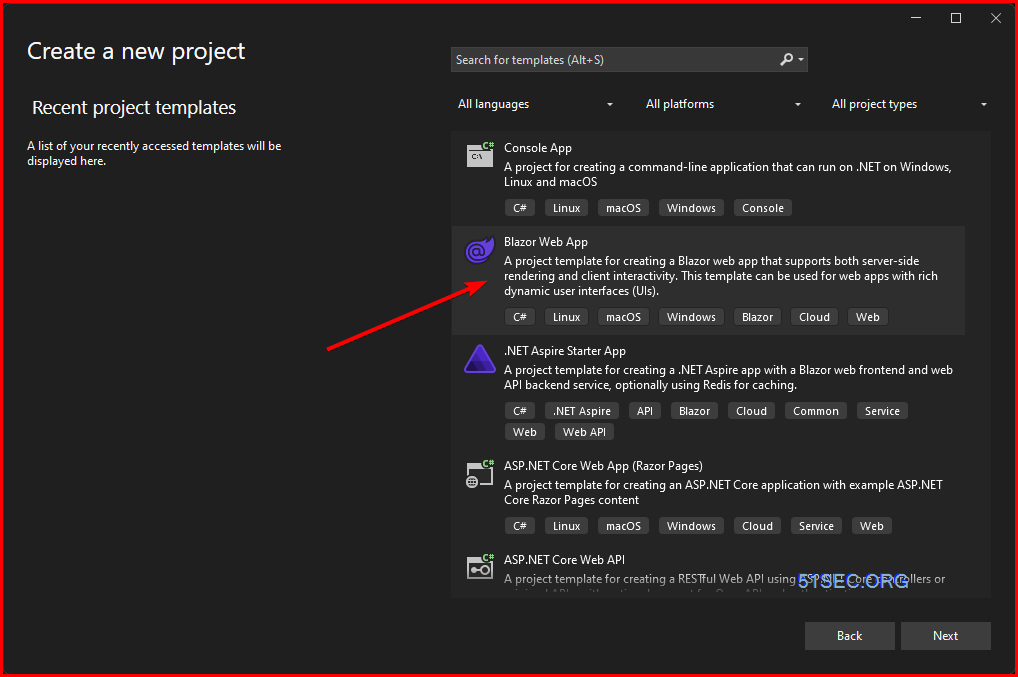
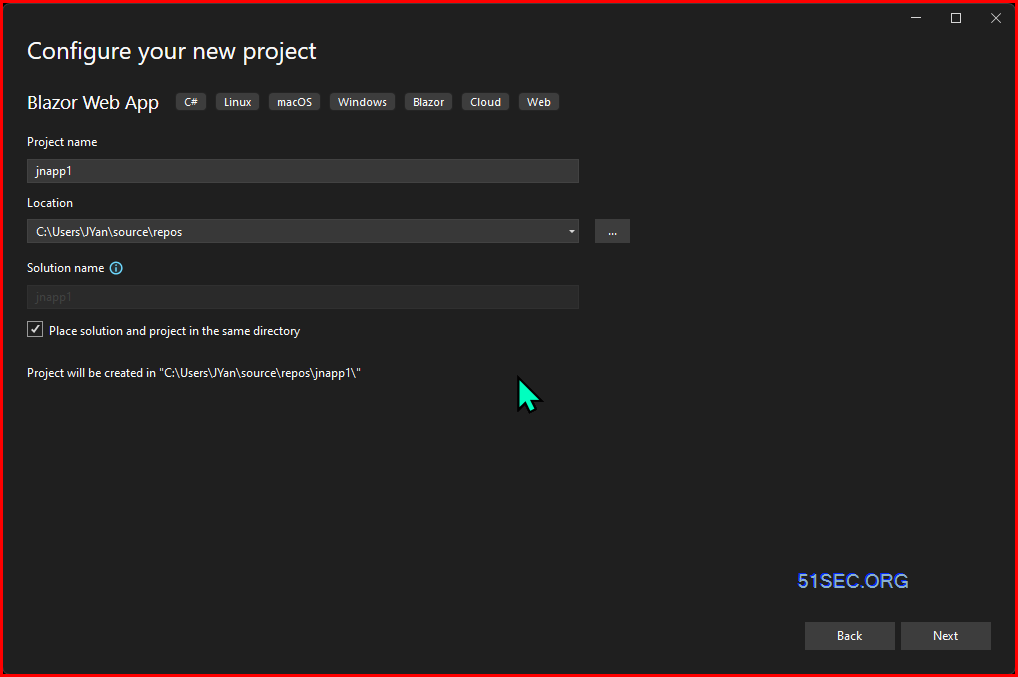
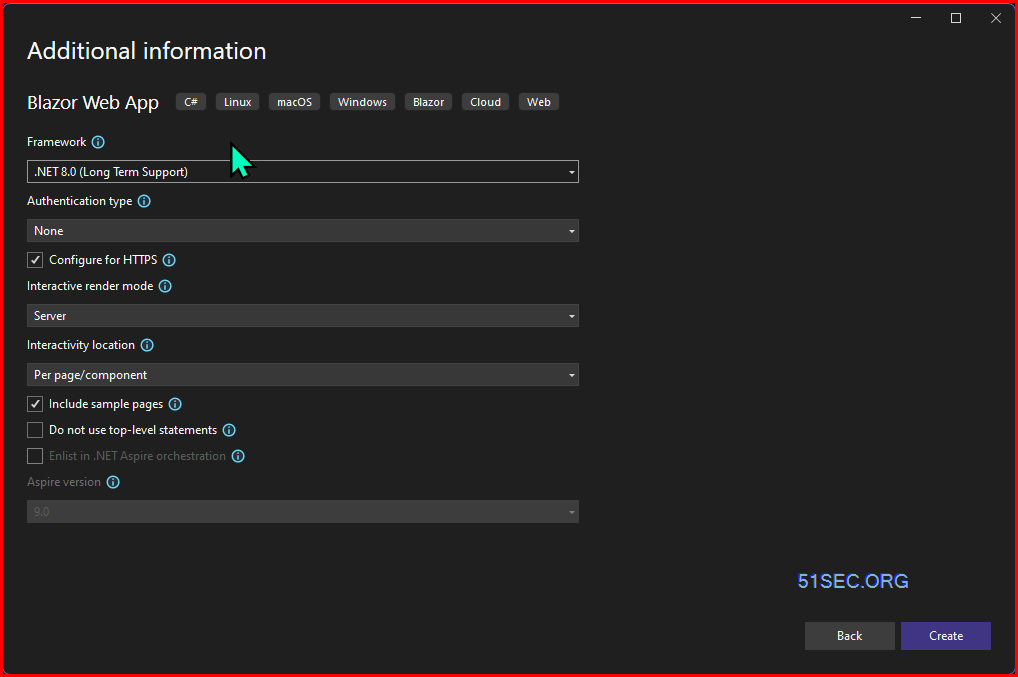
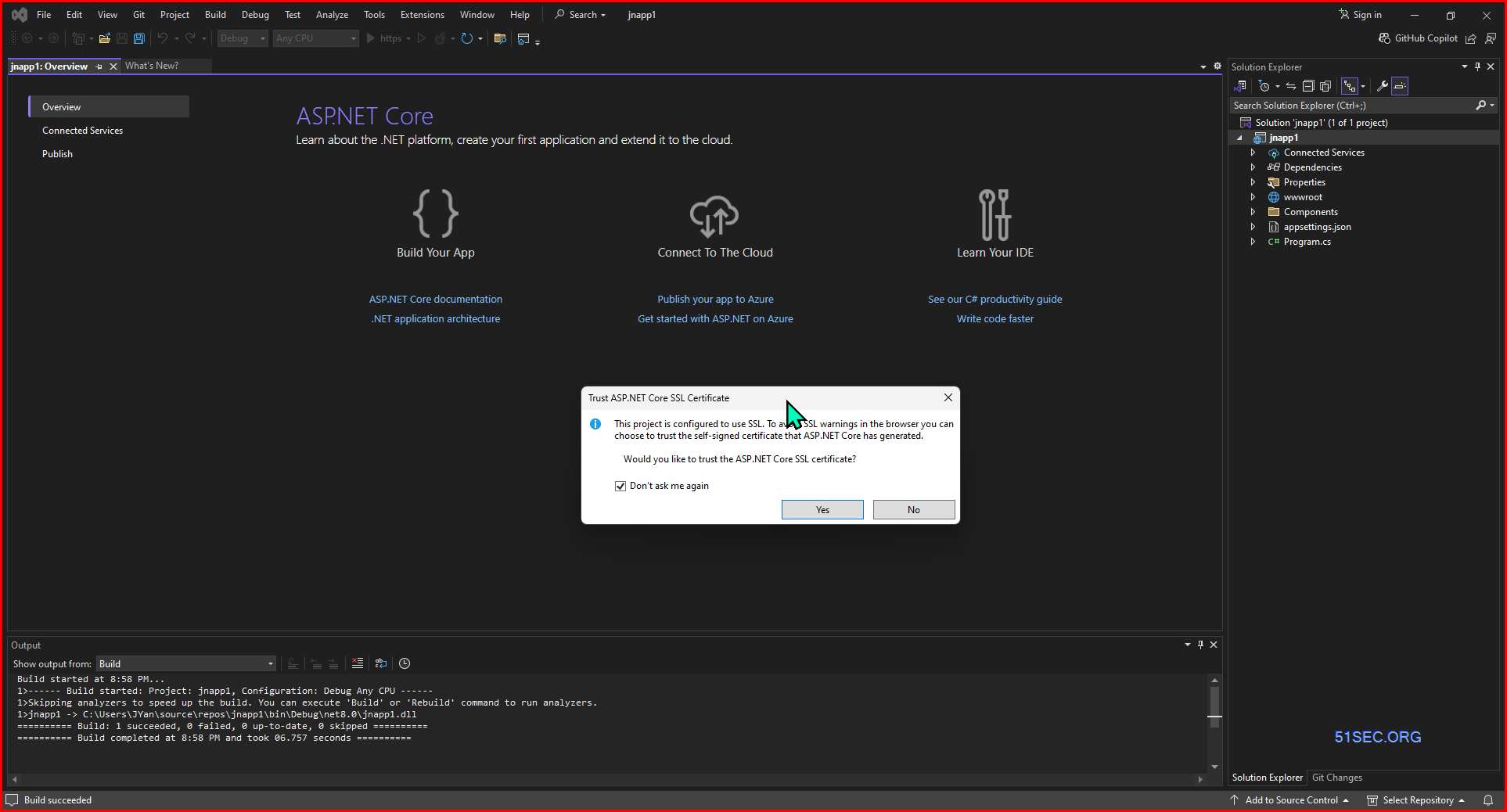
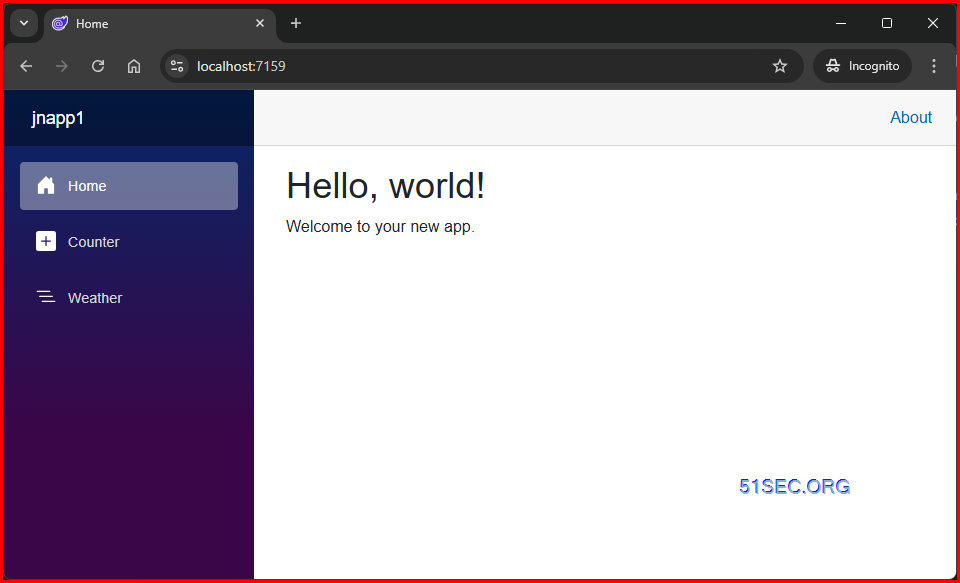
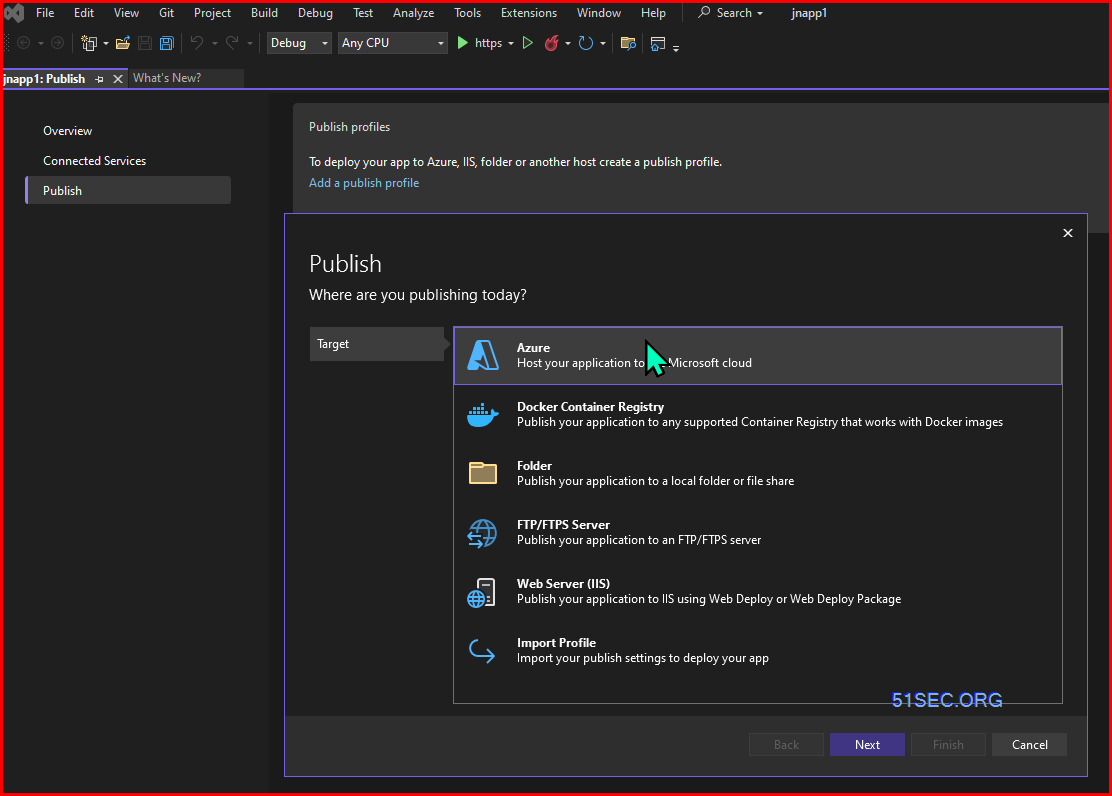
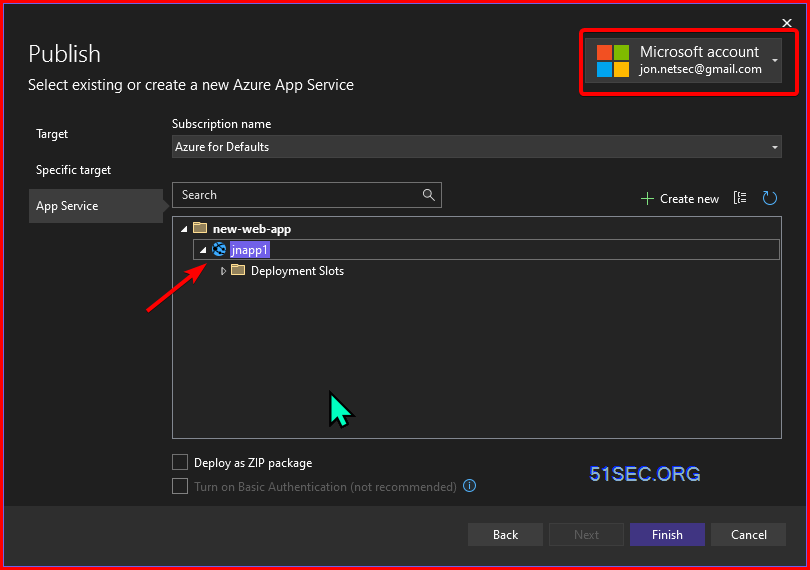
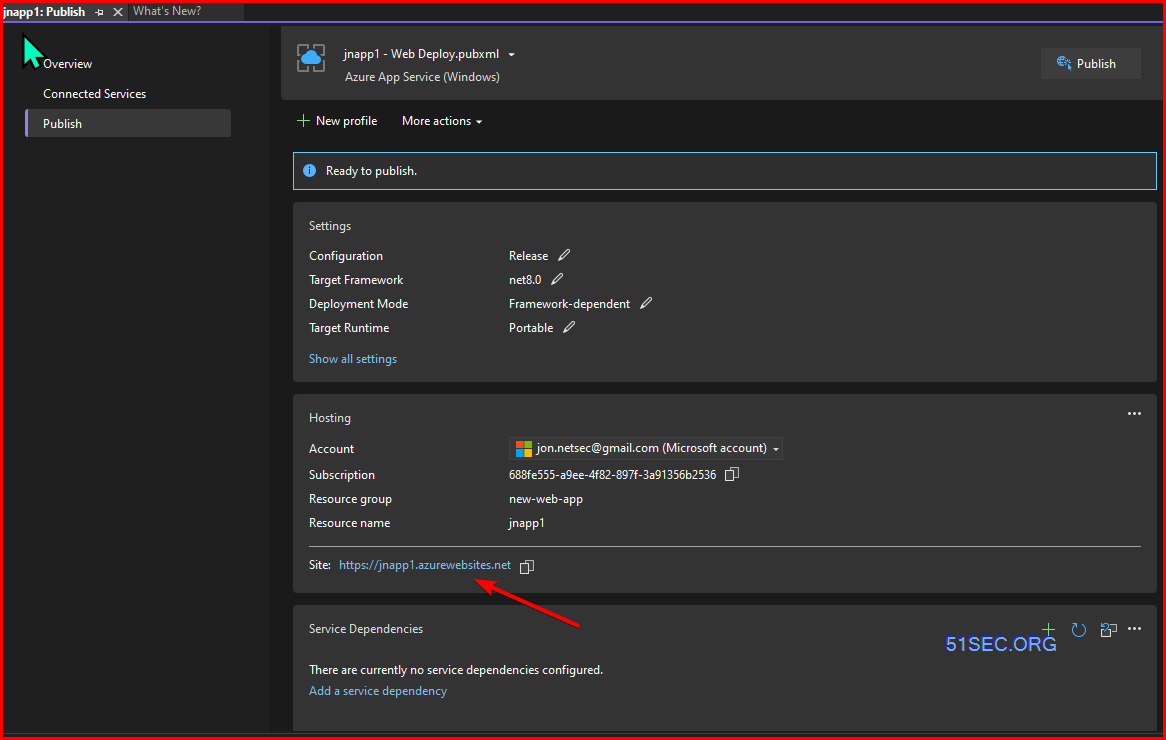
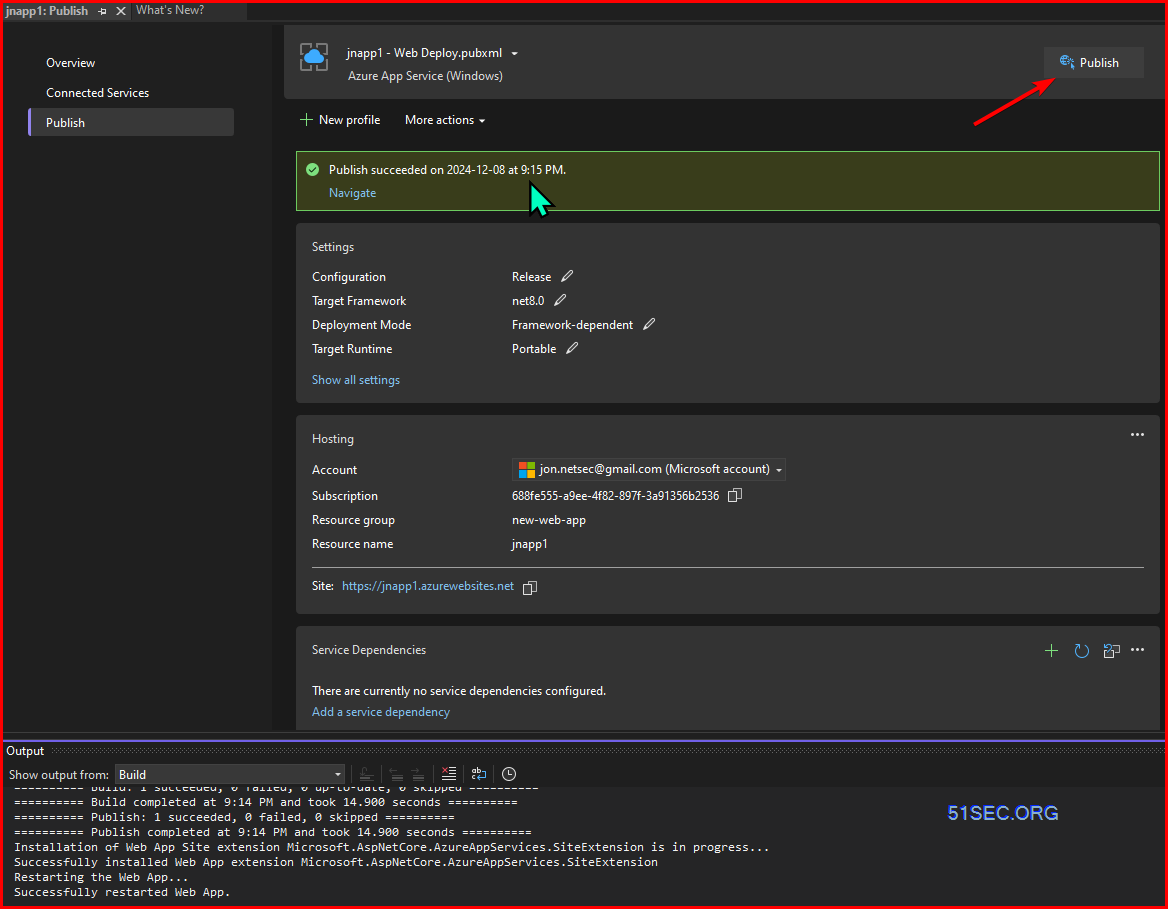
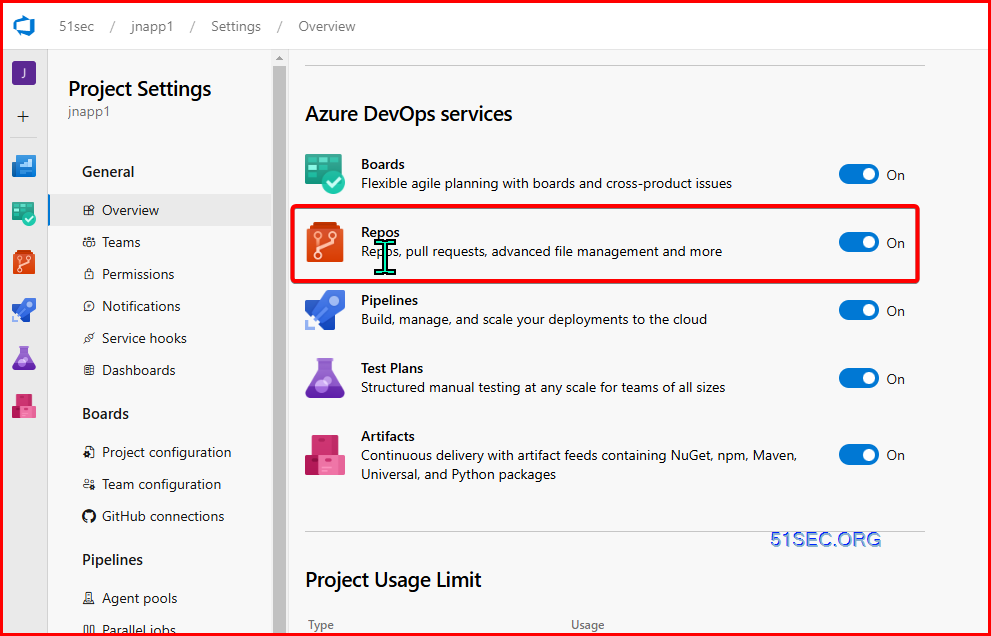
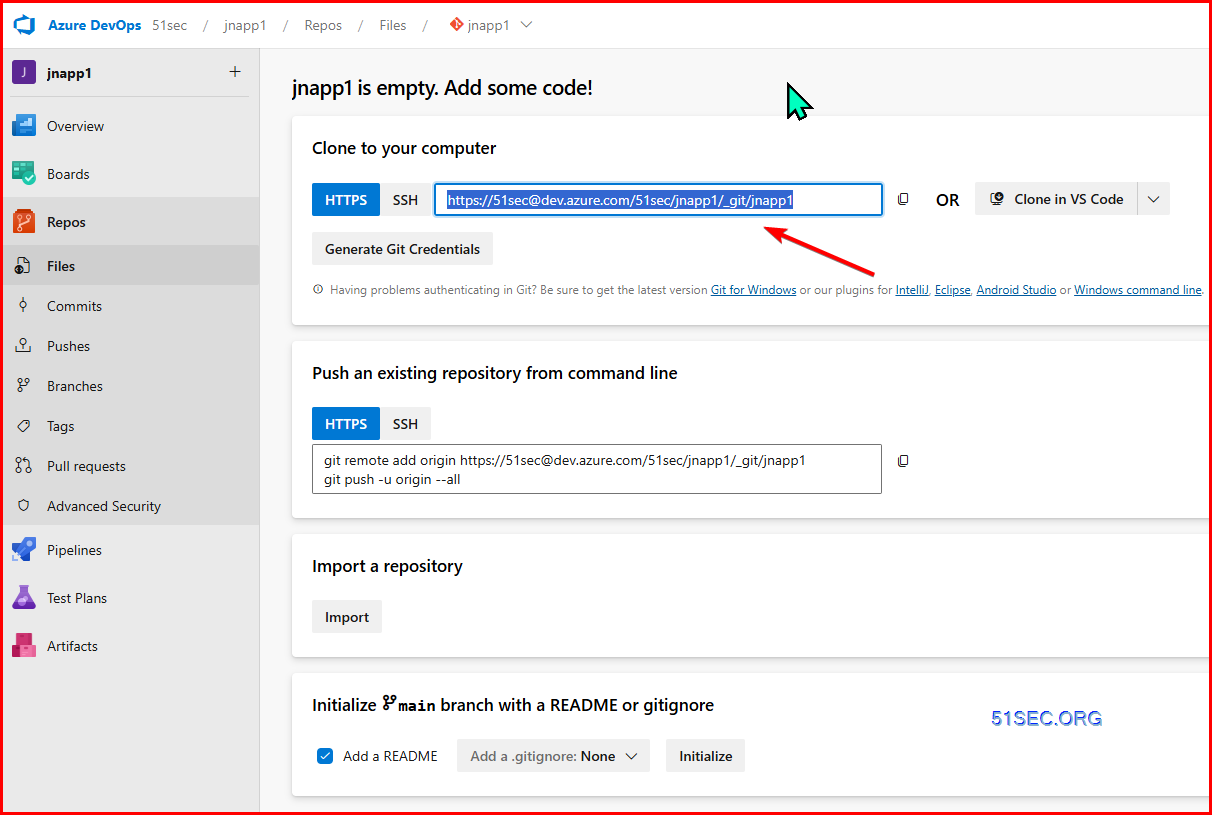
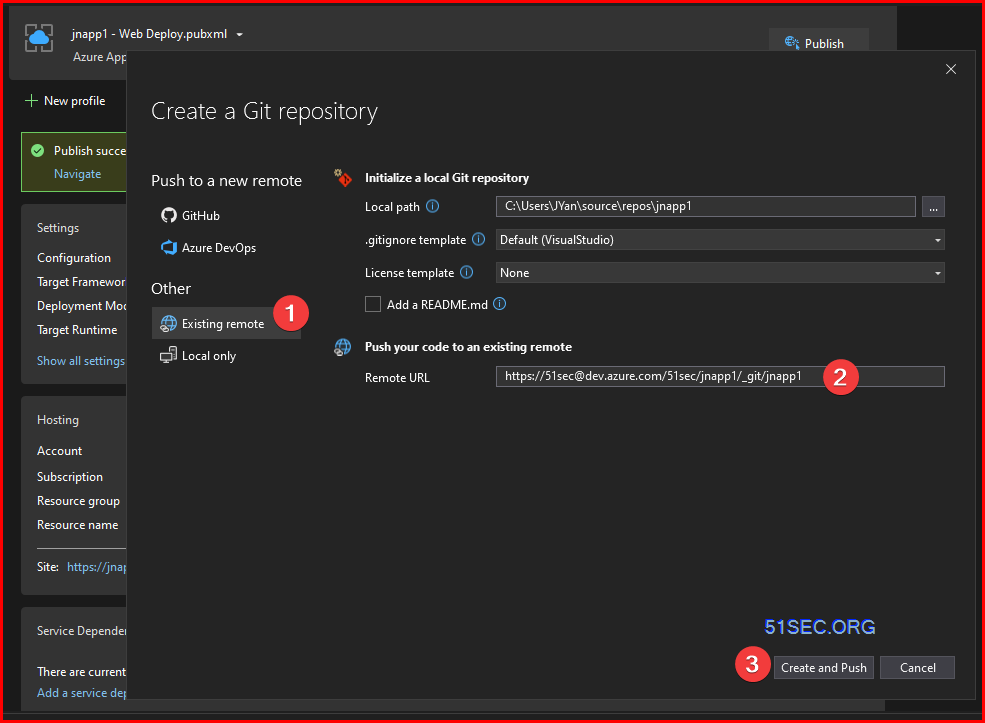
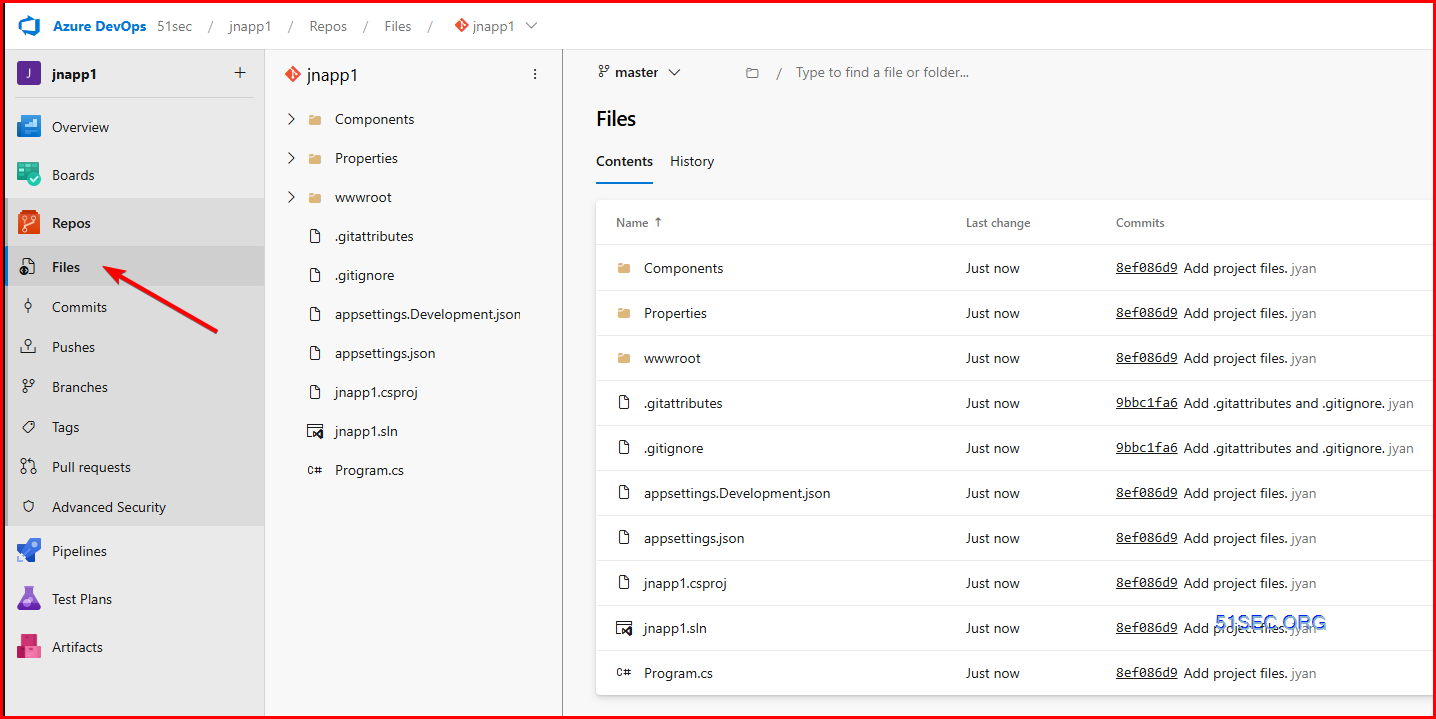
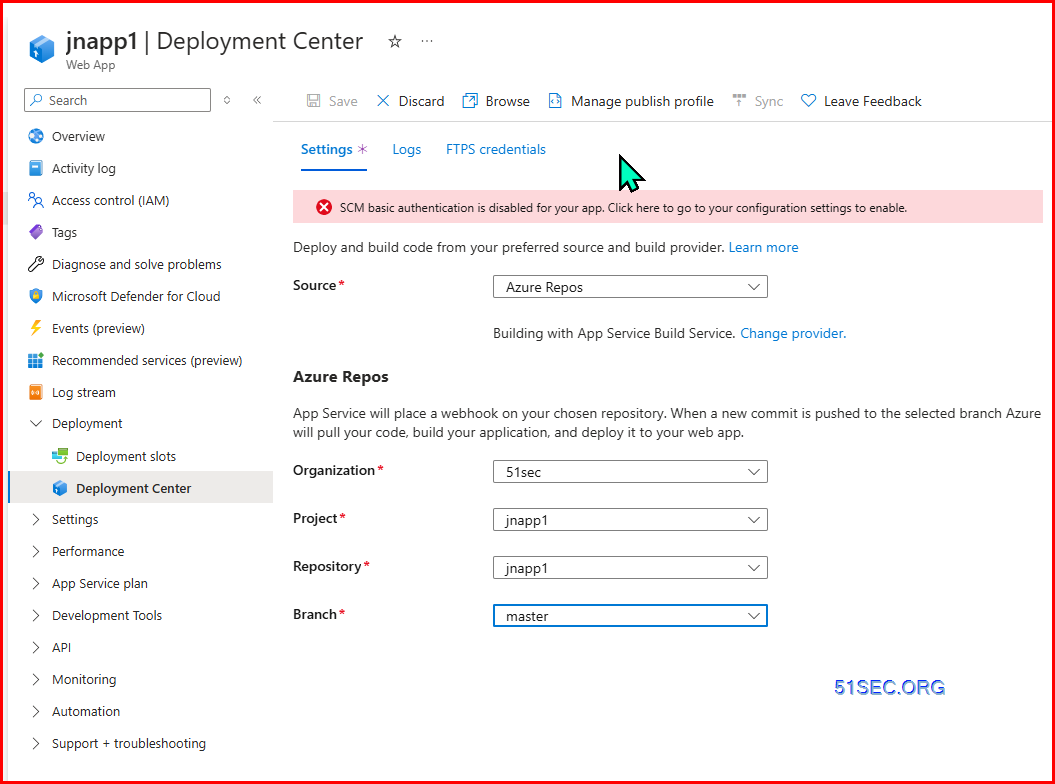
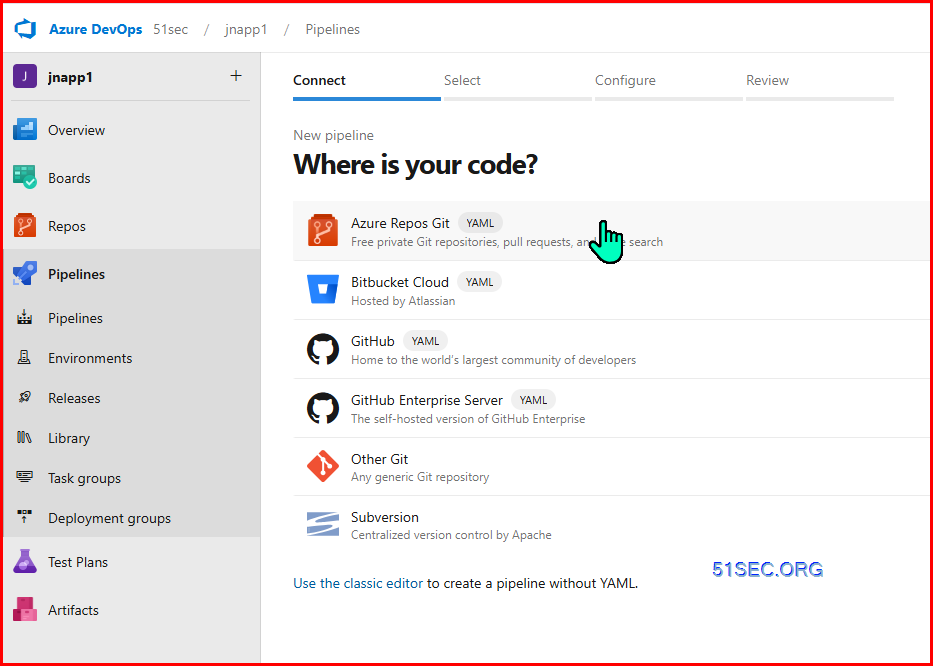
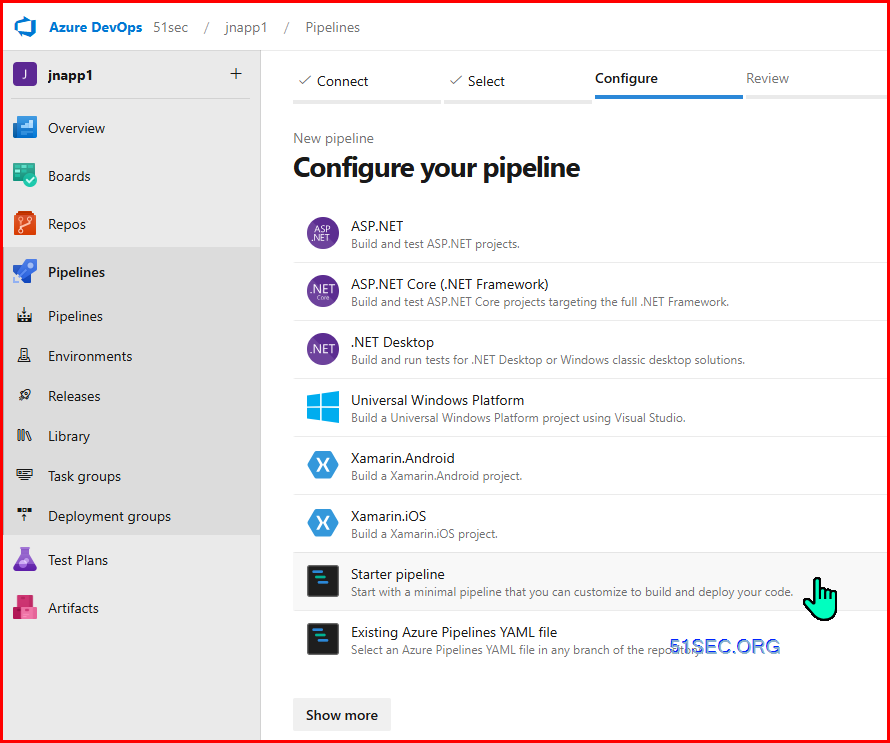
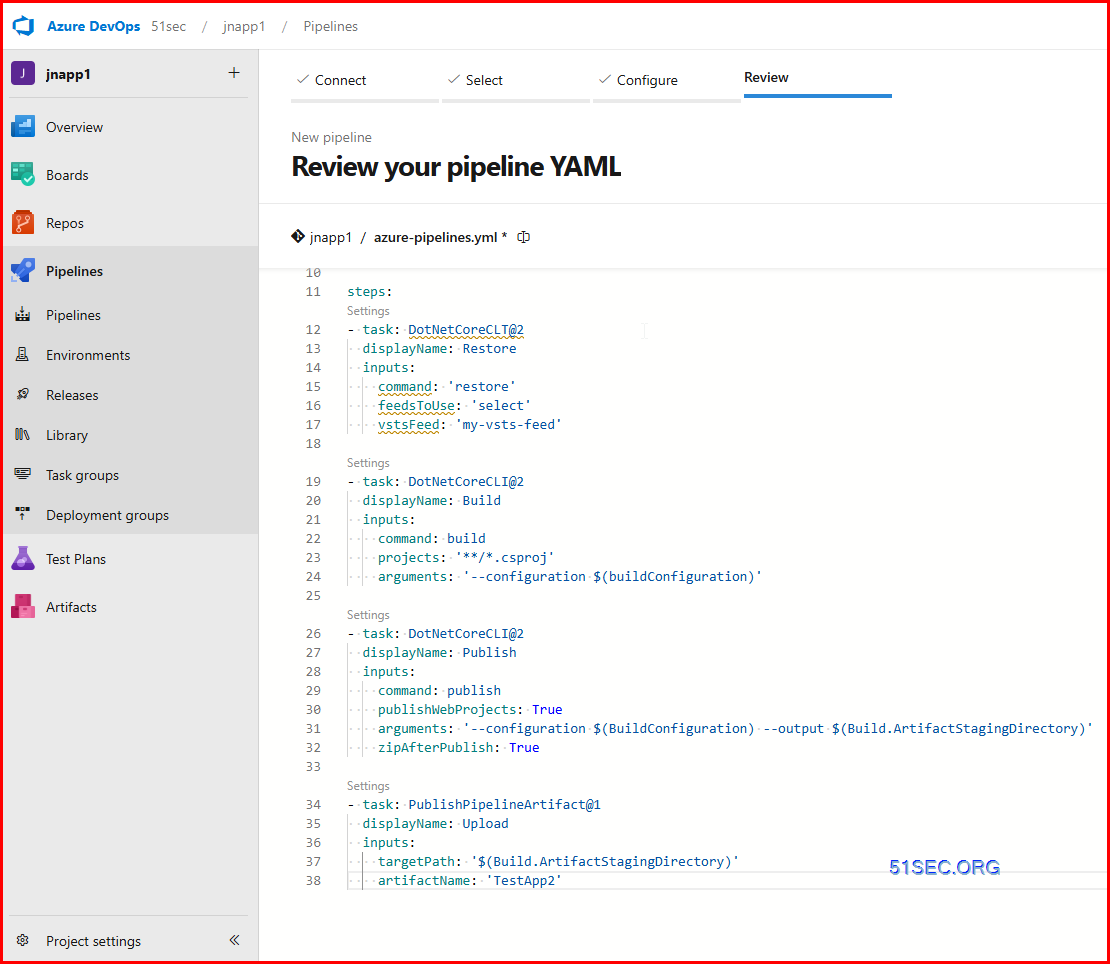
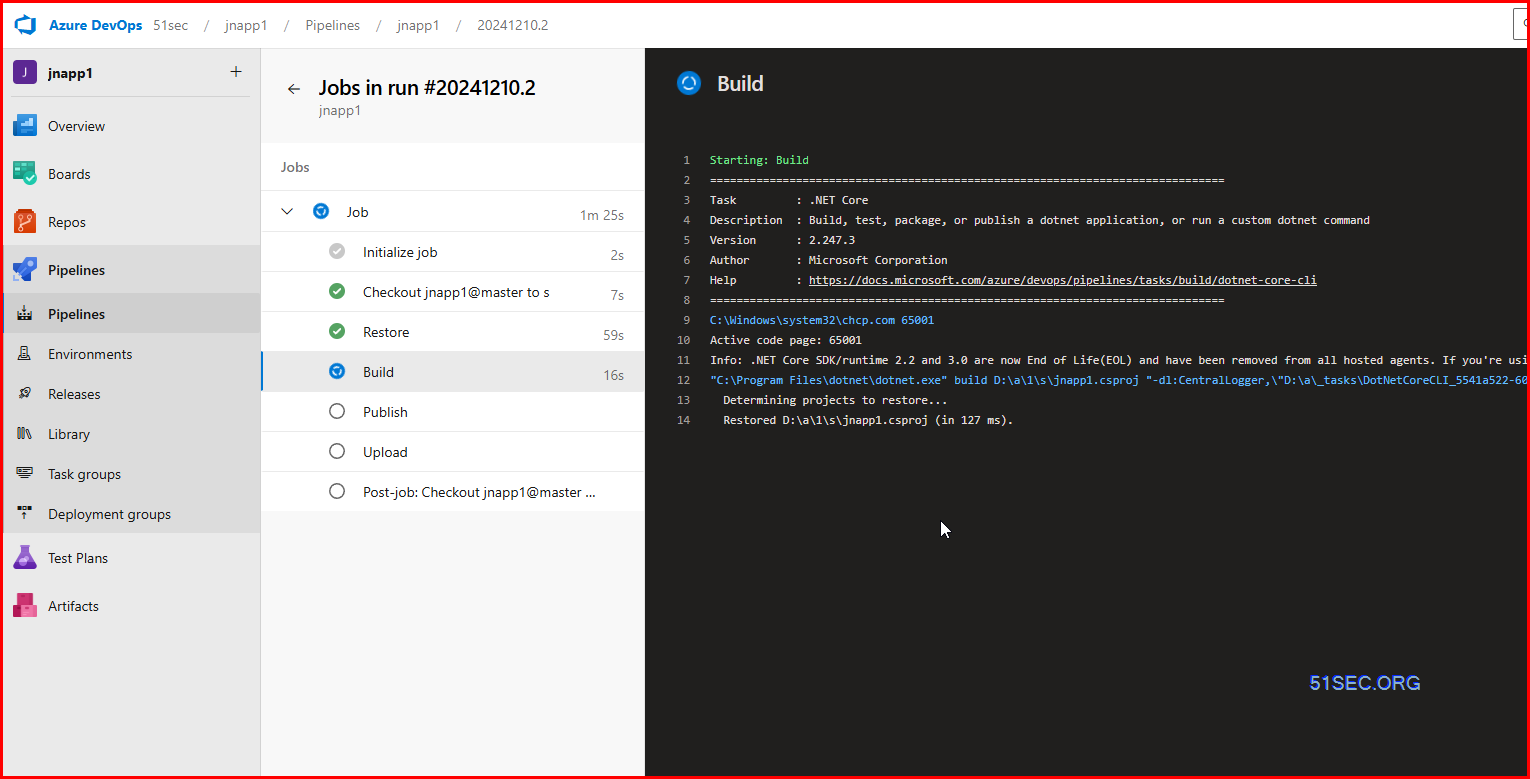
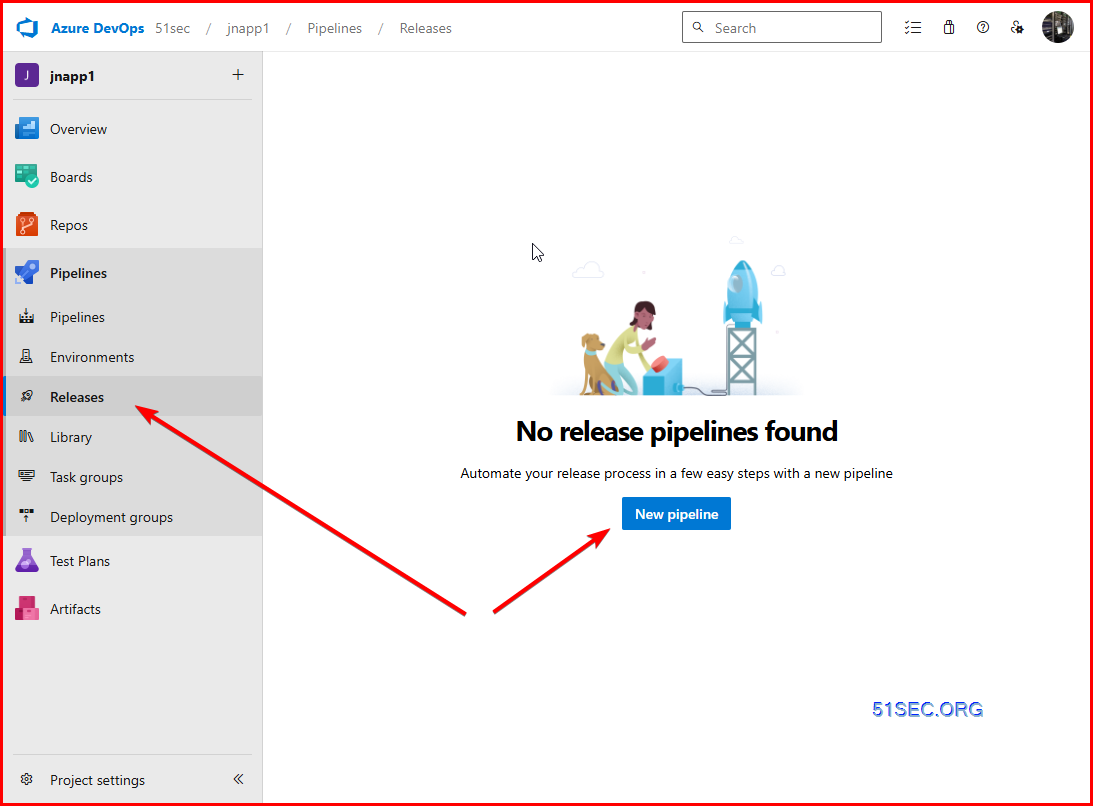
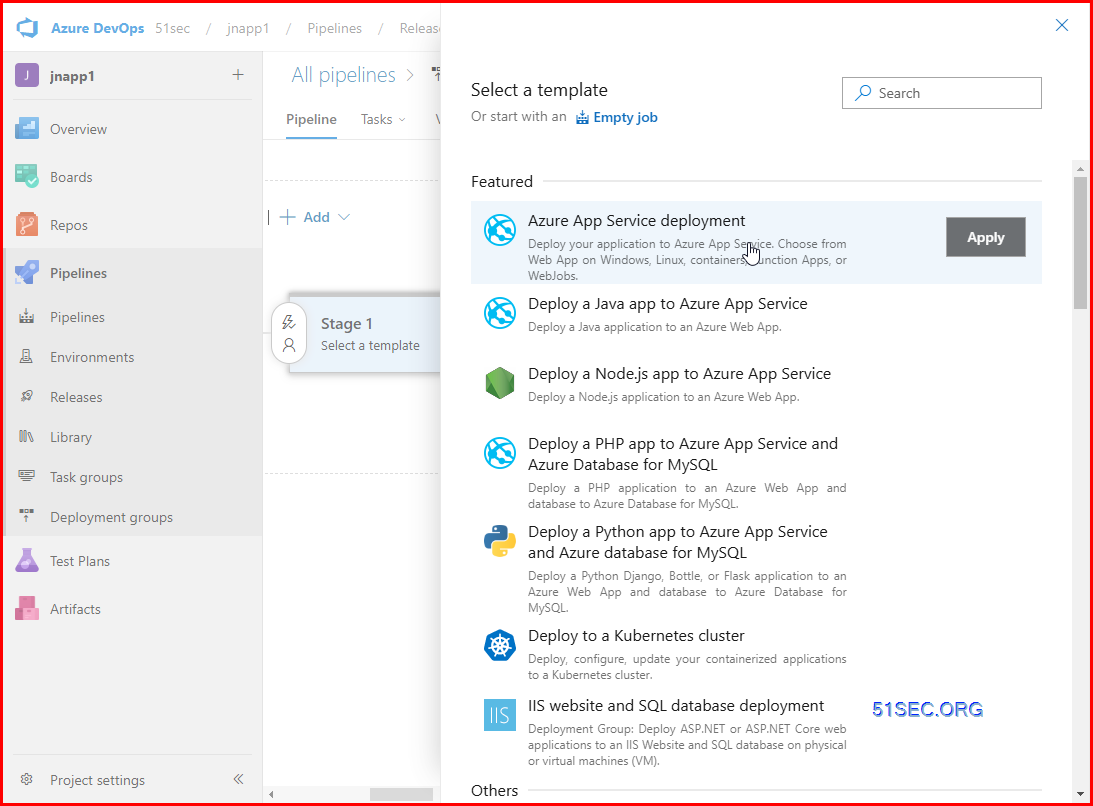
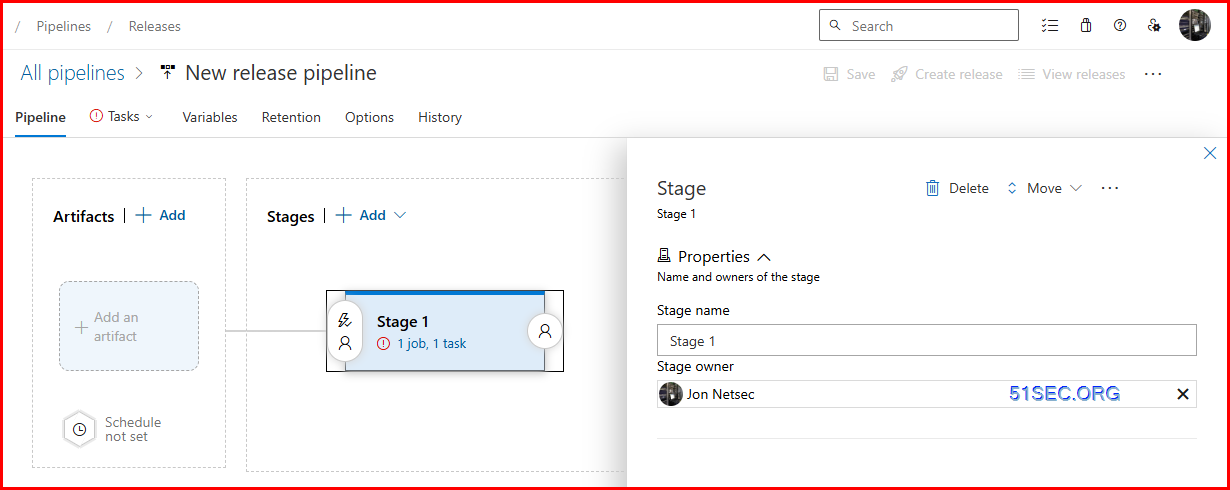
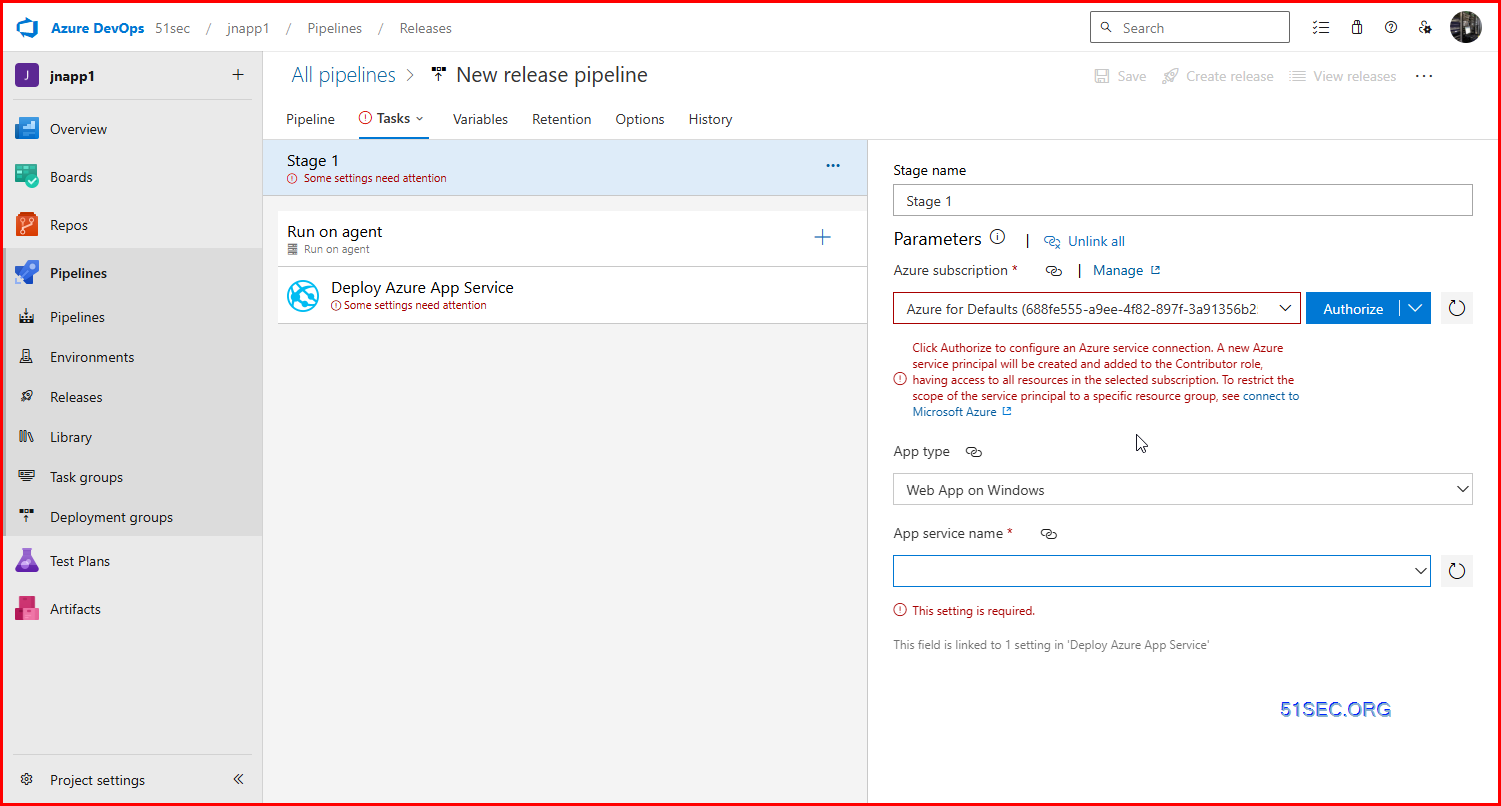
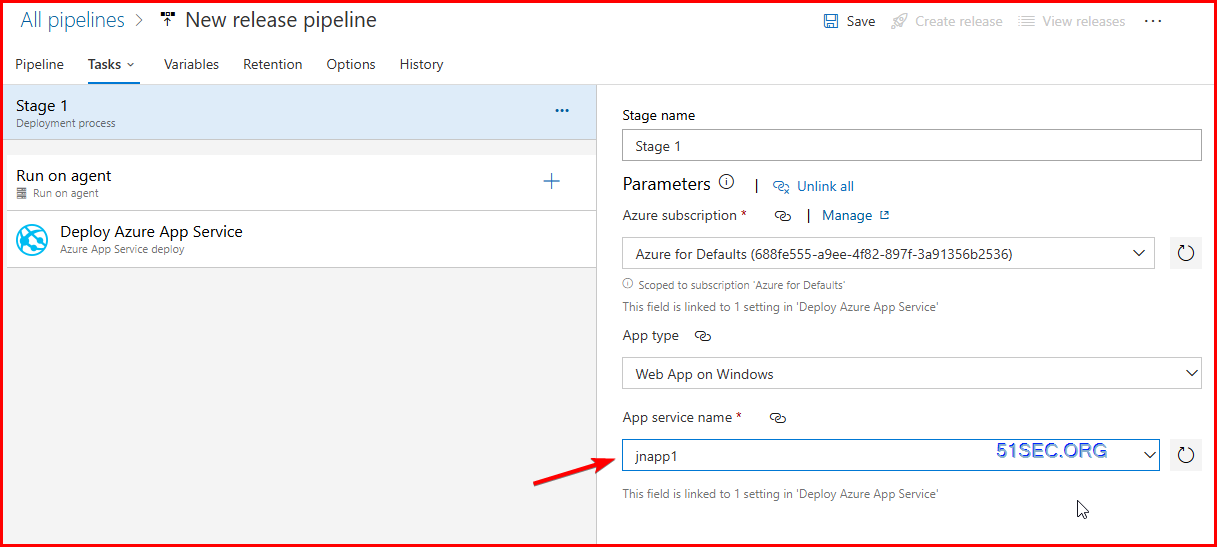
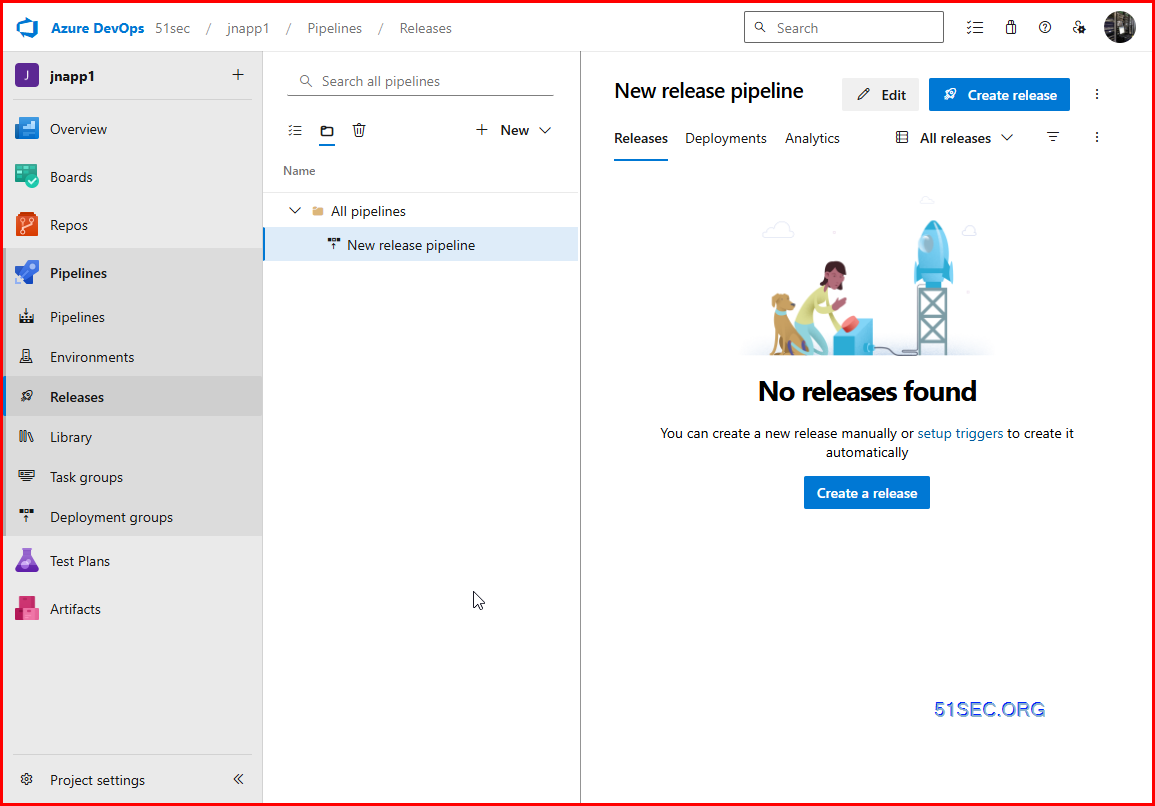
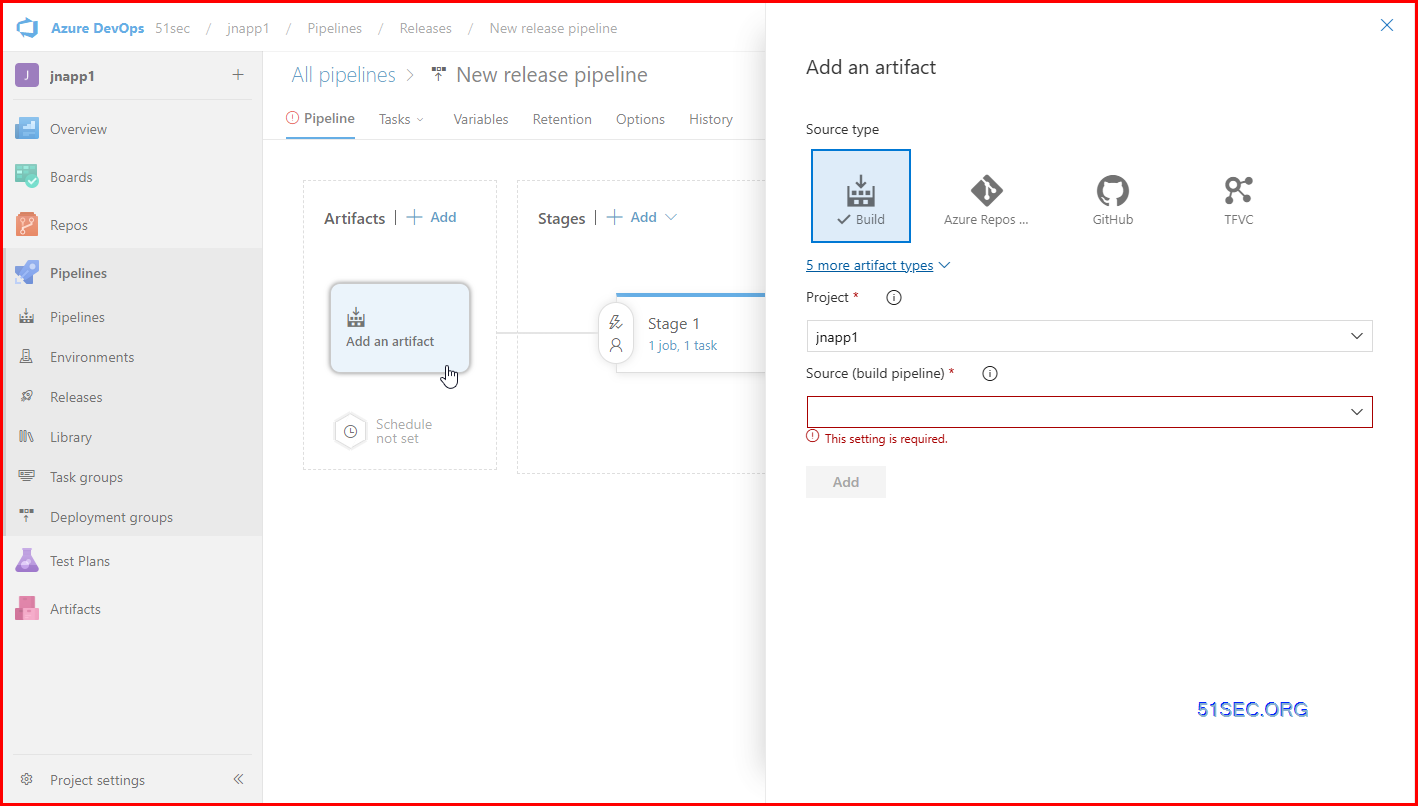

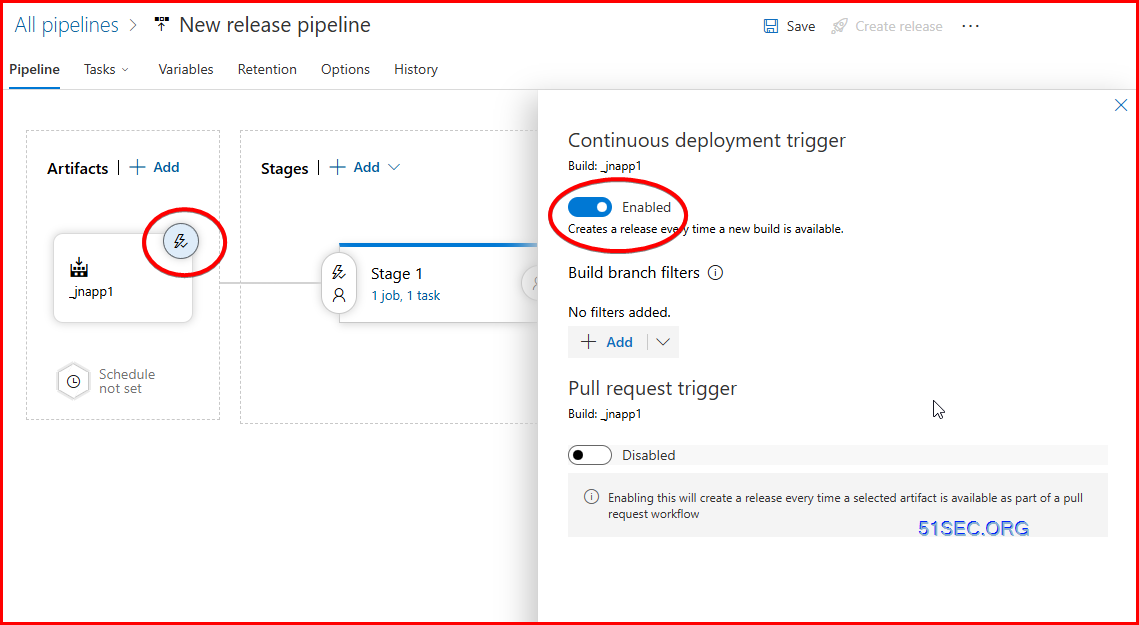
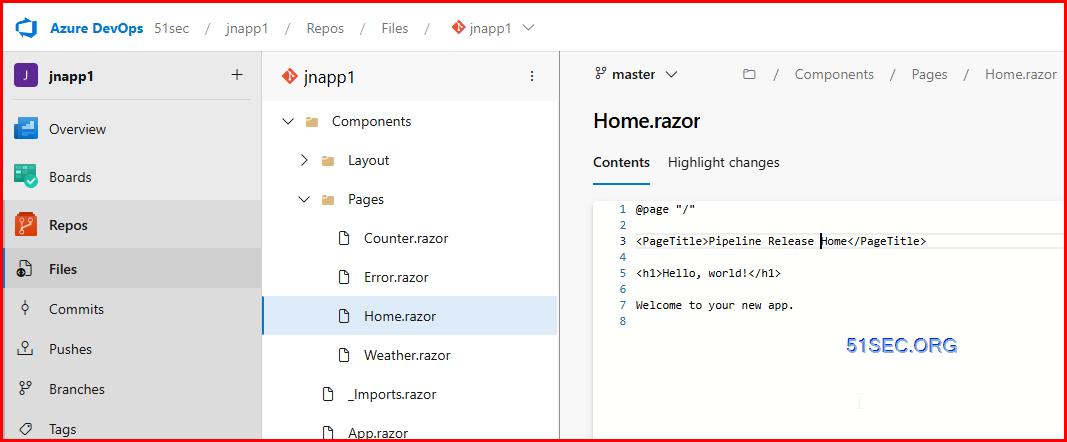
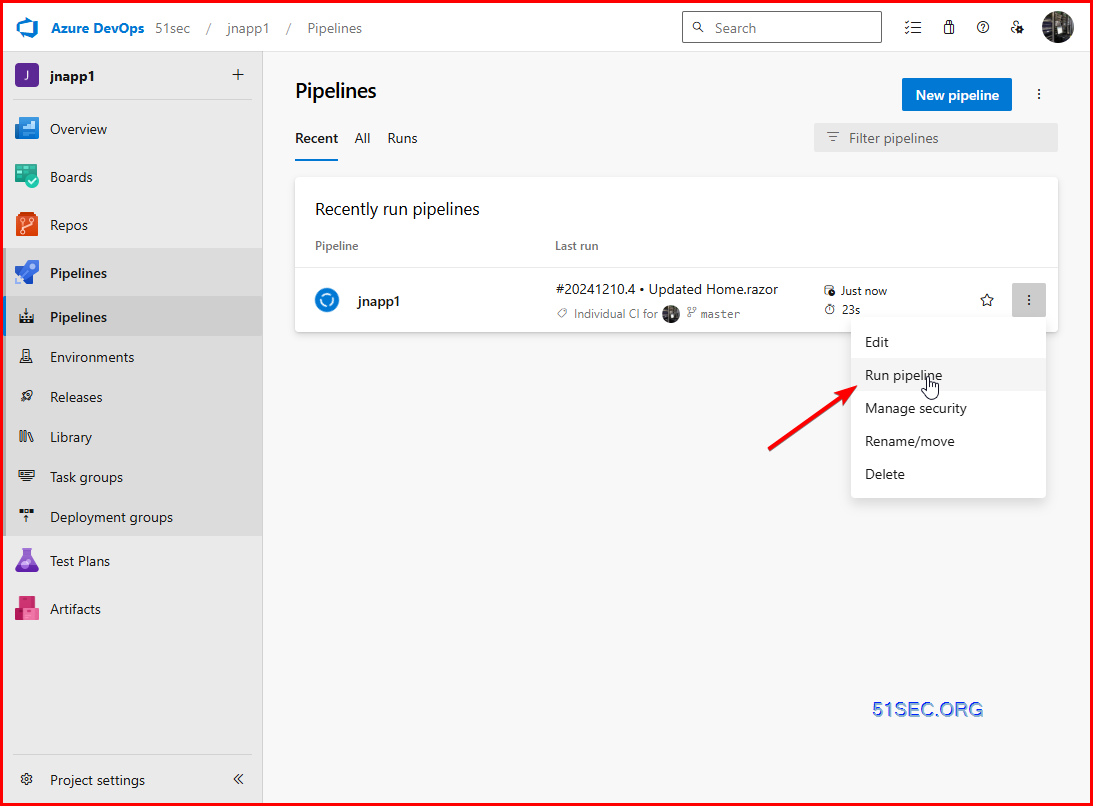
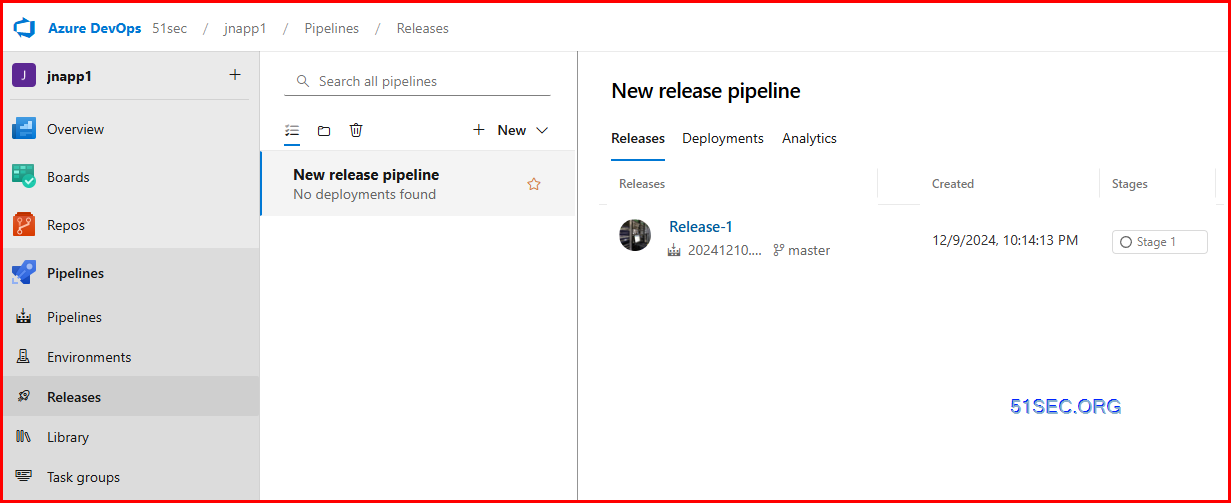
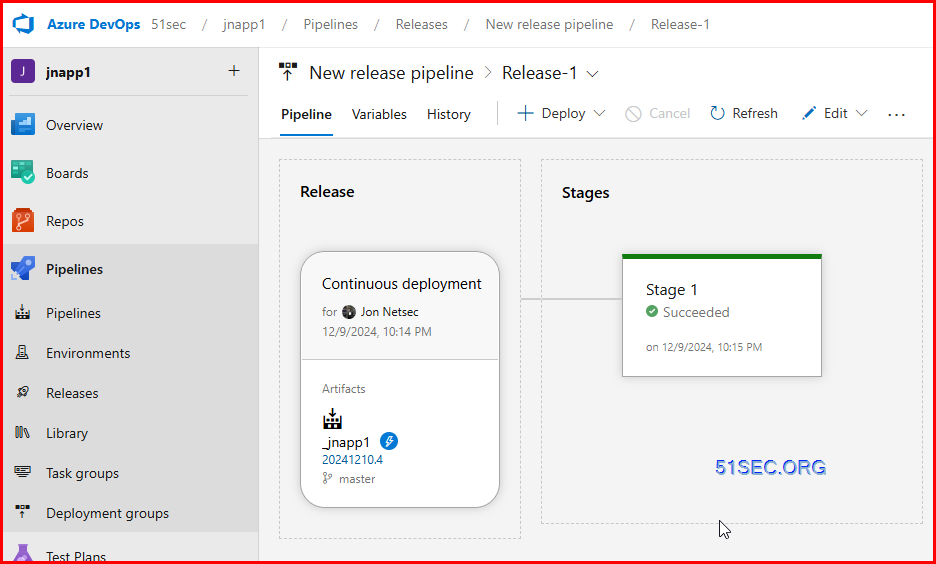
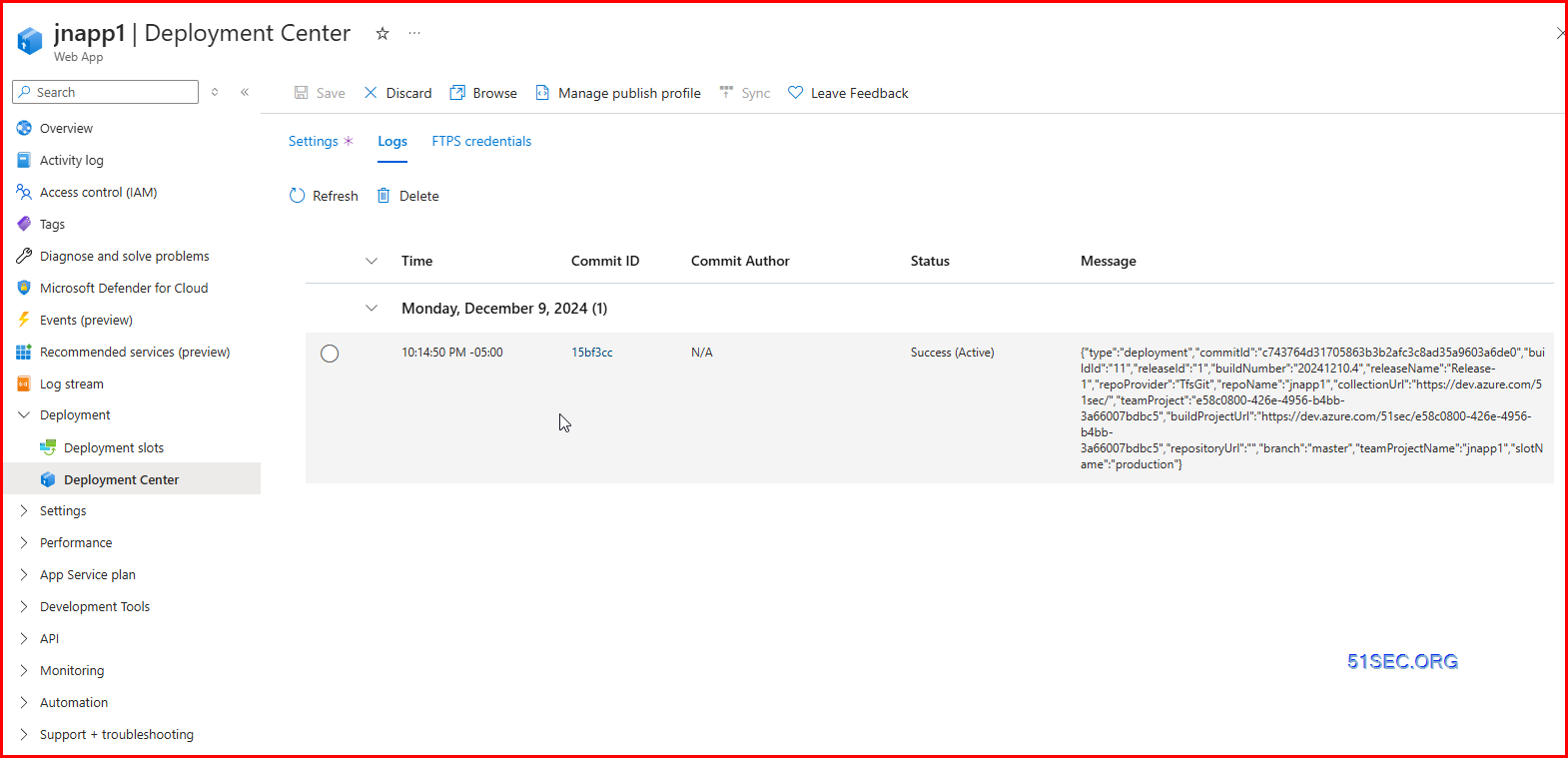
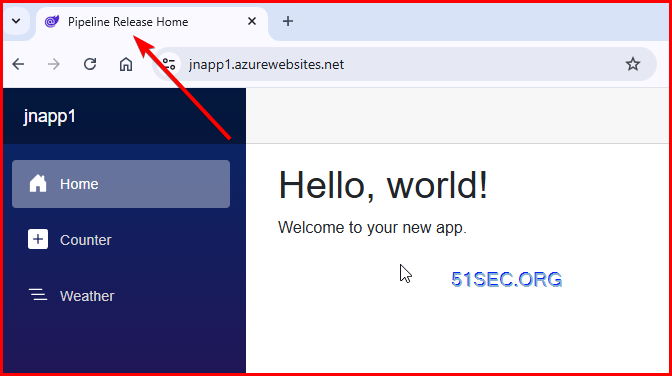
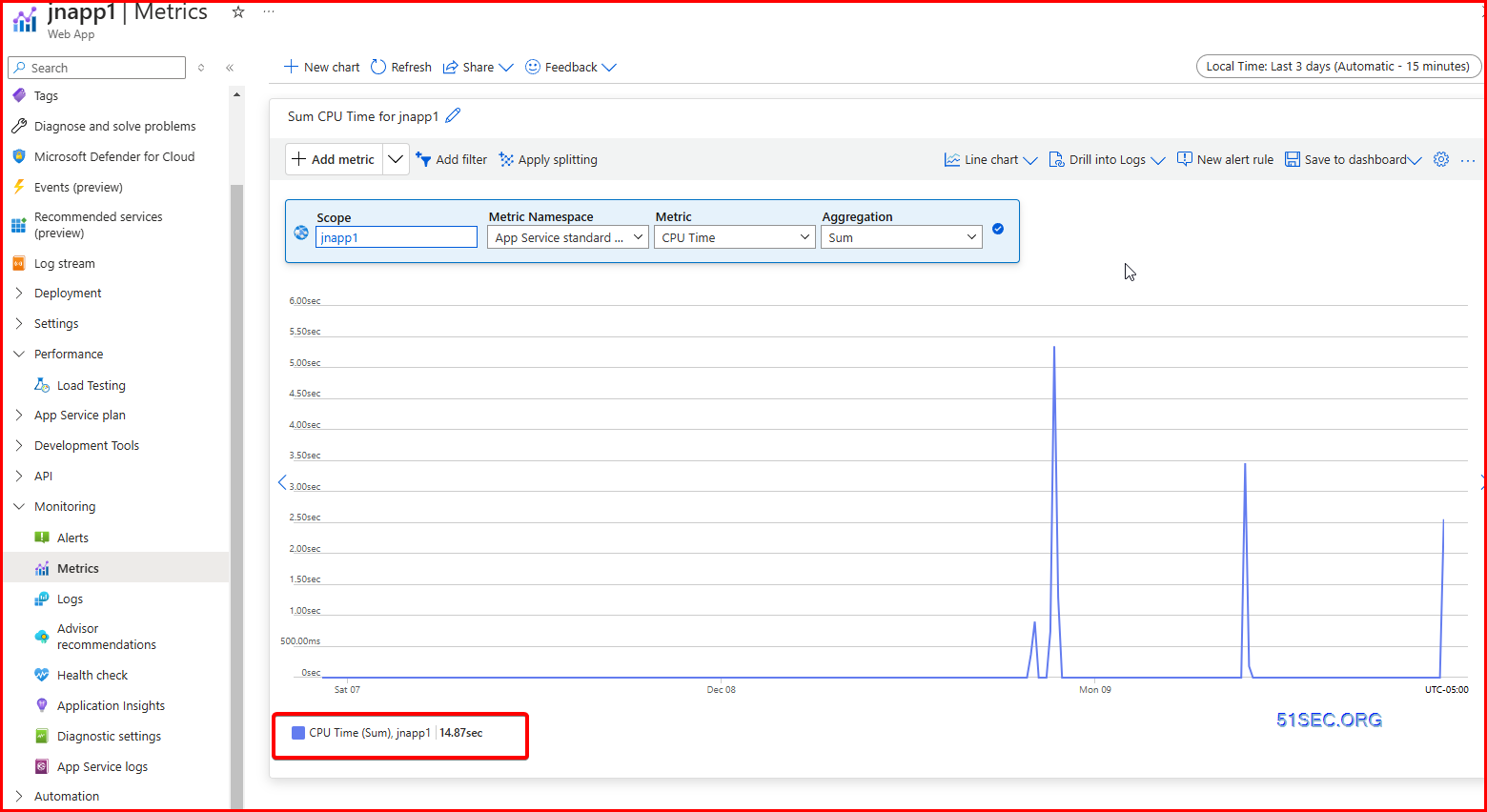







No comments:
Post a Comment