This post is to show you an easiest way to have your old Windows machine upgrade to Windows 11. Your old Windows machine might not have TPM (Trusted Platform Module) installed.
This will prevent Windows 11 installation program stopped proceed during installation process. With a program from Github project, Windows11Upgrade, we can simplify the bypassing process and get Windows 11 installed easily.
If you are using VMWare workstation to upgrade your VM, you will be able to add TPM into your VM without using this program. You can find the steps at the end of this post.
This PC doesn't currently meet the minimum system requirements to run Windows 11
If you are having an old machine, although it is running Windows 10 fine and also having enough power to run Windows 11, it might still having problem to do because of not meeting minimum system requirement to run Windows 11.
Previously, I had a video to show you how to use Windows 10 ISO file to install Windows 11.
Download Windows11Upgrade Program
OneDrive Download Link for all files in this post including downloaded Win11.iso file.
Program Download Address:
- https://github.com/coofcookie/Windows11Upgrade/releases/download/1.0.0/Windows11Upgrade_EN.zip
- https://od.51sec.org/T51SecEU/Sharing/ISO/Win11/Windows11Upgrade_EN.zip
Extract Files:
Double Click to run program:
Download Windows 11 ISO File
If you have not download Windows 11 ISO file before, you can choose second option "Download Wndows 11 ISO file".Upgrade Screenshots
Once you clicked Install System button, Windows 11 Setup program will start getting updates, then installing Windows 11. Please make sure your system drive has enough space.The whole process will take another 30 minutes to an hour depending on your system and disk performance. Please make sure system always powering on, and do not turn off system during upgrading.
Finally, Windows 11 setup wizard shows up:
VMware Workstation - Add TPM by Enabling Encryption
1. Enable Access Control Encryption
2 Add Trusted Platform Module
Using Modified Win11 ISO
- https://archive.org/details/tiny-11_202302
YouTube Videos
下载链接1---点击直达:HelloWindows
下载链接2---点击直达:ITELLYOU
下载链接3---点击直达:MSDCITELLYOU
下载链接4---点击直达:Microsoft官网-Win 10
下载链接5---点击直达:Microsoft官网-Win 11
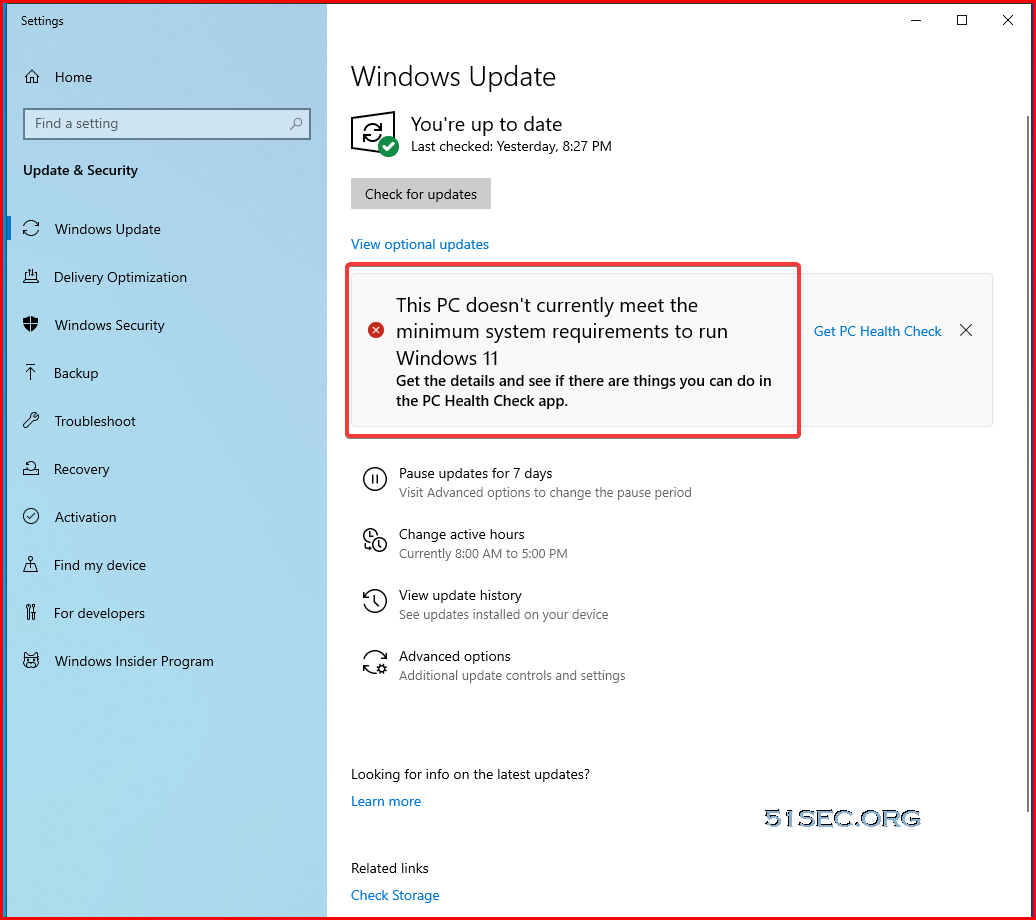
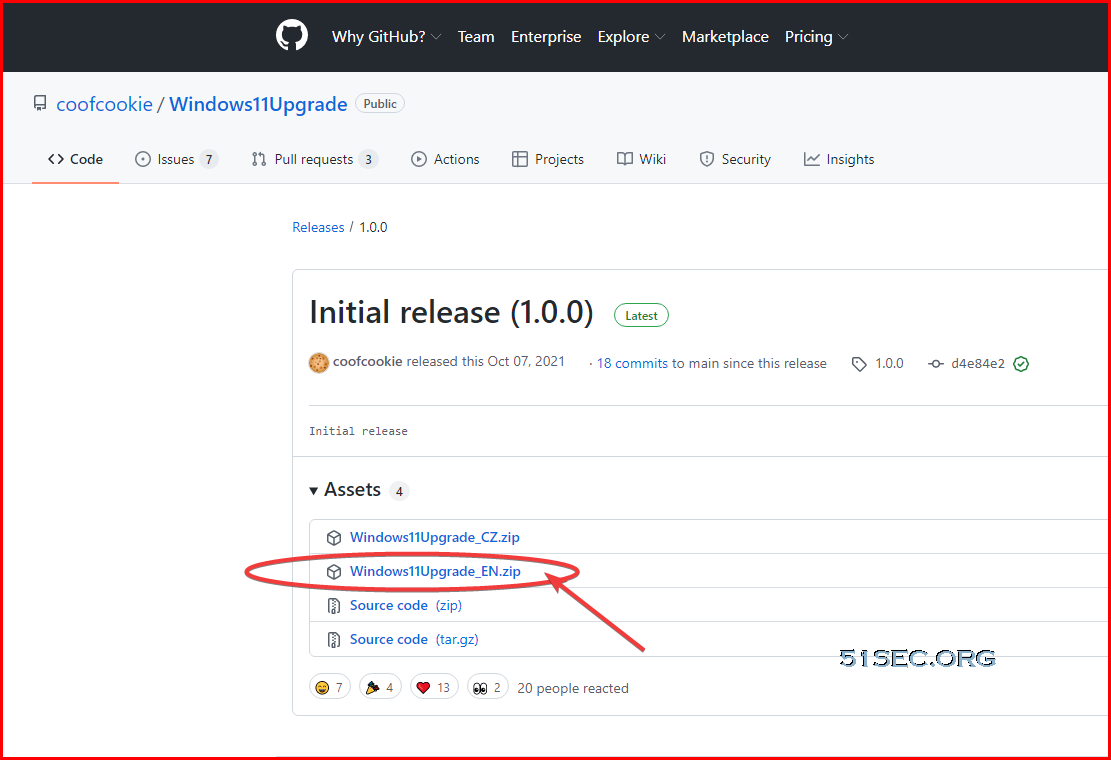
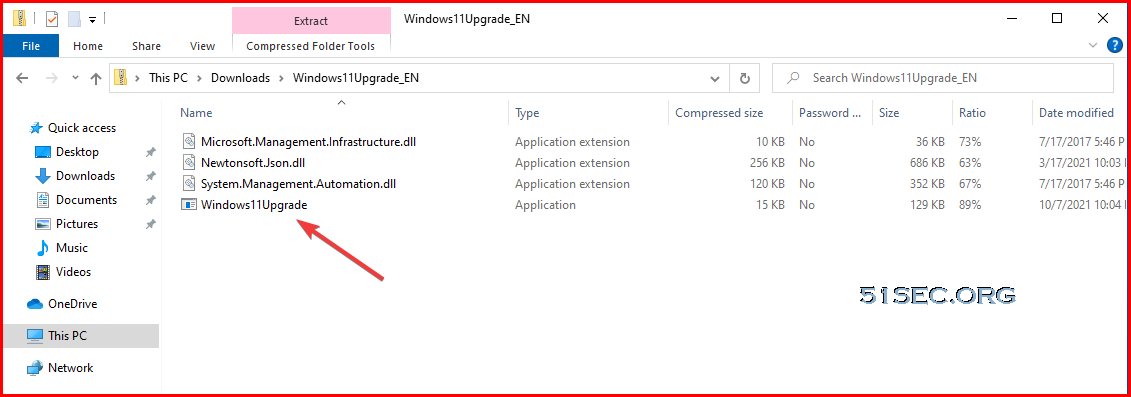
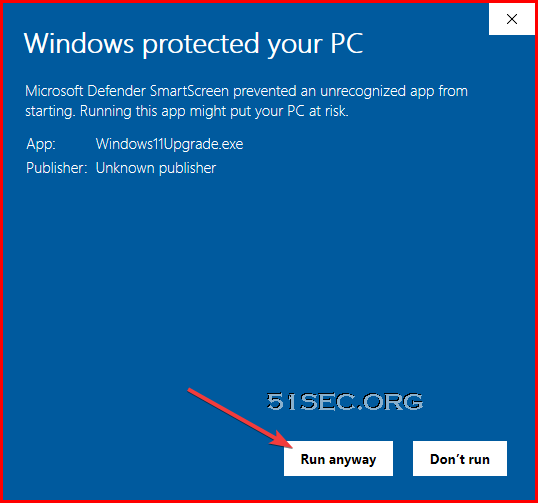
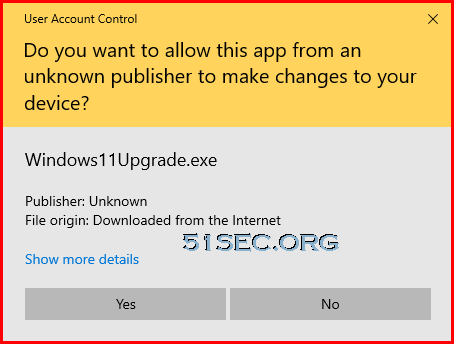
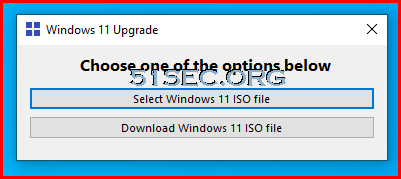
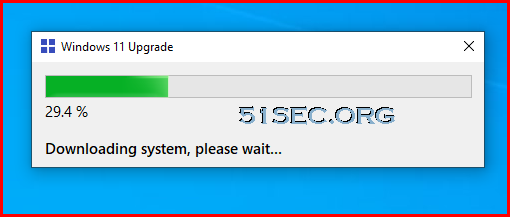

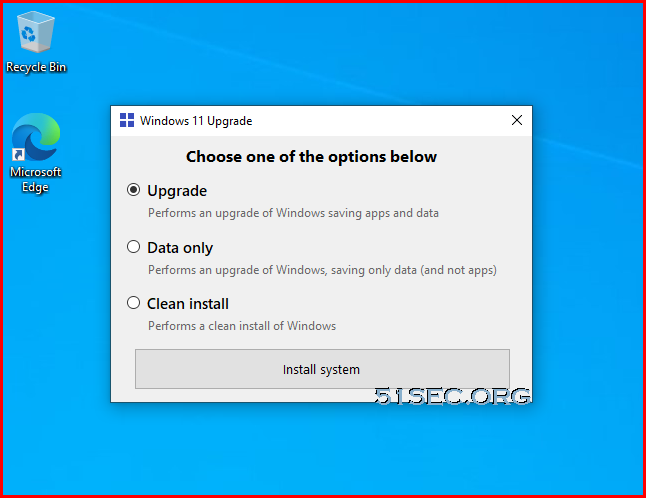
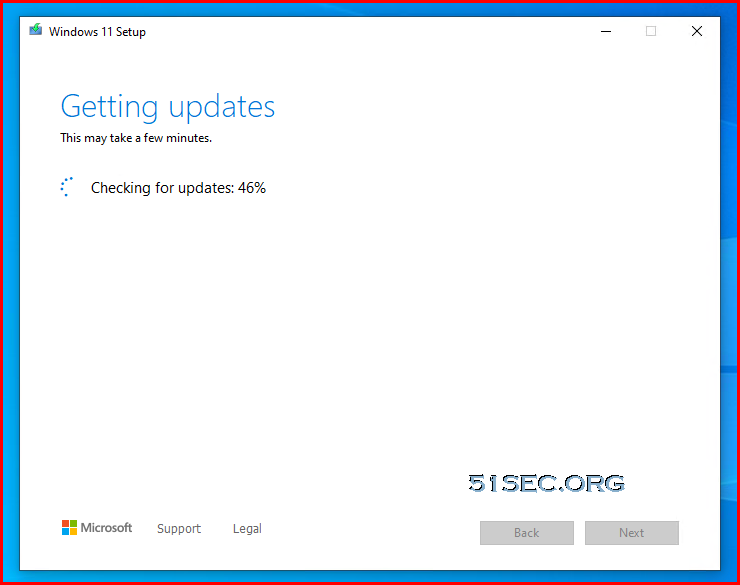
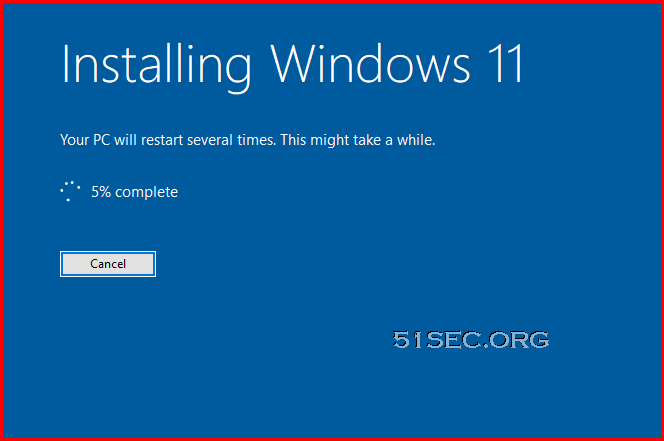
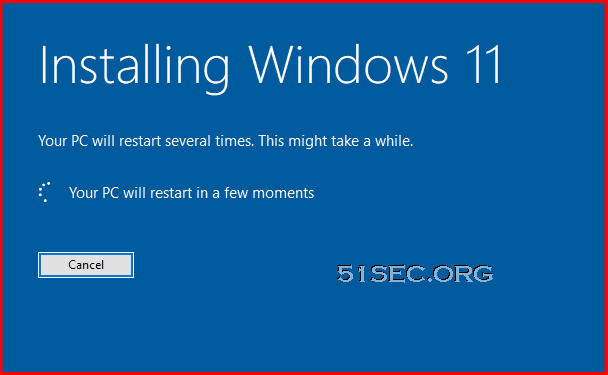
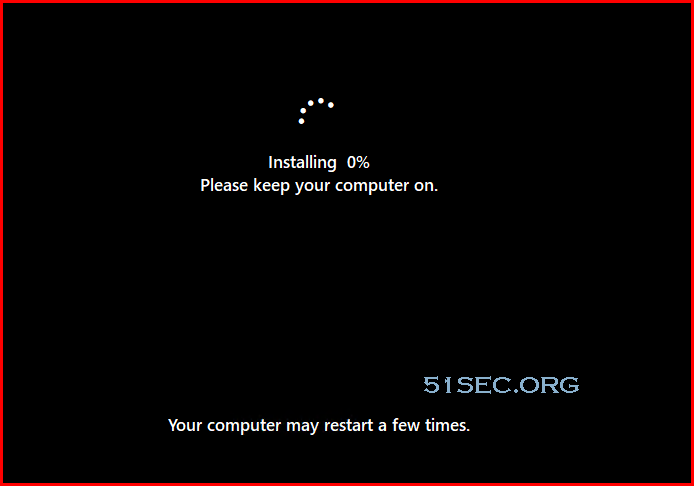
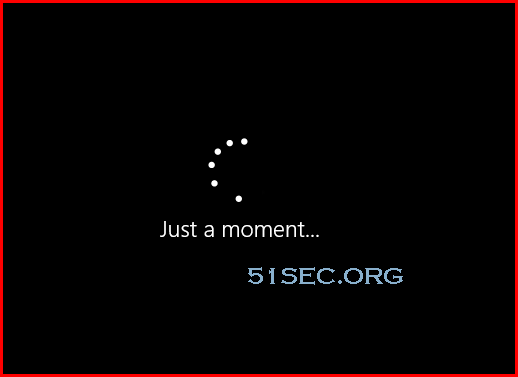
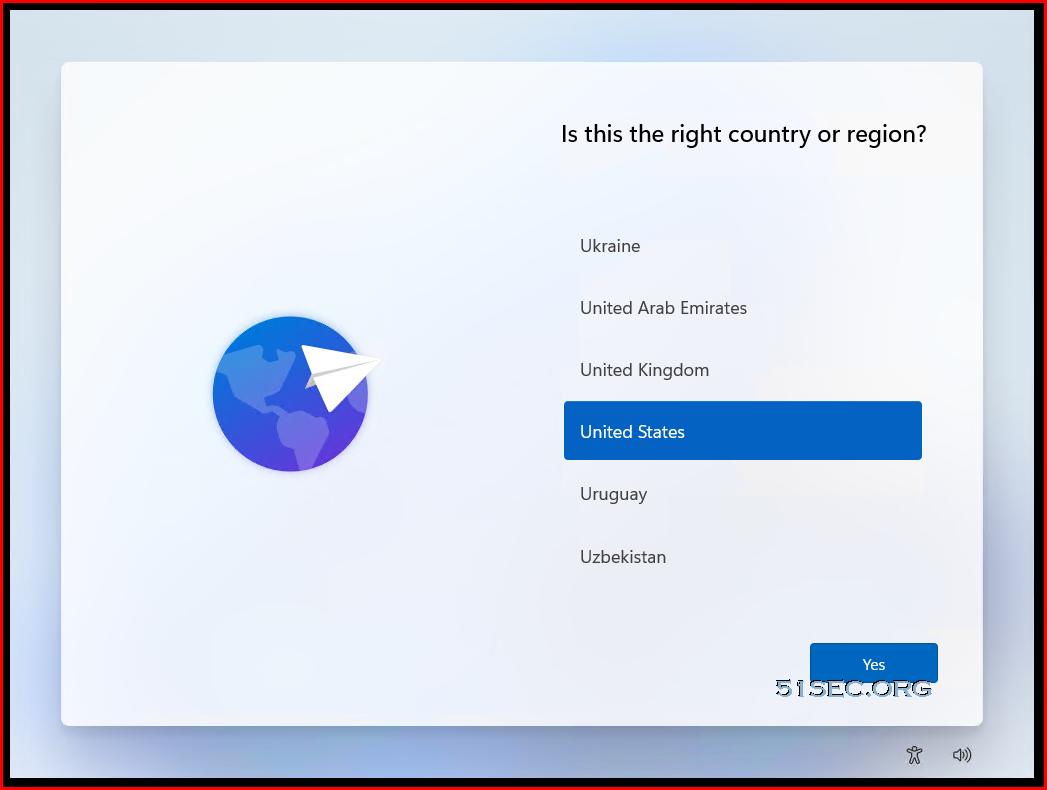
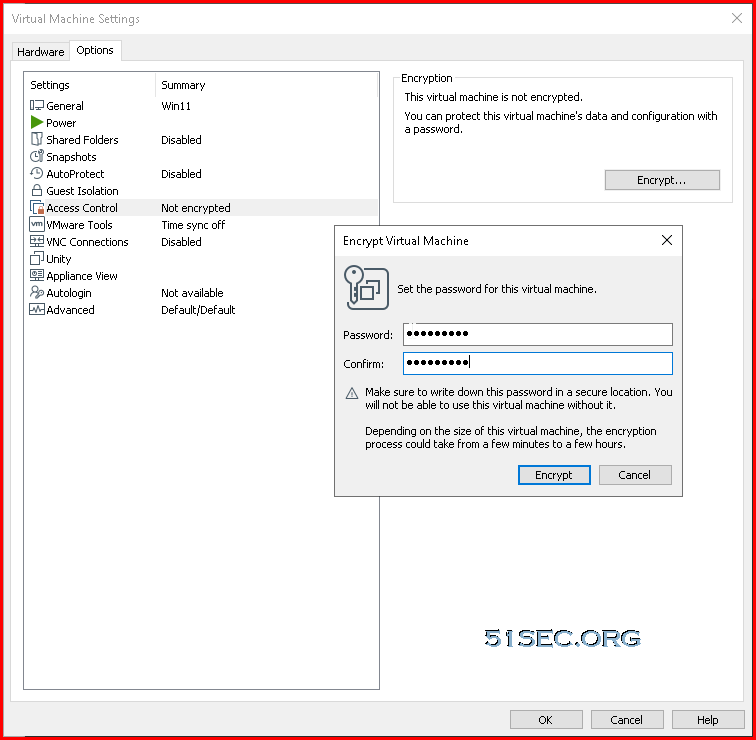
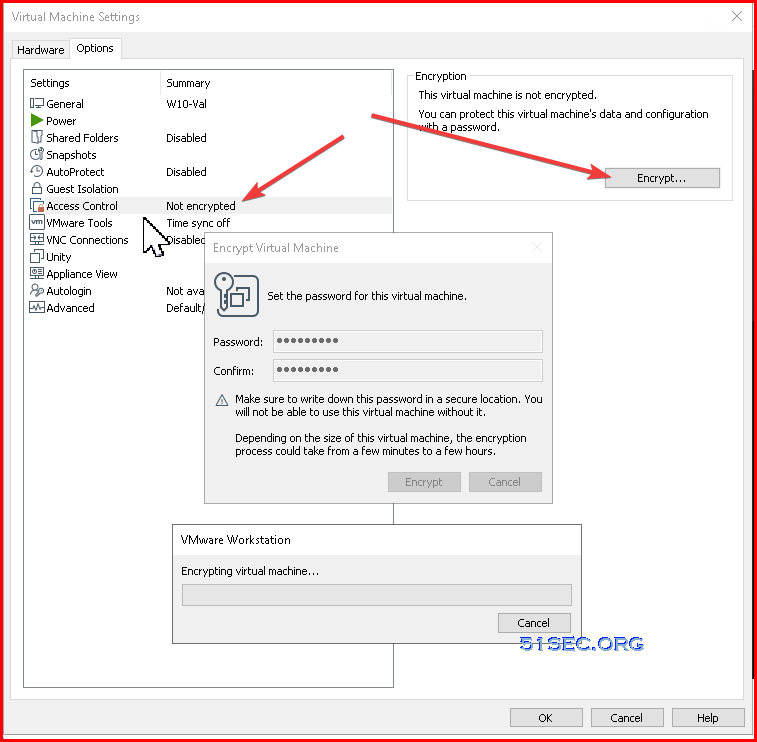
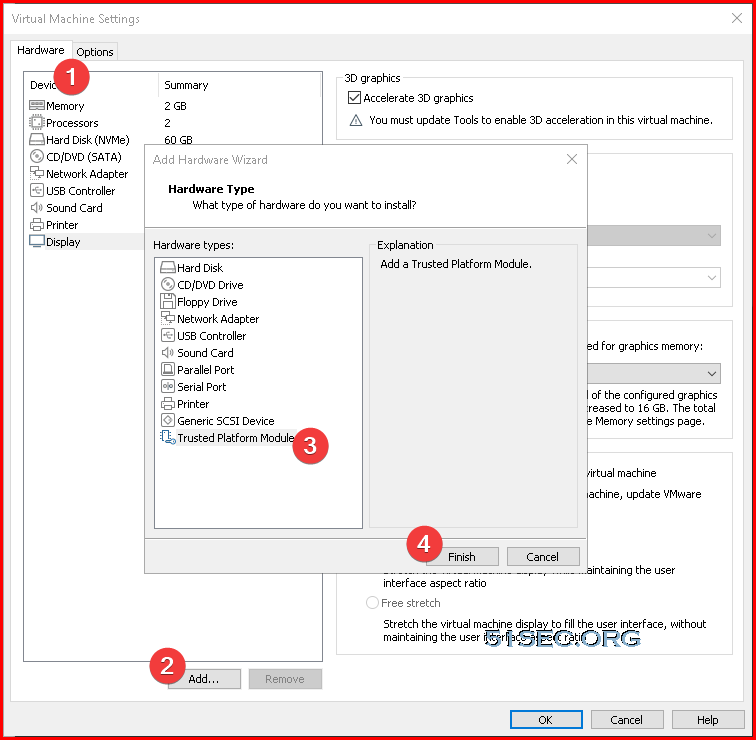







No comments:
Post a Comment