OnePoint is a lightweight, multi-platform, multi-net disk file directory index (and management) tool. Support cloud disk onedrive, googledrive, coding, teambition, node_fs, alidrive, etc.
My Github page: https://github.com/51sec/onepoint Demo: https://od.51sec.org/
Original Github page: https://github.com/ukuq/onepoint Demo: https://one.loc.workers.dev/
The nice part for this solution is the backend running on Cloudflare and you do not even need a server to host any configuration files or frontend web pages.
Related Posts:
- OnePoint: Use Cloudflare Workers +kv to deploy a lightweight, multi-platform, multi-network disk file directory index program
- Using Cloudflare Workers to Deploy Free Google Drive Directory Indexer in 5 Minutes (GoIndex)
- Fast OneDrive Index - A Serverless OneDrive Index Setup
- OneManager - Deploy a free OneDrive List App using Heroku and Cloudflare
- Using Rclone To Add Free Cloud Storage For Your VPS & Execute Read/Write Performance Test
- Use Rclone To Mount Azure Blob Storage into Local Windows File System
- Build Cloud Download Site Using One Docker (FileBrowser+Aria2+AriaNg+Rclone+Caddy)
- Mount Google Drive into NextCloud Using Rclone
- Use Aria2+AriaNg Docker to download and Use Rclone to Sync To Cloud Drives
Demo
Demo Page:
Related Posts:
- Deploy OneManager to Heroku and Bypass Free Tier's Restrictions
- OneManager - Deploy a free OneDrive List App using Heroku and Cloudflare
- Fast OneDrive Index - A Serverless OneDrive Index Setup
- Using Cloudflare Workers to Deploy Free Google Drive Directory Indexer in 5 Minutes
Introduction
Project Features
Lightweight, multi-platform, multi-network disk
Support cloud disks
onedrive
googledrive
coding
teambition
node_fs
alidrive
Deploy on Cloudflare Worker
1 Create a new worker from Cloudflare website
 2 Paste the code
2 Paste the code
https://github.com/51sec/onepoint/blob/master/ncc/ncc_cf-worker.js
or https://raw.githubusercontent.com/51sec/onepoint/master/ncc/ncc_cf-worker.js
There are a lot of codes, it may take some time to save, don't worry!
3 Go back to the previous page and create a new KV bucket with any name.
4 Bind the KV bucket and set the variable name to OPCONFIG
Note: If there is any setting you can't change from admin page, you will be able to find it from KV value for op-config. For example, the name of your cloud drive.
Deploy on your own server
github beta (2.0.0)
git clone https://github.com/ukuq/onepoint.git
cd onepoint && npm install
npm start
# pm2 lib/starters/node-http.jsBackend Admin Page Operations
1 Generate OneDrive Share link:
2 Log into OnePoint Admin page:
3 Click More Configuration - +Add
4 Add new cloud drive page 1:
5 Add Cloud Disk Page 2:
For refresh_token, you can get it by clicking the link "Click here acquire refresh_token"
6 Save the configuration
Using Rclone manually to get refresh-token from OneDrive
It is also quite easy to use Rclone to get refresh token. Here is the output from one of my example to get OneDrive refresh-token:D:\Tools\rclone-v1.60.1-windows-amd64>rclone config
Current remotes:
Name Type
==== ====
yyyjjjj drive
e) Edit existing remote
n) New remote
d) Delete remote
r) Rename remote
c) Copy remote
s) Set configuration password
q) Quit config
e/n/d/r/c/s/q> n
Enter name for new remote.
name> od-jyan
Option Storage.
Type of storage to configure.
Choose a number from below, or type in your own value.
1 / 1Fichier
\ (fichier)
2 / Akamai NetStorage
\ (netstorage)
3 / Alias for an existing remote
\ (alias)
4 / Amazon Drive
\ (amazon cloud drive)
5 / Amazon S3 Compliant Storage Providers including AWS, Alibaba, Ceph, China Mobile, Cloudflare, ArvanCloud, Digital Ocean, Dreamhost, Huawei OBS, IBM COS, IDrive e2, IONOS Cloud, Lyve Cloud, Minio, Netease, RackCorp, Scaleway, SeaweedFS, StackPath, Storj, Tencent COS, Qiniu and Wasabi
\ (s3)
6 / Backblaze B2
\ (b2)
7 / Better checksums for other remotes
\ (hasher)
8 / Box
\ (box)
9 / Cache a remote
\ (cache)
10 / Citrix Sharefile
\ (sharefile)
11 / Combine several remotes into one
\ (combine)
12 / Compress a remote
\ (compress)
13 / Dropbox
\ (dropbox)
14 / Encrypt/Decrypt a remote
\ (crypt)
15 / Enterprise File Fabric
\ (filefabric)
16 / FTP
\ (ftp)
17 / Google Cloud Storage (this is not Google Drive)
\ (google cloud storage)
18 / Google Drive
\ (drive)
19 / Google Photos
\ (google photos)
20 / HTTP
\ (http)
21 / Hadoop distributed file system
\ (hdfs)
22 / HiDrive
\ (hidrive)
23 / In memory object storage system.
\ (memory)
24 / Internet Archive
\ (internetarchive)
25 / Jottacloud
\ (jottacloud)
26 / Koofr, Digi Storage and other Koofr-compatible storage providers
\ (koofr)
27 / Local Disk
\ (local)
28 / Mail.ru Cloud
\ (mailru)
29 / Mega
\ (mega)
30 / Microsoft Azure Blob Storage
\ (azureblob)
31 / Microsoft OneDrive
\ (onedrive)
32 / OpenDrive
\ (opendrive)
33 / OpenStack Swift (Rackspace Cloud Files, Memset Memstore, OVH)
\ (swift)
34 / Oracle Cloud Infrastructure Object Storage
\ (oracleobjectstorage)
35 / Pcloud
\ (pcloud)
36 / Put.io
\ (putio)
37 / QingCloud Object Storage
\ (qingstor)
38 / SMB / CIFS
\ (smb)
39 / SSH/SFTP
\ (sftp)
40 / Sia Decentralized Cloud
\ (sia)
41 / Storj Decentralized Cloud Storage
\ (storj)
42 / Sugarsync
\ (sugarsync)
43 / Transparently chunk/split large files
\ (chunker)
44 / Union merges the contents of several upstream fs
\ (union)
45 / Uptobox
\ (uptobox)
46 / WebDAV
\ (webdav)
47 / Yandex Disk
\ (yandex)
48 / Zoho
\ (zoho)
49 / premiumize.me
\ (premiumizeme)
50 / seafile
\ (seafile)
Storage> 31
Option client_id.
OAuth Client Id.
Leave blank normally.
Enter a value. Press Enter to leave empty.
client_id>
Option client_secret.
OAuth Client Secret.
Leave blank normally.
Enter a value. Press Enter to leave empty.
client_secret>
Option region.
Choose national cloud region for OneDrive.
Choose a number from below, or type in your own string value.
Press Enter for the default (global).
1 / Microsoft Cloud Global
\ (global)
2 / Microsoft Cloud for US Government
\ (us)
3 / Microsoft Cloud Germany
\ (de)
4 / Azure and Office 365 operated by Vnet Group in China
\ (cn)
region> 1
Edit advanced config?
y) Yes
n) No (default)
y/n> n
Use auto config?
* Say Y if not sure
* Say N if you are working on a remote or headless machine
y) Yes (default)
n) No
y/n> y
2022/12/20 14:40:20 NOTICE: If your browser doesn't open automatically go to the following link: http://127.0.0.1:53682/auth?state=tzNs37tODGuoaQrg79LACA
2022/12/20 14:40:20 NOTICE: Log in and authorize rclone for access
2022/12/20 14:40:20 NOTICE: Waiting for code...
2022/12/20 14:40:23 NOTICE: Got code
Option config_type.
Type of connection
Choose a number from below, or type in an existing string value.
Press Enter for the default (onedrive).
1 / OneDrive Personal or Business
\ (onedrive)
2 / Root Sharepoint site
\ (sharepoint)
/ Sharepoint site name or URL
3 | E.g. mysite or https://contoso.sharepoint.com/sites/mysite
\ (url)
4 / Search for a Sharepoint site
\ (search)
5 / Type in driveID (advanced)
\ (driveid)
6 / Type in SiteID (advanced)
\ (siteid)
/ Sharepoint server-relative path (advanced)
7 | E.g. /teams/hr
\ (path)
config_type> 1
Option config_driveid.
Select drive you want to use
Choose a number from below, or type in your own string value.
Press Enter for the default (b!N1gkmy8wjEiBQV4n_R5MYMzvMrxgNf9LmQPlqO9GBKaPZON4_835QKWrkfPvNnxF).
1 / OneDrive (business)
\ (b!N1gkmy8wjEiBQV4n_R5MYMzvMrxgNf9LQPlqO9GBKaPZON4_835QKWrkfPvNnxF)
config_driveid> 1
Drive OK?
Found drive "root" of type "business"
URL: https://51sec-my.sharepoint.com/personal/netsec_51sec_eu_org/Documents
y) Yes (default)
n) No
y/n> y
Configuration complete.
Options:
- type: onedrive
- token: {"access_token":"eyJ0eXAiOiJKV1QLCJub25jZSI6IkZUnczb2lyVGxiQ3VUbzRJeEdLNXYzdWZsWjNqd0h6TGJQYzZkQms4dkkiLCJhbGciOiJSUzI1NiIsIng1dCI6Ii1LSTNROW5OUjdiUm9meG1lWm9YcWJIWkdldyIsImtpZCI6Ii1LSTNROW5OUjdiUm9meG1lWm9YcWJIWkdldyJ9.eyJhdWQiOiIwMDAwMDAwMy0wMDAwLTAwMDAtYzAwMC0wMDAwMDAwMDAwMDAiLCJpc3MiOiJodHRwczovL3N0cy53aW5kb3dzLm5ldC84ZWQ4NjE3YS01ZGUzLTQ0ZDgtYThmNC03MzdjODlmYTliYmMvIiwiaWF0IjoxNjcxNTY0OTIzLCJuYmYiOjE2NzE1NjQ5MjMsImV4cCI6MTY3MTU3MDIxOCwiYWNjdCI6MCwiYWNyIjoiMSIsImFpbyI6IkFUUUF5LzhUQUFBQWNiYWx4cGgvc3hNdFFyMU14K2VlYzJHT1FVNmthNEhEYXlSS1UwRVo5YXNoMyt2UlFnUXVWOTdxTHh1SjY1OVkiLCJhbXIiOlsicHdkIl0sImFwcF9kaXNwbGF5bmFtZSI6InJjbG9uZSIsImFwcGlkIjoiYjE1NjY1ZDktZWRhNi00MDkyLTg1MzktMGVlYzM3NmFmZDU5IiwiYXBwaWRhY3IiOiIxIiwiZmFtaWx5X25hbWUiOiJzZWMiLCJnaXZlbl9uYW1lIjoibmV0IiwiaWR0eXAiOiJ1c2VyIiwiaXBhZGRyIjoiMjA5LjE0MS4xNzMuNjEiLCJuYW1lIjoibmV0IHNlYyIsIm9pZCI6ImU3ZDc3ZjM5LWE0N2UtNDNlMC1hMjdiLTdlZTYyMTBiM2VhMSIsInBsYXRmIjoiMyIsInB1aWQiOiIxMDAzMjAwMTJFMDkzQjM5IiwicmgiOiIwLkFWRUFlbUhZanVOZDJFU285SE44aWZxYnZBTUFBQUFBQUFBQXdBQUFBQUFBQUFCUkFNZy4iLCJzY3AiOiJGaWxlcy5SZWFkIEZpbGVzLlJlYWQuQWxsIEZpbGVzLlJlYWRXcml0ZSBGaWxlcy5SZWFkV3JpdGUuQWxsIFNpdGVzLlJlYWQuQWxsIHByb2ZpbGUgb3BlbmlkIGVtYWlsIiwic2lnbmluX3N0YXRlIjpbImttc2kiXSwic3ViIjoic1BhU0hrcks4MFdTTk9DYUllVUFmc0haUFVTQUVTRVYyUnJTaFpLSUR4YyIsInRlbmFudF9yZWdpb25fc2NvcGUiOiJOQSIsInRpZCI6IjhlZDg2MTdhLTVkZTMtNDRkOC1hOGY0LTczN2M4OWZhOWJiYyIsInVuaXF1ZV9uYW1lIjoibmV0c2VjQDUxc2VjLmV1Lm9yZyIsInVwbiI6Im5ldHNlY0A1MXNlYy5ldS5vcmciLCJ1dGkiOiJtRUoxcVZaZEVVdUpBV28yZXJGRkFRIiwidmVyIjoiMS4wIiwid2lkcyI6WyI3Mjk4MjdlMy05YzE0LTQ5ZjctYmIxYi05NjA4ZjE1NmJiYjgiLCI2OTA5MTI0Ni0yMGU4LTRhNTYtYWE0ZC0wNjYwNzViMmE3YTgiLCIyOTIzMmNkZi05MzIzLTQyZmQtYWRlMi0xZDA5N2FmM2U0ZGUiLCI2MmU5MDM5NC02OWY1LTQyMzctOTE5MC0wMTIxNzcxNDVlMTAiLCJmMmVmOTkyYy0zYWZiLTQ2YjktYjdjZi1hMTI2ZWU3NGM0NTEiLCJmMjhhMWY1MC1mNmU3LTQ1NzEtODE4Yi02YTEyZjJhZjZiNmMiLCJmMDIzZmQ4MS1hNjM3LTRiNTYtOTVmZC03OTFhYzAyMjYwMzMiLCJmZTkzMGJlNy01ZTYyLTQ3ZGItOTFhZi05OGMzYTQ5YTM4YjEiLCJiNzlmYmY0ZC0zZWY5LTQ2ODktODE0My03NmIxOTRlODU1MDkiXSwieG1zX3N0Ijp7InN1YiI6Ii1sN0U5UVo4NlNORU9zaGE1VUNOVXhmRHVDY296V3FBeUNZT0lydnpEdm8ifSwieG1zX3RjZHQiOjE1OTA4OTIzODV9.pbhIjZWZar2R7rsZWbC7DyBVzrxYrQpo-mqLPgJ1jtL55pB8gyuOYDWAOUY_xgtCIz0ODAG21LXSl9ZsSdteuQ5f-gyc3CRBUTzra0MCxq-BHGCe26PQbI93qIpNHOBdKFMYb5dyltx-sY2JK2EYM7v0f1FjDJUDLJapvVj44DSufSgFUGp7RsjjEZ_81B0032t58fd_ISYRluorspnTohuF1zQXv1kyJdiKjHmY90w3YAg_NdLS84w1z5YmBXPcu-DxLrFUl1jWKypHuqQIh50Rb_6oDbyi8HAo05Vba2K4HsVnJX2P7JT9lBqeFj_G_O2zH-T1t2r2-aqE7PBq0A","token_type":"Bearer","refresh_token":"0.AVEAemHYjuNd2ESo9HN8ifqbvNllVrGm7ZJAhTkO7Ddq_VlRAMg.AgABAAEAAAD--DLA3VO7QrddgJg7WevrAgDs_wQA9P9w7KXDqjtbStzDHeIY6aiWz3_wVptVT777YO3mjTD-twfgZRV9Bb-KeXfqE4geuu0X2Wm0xOaYJOfKYIHy6W5eVBi35LSNkrHP1-pmBKQ236jCqRXV8EyuaWZK1POERvMNrwg0cv27LqSMKtUw5jZTZZER9xXqFiYCnuLBXMinjv2_B_8tZsnxC58_sn8idB4KmtGcptzrX66AUT_kltKO7BL_dLatp7FJFdMCU9ufRPJ7MI77faMBwCqD27BiP_FgSBxk7-tv9sheANpyl7xR-8EWEHSFuU1sMVIkaK5qw6ciEHj-HB0d46wHCcJ5VlNAN6KGdLVR1voR28_Kb5CJTdGTfCYScyffXk38xkonVr2o-TnAS8GN1ql5OVeIi0dWgYczEnZdWFdHtF2rC1KaDFWCo4muA8RTUVpip7p25_KyAoOfJTiMas8KWritqcxhlKoNgT8iEYoS2dh6Q3IWz3v8Ts7ygBBb6jIMNmWd5gUNcPK3863ZJTgkFDmFYIEF6DaDSU9OSv58VU39rfo_vZyRefnMLX5Ui4Gl6fRvhhNPjeibmRQfvuKIMEmeY7NCQ9-Jo7-nWVHeqW_vREqaXx8jz5VxVWnskHAEtdOb8caVog7OfsiGxM_YVeMcj9KvY0_AqsmFfwa9Atyb-GHp7mDUR-trCqvNafK1MFVcm_G5-W5lORaTCBfTNQijv2VWbt7cCs_vVVMlD6d7hSYMgWff8A1ng1ZHM7ou-U","expiry":"2022-12-20T16:03:38.5637041-05:00"}
- drive_id: b!N1gkmy8wjEiBQV4n_R5MYMzvMrxgNf9LmQPlqO9GBKaPZON4_835QKWrkfPvNnxF
- drive_type: business
Keep this "od-jyan" remote?
y) Yes this is OK (default)
e) Edit this remote
d) Delete this remote
y/e/d>
Current remotes:
Name Type
==== ====
od-jyan onedrive
yyyjjjj drive
e) Edit existing remote
n) New remote
d) Delete remote
r) Rename remote
c) Copy remote
s) Set configuration password
q) Quit config
e/n/d/r/c/s/q>
Rclone configuration file can be copied to other machines :
D:\Tools\rclone-current-windows-amd64>rclone config file
Configuration file is stored at:
C:\Users\admin\AppData\Roaming\rclone\rclone.conf
Google Team Drives
Some online Google Team Drive you can apply for free.- 台灣中正大學:gd.404edu.workers.dev
- 英國老牌名校謝菲爾德大學 - Miami University :gdrive.zppcw.cn

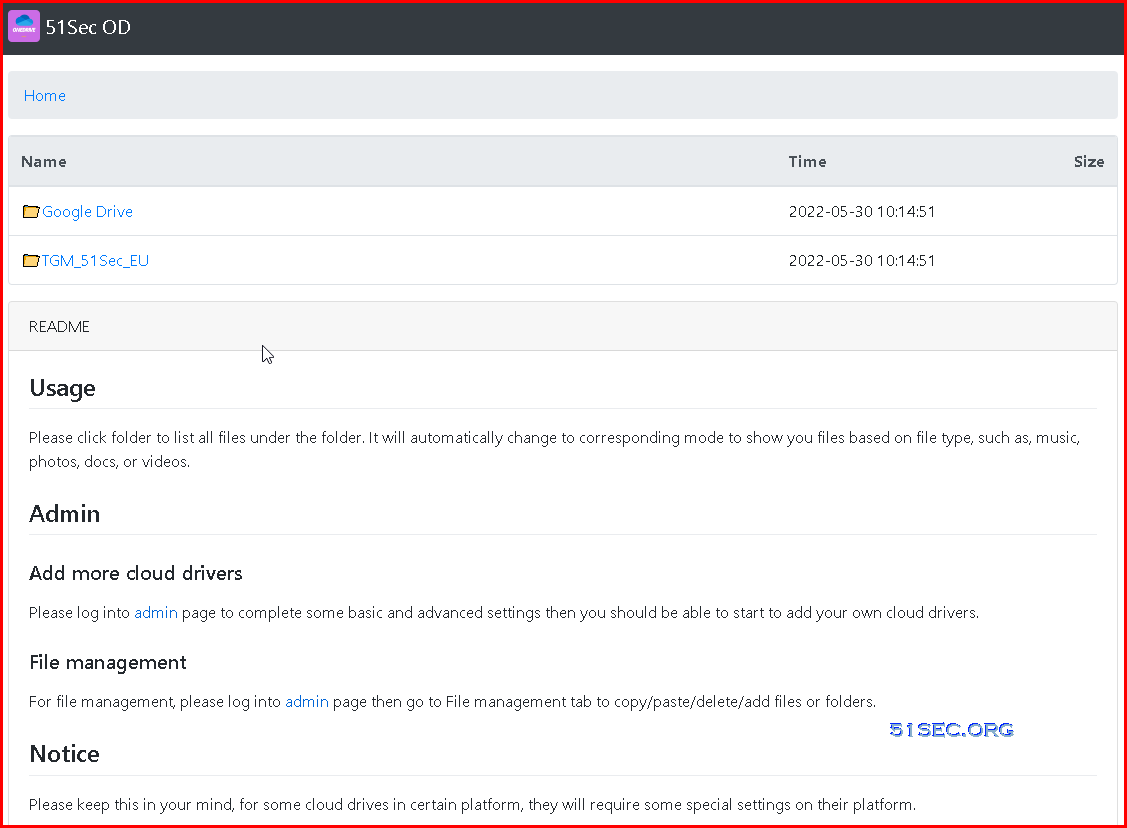
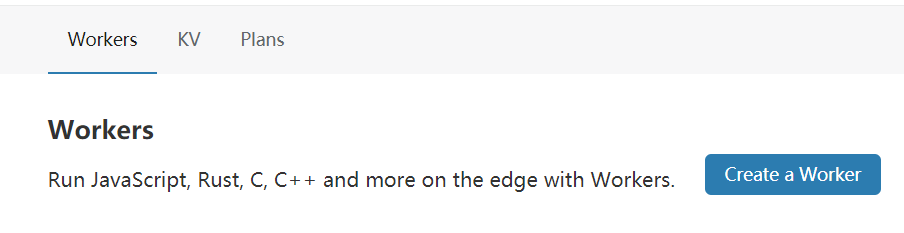
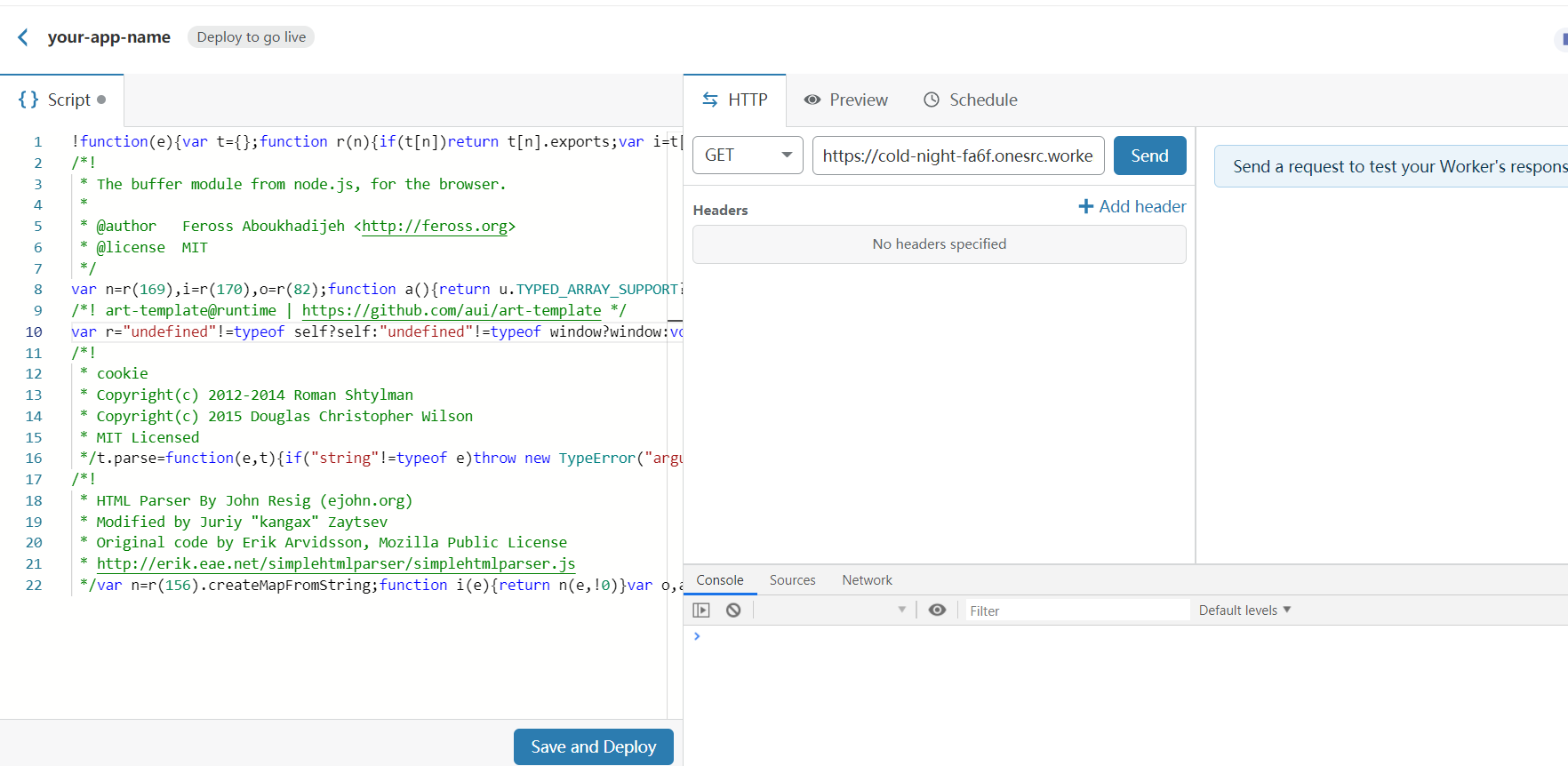
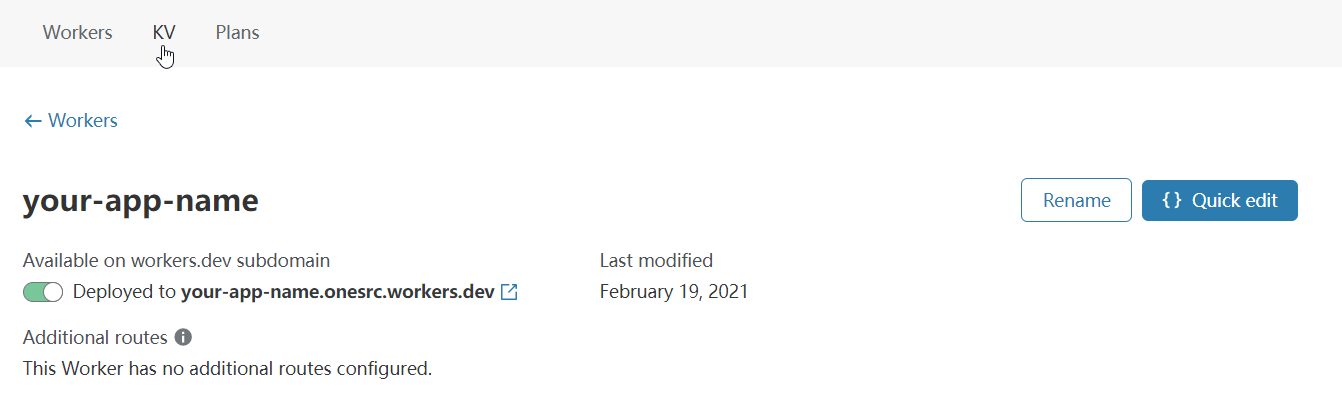
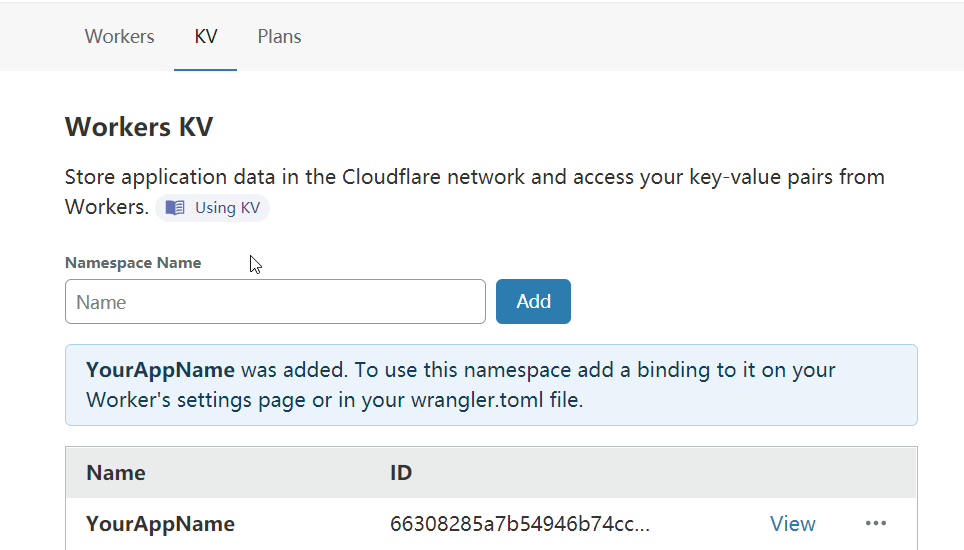
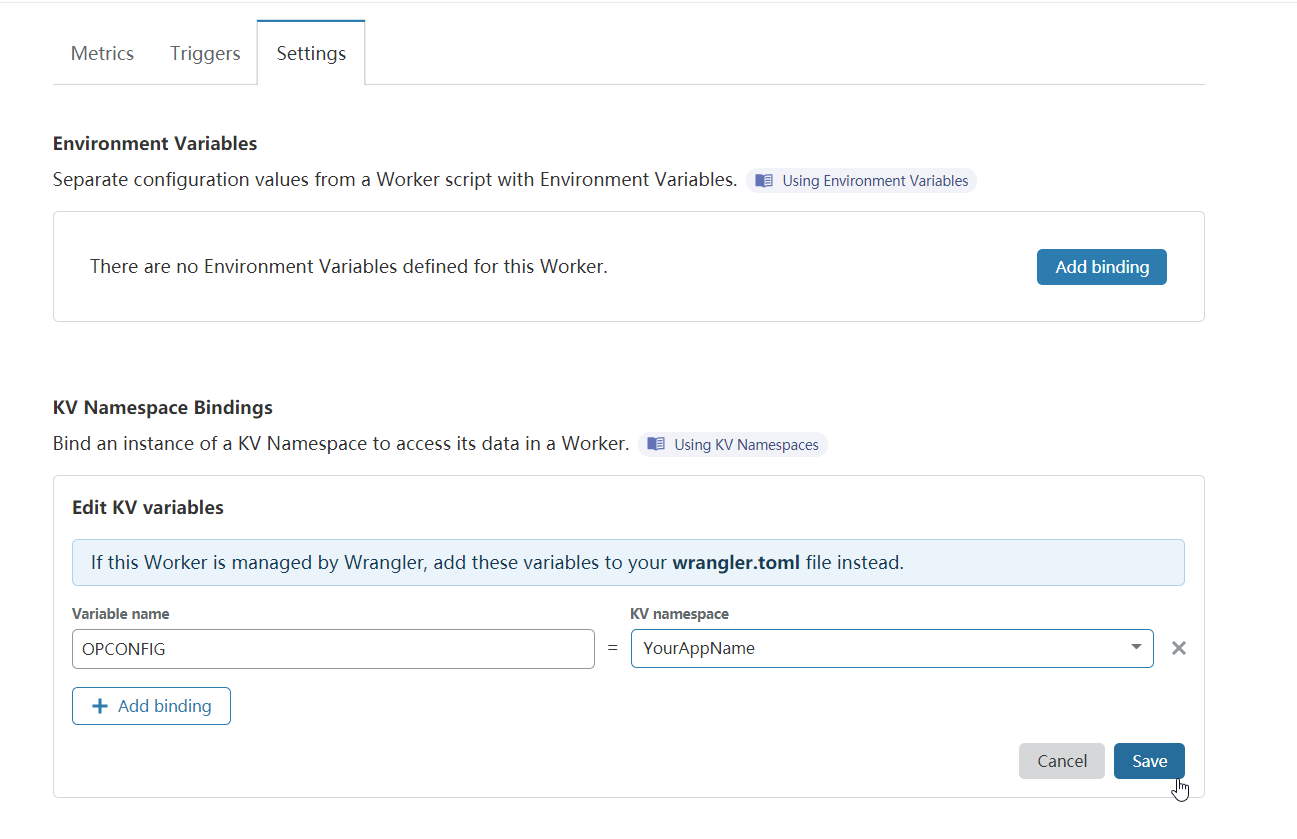

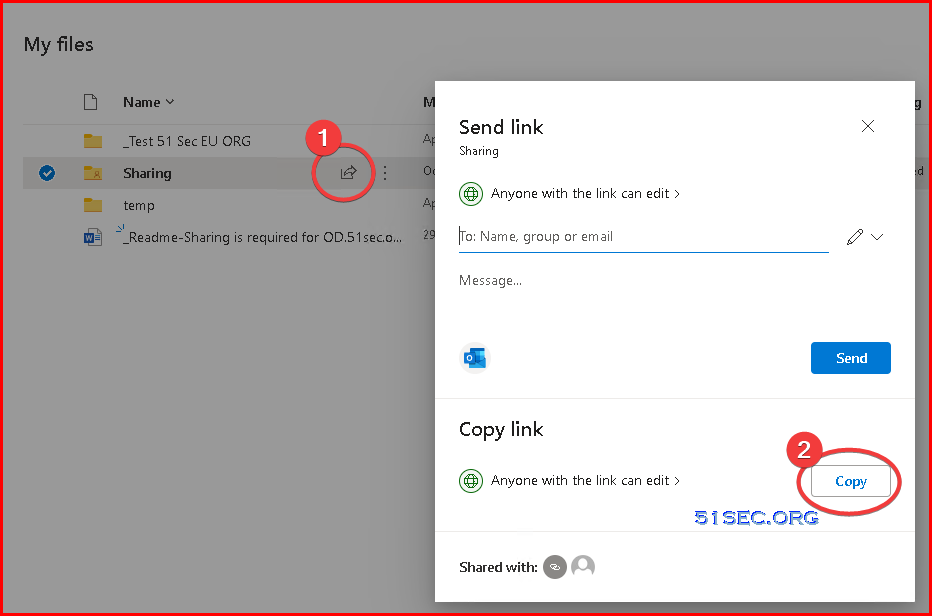
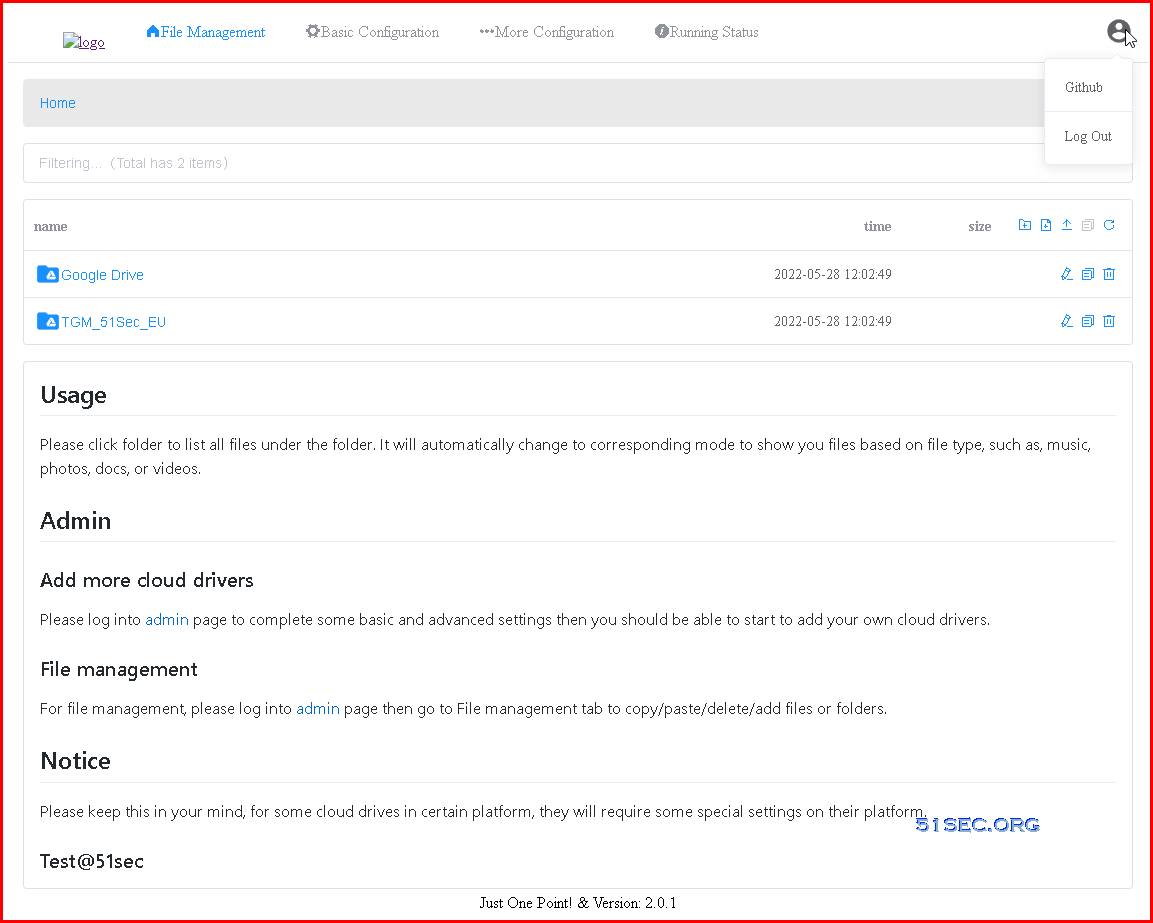
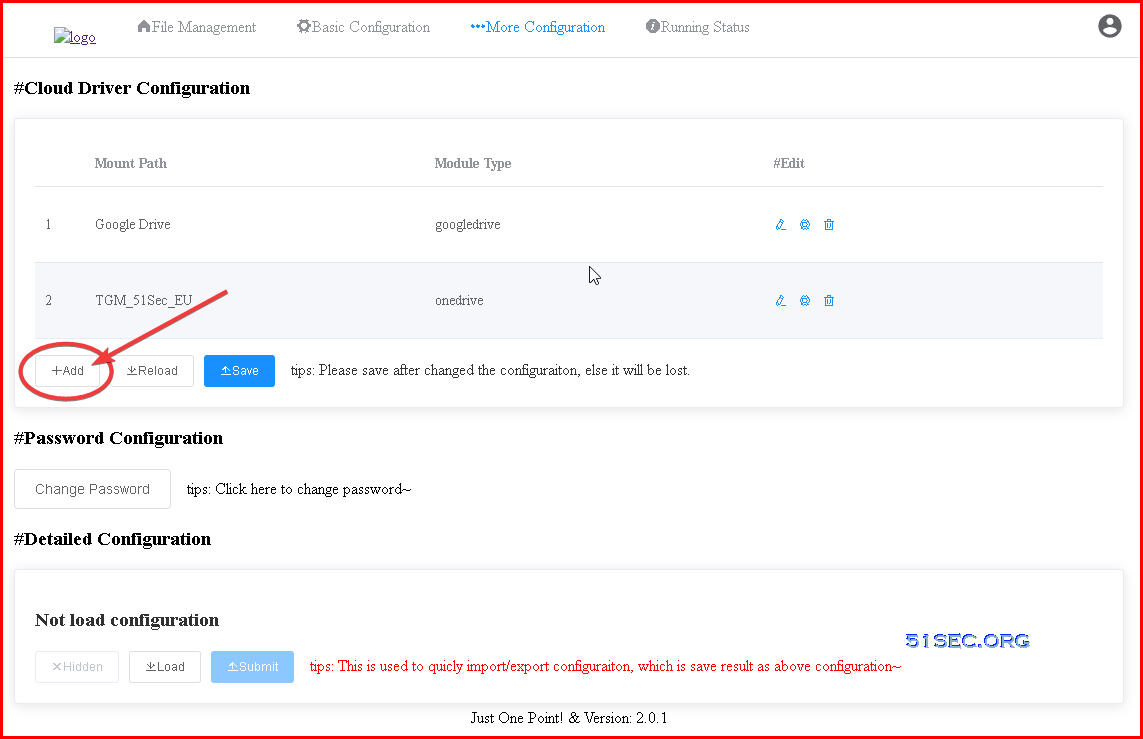

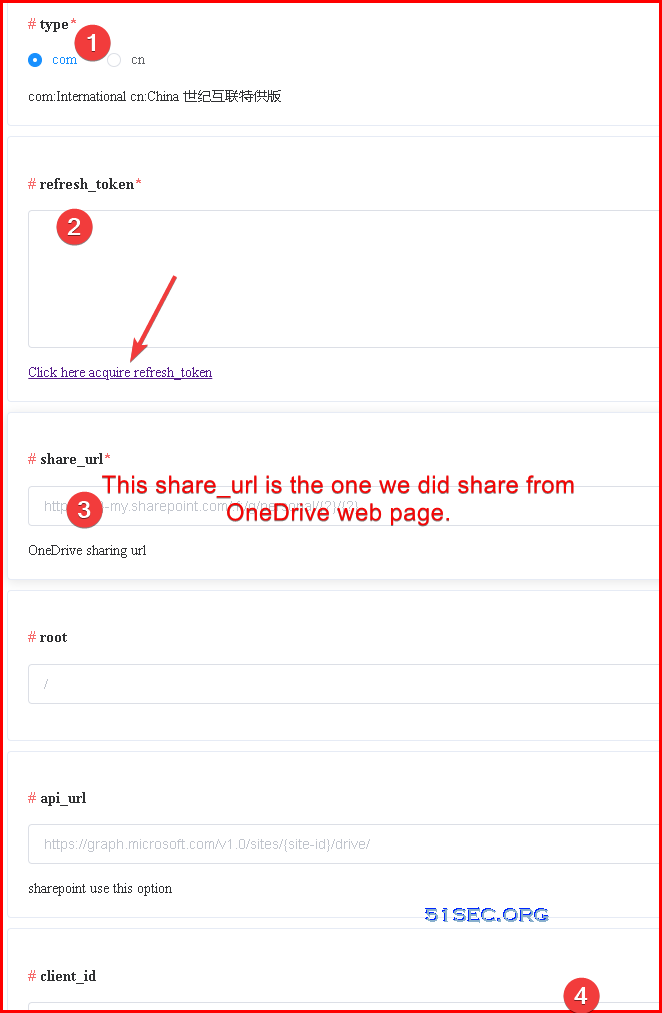
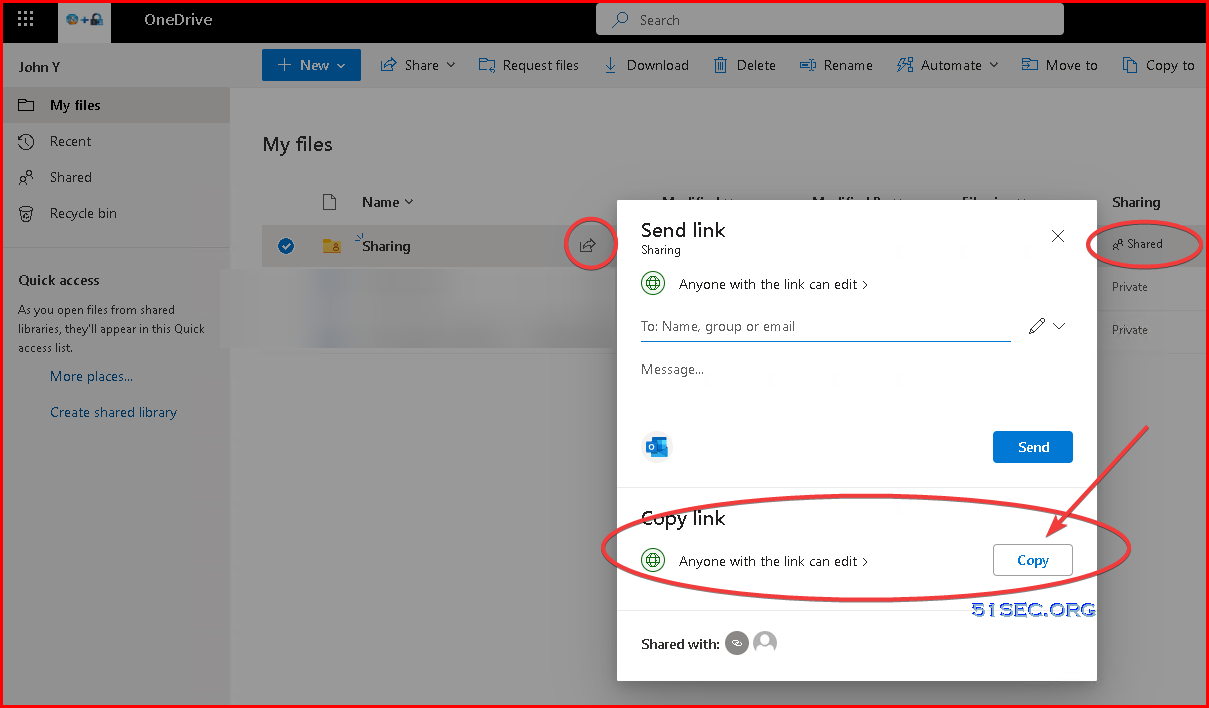
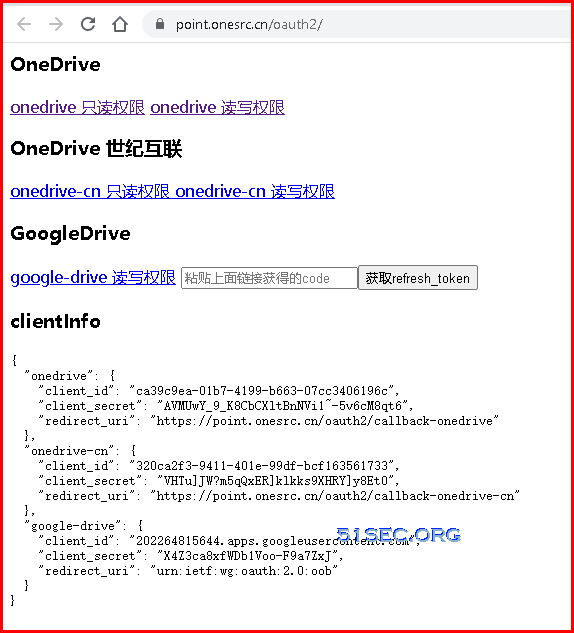
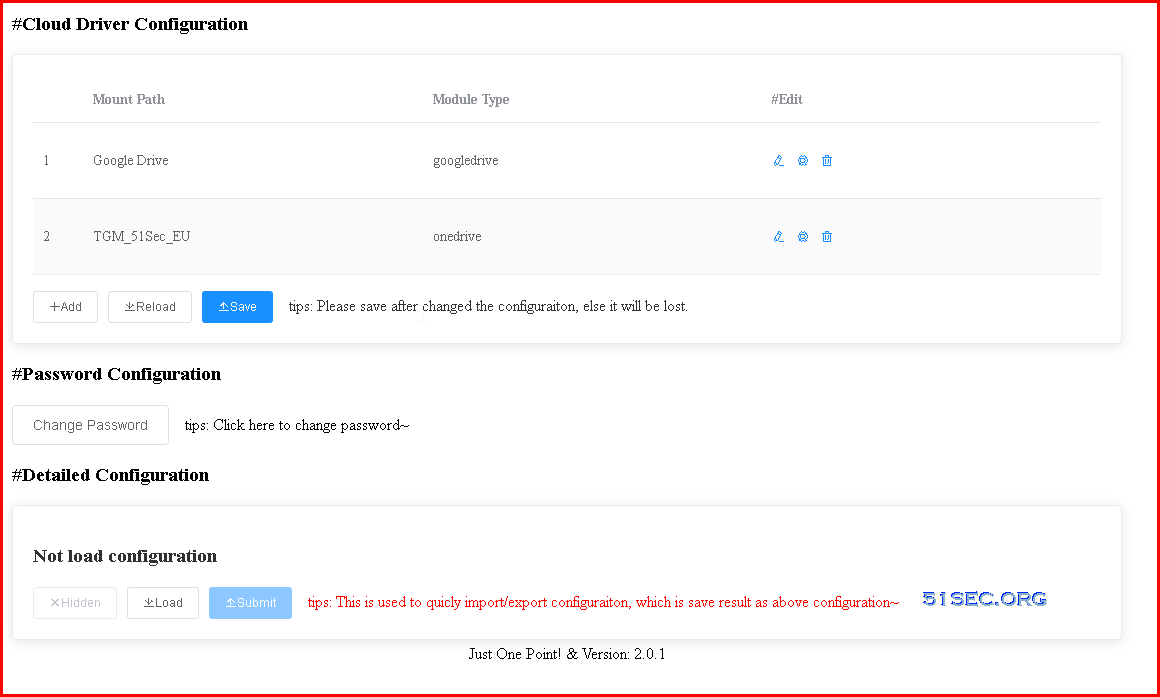







No comments:
Post a Comment