Recently I just found there were a Github project which is able to help you to get RDP feature back from your Windows Home Edition.
- Install Sandbox on Windows 11 Home Edition
- https://www.51sec.org/2022/11/15/enable-win10-home-rdp-terminal-service-feature/
Introduction
RDP Wrapper works as a layer between Service Control Manager and Terminal Services, so the original termsrv.dll file remains untouched. Also this method is very strong against Windows Update.Each Windows Update, you will need to have latest updated ini file to be updated to get it working for new version of Windows.Original Github : stascorp/rdpwrap - not updaed since 2018.
A new updated version for ini file : sebaxakerhtc/rdpwrap.ini - still updating ini file which make this method still working well.
- Win10 Pro: CAD $259.99
- Win10 Home: CAD $189.00
Steps
1 Download the latest RDP Wrapper library from Github zip file.
msi installation file is not work properly anymore with new version of Windows 10.
2 Extract the zip then run the installation file (install.bat) to install the RDPwrap software. This software provides the necessary functionality to enable Remote Desktop from a Windows 10 Home system.
3 Get ini file or copy ini file content from /rdpwrap.ini
4 Copy new ini file content into existing ini file
Run Powershell or CMD from administrator account, then edit rdpwrap.ini file from "c:\program files\rdp wrapper" folder.
After pasted into new ini content, restart the termserviec using net stop / start commandPS C:\Program Files\RDP Wrapper> notepad .\rdpwrap.ini
PS C:\Program Files\RDP Wrapper> net stop termservice
The Remote Desktop Services service is stopping.
The Remote Desktop Services service was stopped successfully.
PS C:\Program Files\RDP Wrapper> net start termservice
The Remote Desktop Services service is starting.
The Remote Desktop Services service was started successfully.
Result and Features
Run RDPCONF.EXE file to check the configuration, you will find out service is running, listerner is running and the RDP version is fully supported.Key features:
- RDP host server on any Windows edition beginning from Vista
- Console and remote sessions at the same time
- Using the same user simultaneously for local and remote logon (see configuration app)
- Up to 15 concurrent sessions (the actual limitation depends on your hardware and OS version)
- Console and RDP session shadowing (using Task Manager in Windows 7 and lower, and Remote Desktop Connection in Windows 8 and higher)
- Full multi-monitor support for RDP host
- Another method: using script from this github repository.
Open PowerShell
To do that, press the Windows key + X, then select PowerShell or Terminal.Copy and paste the code below, then press enter.
irm https://get.activated.win | iex2. WIN 实用设置工具
Video
References
- Original Github :stascorp/rdpwrap - not updaed since 2018.
- A new updated version for ini file : https://github.com/sebaxakerhtc/rdpwrap.ini
- OSSQ-Win10 / Win11系统版本一键切换
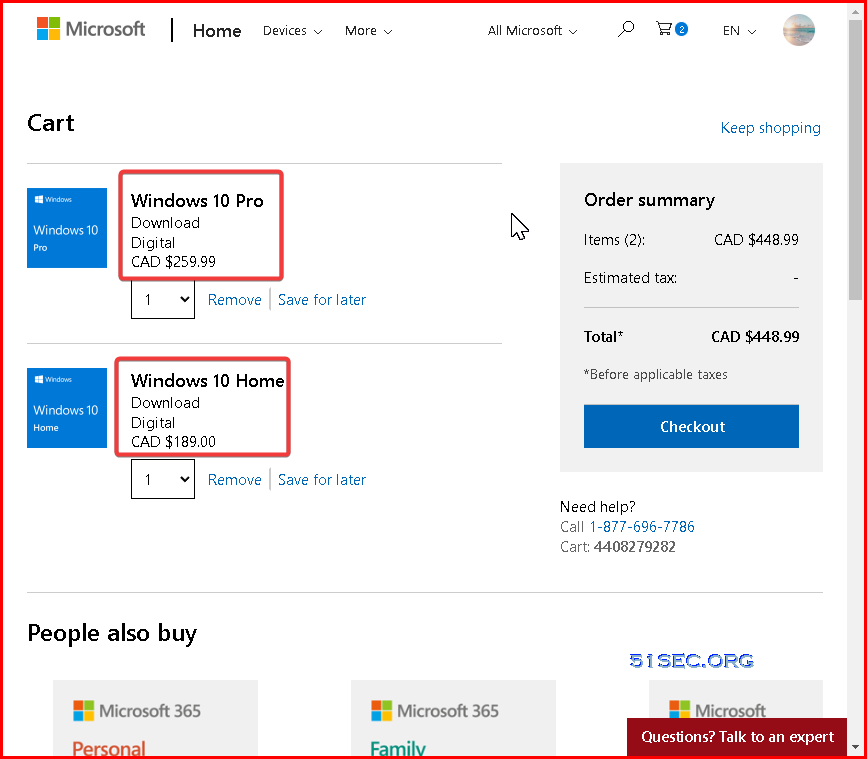
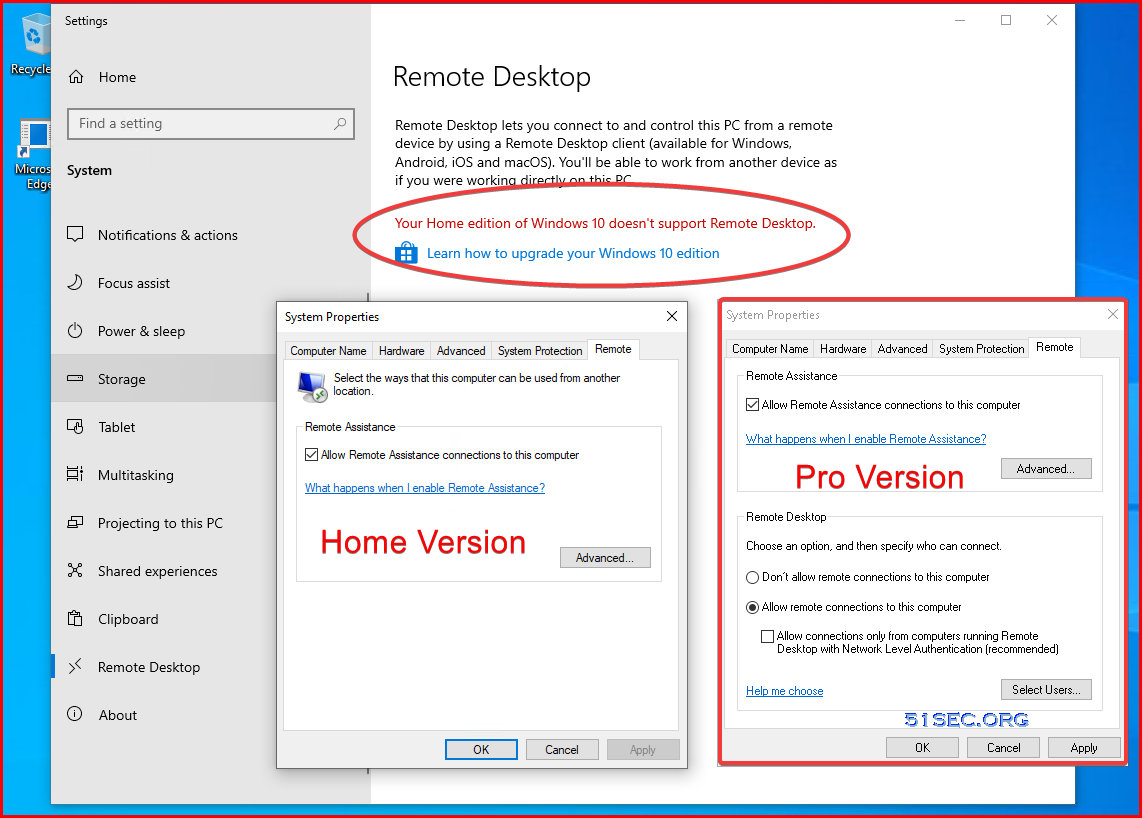
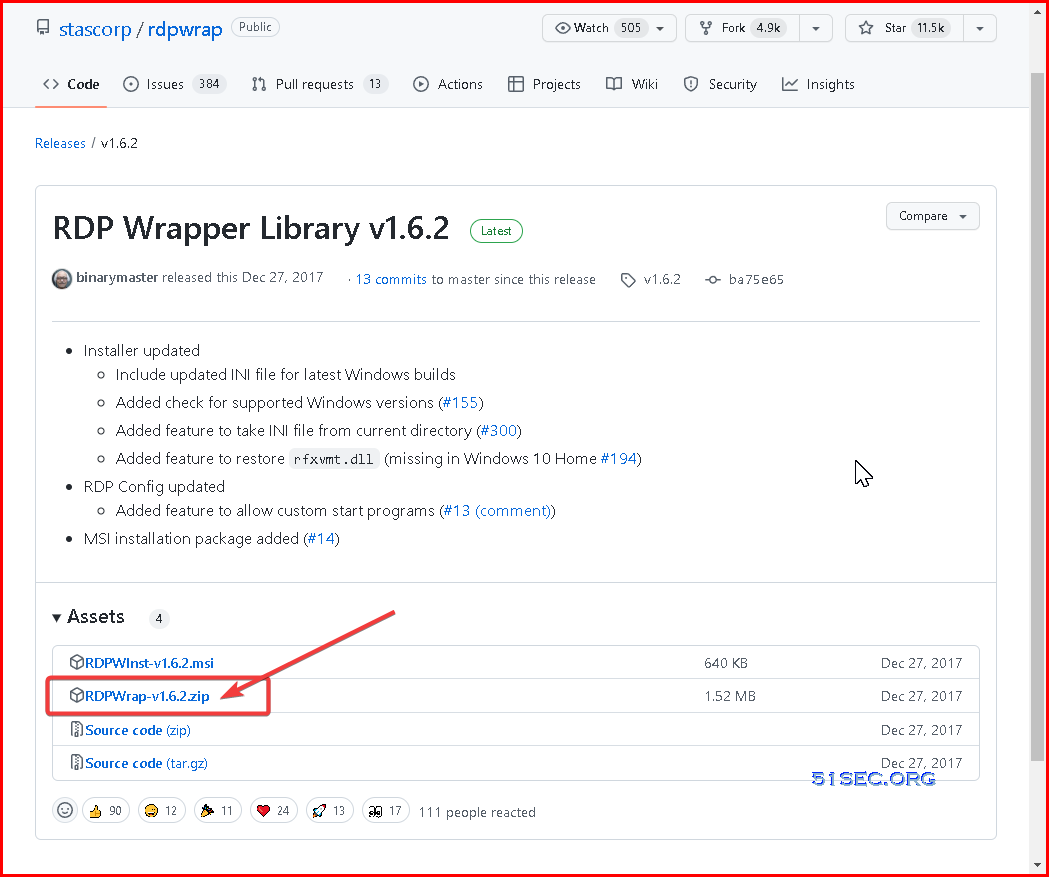
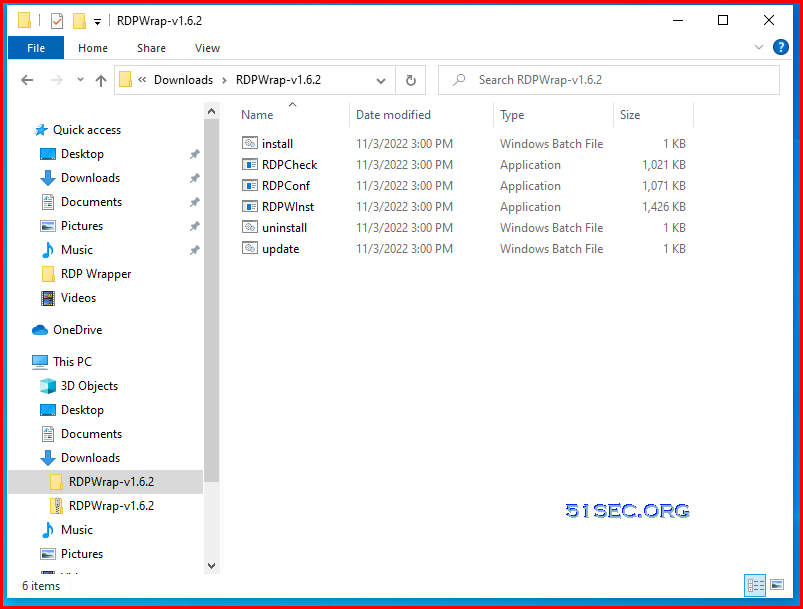
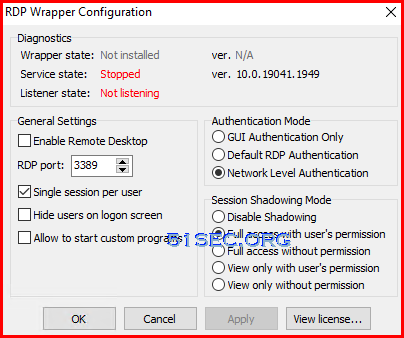
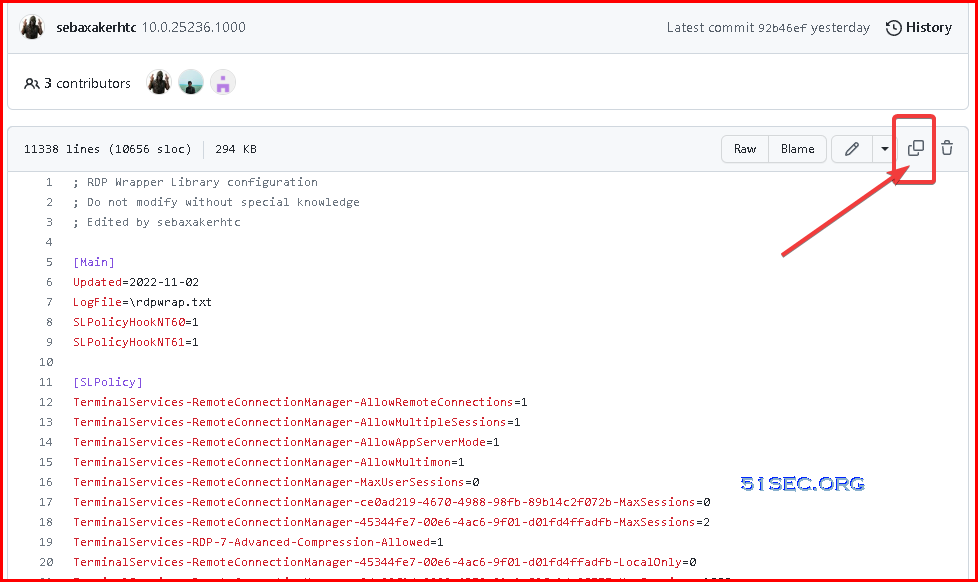
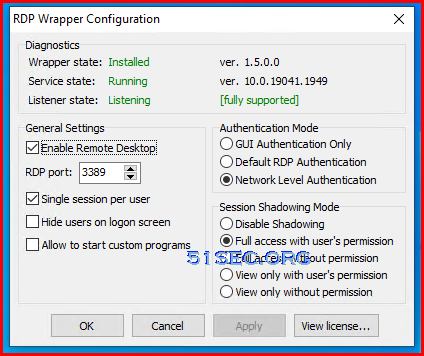
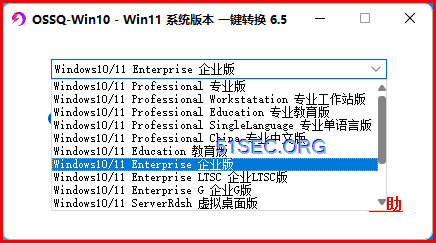
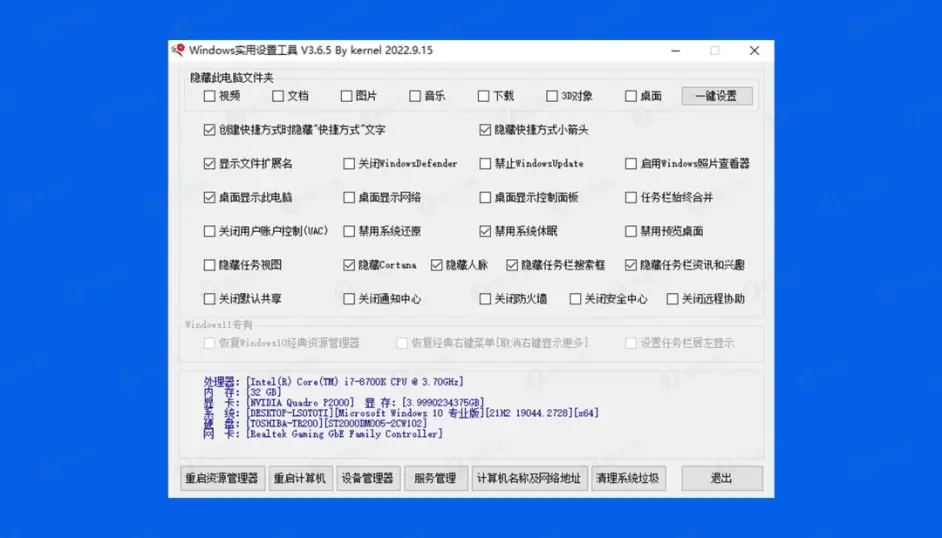







No comments:
Post a Comment