The Azure PowerShell Az module is a rollup module. Installing the Az PowerShell module downloads the generally available modules and makes their cmdlets available for use. (Tips & Tricks)
Related posts:
The current version of Azure PowerShell is 10.0.0. For information about the latest release, see the release notes.
Install Azure AD Related Module
- Install-Module AzureAD
- Install-module AzureADPreview
- Install-Module Microsoft.Graph -Force
- Install-Module msonline
Note: If you get any error message while scripting. Please run the following cmdlet. Otherwise, ignore it.

- Select Start > All Programs > Windows PowerShell version > Windows PowerShell.
- Type
Set-ExecutionPolicy RemoteSignedto set the policy to RemoteSigned. - Type
Set-ExecutionPolicy Unrestrictedto set the policy to Unrestricted. - Type
Get-ExecutionPolicyto verify the current settings for the execution policy. - Type Exit.
Install Azure Az PowerShell Module
Installation
Use the Install-Module cmdlet to install the Az PowerShell module:
Install-Module -Name Az -Repository PSGallery -Force
Update the Az PowerShell module
Use Update-Module to update to the latest version of the Az PowerShell module:
Update-Module -Name Az -Force
Updating the Az PowerShell module using Update-Module doesn't remove old versions of the Az PowerShell module from your system.
PS C:\WINDOWS\system32> Login-AzAccount
WARNING: TenantId 'f194erbf-adfe-fffe-9ea7-e43dfff44a4' contains more than one active subscription. First one will be
selected for further use. To select another subscription, use Set-AzContext.
To override which subscription Connect-AzAccount selects by default, use `Update-AzConfig -DefaultSubscriptionForLogin
00000000-0000-0000-0000-000000000000`. Go to https://go.microsoft.com/fwlink/?linkid=2200610 for more information.
Account SubscriptionName TenantId Environment
------- ---------------- -------- -----------
[email protected] NetSec Corporate Hosting f194erbf-adfe-fffe-9ea7-e43dfff44a4 AzureCloud
Azure AD Users Last Sign-in Report
- To retrieve Azure AD users with their last sign-in details.
- To generate a CSV report with the result.
<#
.SYNOPSIS
Get-AzureADUsersLastSignIn PowerShell script.
.DESCRIPTION
Get-AzureADUsersLastSignIn.ps1 is a PowerShell script retrieves Azure AD users with their last sign in date.
.AUTHOR:
Mohammad Zmaili
.EXAMPLE
.\Get-AADUserLastSignIn.ps1
Retrieves all Azure AD users with their last sign in date.
Important Notes:
> Tenant should have an Azure Active Directory Premium.
> If 'Last Success Signin (UTC)' value is 'N/A', this could be due to one of the following two reasons:
- The last successful sign-in of a user took place before April 2020.
- The affected user account was never used for a successful sign-in.
#>
function Connect-AzureDevicelogin {
[cmdletbinding()]
param(
[Parameter()]
$ClientID = '1950a258-227b-4e31-a9cf-717495945fc2',
[Parameter()]
[switch]$Interactive,
[Parameter()]
$TenantID = 'common',
[Parameter()]
$Resource = "https://graph.microsoft.com/",
# Timeout in seconds to wait for user to complete sign in process
[Parameter(DontShow)]
$Timeout = 300
)
try {
$DeviceCodeRequestParams = @{
Method = 'POST'
Uri = "https://login.microsoftonline.com/$TenantID/oauth2/devicecode"
Body = @{
resource = $Resource
client_id = $ClientId
redirect_uri = "https://login.microsoftonline.com/common/oauth2/nativeclient"
#scope = "Directory.Read.All,AuditLog.Read.All"
scope = "AuditLog.Read.All"
}
}
$DeviceCodeRequest = Invoke-RestMethod @DeviceCodeRequestParams
# Copy device code to clipboard
$DeviceCode = ($DeviceCodeRequest.message -split "code " | Select-Object -Last 1) -split " to authenticate."
Set-Clipboard -Value $DeviceCode
Write-Host "Device code " -ForegroundColor Yellow -NoNewline
Write-Host $DeviceCode -ForegroundColor Green -NoNewline
Write-Host "has been copied to the clipboard, please paste it into the opened 'Microsoft Graph Authentication' window, complete the signin, and close the window to proceed." -ForegroundColor Yellow
Write-Host "Note: If 'Microsoft Graph Authentication' window didn't open,"($DeviceCodeRequest.message -split "To sign in, " | Select-Object -Last 1) -ForegroundColor gray
# Open Authentication form window
Add-Type -AssemblyName System.Windows.Forms
$form = New-Object -TypeName System.Windows.Forms.Form -Property @{ Width = 440; Height = 640 }
$web = New-Object -TypeName System.Windows.Forms.WebBrowser -Property @{ Width = 440; Height = 600; Url = "https://www.microsoft.com/devicelogin" }
$web.Add_DocumentCompleted($DocComp)
$web.DocumentText
$form.Controls.Add($web)
$form.Add_Shown({ $form.Activate() })
$web.ScriptErrorsSuppressed = $true
$form.AutoScaleMode = 'Dpi'
$form.text = "Microsoft Graph Authentication"
$form.ShowIcon = $False
$form.AutoSizeMode = 'GrowAndShrink'
$Form.StartPosition = 'CenterScreen'
$form.ShowDialog() | Out-Null
$TokenRequestParams = @{
Method = 'POST'
Uri = "https://login.microsoftonline.com/$TenantId/oauth2/token"
Body = @{
grant_type = "urn:ietf:params:oauth:grant-type:device_code"
code = $DeviceCodeRequest.device_code
client_id = $ClientId
}
}
$TimeoutTimer = [System.Diagnostics.Stopwatch]::StartNew()
while ([string]::IsNullOrEmpty($TokenRequest.access_token)) {
if ($TimeoutTimer.Elapsed.TotalSeconds -gt $Timeout) {
throw 'Login timed out, please try again.'
}
$TokenRequest = try {
Invoke-RestMethod @TokenRequestParams -ErrorAction Stop
}
catch {
$Message = $_.ErrorDetails.Message | ConvertFrom-Json
if ($Message.error -ne "authorization_pending") {
throw
}
}
Start-Sleep -Seconds 1
}
Write-Output $TokenRequest.access_token
}
finally {
try {
Remove-Item -Path $TempPage.FullName -Force -ErrorAction Stop
$TimeoutTimer.Stop()
}
catch {
# We don't care about errors here
}
}
}
''
'========================================================'
Write-Host ' Azure AD Users Last SignIn Report ' -ForegroundColor Green
'========================================================'
''
$accesstoken = Connect-AzureDevicelogin
$AADUsers = @()
$headers = @{
'Content-Type' = "application\json"
'Authorization' = "Bearer $accesstoken"
}
$GraphLink = "https://graph.microsoft.com/beta/users?$"
$GraphLink = $GraphLink + "select=id,userPrincipalName,displayName,accountEnabled,onPremisesSyncEnabled,createdDateTime,signInActivity&`$top=999"
do{
try{
$ADUseresult = Invoke-WebRequest -Headers $Headers -Uri $GraphLink -UseBasicParsing -Method "GET" -ContentType "application/json"
}catch{
Write-Host ''
Write-Host ''
Write-Host "Operation aborted. Please make sure that tenant has an Azure Active Directory Premium license, and you have the right permissions." -ForegroundColor red -BackgroundColor Black
Write-Host ''
Write-Host "Script completed successfully." -ForegroundColor Green -BackgroundColor Black
Write-Host ''
exit
}
$ADUseresult = $ADUseresult.Content | ConvertFrom-Json
if ($ADUseresult.value) {
$AADUsers += $ADUseresult.value
}
else {
$AADUsers += $ADUseresult
}
$GraphLink = ($ADUseresult).'@odata.nextlink'
} until (!($GraphLink))
$ADUserep =@()
foreach($ADUser in $AADUsers){
$ADUserepobj = New-Object PSObject
$ADUserepobj | Add-Member NoteProperty -Name "Object ID" -Value $ADUser.id
$ADUserepobj | Add-Member NoteProperty -Name "Display Name" -Value $ADUser.displayName
$ADUserepobj | Add-Member NoteProperty -Name "User Principal Name" -Value $ADUser.userPrincipalName
if ($ADUser.accountEnabled){$ADUserepobj | Add-Member NoteProperty -Name "Account Enabled" -Value $ADUser.accountEnabled}else{$ADUserepobj | Add-Member NoteProperty -Name "Account Enabled" -Value "False"}
if ($ADUser.onPremisesSyncEnabled){$ADUserepobj | Add-Member NoteProperty -Name "onPremisesSyncEnabled" -Value $ADUser.onPremisesSyncEnabled}else{$ADUserepobj | Add-Member NoteProperty -Name "onPremisesSyncEnabled" -Value "False"}
$ADUserepobj | Add-Member NoteProperty -Name "Created DateTime (UTC)" -Value $ADUser.createdDateTime
if (($ADUser.signInActivity).lastSignInDateTime) {$ADUserepobj | Add-Member NoteProperty -Name "Last Success Signin (UTC)" -Value ($ADUser.signInActivity).lastSignInDateTime}else{$ADUserepobj | Add-Member NoteProperty -Name "Last Success Signin (UTC)" -Value "N/A"}
$ADUserep += $ADUserepobj
}
$Date=("{0:s}" -f (get-date)).Split("T")[0] -replace "-", ""
$Time=("{0:s}" -f (get-date)).Split("T")[1] -replace ":", ""
$filerep = "AzureADUsersLastLogin_" + $Date + $Time + ".csv"
try{
$ADUserep | Export-Csv -path $filerep -NoTypeInformation
}catch{
Write-Host ''
Write-Host ''
Write-Host "Operation aborted. Please make sure you have write permission on to write CSV file." -ForegroundColor red -BackgroundColor Black
Write-Host ''
Write-Host "Script completed successfully." -ForegroundColor Green -BackgroundColor Black
Write-Host ''
exit
}
''
Write-Host "==================================="
Write-Host "|Retreived Azure AD Users Summary:|"
Write-Host "==================================="
Write-Host "Number of retreived AAD Users:" $ADUserep.Count
''
$loc=Get-Location
Write-host $filerep "report has been created under the path:" $loc -ForegroundColor green
''
''
Write-Host "Script completed successfully." -ForegroundColor Green -BackgroundColor Black
''
Azure AD User's Manager Report
- Install-Module AzureAD
- Connect to Azure AD using
$AzureAdCred = Get-Credential
Connect-AzureAD -Credential $AzureAdCredConnect-AzureAD -Credential $AzureAdCred
$output = @()
$users = Get-AzureADUser -All $true
foreach ($user in $users) {
$manager = Get-AzureADUserManager -ObjectId $user.ObjectId
$data = New-Object -TypeName psobject
$data | Add-Member -MemberType NoteProperty -Name Name -Value $user.GivenName
$data | Add-Member -MemberType NoteProperty -Name Surname -Value $user.Surname
$data | Add-Member -MemberType NoteProperty -Name Mail -Value $user.Mail
$data | Add-Member -MemberType NoteProperty -Name JobTitle -Value $user.JobTitle
$data | Add-Member -MemberType NoteProperty -Name Manager -Value $manager.DisplayName
$output += $data
}
$output | Export-Csv -Path aad+manager.csv -NoTypeInformation
Note: Script is from https://techcommunity.microsoft.com/t5/sharepoint-developer/powershell-command-to-export-user-s-manager-name/m-p/1020360. Azure Policy Report Using Powershell
$currentDir = $(Get-Location).Path $oDFile = "$($currentDir)\Policy_Definitions_Assignment.csv" if(Test-Path $oDFile){Remove-Item $oDFile -Force} "display Name,policy Type,mode,description,Policy Assignments,Assignment Count" | Out-File $oDFile -append -encoding ASCII Get-AzPolicyDefinition | ForEach-Object{ $displayName = $policyType = $mode = $description = $allAssignment = "" $assignmentCount = 0 $displayName = $_.Properties.displayName $policyType = $_.Properties.policyType $mode = $_.Properties.mode $description = $_.Properties.description.replace(","," ") $polResId = $_.ResourceId Get-AzPolicyAssignment -PolicyDefinitionId $polResId | ForEach-Object{ $allAssignment = $allAssignment + $_.Properties.displayName + ";" } $allAssignment = $allAssignment.TrimEnd(";") if(!([string]::IsNullOrEmpty($allAssignment))){ $assignmentCount = $allAssignment.split(";").count } "$displayName,$policyType,$mode,$description,$allAssignment,$assignmentCount" | Out-File $oDFile -append -encoding ASCII }
Azure Policy - Resource Compliance Report Export Using Graph Exporler
List all non-compliant resources
Provides a list of all resources types that are in a NonCompliant state.
PolicyResources
| where type == 'microsoft.policyinsights/policystates'
| where properties.complianceState == 'NonCompliant'
| extend NonCompliantResourceId = properties.resourceId, PolicyAssignmentName = properties.policyAssignmentName
PolicyResources | where type == 'microsoft.policyinsights/policystates' | extend NonCompliantResourceId = properties.resourceId, PolicyAssignmentName = properties.policyAssignmentName, PolicyDefinition = properties.policyDefinitionReferenceId, ResourceType = properties.resourceType, ResourceGroup = properties.resourceGroup, ResourceLocation = properties.resourceLocation
References
- https://github.com/12Knocksinna/Office365itpros
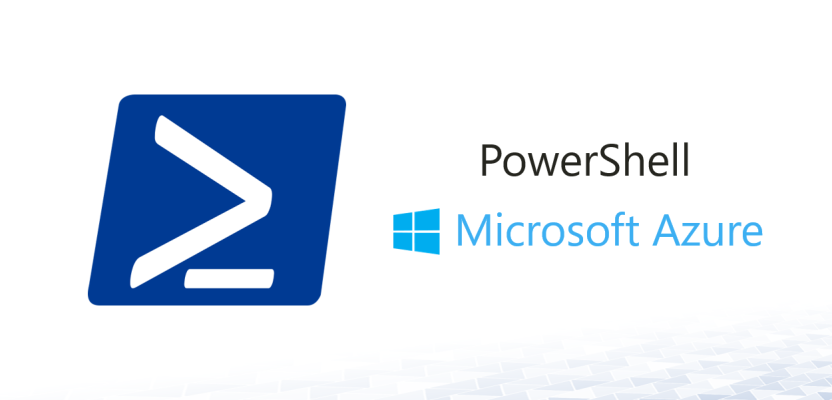









No comments:
Post a Comment