In this post, I am gonna show how you can use Cloudflare Tunnel (free) to access our home lab internal network with a couple of simple steps and also how you can make this access secure.
Diagram
Configure Cloudflare Zero Trust with Public Hostname
- Free Cloudflare accound
- Free Domain (https://nic.eu.org/)
1 Add a tunnel
2 Create a new tunnel
3 Add a Public Hosname to your Tunnel
Route traffic to your applications
Previously, from old web gui, you will need to add a route to your internal service, which is basically add public hostname to your tunnel.
Steps to Install Cloudflared in Docker
Install and run a connector - Cloudflared
Download https://github.com/cloudflare/cloudflared/releases/latest/download/cloudflared-windows-amd64.msi.
Double Click to run the installer cloudflared-windows-amd64.msi. The files will be installed under folder: C:\Program Files (x86)\cloudflared. You will not get a prompt the Cloudflared service has been installed successfully this kind of message. As long as you confirmed file from C:\Program Files (x86)\cloudflared folder, you are good to go for next step.
Open Command Prompt or Powershell as Administrator.
Run the following command:
Outputs:
PS C:\Users\WDAGUtilityAccount> cloudflared.exe service install eyJhIjoiN2YzNjkyNmRlOTI3ZWQ3NmEwYThhOGYyNWFhZjMxOGMiLCJ0IjoiOTkwMmE0ZTQtZWVjZS00ZTdmLWIyODctODgwMzQwMGY1wicyI6Ik9XSXlNR0poTVRFdE1qUTNNUzAwTkRka0xXSmh0T0dNMU9EQTJPR0UwWXpKbCJ9
2023-09-17T13:11:49Z INF Installing cloudflared Windows service
2023-09-17T13:11:49Z INF cloudflared agent service is installed windowsServiceName=Cloudflared
2023-09-17T13:11:49Z INF Agent service for cloudflared installed successfully windowsServiceName=Cloudflared
PS C:\Users\WDAGUtilityAccount>Enable Authentication on Access to Internal Service (e.g. RDP)
With Cloudflare Zero Trust, users can connect to non-HTTP applications via a public hostname without installing the WARP client. This method requires you to onboard a domain to Cloudflare and install cloudflared on both the server and the user’s device.
cloudflared access command in their terminal. cloudflared will launch a browser window and prompt the user to authenticate with your identity provider.- cloudflared-windows-amd64.exe access rdp --hostname z600.51sec.org --url rdp://localhost:3390
C:\Tools>cloudflared-windows-amd64.exe access rdp --hostname z600.51sec.org --url rdp://localhost:3390
2024-10-20T02:05:42Z INF Start Websocket listener host=localhost:3390
A browser window should have opened at the following URL:
https://z600.51sec.org/cdn-cgi/access/cli?aud=4f3b1843c2425bea184952686df7438990b739bc5a0c46bdb13b88f68dcf2a51&edge_token_transfer=true&redirect_url=https%3A%2F%2Fz600.51sec.org%3Faud%3D4f3b1843c2425bea184952686df7438990b75a0c46bdb13b88f68dcf2a51%26token%3DWl1NvF6JVy2Ixyz_Oizvdm_myhqfCsLuQl_xXKbZcUk%253D&send_org_token=true&token=Wl1NvF6JVy2Ixyz_Oizvdm_myhqfCsLuQl_xXKbZcUk%3D
If the browser failed to open, please visit the URL above directly in your browser.
2024-10-20T02:06:42Z INF Waiting for login...
Here is the related screenshot.
Steps to Install Cloudflared in Docker
- apt update
- apt install docker.io
- apt update docker.io
- docker volume create portainer_data
- docker run -d -p 9000:9000 --name portainer --restart always -v /var/run/docker.sock:/var/run/docker.sock -v portainer_data:/data portainer/portainer-ce:latest
4. Console output
netsec@hpthin:~$ sudo -i
[sudo] password for netsec:
root@hpthin:~# apt update
Hit:1 http://archive.ubuntu.com/ubuntu focal InRelease
Get:2 http://archive.ubuntu.com/ubuntu focal-updates InRelease [114 kB]
Hit:3 https://download.newrelic.com/infrastructure_agent/linux/apt focal InRelease
Get:4 http://archive.ubuntu.com/ubuntu focal-backports InRelease [108 kB]
Get:5 http://archive.ubuntu.com/ubuntu focal-security InRelease [114 kB]
Get:6 http://archive.ubuntu.com/ubuntu focal-updates/main amd64 Packages [2,852 kB]
Fetched 3,188 kB in 4s (805 kB/s)
Reading package lists... Done
Building dependency tree
Reading state information... Done
102 packages can be upgraded. Run 'apt list --upgradable' to see them.
root@hpthin:~#
root@hpthin:~# apt install docker.io
Reading package lists... Done
Building dependency tree
Reading state information... Done
Suggested packages:
aufs-tools cgroupfs-mount | cgroup-lite debootstrap docker-doc rinse zfs-fuse | zfsutils
The following packages will be upgraded:
docker.io
1 upgraded, 0 newly installed, 0 to remove and 101 not upgraded.
Need to get 26.4 MB of archives.
After this operation, 27.0 MB disk space will be freed.
Get:1 http://archive.ubuntu.com/ubuntu focal-updates/universe amd64 docker.io amd64 24.0.5-0ubuntu1~20.04.1 [26.4 MB]
Fetched 26.4 MB in 3s (8,473 kB/s)
Preconfiguring packages ...
(Reading database ... 145184 files and directories currently installed.)
Preparing to unpack .../docker.io_24.0.5-0ubuntu1~20.04.1_amd64.deb ...
Unpacking docker.io (24.0.5-0ubuntu1~20.04.1) over (20.10.21-0ubuntu1~20.04.2) ...
Setting up docker.io (24.0.5-0ubuntu1~20.04.1) ...
Processing triggers for man-db (2.9.1-1) ...
root@hpthin:~# docker version
Client:
Version: 24.0.5
API version: 1.43
Go version: go1.20.3
Git commit: 24.0.5-0ubuntu1~20.04.1
Built: Mon Aug 21 19:50:14 2023
OS/Arch: linux/amd64
Context: default
Server:
Engine:
Version: 24.0.5
API version: 1.43 (minimum version 1.12)
Go version: go1.20.3
Git commit: 24.0.5-0ubuntu1~20.04.1
Built: Mon Aug 21 19:50:14 2023
OS/Arch: linux/amd64
Experimental: false
containerd:
Version: 1.6.12-0ubuntu1~20.04.3
GitCommit:
runc:
Version: 1.1.4-0ubuntu1~20.04.3
GitCommit:
docker-init:
Version: 0.19.0
GitCommit:
root@hpthin:~# docker run cloudflare/cloudflared:latest tunnel --no-autoupdate run --token eyJhIjoiN2YzNjkyNmRlOTI3ZWQ3NmEwYThhOGYyNWFhZjMxOGMiLCJ0IjoiMTYyYTljNWItOGIyNy00MGJiLWJiMzctOTg3YTg3NTMzNzUwIiwicyI6Ik1tWmpOamsxTkdJdE9USmlaaTAwTVdWbExUa3haamt0WVRZM05tTmhPRFpsWmpFeiJ9
Unable to find image 'cloudflare/cloudflared:latest' locally
latest: Pulling from cloudflare/cloudflared
dd5ad9c9c29f: Pull complete
960043b8858c: Pull complete
b4ca4c215f48: Pull complete
eebb06941f3e: Pull complete
02cd68c0cbf6: Pull complete
d3c894b5b2b0: Pull complete
b40161cd83fc: Pull complete
46ba3f23f1d3: Pull complete
4fa131a1b726: Pull complete
01f38fc88b34: Pull complete
6e24d515f042: Pull complete
0460cb7a0f85: Pull complete
b39375cac515: Pull complete
Digest: sha256:93561dfa0032006354be56476f09e3d8743d53d202368672c2847c1631f7be50
Status: Downloaded newer image for cloudflare/cloudflared:latest
2023-09-23T17:29:02Z INF Starting tunnel tunnelID=162a9c5b-8b27-40bb-bb37-987a87533750
2023-09-23T17:29:02Z INF Version 2023.8.2
2023-09-23T17:29:02Z INF GOOS: linux, GOVersion: go1.20.6, GoArch: amd64
2023-09-23T17:29:02Z INF Settings: map[no-autoupdate:true token:*****]
2023-09-23T17:29:02Z INF Generated Connector ID: 33cee496-81df-4d32-a8a7-56cd4310ef93
2023-09-23T17:29:02Z INF Initial protocol quic
2023-09-23T17:29:02Z INF ICMP proxy will use 172.17.0.5 as source for IPv4
2023-09-23T17:29:02Z INF ICMP proxy will use :: as source for IPv6
2023-09-23T17:29:02Z INF Starting metrics server on 127.0.0.1:42961/metrics
2023/09/23 17:29:03 failed to sufficiently increase receive buffer size (was: 208 kiB, wanted: 2048 kiB, got: 416 kiB). See https://github.com/quic-go/quic-go/wiki/UDP-Receive-Buffer-Size for details.
2023-09-23T17:29:03Z INF Registered tunnel connection connIndex=0 connection=8959d98a-e305-4f86-8c16-ed2616281795 event=0 ip=198.41.192.167 location=yyz01 protocol=quic
2023-09-23T17:29:03Z INF Registered tunnel connection connIndex=1 connection=31892503-d646-4c1b-a4ac-0b6a10ab175a event=0 ip=198.41.200.73 location=ord02 protocol=quic
2023-09-23T17:29:03Z INF Updated to new configuration config=null version=0
2023-09-23T17:29:04Z INF Registered tunnel connection connIndex=2 connection=45771c08-0818-4d92-91fa-bb501c908f7e event=0 ip=198.41.200.23 location=ord11 protocol=quic
2023-09-23T17:29:05Z INF Registered tunnel connection connIndex=3 connection=30b37439-8e18-424b-bb36-6187fa658584 event=0 ip=198.41.192.27 location=yyz01 protocol=quic
2023-09-23T17:34:58Z INF Updated to new configuration config="{\"ingress\":[{\"service\":\"http://192.168.2.8:3000\",\"hostname\":\"speedtest.51sec.eu.org\",\"originRequest\":{}},{\"service\":\"http_status:404\"}],\"warp-routing\":{\"enabled\":false}}" version=1
2023-09-23T17:40:58Z ERR error="stream 105 canceled by remote with error code 0" cfRay=80b4931c9926a228-YYZ event=1 ingressRule=0 originService=http://192.168.2.8:3000
2023-09-23T17:40:58Z ERR Request failed error="stream 105 canceled by remote with error code 0" connIndex=3 dest=https://speedtest.51sec.eu.org/downloading?n=0.17752728579938704 event=0 ip=198.41.192.27 type=http
2023-09-23T17:40:58Z ERR error="stream 97 canceled by remote with error code 0" cfRay=80b4931adeeca228-YYZ event=1 ingressRule=0 originService=http://192.168.2.8:3000
2023-09-23T17:40:58Z ERR Request failed error="stream 97 canceled by remote with error code 0" connIndex=3 dest=https://speedtest.51sec.eu.org/downloading?n=0.2870544567397595 event=0 ip=198.41.192.27 type=http
2023-09-23T17:40:58Z ERR error="stream 109 canceled by remote with error code 0" cfRay=80b4931d19a9a228-YYZ event=1 ingressRule=0 originService=http://192.168.2.8:3000
2023-09-23T17:40:58Z ERR Request failed error="stream 109 canceled by remote with error code 0" connIndex=3 dest=https://speedtest.51sec.eu.org/downloading?n=0.7172544233950537 event=0 ip=198.41.192.27 type=http
2023-09-23T17:40:58Z ERR error="stream 101 canceled by remote with error code 0" cfRay=80b4931b8fdfa228-YYZ event=1 ingressRule=0 originService=http://192.168.2.8:3000
2023-09-23T17:40:58Z ERR Request failed error="stream 101 canceled by remote with error code 0" connIndex=3 dest=https://speedtest.51sec.eu.org/downloading?n=0.6693955675928318 event=0 ip=198.41.192.27 type=http
^C2023-09-23T17:41:52Z INF Initiating graceful shutdown due to signal interrupt ...
2023-09-23T17:41:52Z INF Unregistered tunnel connection connIndex=0 event=0 ip=198.41.192.167
2023-09-23T17:41:52Z ERR Failed to serve quic connection error="context canceled" connIndex=0 event=0 ip=198.41.192.167
2023-09-23T17:41:52Z INF Retrying connection in up to 1s connIndex=0 event=0 ip=198.41.192.167
2023-09-23T17:41:52Z INF Unregistered tunnel connection connIndex=1 event=0 ip=198.41.200.73
2023-09-23T17:41:52Z ERR Failed to serve quic connection error="context canceled" connIndex=1 event=0 ip=198.41.200.73
2023-09-23T17:41:52Z INF Retrying connection in up to 1s connIndex=1 event=0 ip=198.41.200.73
2023-09-23T17:41:52Z INF Unregistered tunnel connection connIndex=2 event=0 ip=198.41.200.23
2023-09-23T17:41:52Z ERR Failed to serve quic connection error="context canceled" connIndex=2 event=0 ip=198.41.200.23
2023-09-23T17:41:52Z INF Retrying connection in up to 1s connIndex=2 event=0 ip=198.41.200.23
2023-09-23T17:41:52Z INF Unregistered tunnel connection connIndex=3 event=0 ip=198.41.192.27
2023-09-23T17:41:52Z ERR Failed to serve quic connection error="context canceled" connIndex=3 event=0 ip=198.41.192.27
2023-09-23T17:41:52Z INF Retrying connection in up to 1s connIndex=3 event=0 ip=198.41.192.27
2023-09-23T17:41:52Z ERR no more connections active and exiting
2023-09-23T17:41:52Z INF Tunnel server stopped
2023-09-23T17:41:52Z ERR icmp router terminated error="context canceled"
2023-09-23T17:41:52Z INF Metrics server stopped
root@hpthin:~# docker run -d cloudflare/cloudflared:latest tunnel --no-autoupdate run --token eyJhIjoiN2YzNjkyNmRlOTI3ZWQ3NmEwYThhOGYyNWFhZjMxOGMiLCJ0IjoiMTYyYTljNWItOGIyNy00MGJiLWJiMzctOTg3YTg3NTMzNzUwIiwicyI6Ik1tWmpOamsxTkdJdE9USmlaaTAwTVdWbExUa3haamt0WVRZM05tTmhPRFpsWmpFeiJ9
6faf071af6dd1e145ed4ea03c93471fe8aa83dc4c6c0b232cdea4ff91d181c65
root@hpthin:~#
Access Policy - OneTime Password
One Time PIN
1 Add an application
2 Add policies
3 Setup
4 Access to route.51sec.eu.org
Troubleshooting Issues
Sometimes, you might get an error:
"An attempt was made to access a socket in a way forbidden by its access permissions."
C:\Tools>cloudflared-windows-amd64.exe access rdp --hostname z600.51sec.org --url rdp://localhost:3391
2024-10-20T18:44:21Z INF Start Websocket listener host=localhost:3391
2024-10-20T18:44:21Z ERR Error on Websocket listener error="failed to start forwarding server: listen tcp 127.0.0.1:3391: bind: An attempt was made to access a socket in a way forbidden by its access permissions."
failed to start forwarding server: listen tcp 127.0.0.1:3391: bind: An attempt was made to access a socket in a way forbidden by its access permissions.
" ERR failed to connect to origin error="websocket: bad handshake""
Found some solutions from online:
Try cloudflared updateand try the connection again.
- Can you check if you have “WebSockets” enabled on your Network tab of your dash.cloudflare.com 247?
- Finally I’ve been able to make it work. Thanks for your tip about the websockets disabled in Cloudflare. This is missing from the documentation/tutorial on RDP.
The other thing missing is that the config.yml file should be located at the C:\Users\%USERNAME%\.cloudflared\ folder, not in C:\Windows\System32\config\systemprofile\.cloudflared\ as it is indicated in the docs.
With these two changes, everything worked as expected, finally!
Note: for me, I just need to wait a bit time to reconnect and it works again.
Set Up Google as an IdP (Identity Provider)
You can add other authentication methods such as Google, GitHub as an identity provider.
Set up Google as an identity provider
Visit the Google Cloud Platform console. Create a new project, name the project, and select Create.
On the project home page, go to APIs & Services on the sidebar and select Dashboard.
On the sidebar, go to Credentials and select Configure Consent Screen at the top of the page.
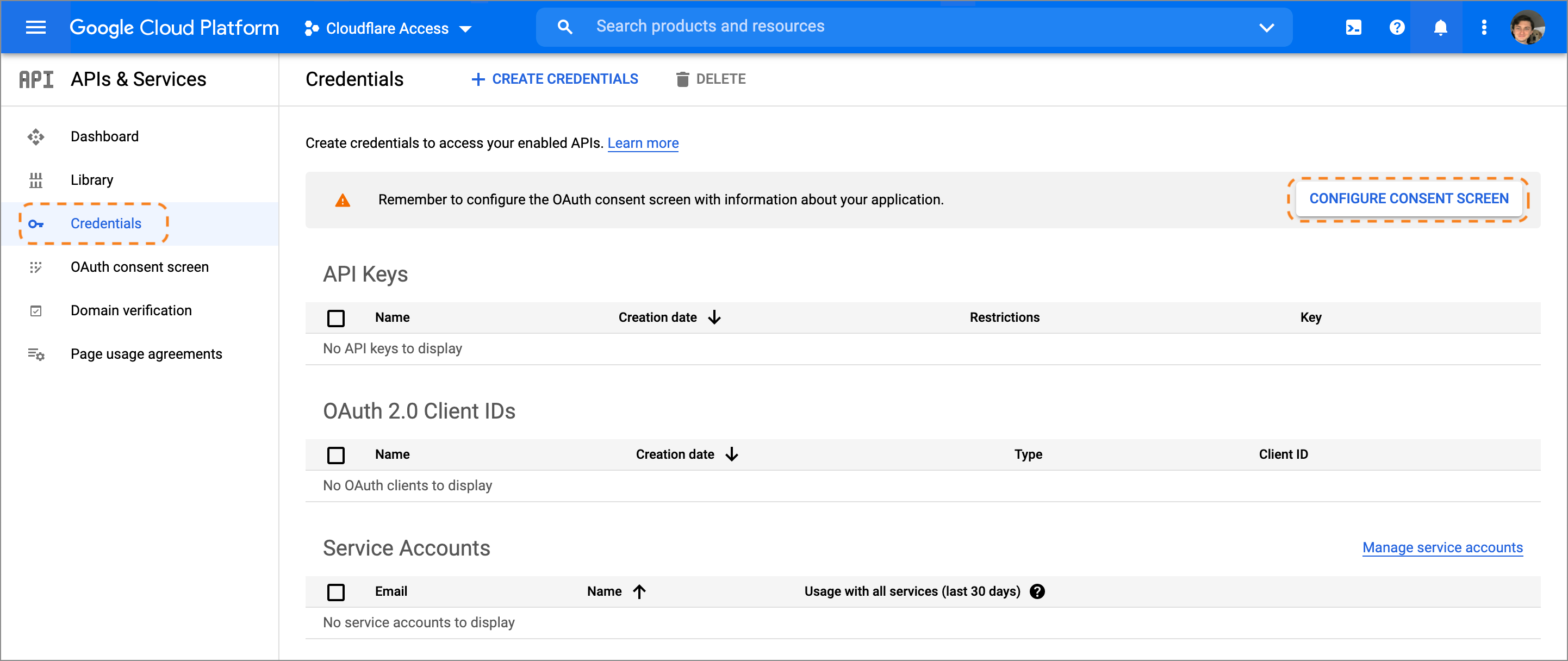
Choose
Externalas the User Type. Since this application is not being created in a Google Workspace account, any user with a Gmail address can login.Name the application, add a support email, and input contact fields. Google Cloud Platform requires an email in your account.
Return to the APIs & Services page, select Create Credentials > OAuth client ID, and name the application.
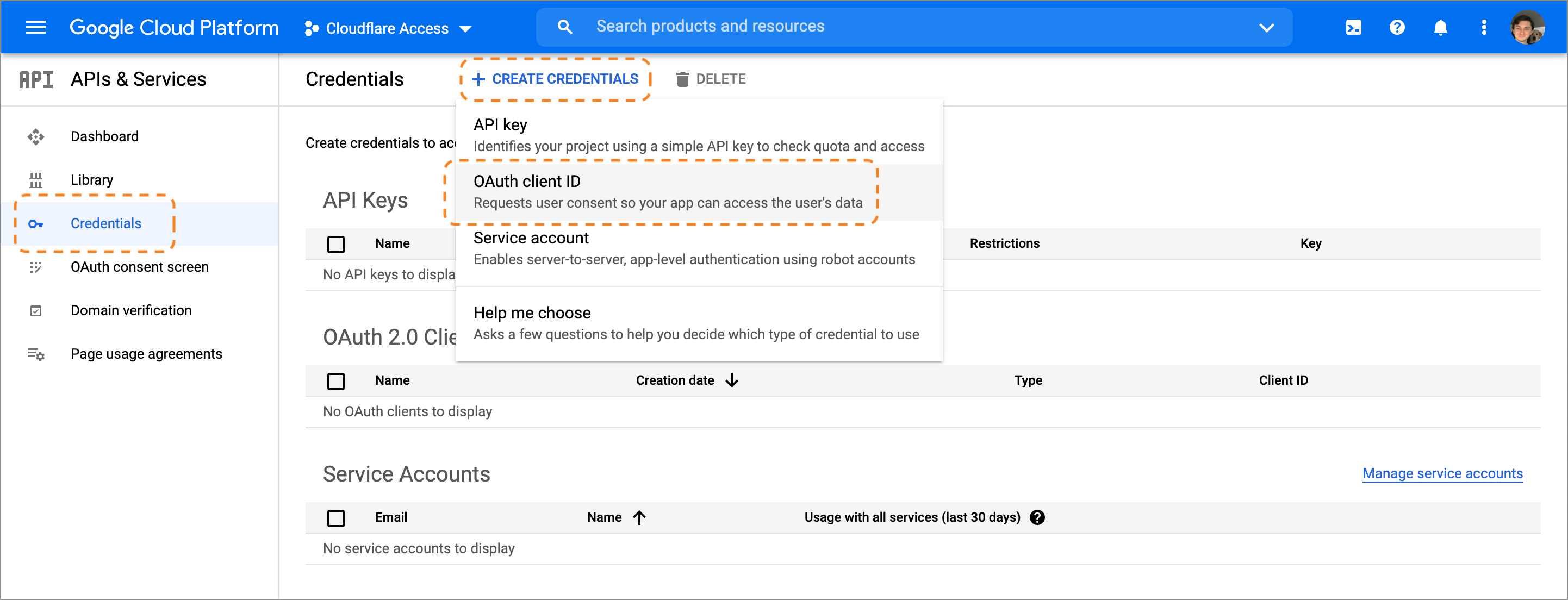
Under Authorized JavaScript origins, in the URIs field, enter your team domain.
Under Authorized redirect URIs, in the URIs field, enter your team domain followed by this callback at the end of the path:
/cdn-cgi/access/callback. For example:https://<your-team-name>.cloudflareaccess.com/cdn-cgi/access/callbackGoogle will present the OAuth Client ID and Secret values. The secret field functions like a password and should not be shared. Copy both values.
In Zero Trust, go to Settings > Authentication.
Under Login methods, select Add new. Choose Google on the next page.
Input the Client ID and Client Secret fields generated previously.
(Optional) Enable Proof of Key Exchange (PKCE). PKCE will be performed on all login attempts.
Select Save.
Windows Install Cloudflared using Powershell
Install WinGet on Windows Sandbox (Optional)
Windows Sandbox provides a lightweight desktop environment to safely run applications in isolation. Software installed inside the Windows Sandbox environment remains "sandboxed" and runs separately from the host machine. Windows Sandbox does not include WinGet, nor the Microsoft Store app, so you will need to download the latest WinGet package from the WinGet releases page on GitHub.
To install the stable release of WinGet on Windows Sandbox, follow these steps from a Windows PowerShell command prompt:
$progressPreference = 'silentlyContinue'
Write-Information "Downloading WinGet and its dependencies..."
Invoke-WebRequest -Uri https://aka.ms/getwinget -OutFile Microsoft.DesktopAppInstaller_8wekyb3d8bbwe.msixbundle
Invoke-WebRequest -Uri https://aka.ms/Microsoft.VCLibs.x64.14.00.Desktop.appx -OutFile Microsoft.VCLibs.x64.14.00.Desktop.appx
Invoke-WebRequest -Uri https://github.com/microsoft/microsoft-ui-xaml/releases/download/v2.8.6/Microsoft.UI.Xaml.2.8.x64.appx -OutFile Microsoft.UI.Xaml.2.8.x64.appx
Add-AppxPackage Microsoft.VCLibs.x64.14.00.Desktop.appx
Add-AppxPackage Microsoft.UI.Xaml.2.8.x64.appx
Add-AppxPackage Microsoft.DesktopAppInstaller_8wekyb3d8bbwe.msixbundle
If you would like a preview or different version of the Package Manager, go to https://github.com/microsoft/winget-cli/releases. Copy the URL of the version you would prefer and update the above Uri.
Download and install (Optional) cloudflared
Download and install cloudflared via winget ↗:
winget install --id Cloudflare.cloudflaredAlternatively, download the latest release directly from https://developers.cloudflare.com/cloudflare-one/connections/connect-networks/downloads/
| Type | 32-bit | 64-bit |
|---|---|---|
| Executable | Download ↗ | Download ↗ |
Open RDP listening port on Client machine
cloudflared access rdp --hostname rdp.example.com --url rdp://localhost:3389This process will need to be configured to stay alive and autostart. If the process is killed, users will not be able to connect.
- cloudflared access rdp --hostname rdp.example.com --url rdp://localhost:3390
Connect to RDP server from Client Machine's RDP Client
cloudflared access is running, connect from an RDP client such as Microsoft Remote Desktop:- Open Microsoft Remote Desktop and select Add a PC.
- For PC name, enter
localhost:3390. - For User account, enter your RDP server username and password.
- Double-click the newly added PC.
- When asked if you want to continue, select Continue.
When the client launches, a browser window will open and prompt the user to authenticate themselves.
- https://developers.cloudflare.com/cloudflare-one/connections/connect-networks/configure-tunnels/local-management/as-a-service/windows/

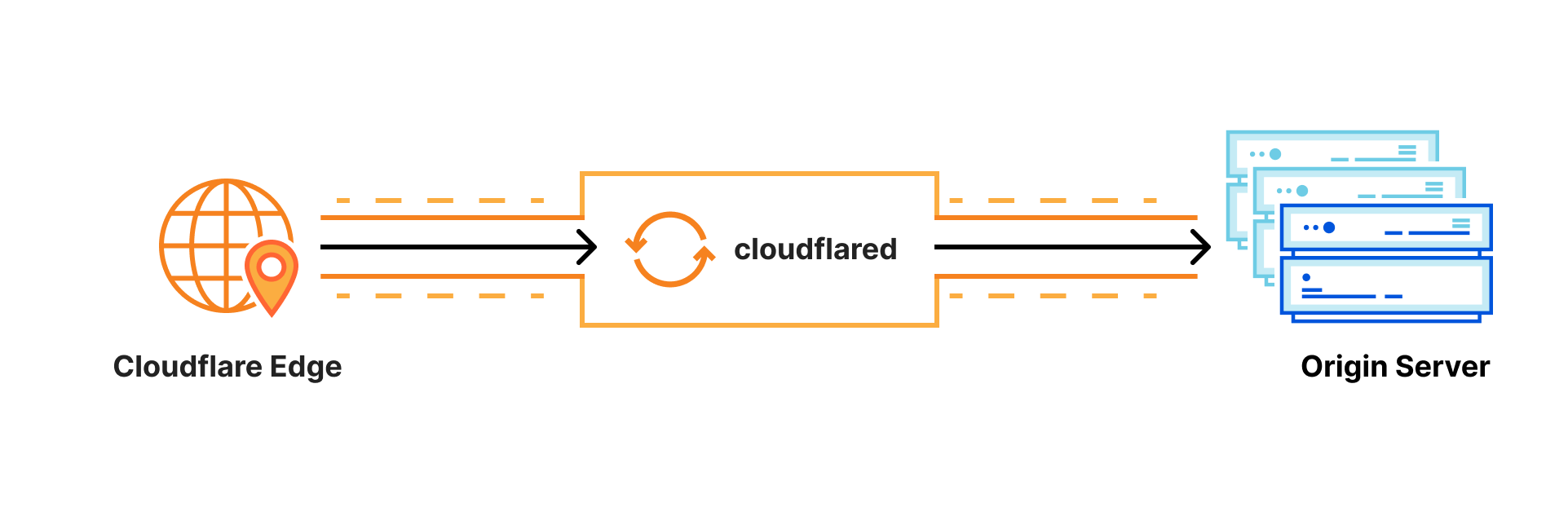
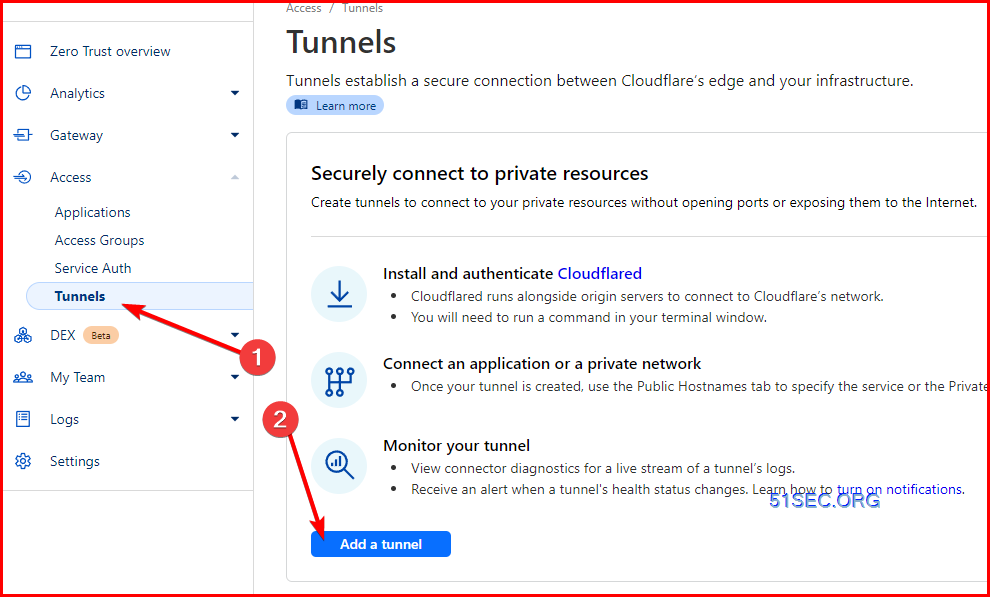
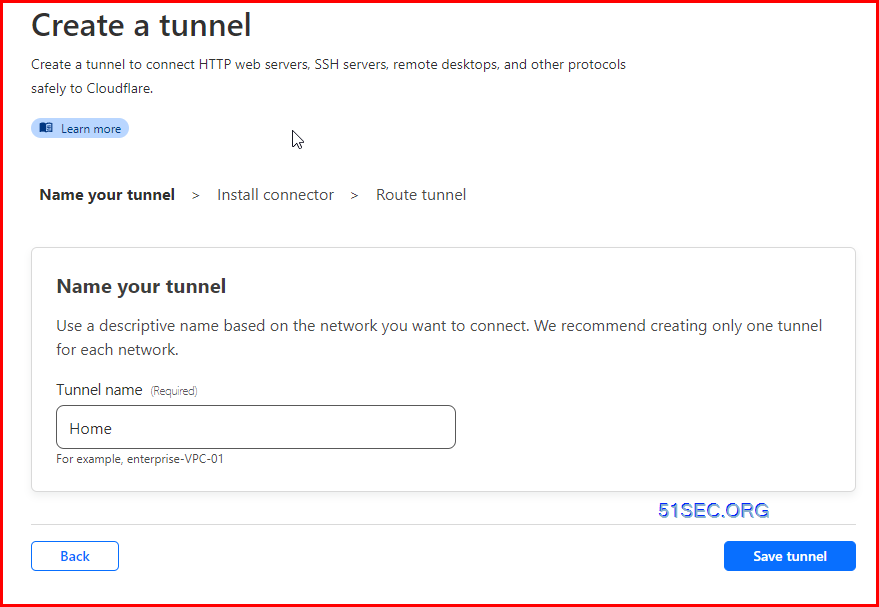
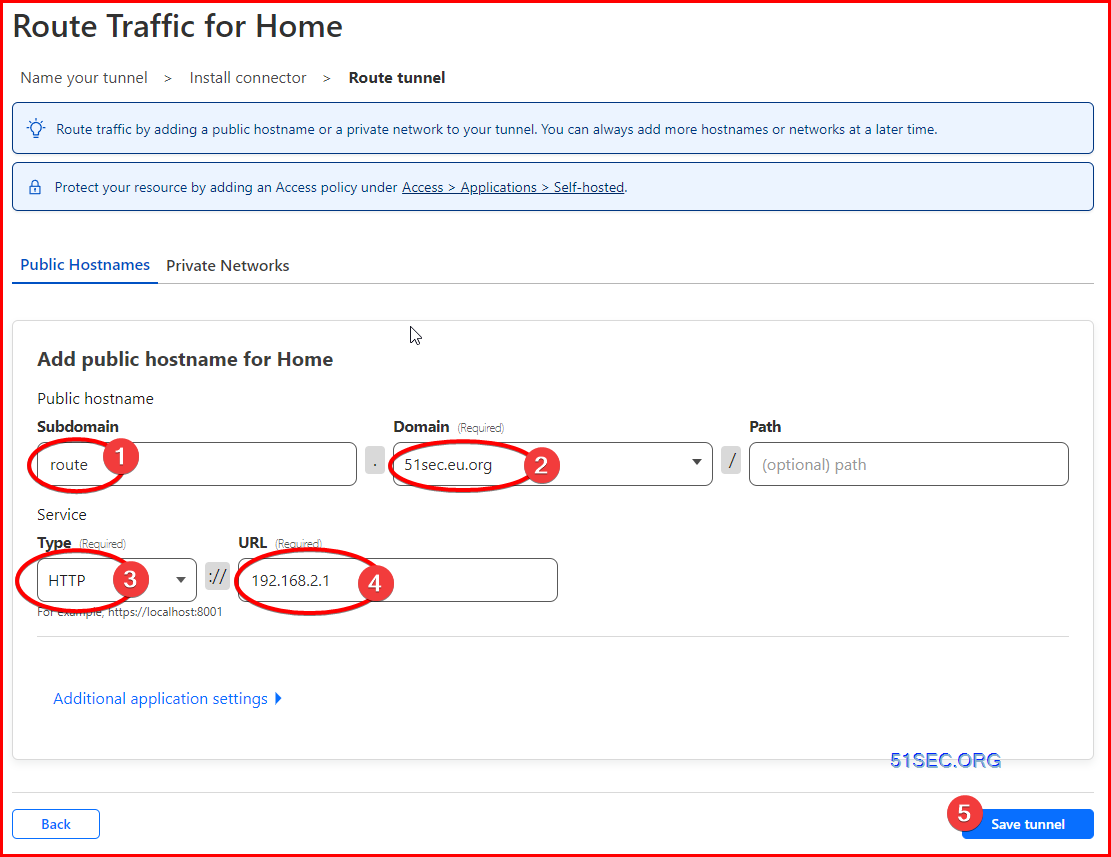
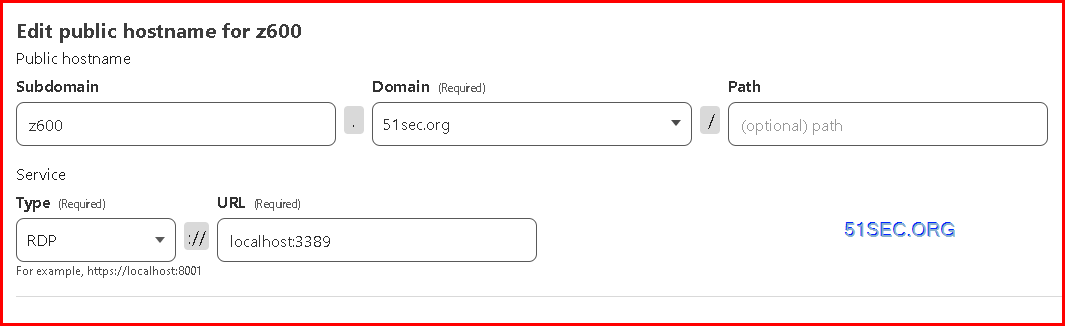

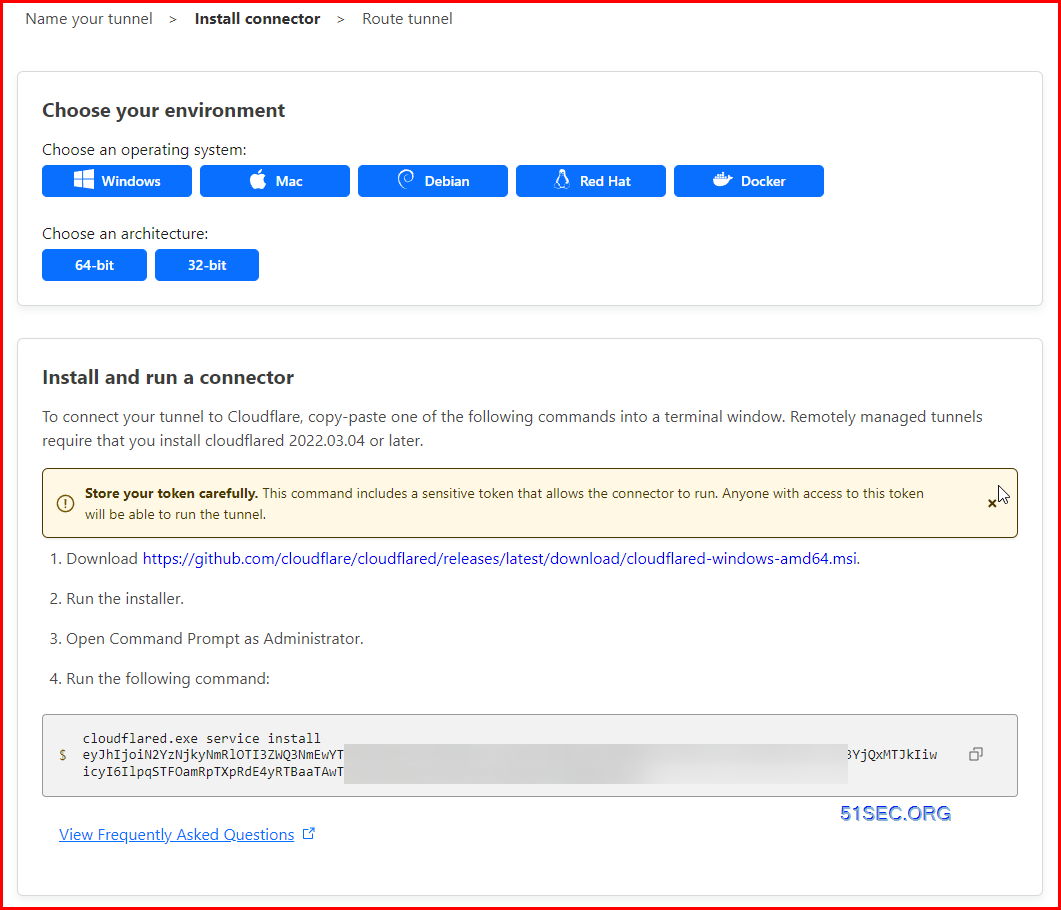
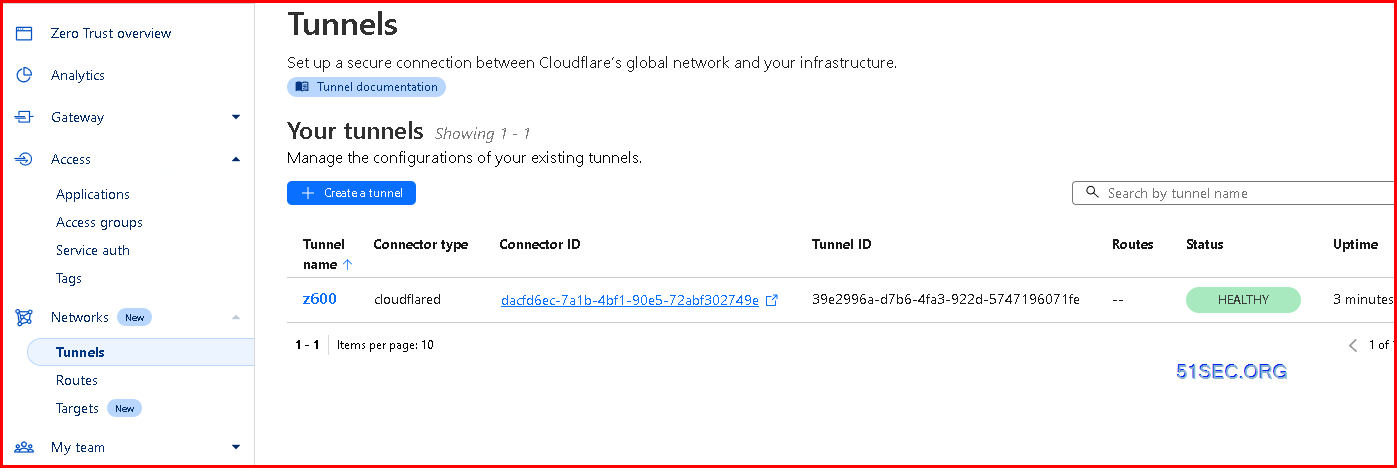
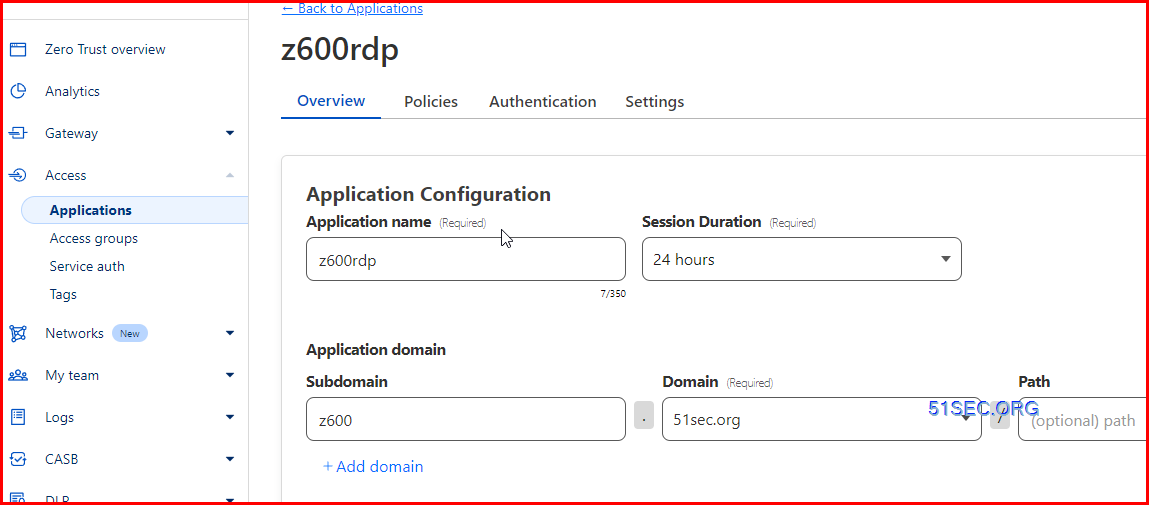
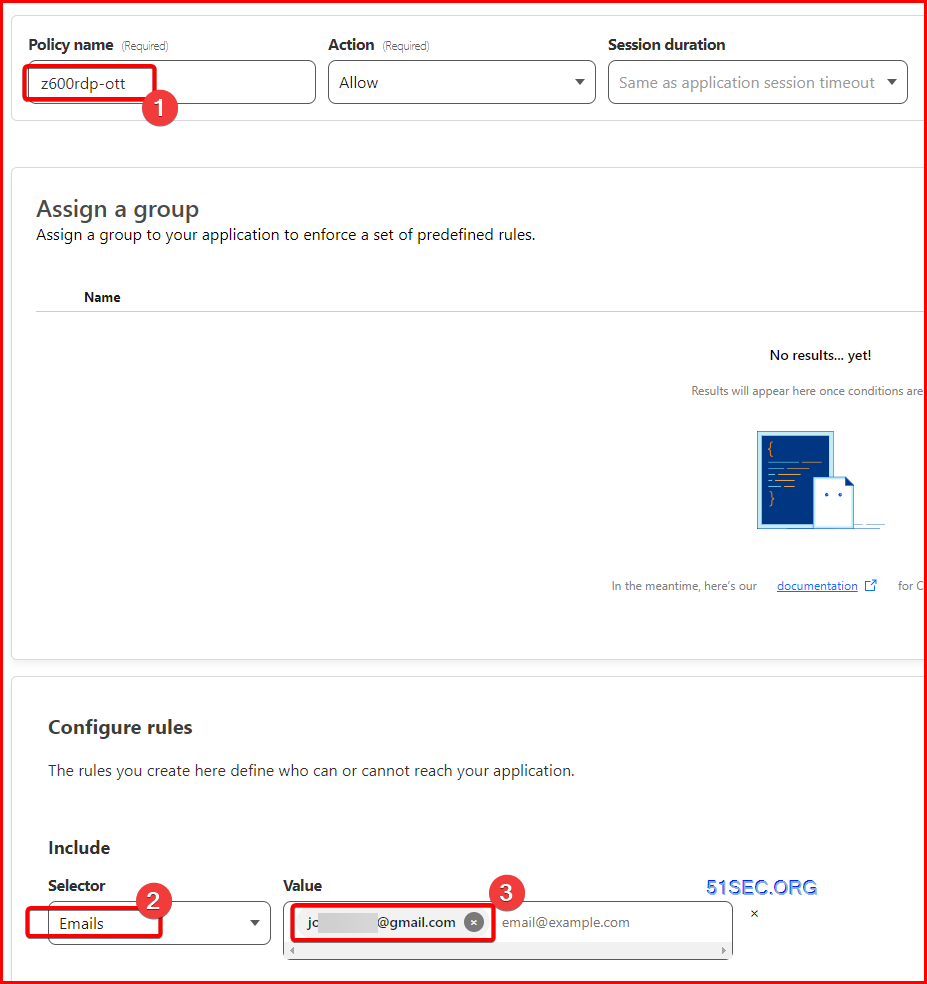
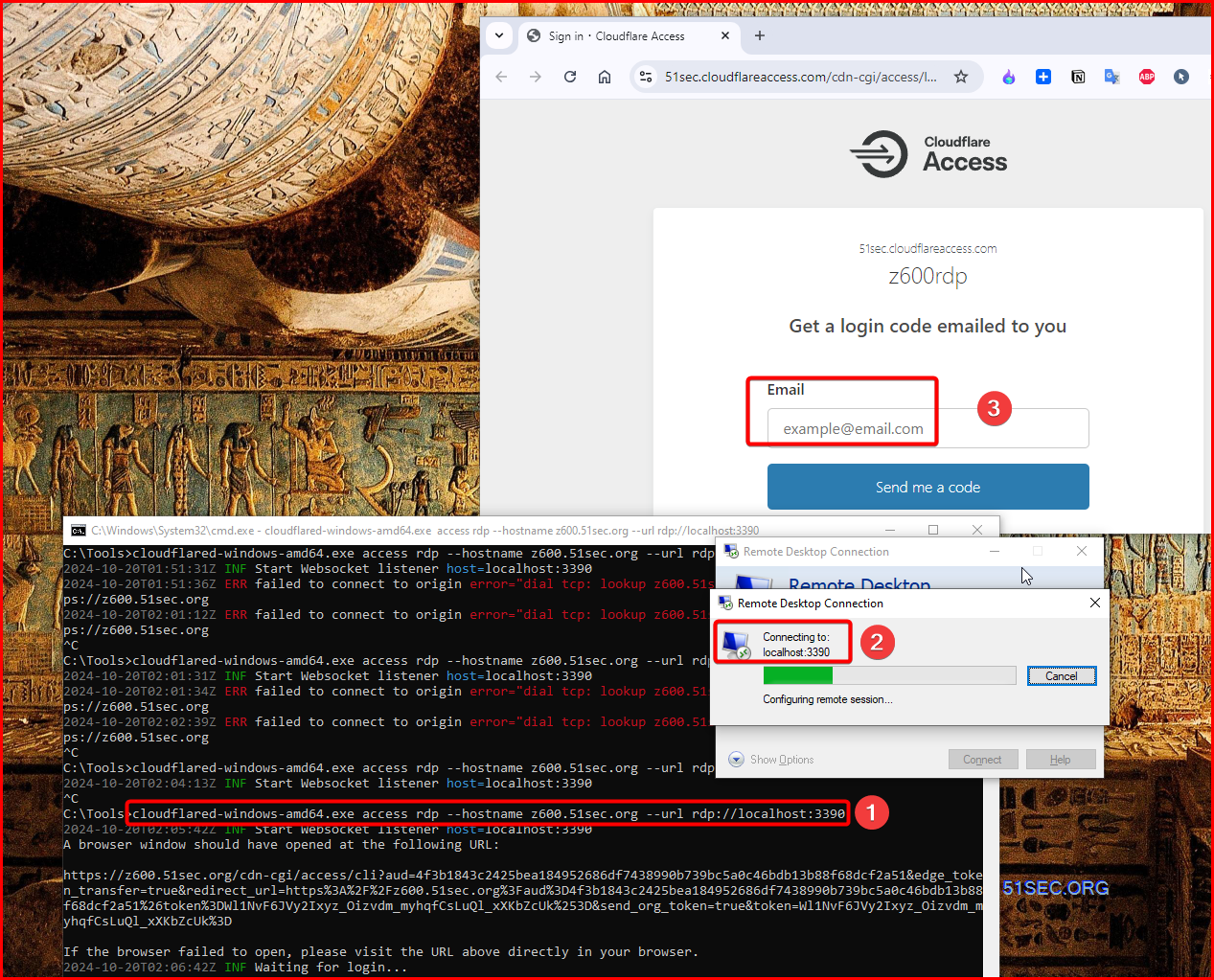
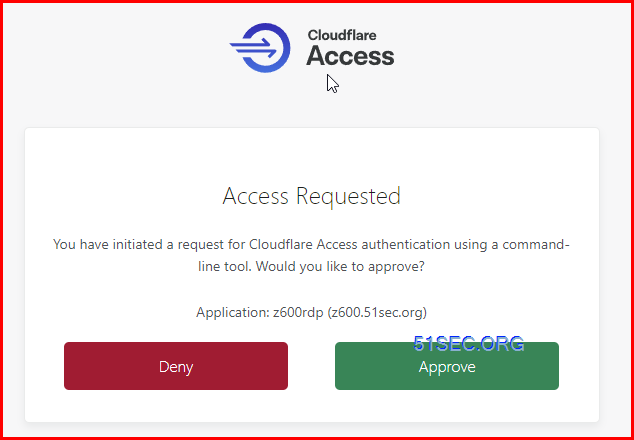
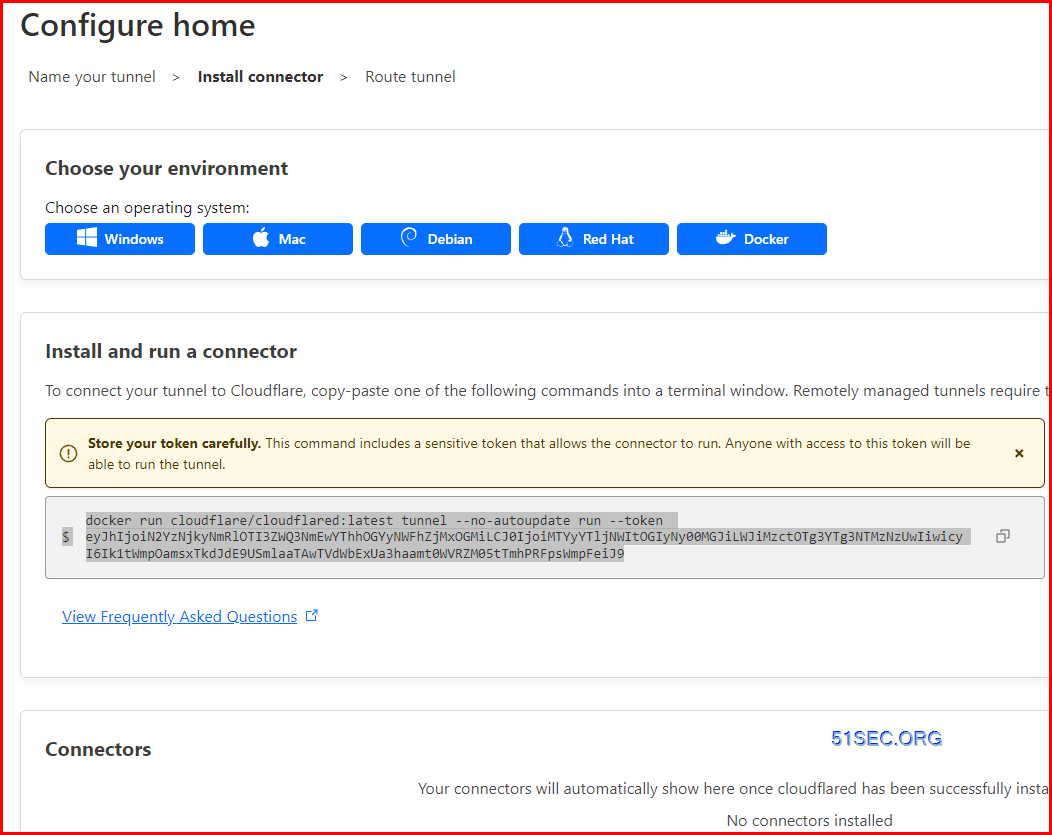
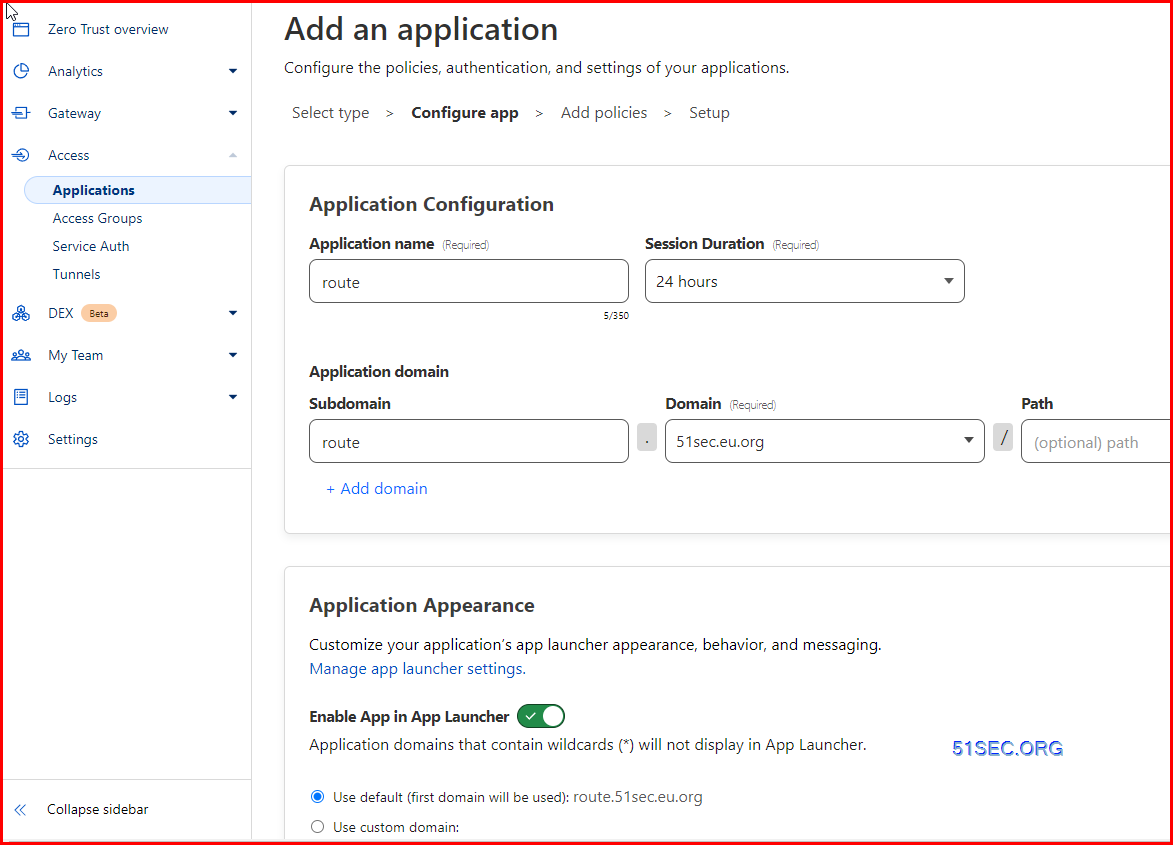
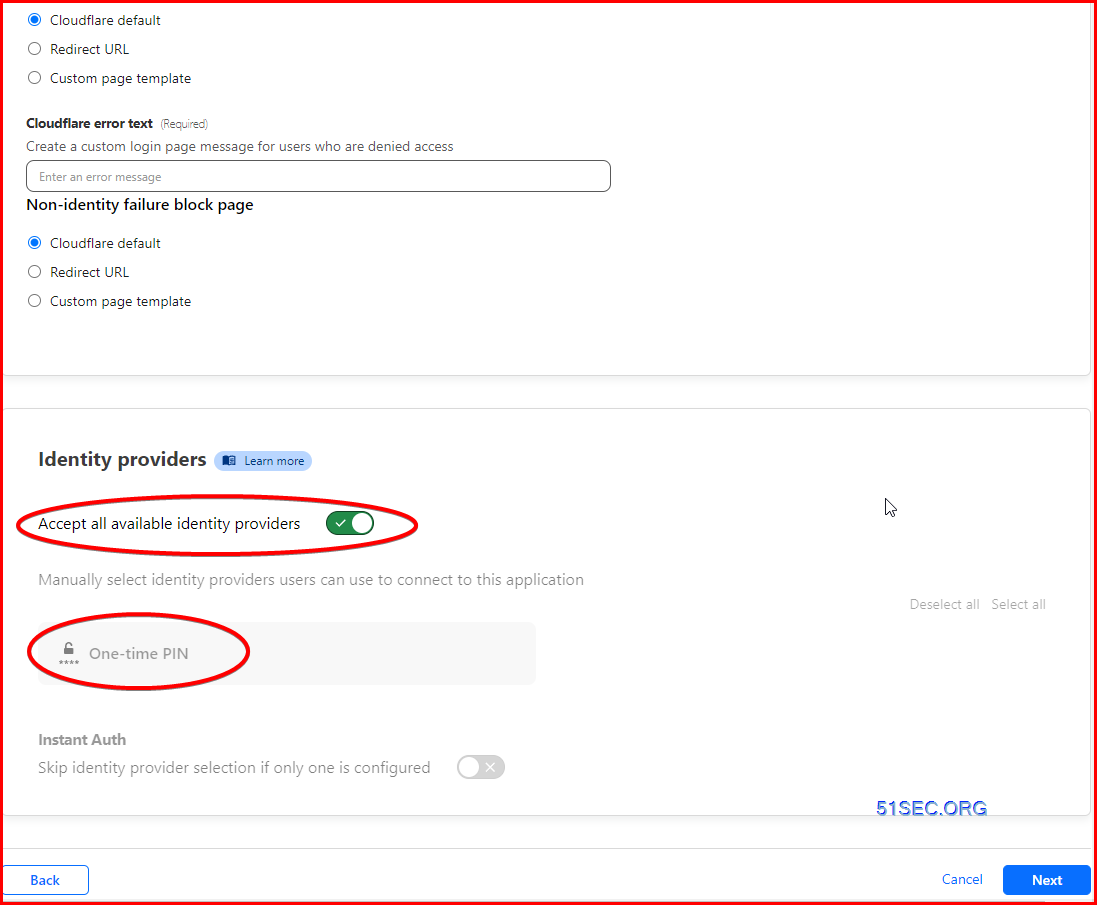
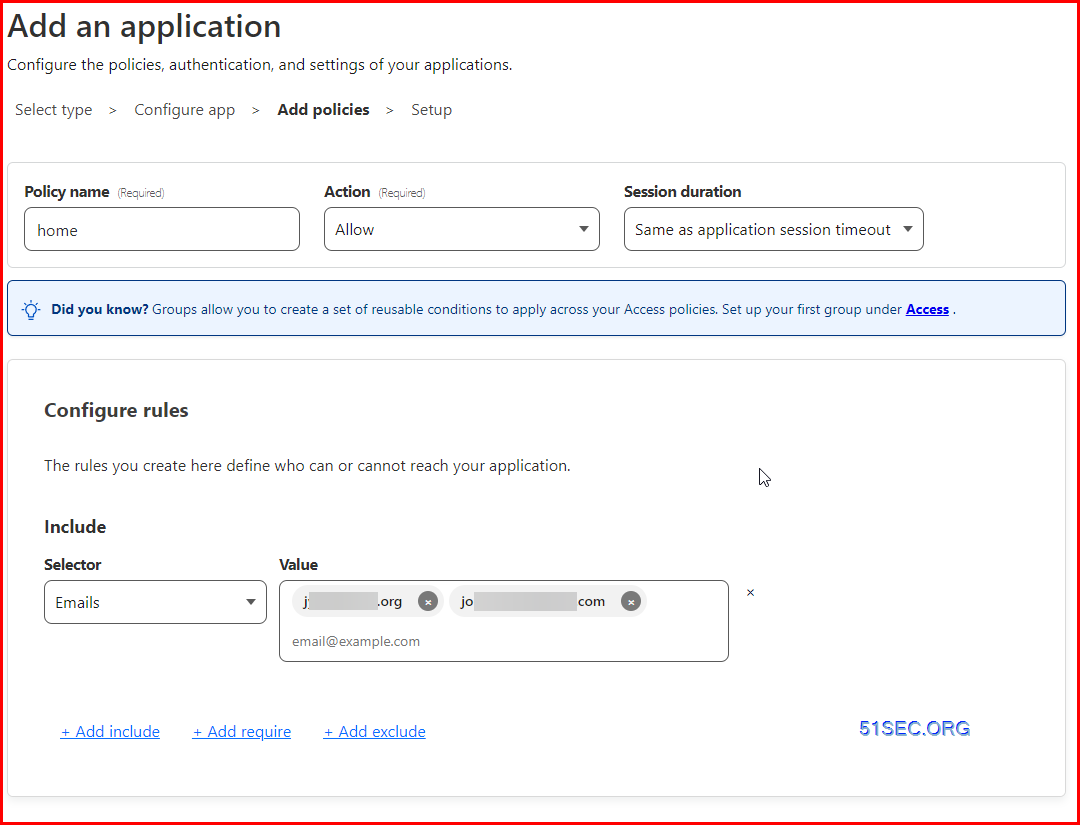
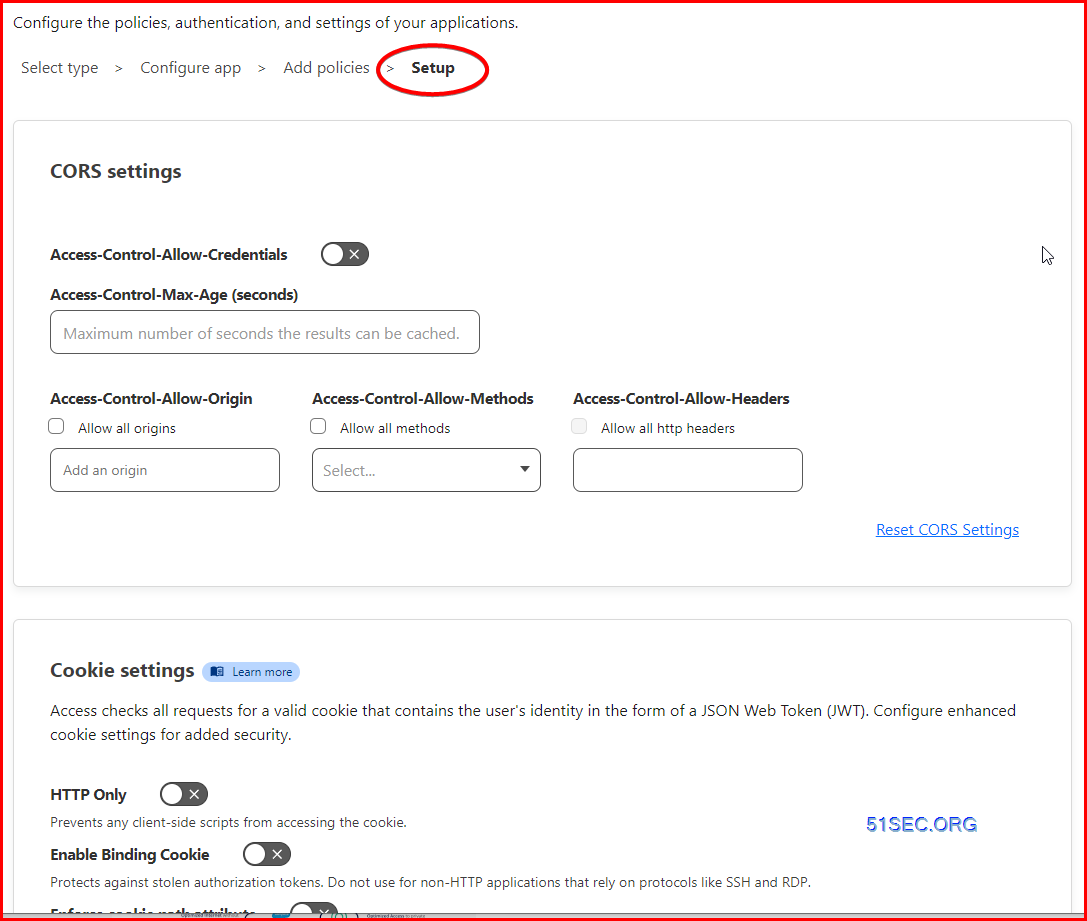
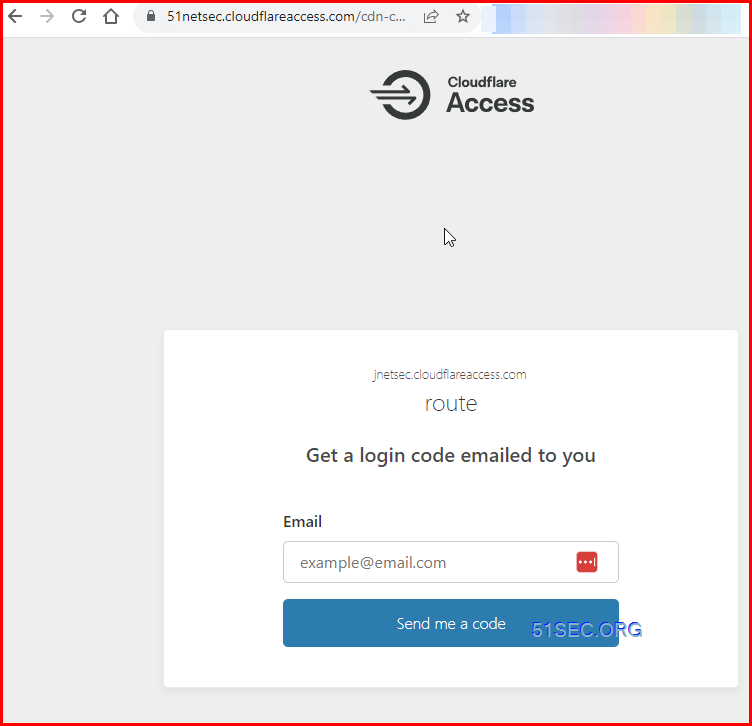
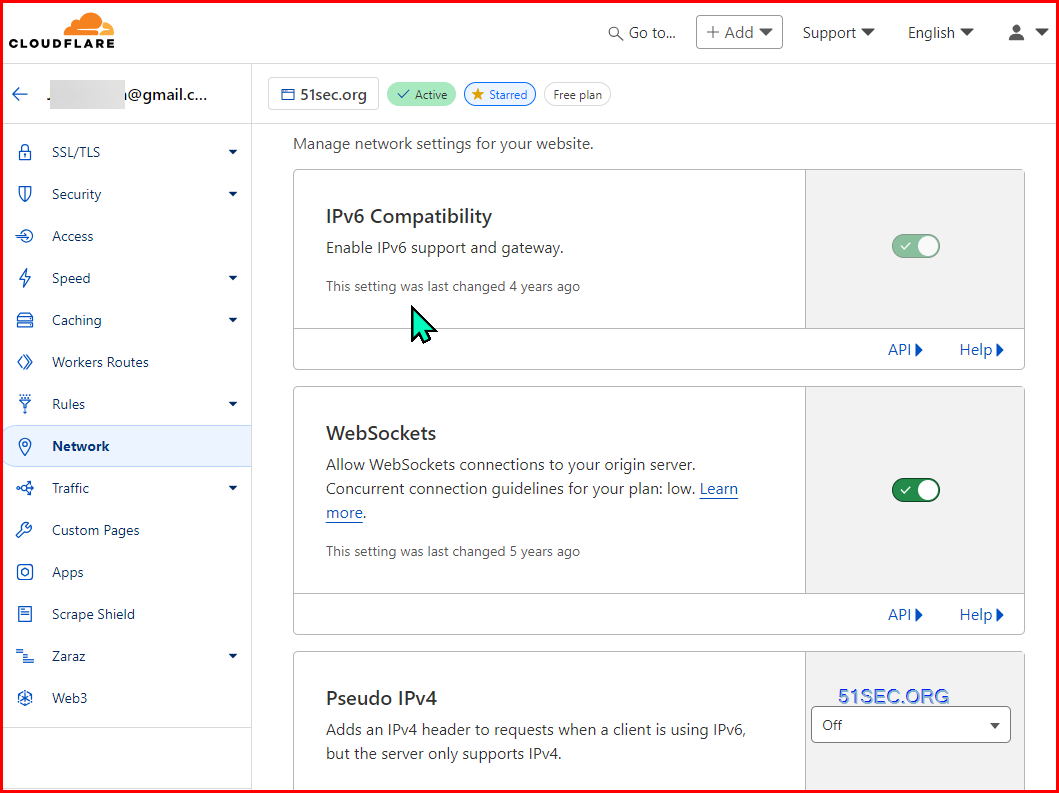
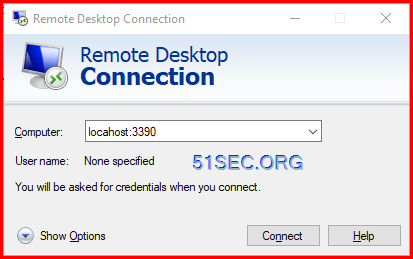
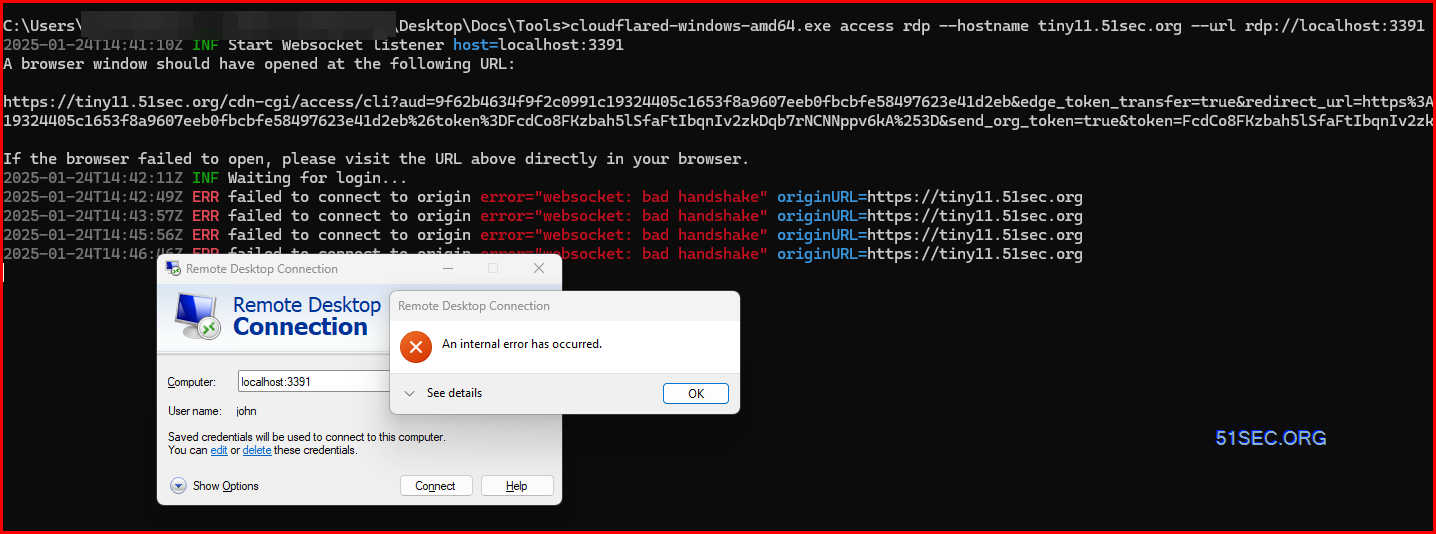







No comments:
Post a Comment