This post is to show you how to create a your own free public available website for Azure Naming Tool Github project using Koyeb's free service.
It is simple, easy, fast and completely free. No credit card required.
Azure Naming Tool
Steps
Koyeb is a developer-friendly serverless platform to deploy apps globally. No-ops, servers, and infrastructure management. For side-projects, it is $0/month. Free account ,Koyeb is giving you $5.5/month free credit to use, which is enough for two Nano type apps, or one Micro type app.
Koyeb pauses the services of inactive users on the Hobby plan. Inactive meaning a user on the Hobby plan who has not signed into their account in the last 7 days.
| NANO | MICRO | SMALL | MEDIUM | LARGE | XLARGE |
CPU | 1 | 1 | 1 | 2 | 4 | 8 |
RAM | 256MB | 512MB | 1GB | 2GB | 4GB | 8GB |
DISK | 2.5GB SSD | 5GB SSD | 10GB SSD | 20GB SSD | 40GB SSD | 80GB SSD |
PRICE | $2.7/mo | $5.4/mo | $10.7/mo | $21.4/mo | $42.9/mo | $85.7/mo |
1. Create an app
2. Choose Docker
3. Choose nano type instance since Sshwifty is a very light application
4. Change default port 8000 to 80 , also, change your app name to something you can remember easily
Port 80
5. Click Deploy button then wait about 5 minutes to let system fully loaded
Domain Setup
Testing in Play With Docker
$ sudo docker run -d -p 8081:80 docker.io/tfisicaro/aznamingtool
Unable to find image 'tfisicaro/aznamingtool:latest' locally
latest: Pulling from tfisicaro/aznamingtool
b5a0d5c14ba9: Pull complete
4ece0626219d: Pull complete
ccb4ba5bb726: Pull complete
bdf2c62d9548: Pull complete
d2e769e5b08a: Pull complete
9606d1336b28: Pull complete
4f4fb700ef54: Pull complete
1ace93df5d16: Pull complete
Digest: sha256:48ac1f663de64423ab00fd882c097538992c9ab6fe5bd15bf24ece35c1c0ce80
Status: Downloaded newer image for tfisicaro/aznamingtool:latest
51a6ad7591a77fc20f57eeba31193ce95a54af61c6ccf58b8a6e823749534960
[node1] (local) [email protected] ~
$
Self Hosted Docker Installation Pre-requirements
Free resources you might need to complete this docker project:
- Server: Oracle Free VPS, Azure Free VPS, Google Cloud Free VPS, and others
- Create a Free Tier Windows/Linux Azure VPS VM
- [Free VPS] GCP (Google Cloud Platform) Tips and Tricks (Free 16G RAM, 4 vCPU VPS)
- System: Cloud Vendor Ubuntu, Debian, or DD an original version
- SWAP size increase: wget https://raw.githubusercontent.com/51sec/swap/main/swap.sh && bash swap.sh
- Enable Password ssh login
- Enable BBR
- systemctl restart docker
- Domain: (Optional) EU.ORG to get a free one, free Cloudflare account to manage your domain
- Confirm port has not been used (you might need to install lsof using command : apt install lsof):
- lsof -i:8088
Pre-installed services:
- Docker,
- apt update
- apt install docker.io
- apt install docker-compose
- apt upgrade docker.io
- mkdir /root/data/docker_data/<docker_name>
- Docker-Compose (Using Ubuntu OS for the commands)
- Docker-compose down
- Optional command : use following command to backup your Docker data. You might need to change your folder name based on your docker configuraiton
- cp -r /root/data/docker_data/<docker_name> /root/data/docker_data_backup/<docker_name>
- docker-compose pull
- docker-compose up -d
- docker image prune
- Portainer (Optional)
- docker volume create portainer_data
- docker run -d -p 9000:9000 --name portainer --restart always -v /var/run/docker.sock:/var/run/docker.sock -v portainer_data:/data portainer/portainer-ce:latest
- Install some applications: apt install wget curl sudo vim git (Optional)
- aapanel with Nginx (Optional)
- Nginx Proxy Manager (Optional)
- Install screen (Optional)
- Install screen (Depends on the Linux Distribution if it came pre installed or not) : yum install screen
- Initiate a Screen : screen or screen -S <screen name> <command to execute>
- Detach from the screen : "CTRL+A,D" not "CTRL+A+D"
- List all the screen currently working : screen -ls
- Reattach to a screen : screen -r <session number> or screen -r <screen name>
- Kill specific screen: screen -X -S <screen name> quit
- Kill all screens : pkill screen
Monitoring Usage
- Docker stats
Remove Docker and Related folders
- docker stop <Docker Name> # stop the docker but not remove anything.
- docker rm -f <Docker Name> # remove speficic container, but will not delete mapped volumes
- rm -rf /root/data/docker_data/<Docker Mapped Volumns> # remove all mapped volumes
Restrick Journal Log File Size:
- journalctl --vacuum-size=100M
- Limit it to 25M:
SystemMaxUse=25M
systemctl restart systemd-journald.service
sudo bash -c 'echo "SystemMaxUse=100M" >> /etc/systemd/journald.conf'
sudo systemctl restart systemd-journald
Enable IPv6 and Limit Log File Size (Ubuntu)
sudo sh -c 'truncate -s 0 /var/lib/docker/containers/*/*-json.log'
cat > /etc/docker/daemon.json << EOF
{
"log-driver": "json-file",
"log-opts": {
"max-size": "20m",
"max-file": "3"
},
"ipv6": true,
"fixed-cidr-v6": "fd00:dead:beef:c0::/80",
"eixperimental":true,
"ip6tables":true
}
EOFRestart Docker service:
systemctl restart dockerLimit number of log files:
cat /etc/logrotate.d/rsyslog
/var/log/syslog
/var/log/mail.info
/var/log/mail.warn
/var/log/mail.err
/var/log/mail.log
/var/log/daemon.log
/var/log/kern.log
/var/log/auth.log
/var/log/user.log
/var/log/lpr.log
/var/log/cron.log
/var/log/debug
/var/log/messages
{
rotate 4
weekly
missingok
notifempty
compress
delaycompress
sharedscripts
postrotate
/usr/lib/rsyslog/rsyslog-rotate
endscript
}
You can change 4 to some other value, such as 1, so that only one file is stored.
Render Deployment
Log into your Render account from https://dashboard.render.com/
Create a new web service using existing image:
- docker.io/tfisicaro/aznamingtool
- http://monitor.51sec.eu.org/
- https://uptimerobot.51sec.eu.org/
- https://uptimerobot2.51sec.eu.org/
- https://up.51sec.org/
- https://on.51sec.org/
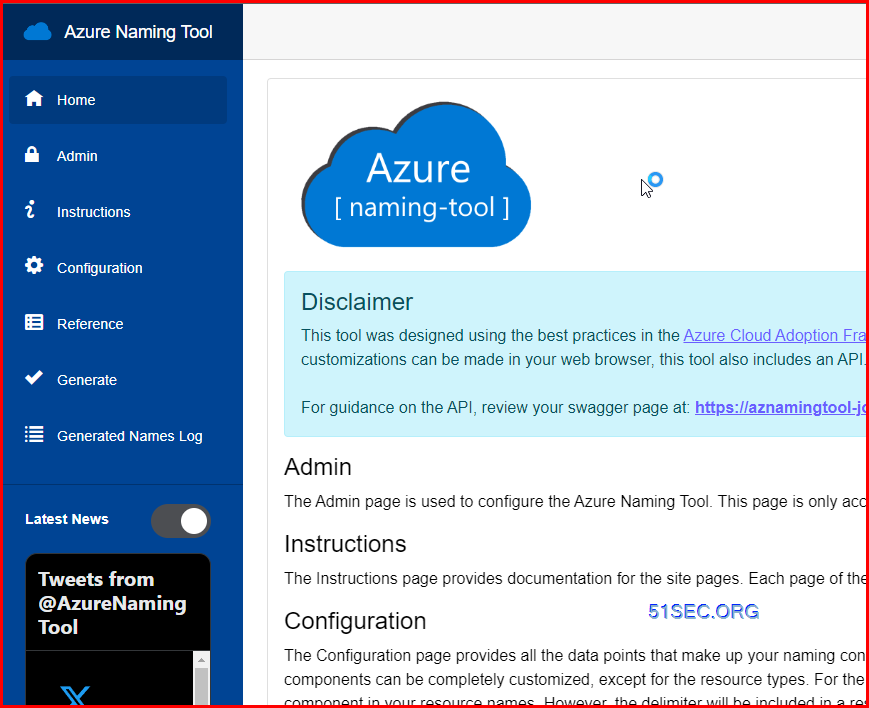
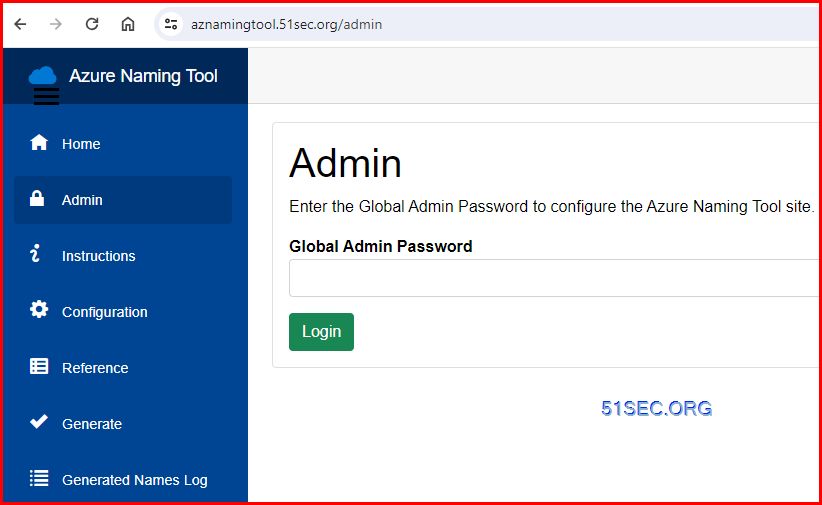

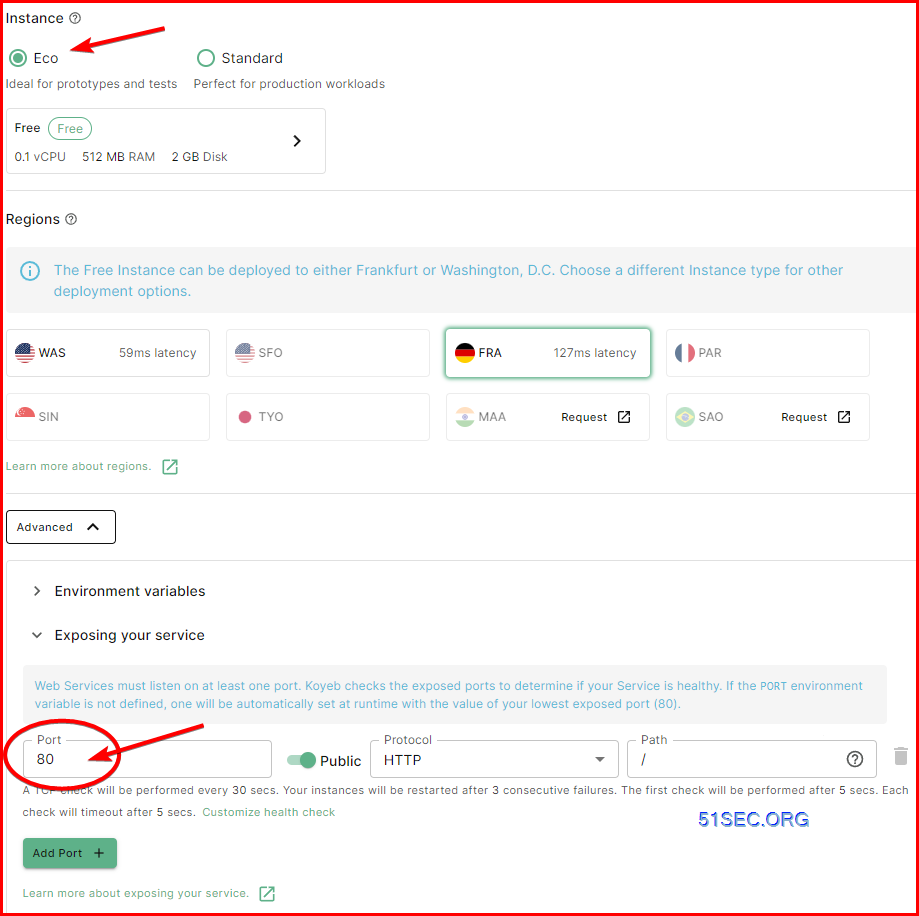
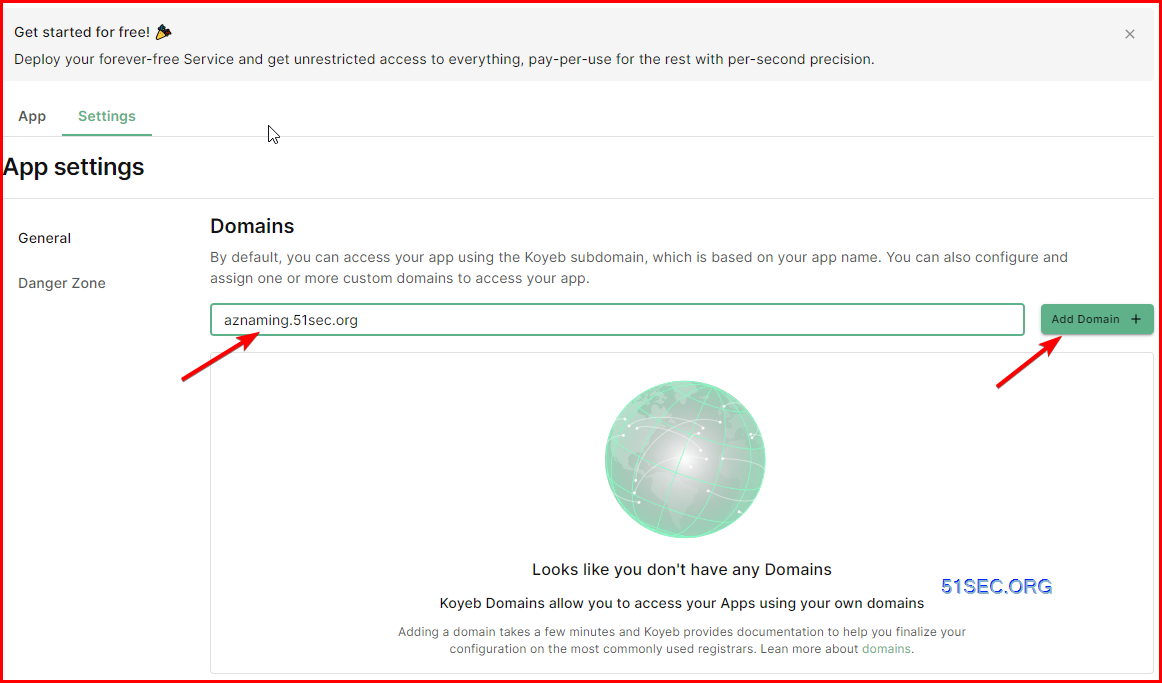
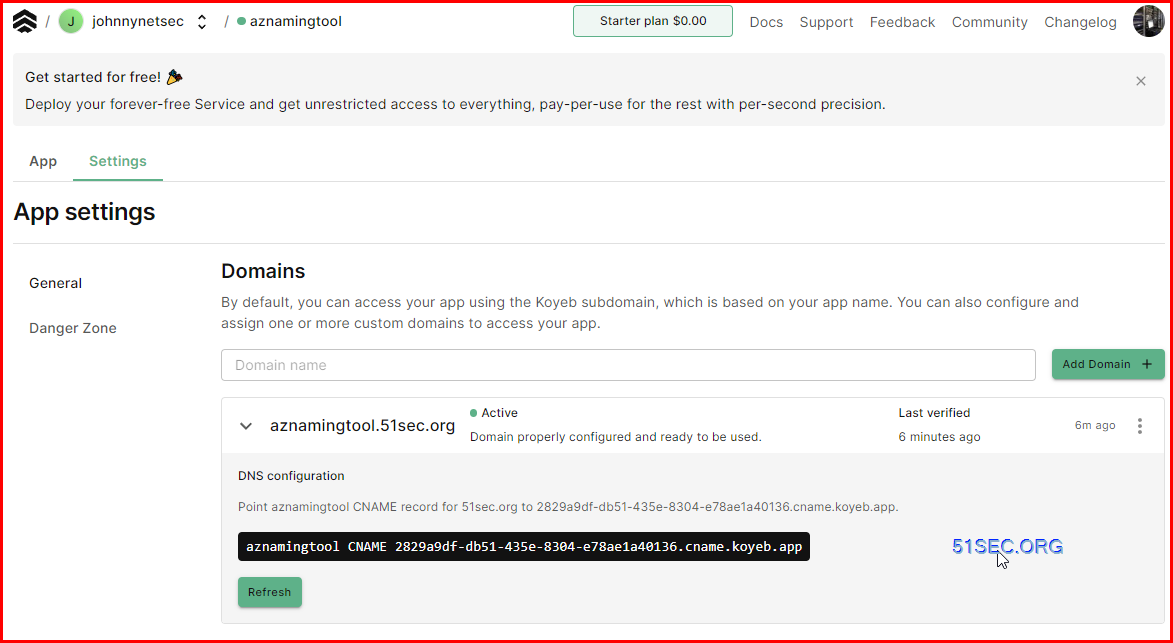
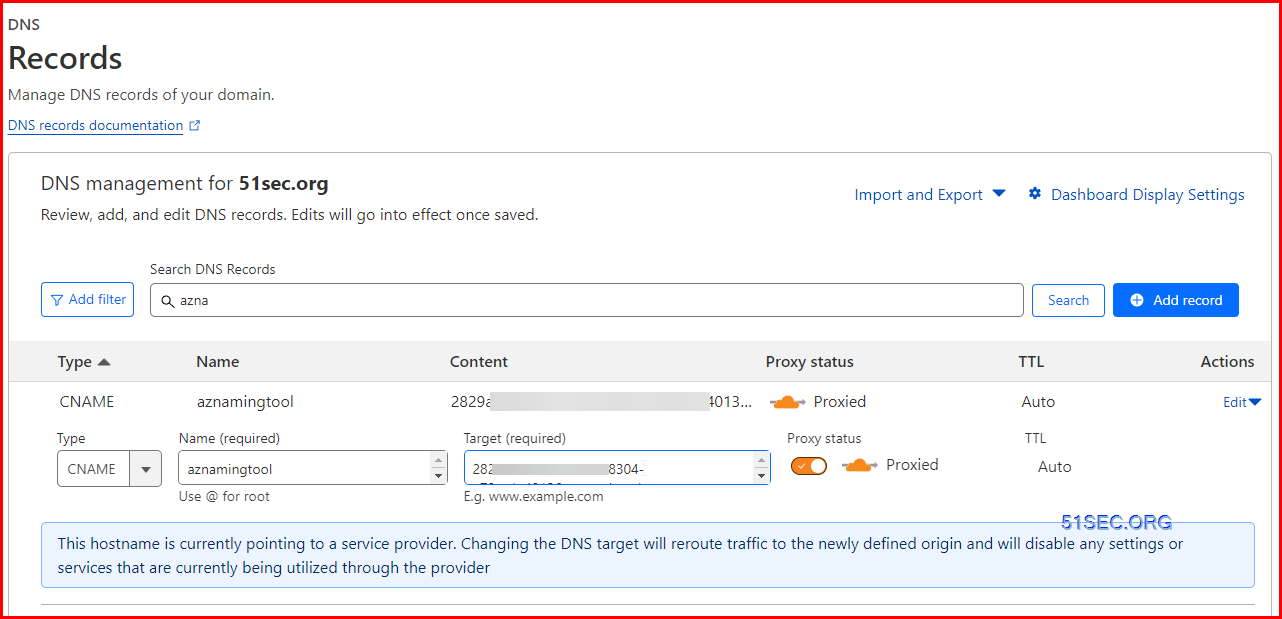
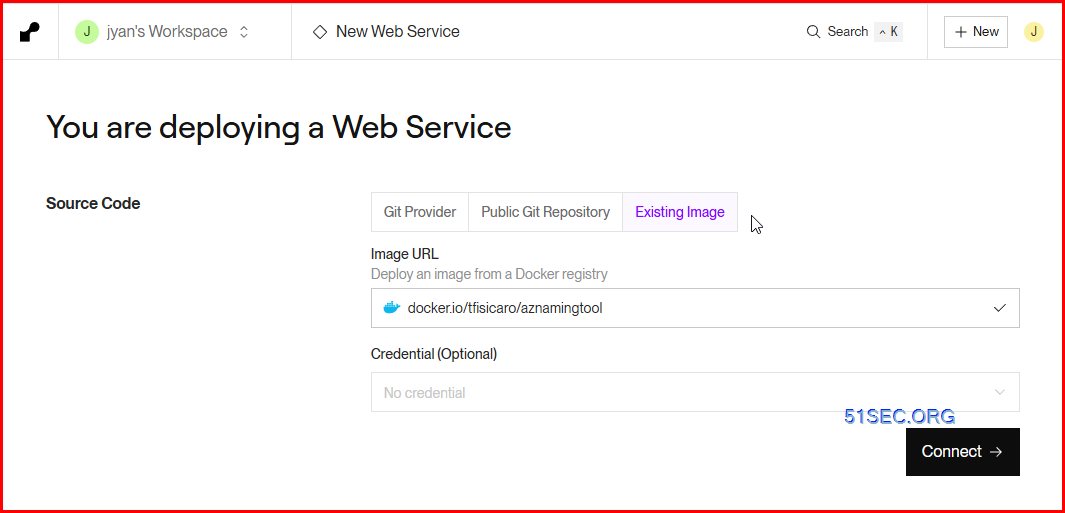
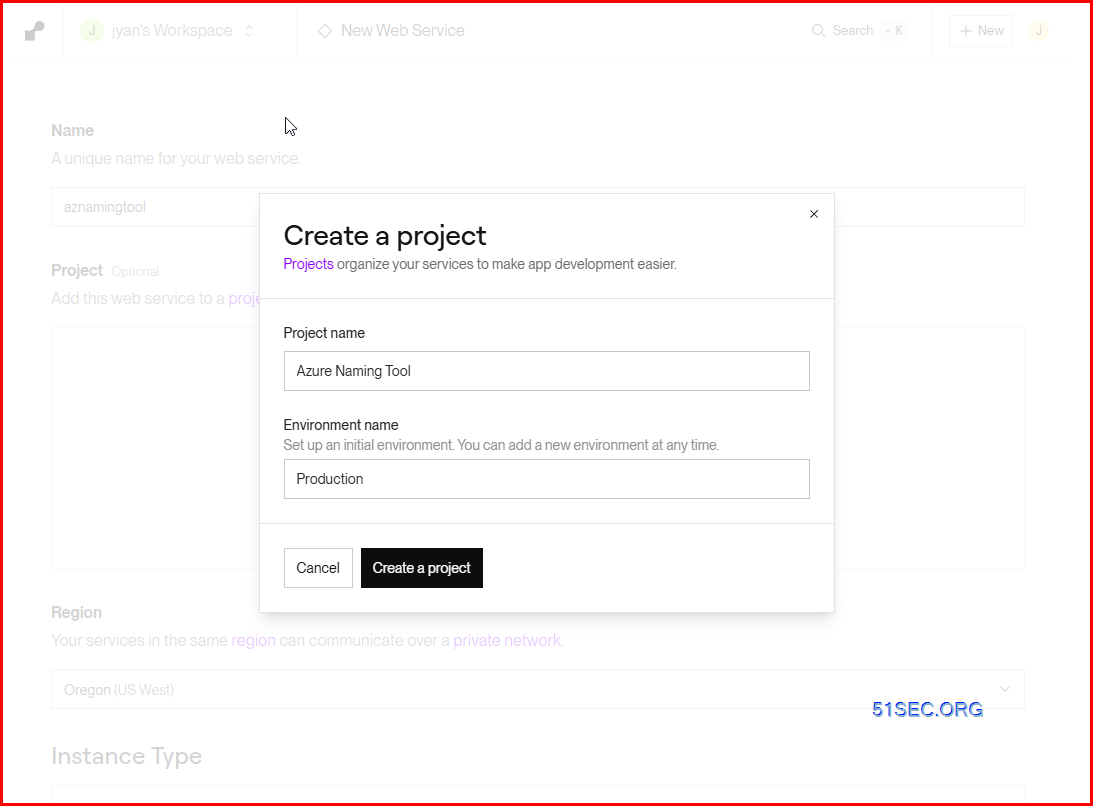
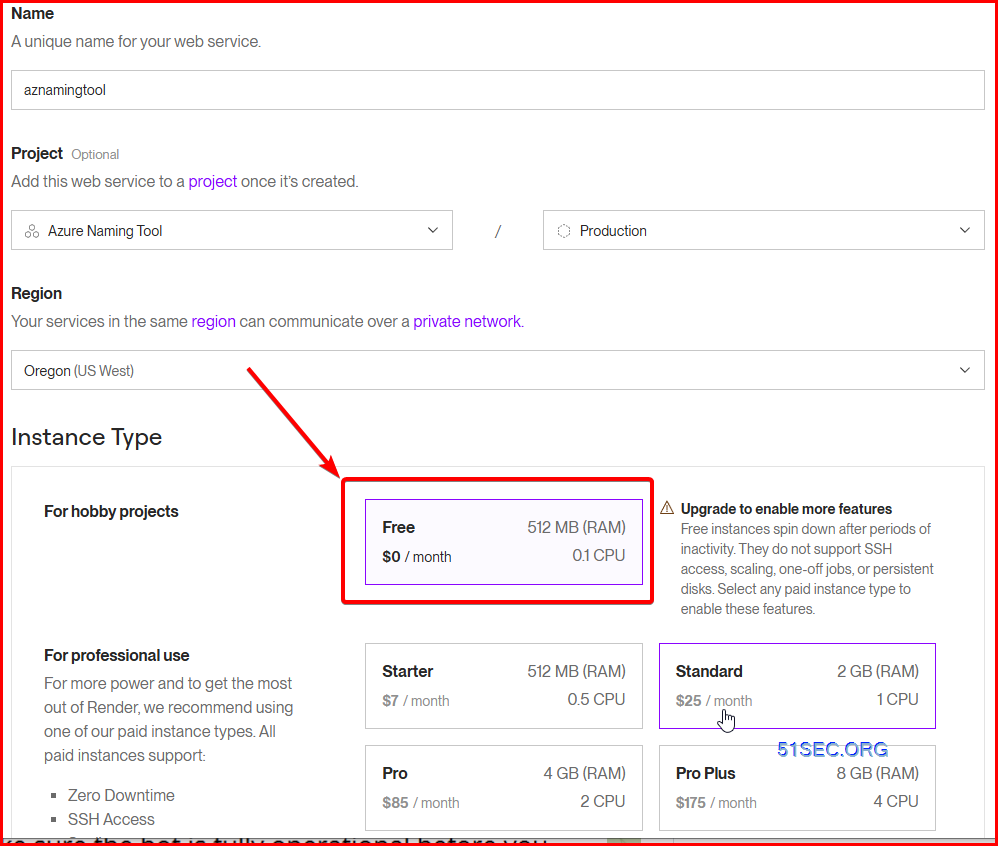
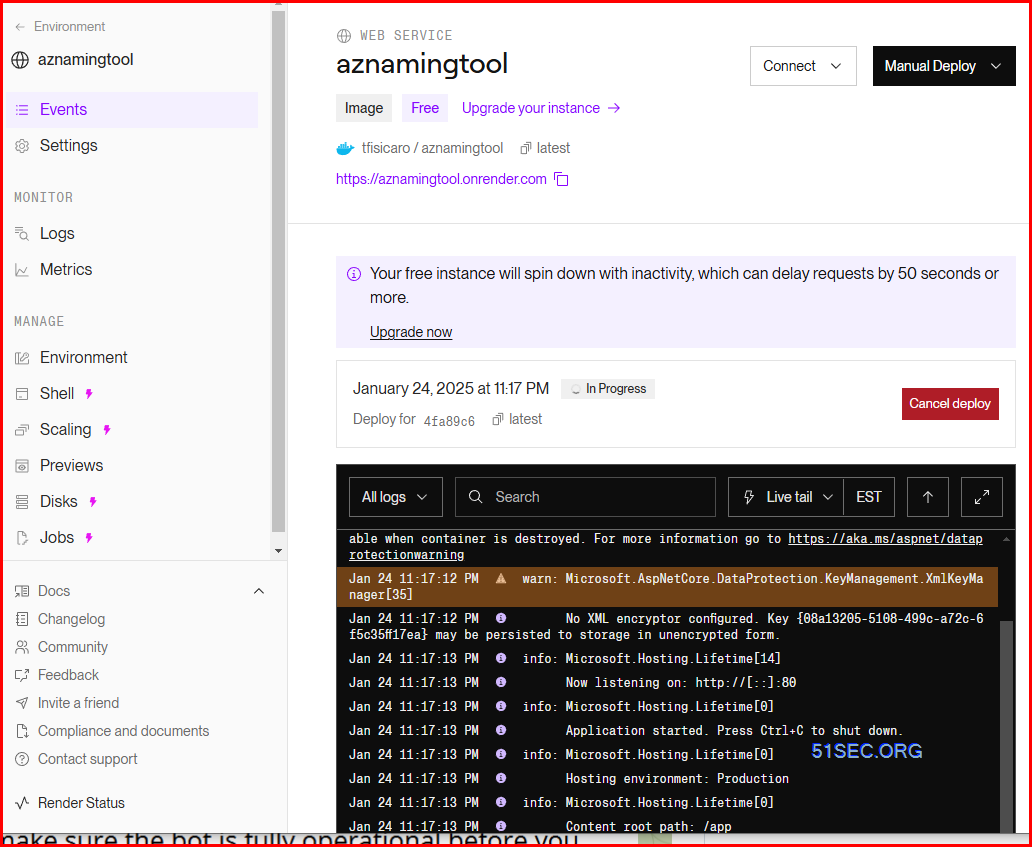
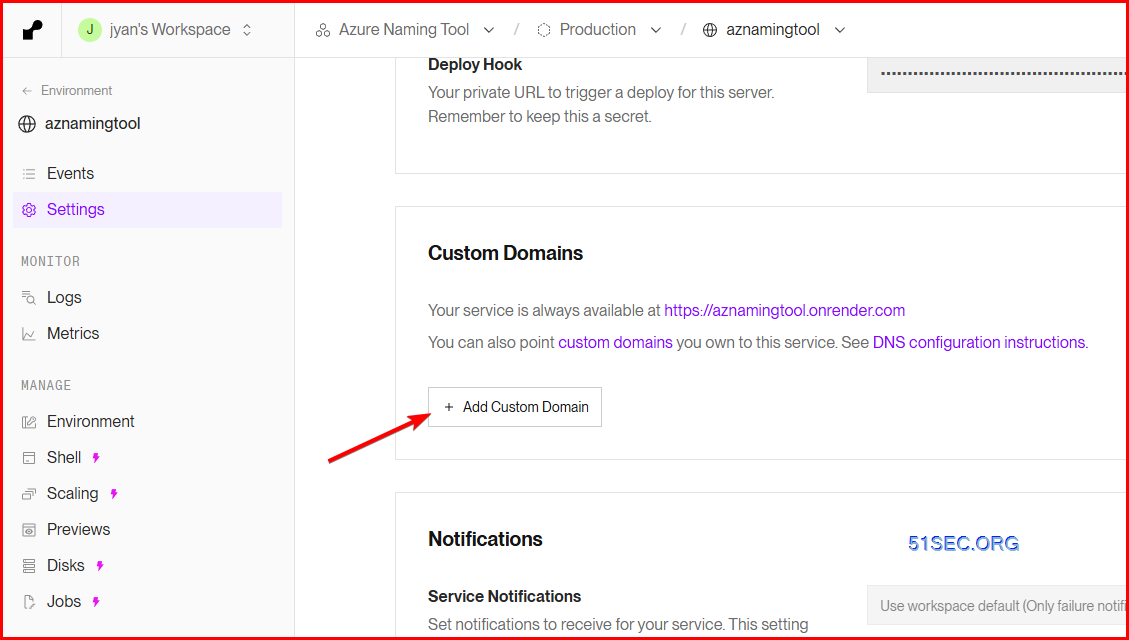
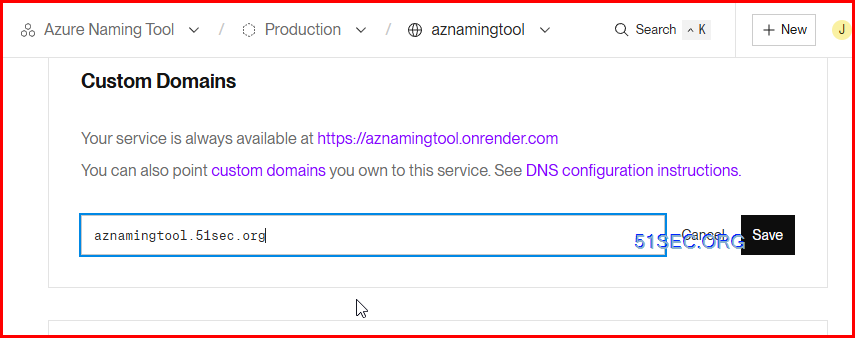

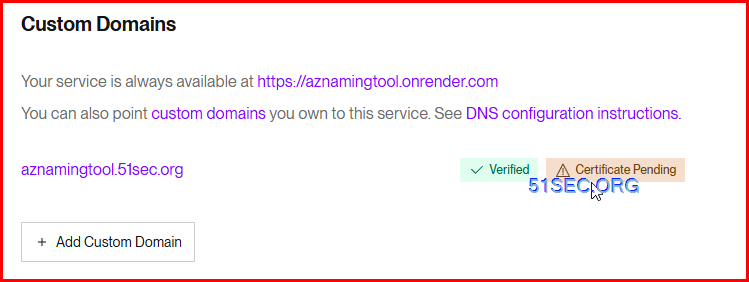
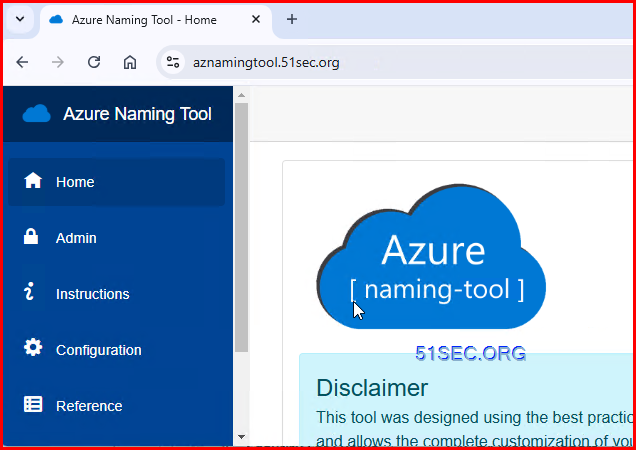







No comments:
Post a Comment