Introduction
Simple-mind-map
Github: https://github.com/wanglin2/mind-map
Screenshot:
json、png、svg、pdf、markdown、xmind、txt, support import fromjson、xmind、markdown
Draw.io
Excalidraw
Play with Docker - labs.play-with-docker.com
docker run -d -p 8081:8080 shuiche/mind-map:latest
[node1] (local) [email protected] ~
$ docker run -d -p 8081:8080 shuiche/mind-map:latest
Unable to find image 'shuiche/mind-map:latest' locally
latest: Pulling from shuiche/mind-map
d25f557d7f31: Pull complete
3c61ae309c19: Pull complete
5ec9143f6e67: Pull complete
fa2a49c6cde3: Pull complete
b0f4ae04fda8: Pull complete
Digest: sha256:02b3ff8cc47c07401e6e74d0a52b24f448b6aed447329a82770c32e6eb5f6669
Status: Downloaded newer image for shuiche/mind-map:latest
747525d65e7265621f756c6a98806c0d8d114a5ac81348d26cc9d5111a0dd3ac
[node1] (local) [email protected] ~
$
Deploy to Koyeb Free Plan
- One
freeweb Service in the Frankfurt or Washington, D.C. regions with 512MB of RAM, 0.1 vCPU, and 2GB of SSD. - One free PostgreSQL database limited to 50 active hours, 1GB of storage, 1GB of reads, and 1GB of writes.
- 1x free Web service
- 1x free Postgres database (50h)
- Run web apps, APIs, and workers
- Git push to deploy
- SSL and 10 free custom domains
- 3 users included
- https://app.koyeb.com/auth/signin?next=%2Fsettings%2Fbilling
1 Deploy a new project on Koyeb
Choose Docker as your deployment method.2 Enter Docker Image path
shuiche/mind-map:latest3 Configure Service and Deploy
Based on region's latency to choose either Washington, D.C or Frankfurt.
Choose your instance, Since we would like to use free tier, we will choose Eco type free instance (0.1 vCPU, 512MB RAM, 2000MB Disk) :
Choose proper port.
Since this docker is using port 8080, we are going to change default port from 8000 to 8080.
Final configuration before the deployment. change from a random name to a meaningful name such as mindmap:
4 Deploy and test
Installation Pre-requirements for Own VPS
Free resources you might need to complete this docker project:
- Server: Oracle Free VPS, Azure Free VPS, Google Cloud Free VPS, and others
- Create a Free Tier Windows/Linux Azure VPS VM
- [Free VPS] GCP (Google Cloud Platform) Tips and Tricks (Free 16G RAM, 4 vCPU VPS)
- System: Cloud Vendor Ubuntu, Debian, or DD an original version
- SWAP size increase:
- wget https://raw.githubusercontent.com/51sec/swap/main/swap.sh && bash swap.sh
- Enable Password ssh login
- Enable BBR
- systemctl restart docker
- Domain: (Optional) EU.ORG to get a free one, free Cloudflare account to manage your domain
- Confirm port has not been used (you might need to install lsof using command : apt install lsof):
- lsof -i:8088
- Check cpu & memory info
- lscpu
- cat /proc/cpuinfo
- htop / top / free
Pre-installed services:
- Docker,
- apt update
- apt install docker.io
- apt install docker-compose
- apt upgrade docker.io
- mkdir /root/data/docker_data/<docker_name>
- Docker-Compose (Using Ubuntu OS for the commands)
- Docker-compose down
- Optional command : use following command to backup your Docker data. You might need to change your folder name based on your docker configuraiton
- cp -r /root/data/docker_data/<docker_name> /root/data/docker_data_backup/<docker_name>
- docker-compose pull
- docker-compose up -d
- docker image prune
- Portainer (Optional)
- docker volume create portainer_data
- docker run -d -p 9000:9000 --name portainer --restart always -v /var/run/docker.sock:/var/run/docker.sock -v portainer_data:/data portainer/portainer-ce:latest
- Install some applications: apt install wget curl sudo vim git (Optional)
- aapanel with Nginx (Optional)
- Nginx Proxy Manager (Optional)
- Install screen (Optional)
- Install screen (Depends on the Linux Distribution if it came pre installed or not) : yum install screen
- Initiate a Screen : screen or screen -S <screen name> <command to execute>
- Detach from the screen : "CTRL+A,D" not "CTRL+A+D"
- List all the screen currently working : screen -ls
- Reattach to a screen : screen -r <session number> or screen -r <screen name>
- Kill specific screen: screen -X -S <screen name> quit
- Kill all screens : pkill screen
- Monitoring Usage
- Docker stats
- docker stop <Docker Name> # stop the docker but not remove anything.
- docker rm -f <Docker Name> # remove speficic container, but will not delete mapped volumes
- rm -rf /root/data/docker_data/<Docker Mapped Volumns> # remove all mapped volumes
Deploy to your own Docker VPS
docker run -d -p 8080:8080 shuiche/mind-map:latest
Draw.io
docker environment installation commands:
curl -fsSL https://get.docker.com | sh && ln -s /usr/libexec/docker/cli-plugins/docker-compose /usr/local/bin
docker run commands:
docker run -d --restart=always --name drawio -p 7080:8080 -v /home/docker/drawio:/var/lib/drawio jgraph/drawio
Github
Demo
Excalidraw
Demo
Github:
Docker:
docker run --rm -dit --name excalidraw -p 5000:80 excalidraw/excalidraw:latest
docker run -d --restart=always --name excalidraw -p 5000:80 excalidraw/excalidraw:latest
[node1] (local) [email protected] ~
$ docker run -d --restart=always --name excalidraw -p 5000:80 excalidraw/excalidraw:latest
Unable to find image 'excalidraw/excalidraw:latest' locally
latest: Pulling from excalidraw/excalidraw
3c854c8cbf46: Pull complete
de5d475193dd: Pull complete
b407bcc80638: Pull complete
da33b1ad0ac4: Pull complete
a0fbd691d7c1: Pull complete
16eaaaf5f1c0: Pull complete
5e845cc16269: Pull complete
1a09de43503c: Pull complete
Digest: sha256:dd998e7dc83ca0a14327a71cdbb9dd86c1ed2ceef715cae349e084e0ae6aebb4
Status: Downloaded newer image for excalidraw/excalidraw:latest
979850bae2e8f2d0277ff502da736c392c15800817f94d4896b809c7c69fd323
[node1] (local) [email protected] ~
$
Excalidraw Animate
- https://dai-shi.github.io/excalidraw-animate/
- https://github.com/dai-shi/excalidraw-animate
tldraw -
Demo
https://www.tldraw.com/Doc:
Fly.io Deployment
https://fly.io/docs/about/pricing/#free-allowances
New sign up for fly.io will have to pay $5 to stay a Hobby plan after you used up $5 free trial credit. But Legacy Hobby Plan still has no monthly subscription fee.
Free allowances. Resources included for free on all plans:
- Up to 3 shared-cpu-1x 256mb VMs
- 3GB persistent volume storage (total)
- 160GB outbound data transfer
1 Sign into your Fly.io account by typing flyctl auth login
PS C:\Users\WDAGUtilityAccount> flyctl auth login
Opening https://fly.io/app/auth/cli/8e426809a69c7d38e2ca77e0f62ae57 ...
Waiting for session... Done
successfully logged in as [email protected]
2 Install flyctl if you are using Windows machine.
# Install flyctl on WindowsPS C:> powershell -Command "iwr https://fly.io/install.ps1 -useb | iex"
3 Close CMD or Powershell terminal and open a new one to continue next command:
PS C:> flyctl launchPS C:> flyctl storage create- Create An App:
fly launch - Deploy An App:
fly deploy - Manage App Secrets:
fly secrets - View your App:
fly open
PS C:\Users\john> fly launch
Scanning source code
Could not find a Dockerfile, nor detect a runtime or framework from source code. Continuing with a blank app.
Creating app in C:\Users\john
We're about to launch your app on Fly.io. Here's what you're getting:
Organization: Johnny Netsec (fly launch defaults to the personal org)
Name: <unspecified> (must be specified in UI)
Region: Toronto, Canada (this is the fastest region for you)
App Machines: shared-cpu-1x, 1GB RAM (most apps need about 1GB of RAM)
Postgres: <none> (not requested)
Redis: <none> (not requested)
Tigris: <none> (not requested)
The following problems must be fixed in the Launch UI:
* app name john is already taken
each Fly.io app must have a unique name
? Would you like to continue in the web UI? Yes
Opening https://fly.io/cli/launch/3371737965796c646f716c3671376d673365326568356e61686a6a6d71677177 ...
Waiting for launch data... Done
Created app 'jonapp1' in organization 'personal'
Admin URL: https://fly.io/apps/jonapp1
Hostname: jonapp1.fly.dev
Wrote config file fly.toml
PS C:\Users\john>
# fly.toml app configuration file generated for jonapp1 on 2024-06-16T18:25:48-04:00
#
# See https://fly.io/docs/reference/configuration/ for information about how to use this file.
#
app = 'jonapp1'
primary_region = 'yyz'
[http_service]
internal_port = 8080
force_https = true
auto_stop_machines = true
auto_start_machines = true
min_machines_running = 0
processes = ['app']
[[vm]]
memory = '1gb'
cpu_kind = 'shared'
cpus = 1
Modify it to :
# fly.toml app configuration file generated for jonapp1 on 2024-06-16T18:25:48-04:00
#
# See https://fly.io/docs/reference/configuration/ for information about how to use this file.
#
app = 'jonapp1'
primary_region = 'yyz'
[build]
image = "excalidraw/excalidraw:latest"
[[services]]
http_checks = []
internal_port = 80
processes = ["app"]
protocol = "tcp"
script_checks = []
[services.concurrency]
hard_limit = 25
soft_limit = 20
type = "connections"
[[services.ports]]
force_https = true
handlers = ["http"]
port = 80
[[services.ports]]
handlers = ["tls", "http"]
port = 443
[[services.tcp_checks]]
grace_period = "1s"
interval = "15s"
restart_limit = 0
timeout = "2s"
PS C:\Users\john>
==> Verifying app config
Validating C:\Users\john\fly.toml
✓ Configuration is valid
--> Verified app config
==> Building image
Searching for image 'excalidraw/excalidraw:latest' remotely...
image found: img_98dgp8o8lnm6vxw0
Watch your deployment at https://fly.io/apps/jonapp1/monitoring
Provisioning ips for jonapp1
Dedicated ipv6: 2a09:8280:1::39:7c9d:0
Shared ipv4: 66.241.125.148
Add a dedicated ipv4 with: fly ips allocate-v4
This deployment will:
* create 2 "app" machines
No machines in group app, launching a new machine
Creating a second machine to increase service availability
Finished launching new machines
-------
✔ Machine 7811eedf951dd8 [app] update finished: success
-------
Checking DNS configuration for jonapp1.fly.dev
Visit your newly deployed app at https://jonapp1.fly.dev/
PS C:\Users\john>
fly deploy creates two Machines per process, for resilience purposes.”--ha=false flag with fly launch or fly deploy. That will disable the default of shipping two machines on first deploy.PS C:\Users\john> fly machine kill ? Select a machine: 48ed676b7e9058 little-bird-1010 (started, region yyz, process group 'app') machine 48ed676b7e9058 was found and is currently in a started state, attempting to kill... kill signal has been sent PS C:\Users\john>fly machine destroy ? Select a machine: 48ed676b7e9058 little-bird-1010 (stopped, region yyz, process group 'app') machine 48ed676b7e9058 was found and is currently in stopped state, attempting to destroy... 48ed676b7e9058 has been destroyed
Use own domain for fly.io apps:
PS C:\Users\john> fly ips list
VERSION IP TYPE REGION CREATED AT
v4 66.241.125.148 public (shared) Jan 1 0001 00:00
Learn more about Fly.io public, private, shared and dedicated IP addresses in our docs: https://fly.io/docs/reference/services/#ip-addresses
PS C:\Users\john>Demo: https://linx.51sec.org/ or https://mindmap.51sec.org
Render Deployment
https://render.com/pricing#compute1 Log in to Render.com
2 Create a new Web Service
3 Choose Free instance for hobby projects
4 Add your payment information with a valid credit card
5 You will get an aut0-generated url for your hobby project
6 Check the URL to see your app
7 Custome domain configuration
Fly.io commands
PS C:\Users\john> fly orgs show 51sec
Organization
Name : 51sec
Slug : 51sec
Type : SHARED
Summary
You have admin permissions on this organizaton
There are 1 members associated with this organization
Organization Members
+------+----------------------+-------+
| NAME | EMAIL | ROLE |
+------+----------------------+-------+
| | [email protected] | ADMIN |
+------+----------------------+-------+
PS C:\Users\john>fly volumes destroy vol_53q80vdpk66vgzy6
Warning! Every volume is pinned to a specific physical host. You should create two or more volumes per application. Deleting this volume will leave you with 1 volume(s) for this application,? Are you sure you want to destroy this volume? Yes
Destroyed volume ID: vol_53q80vdpk66vgzy6 name: freshrss51sec_data
PS C:\Users\john>PS C:\Users\john> fly config save -a mindmap51sec
Wrote config file fly.toml
PS C:\Users\john> fly volumes list
ID STATE NAME SIZE REGION ZONE ENCRYPTED ATTACHED VM CREATED AT
vol_53q80vdpk66vgzy6 created freshrss51sec_data 1GB yyz 5e29 true 1 year ago
vol_1q85vg3lem8rzdxe created freshrss51sec_data 1GB yyz aeee true e28606eb740486 10 months ago
PS C:\Users\john>
Self Hosted Docker Installation Pre-requirements
Free resources you might need to complete this docker project:
- Server: Oracle Free VPS, Azure Free VPS, Google Cloud Free VPS, and others
- Create a Free Tier Windows/Linux Azure VPS VM
- [Free VPS] GCP (Google Cloud Platform) Tips and Tricks (Free 16G RAM, 4 vCPU VPS)
- System: Cloud Vendor Ubuntu, Debian, or DD an original version
- SWAP size increase: wget https://raw.githubusercontent.com/51sec/swap/main/swap.sh && bash swap.sh
- Enable Password ssh login
- Enable BBR
- systemctl restart docker
- Domain: (Optional) EU.ORG to get a free one, free Cloudflare account to manage your domain
- Confirm port has not been used (you might need to install lsof using command : apt install lsof):
- lsof -i:8088
Pre-installed services:
- Docker,
- apt update
- apt install docker.io
- apt install docker-compose
- apt upgrade docker.io
- mkdir /root/data/docker_data/<docker_name>
- Docker-Compose (Using Ubuntu OS for the commands)
- Docker-compose down
- Optional command : use following command to backup your Docker data. You might need to change your folder name based on your docker configuraiton
- cp -r /root/data/docker_data/<docker_name> /root/data/docker_data_backup/<docker_name>
- docker-compose pull
- docker-compose up -d
- docker image prune
- Portainer (Optional)
- docker volume create portainer_data
- docker run -d -p 9000:9000 --name portainer --restart always -v /var/run/docker.sock:/var/run/docker.sock -v portainer_data:/data portainer/portainer-ce:latest
- Install some applications: apt install wget curl sudo vim git (Optional)
- aapanel with Nginx (Optional)
- Nginx Proxy Manager (Optional)
- Install screen (Optional)
- Install screen (Depends on the Linux Distribution if it came pre installed or not) : yum install screen
- Initiate a Screen : screen or screen -S <screen name> <command to execute>
- Detach from the screen : "CTRL+A,D" not "CTRL+A+D"
- List all the screen currently working : screen -ls
- Reattach to a screen : screen -r <session number> or screen -r <screen name>
- Kill specific screen: screen -X -S <screen name> quit
- Kill all screens : pkill screen
Monitoring Usage
- Docker stats
- Remove Docker and Related folders
- docker stop <Docker Name> # stop the docker but not remove anything.
- docker rm -f <Docker Name> # remove speficic container, but will not delete mapped volumes
- rm -rf /root/data/docker_data/<Docker Mapped Volumns> # remove all mapped volumes
Restrick Log File Size:
- journalctl --vacuum-size=100M
- Limit it to 25M:
SystemMaxUse=25M
systemctl restart systemd-journald.service
Enable IPv6 and Limit Log File Size (Ubuntu)
cat > /etc/docker/daemon.json << EOF
{
"log-driver": "json-file",
"log-opts": {
"max-size": "20m",
"max-file": "3"
},
"ipv6": true,
"fixed-cidr-v6": "fd00:dead:beef:c0::/80",
"eixperimental":true,
"ip6tables":true
}
EOFRestart Docker service:
systemctl restart dockerVideos
References
- https://www.koyeb.com/docs/faqs/pricing
- https://kejilion.blogspot.com/2024/02/blog-post_8.html
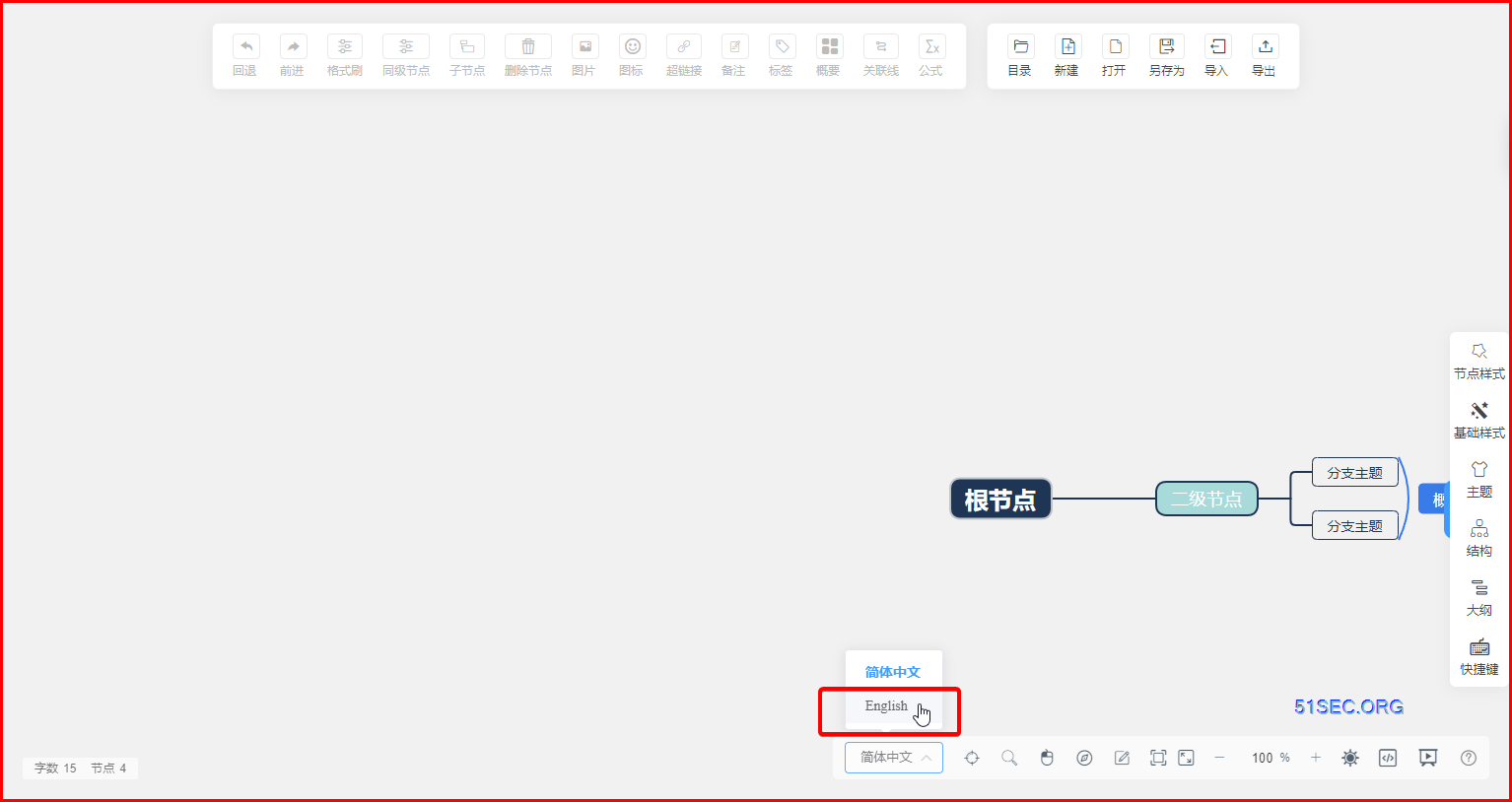
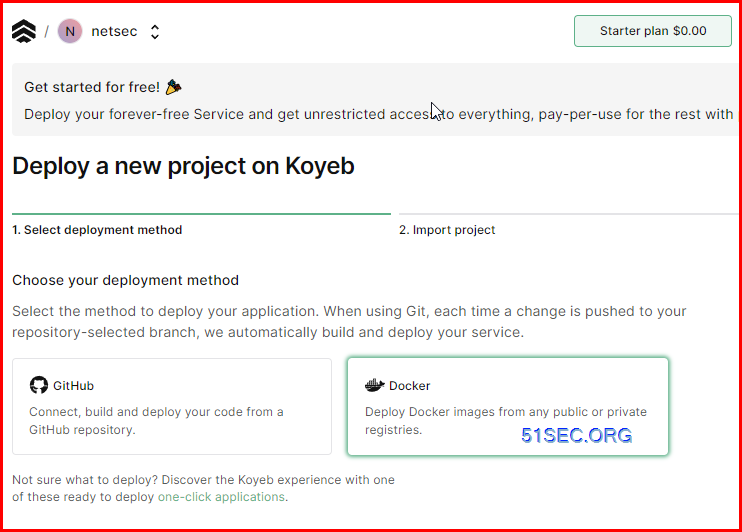
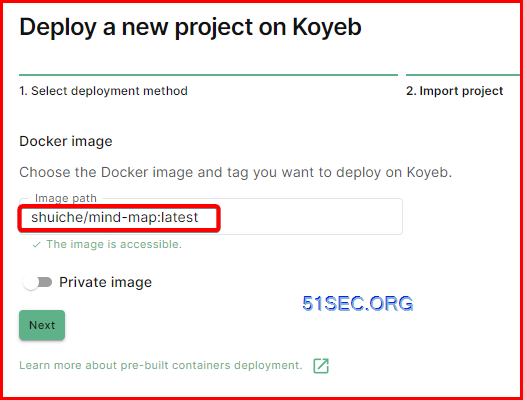
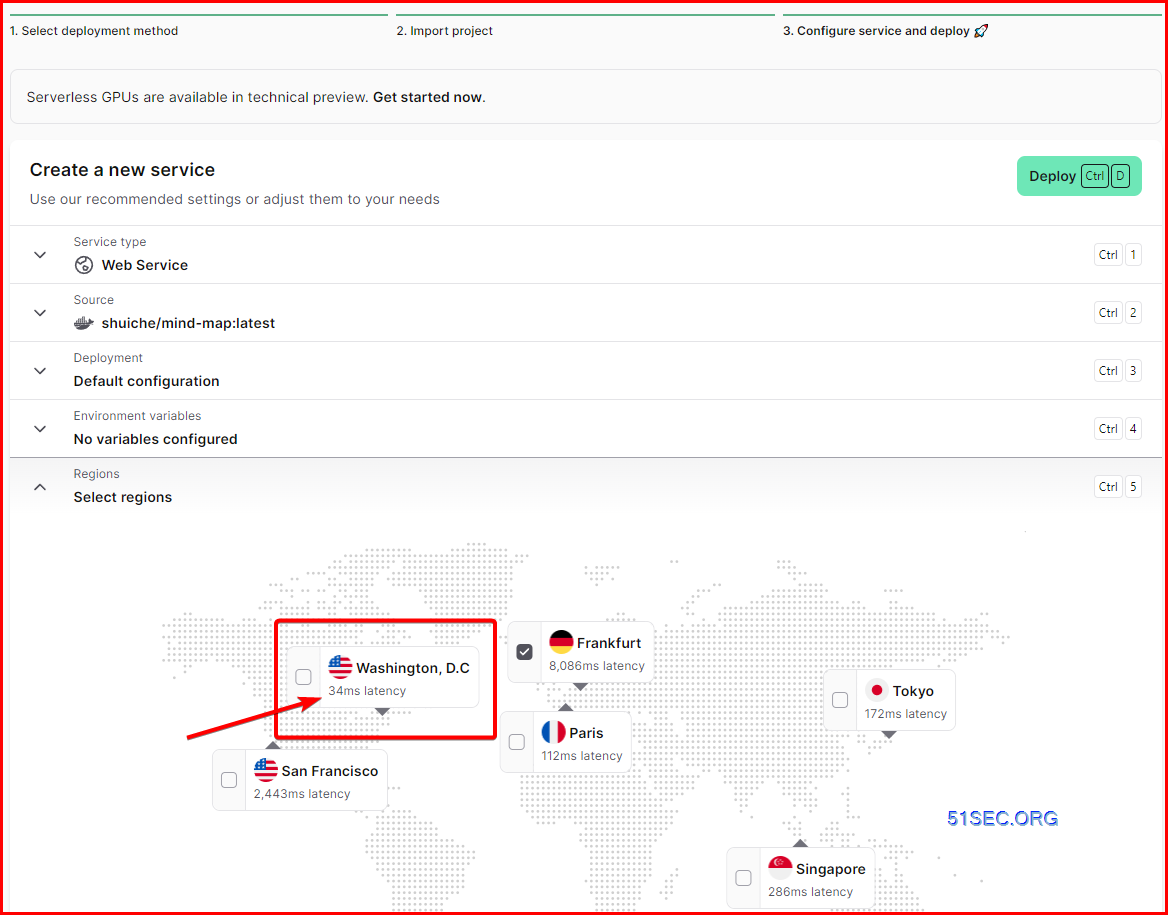
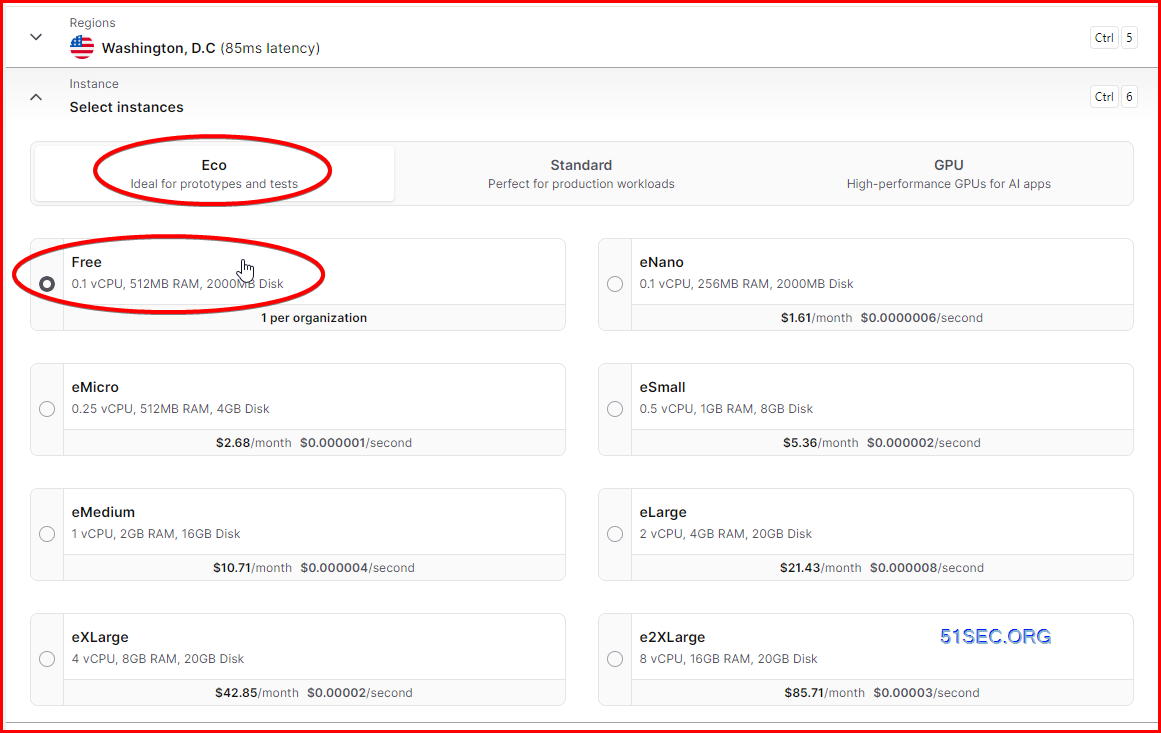
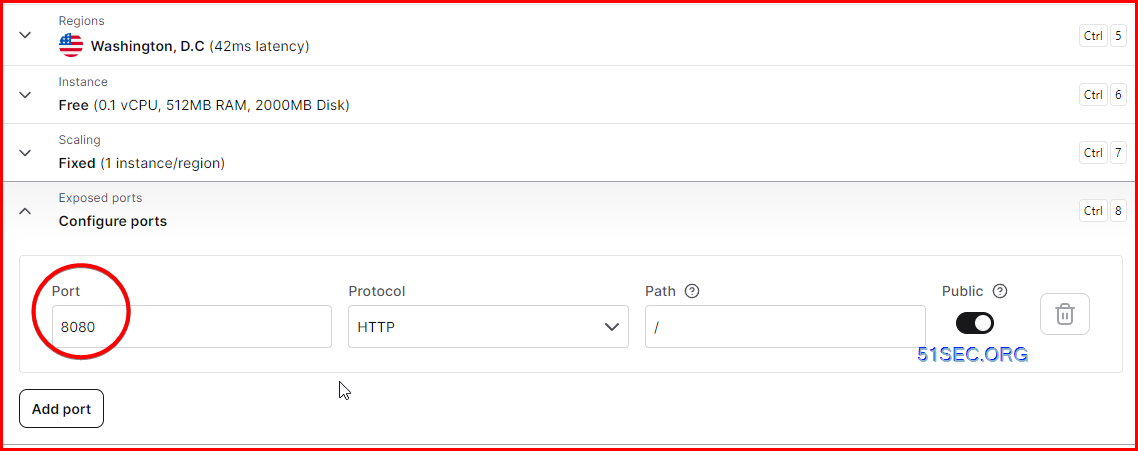
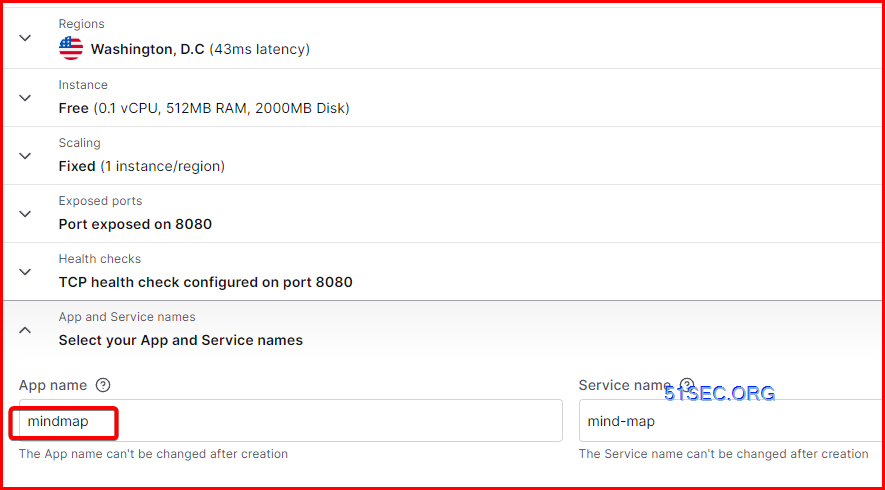

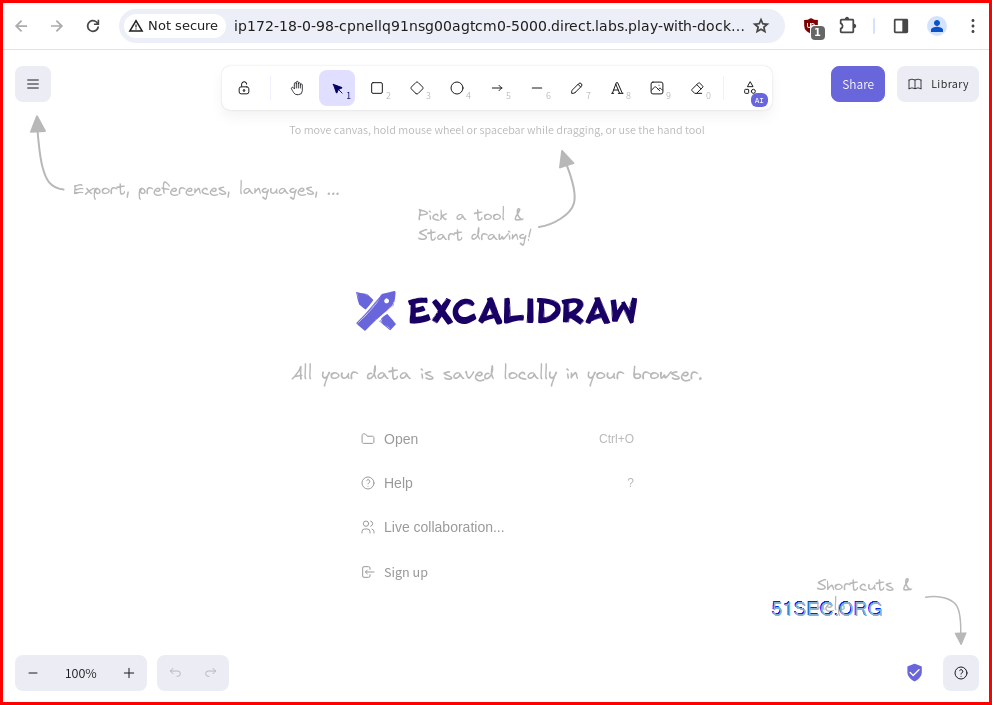
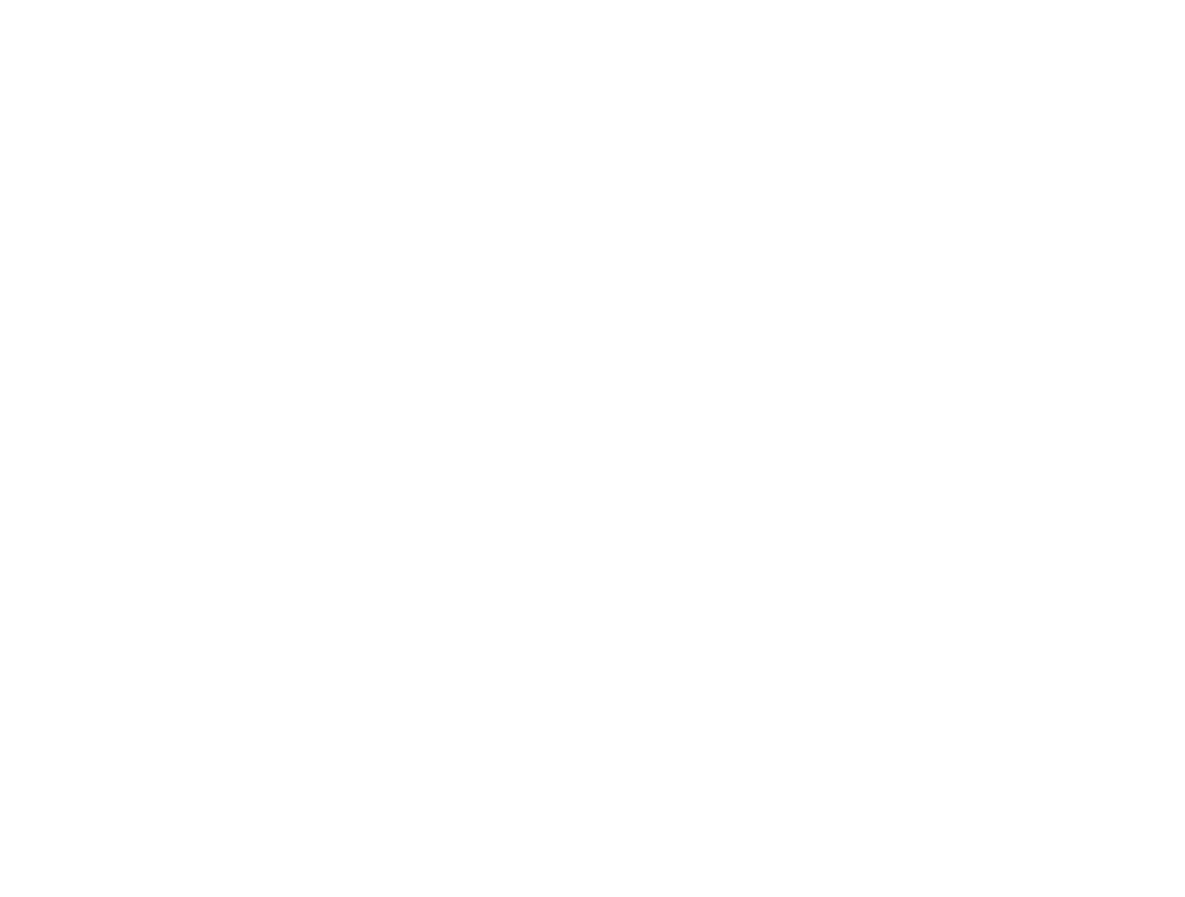
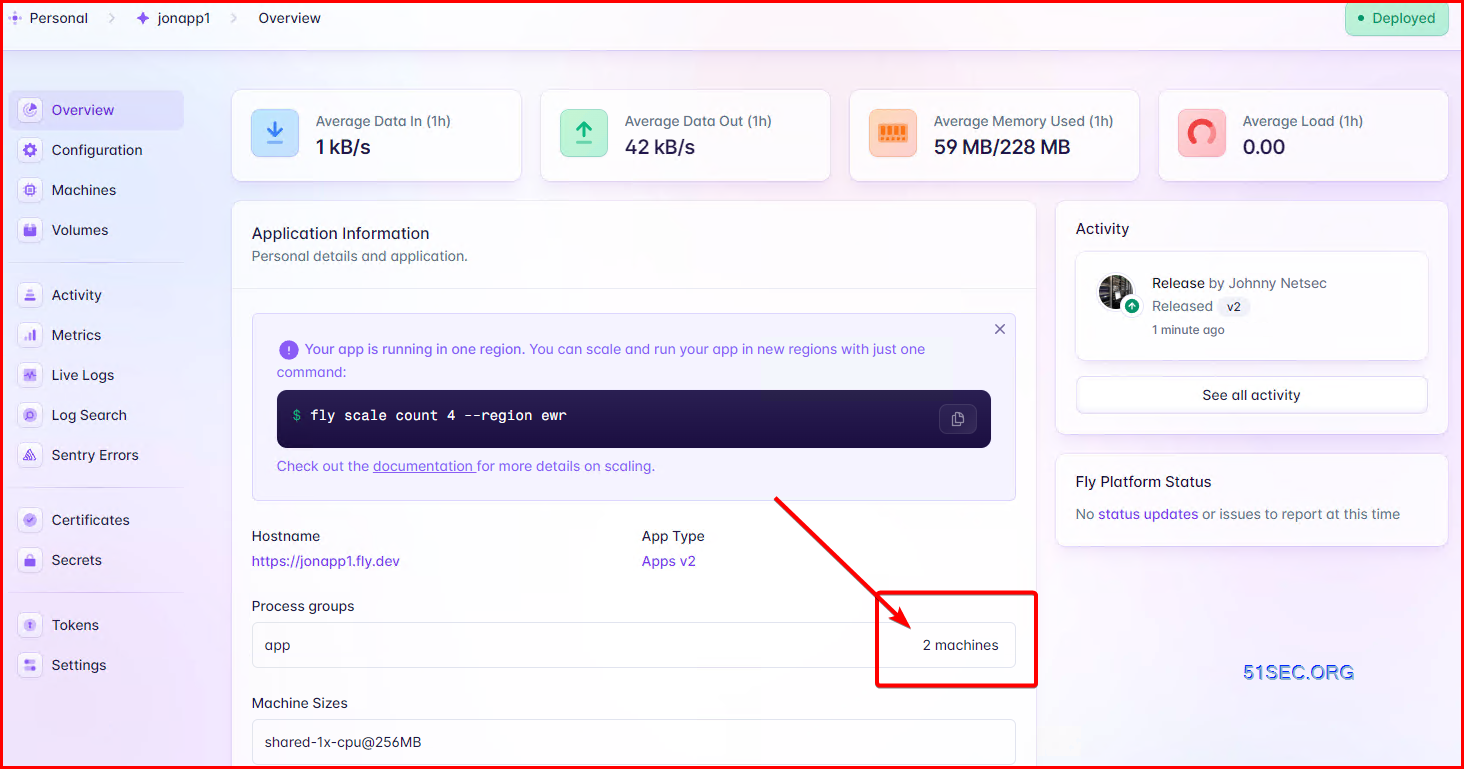
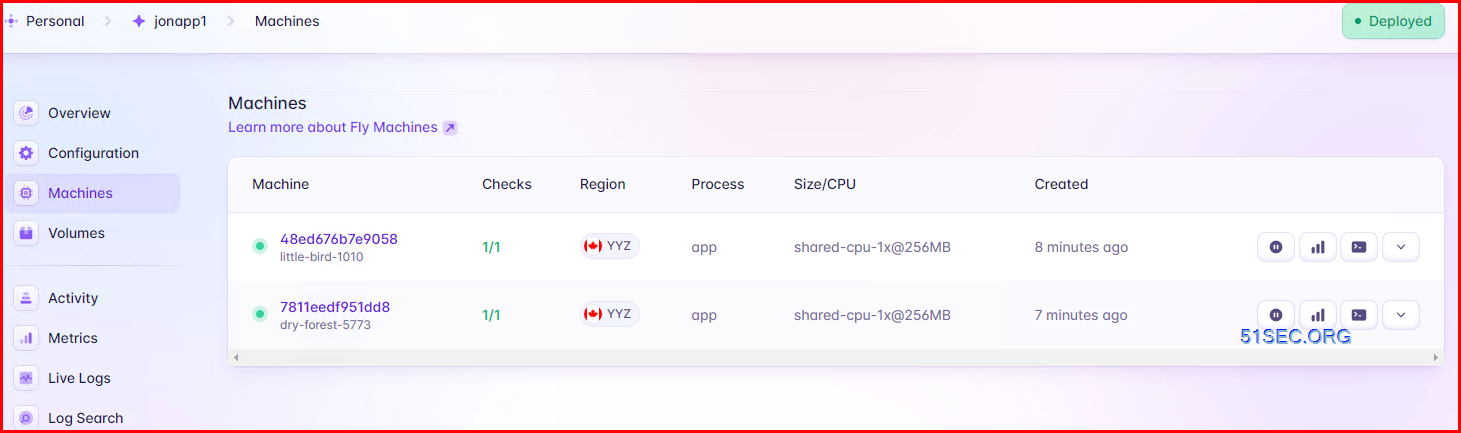
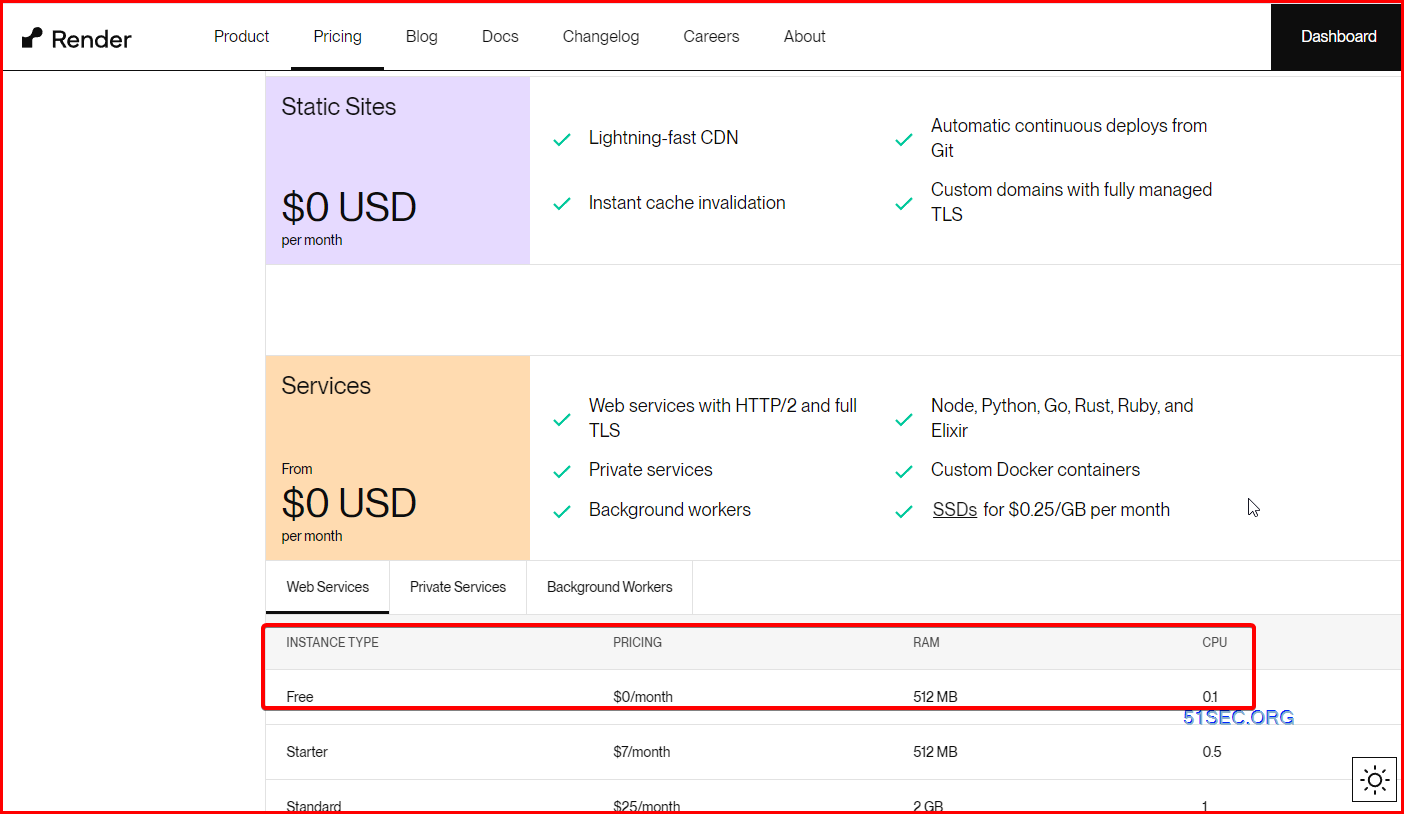
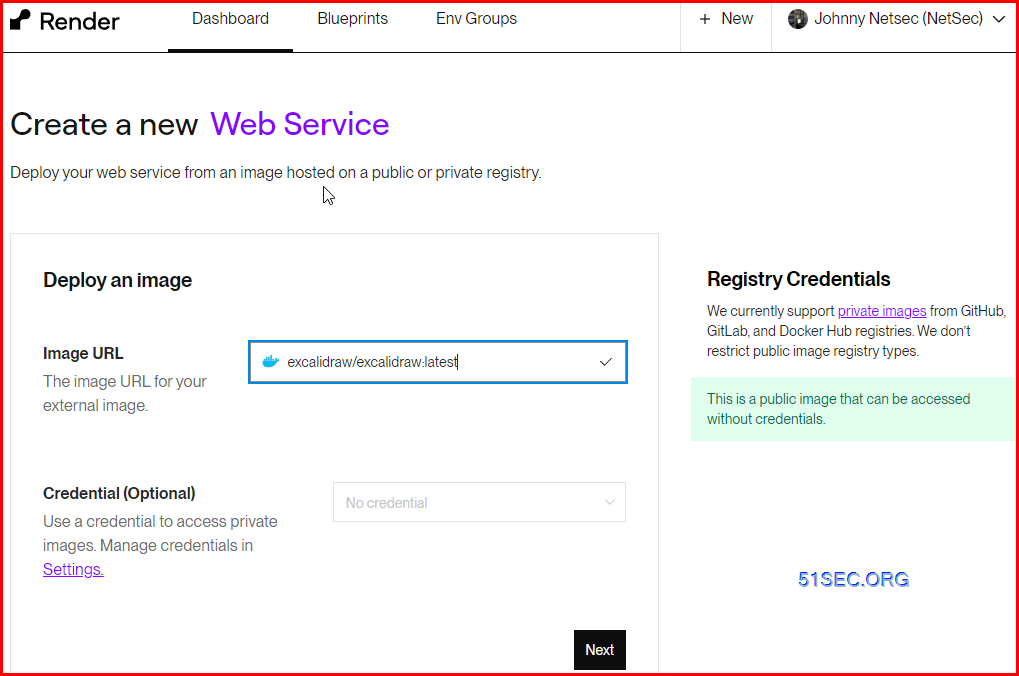
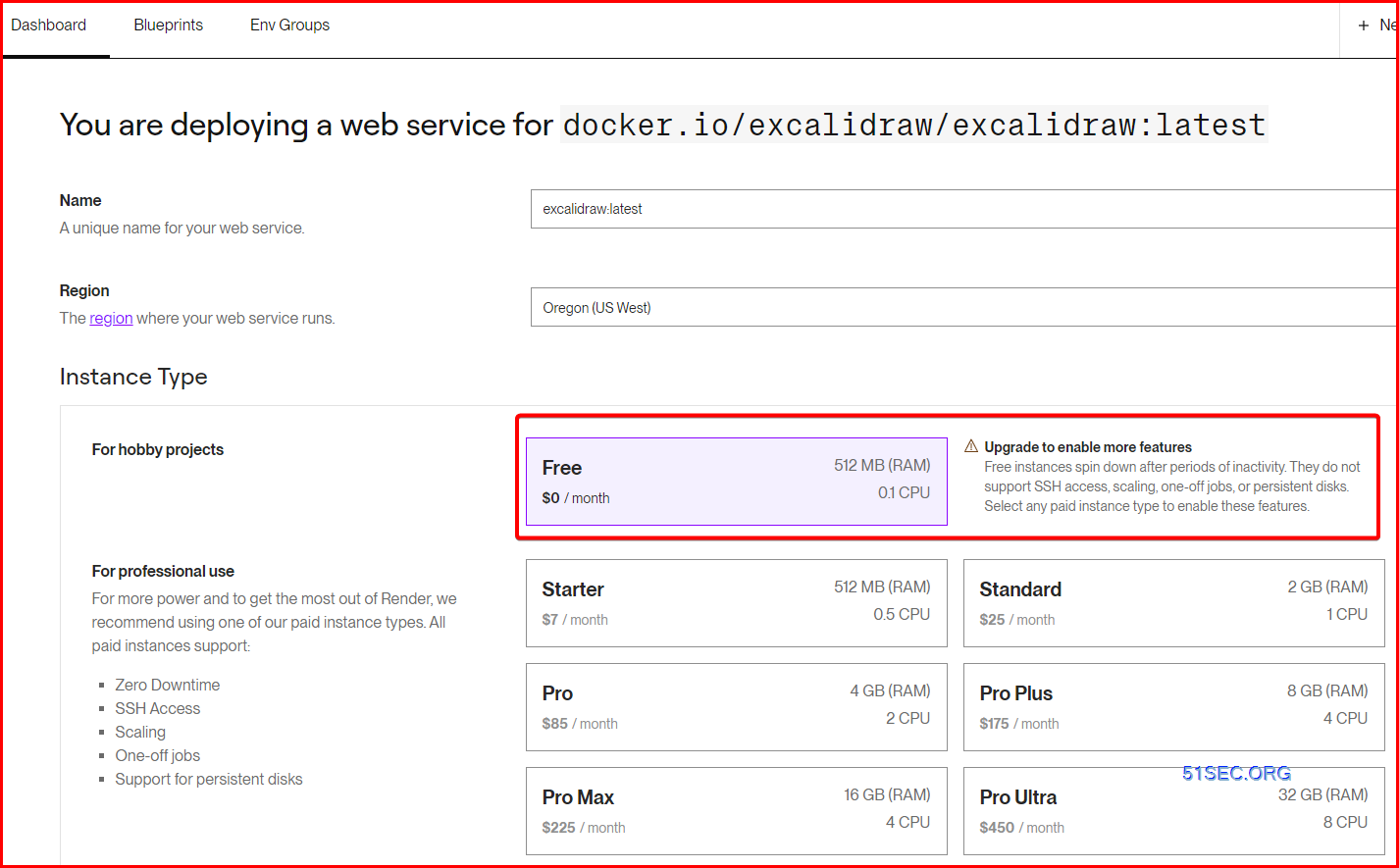
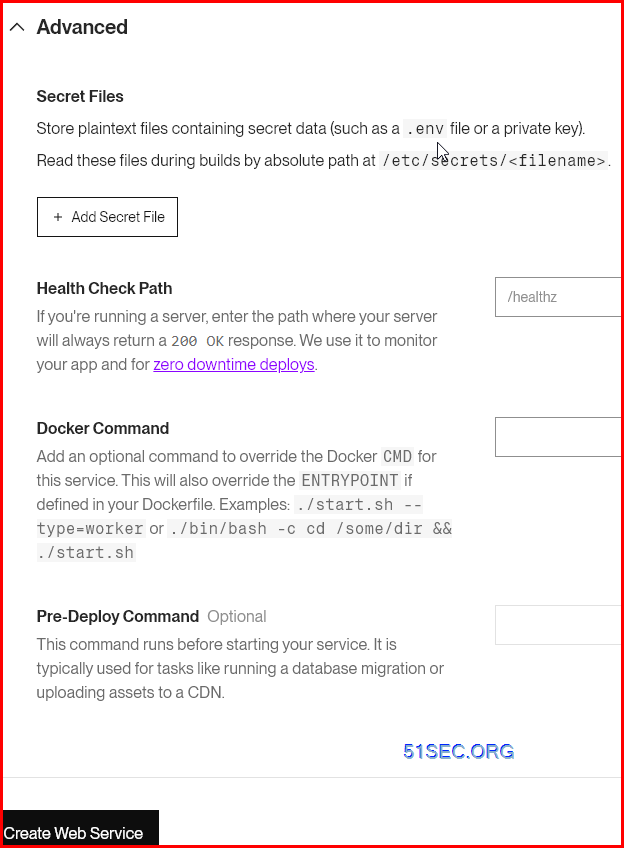
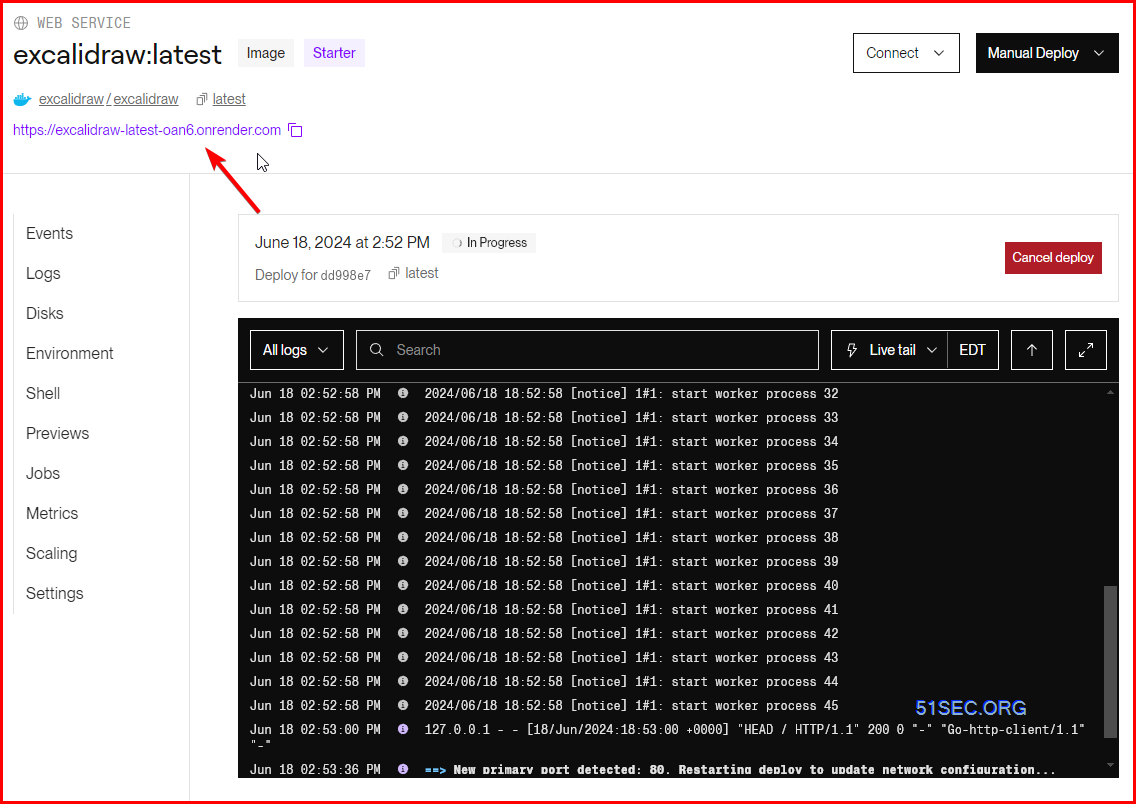
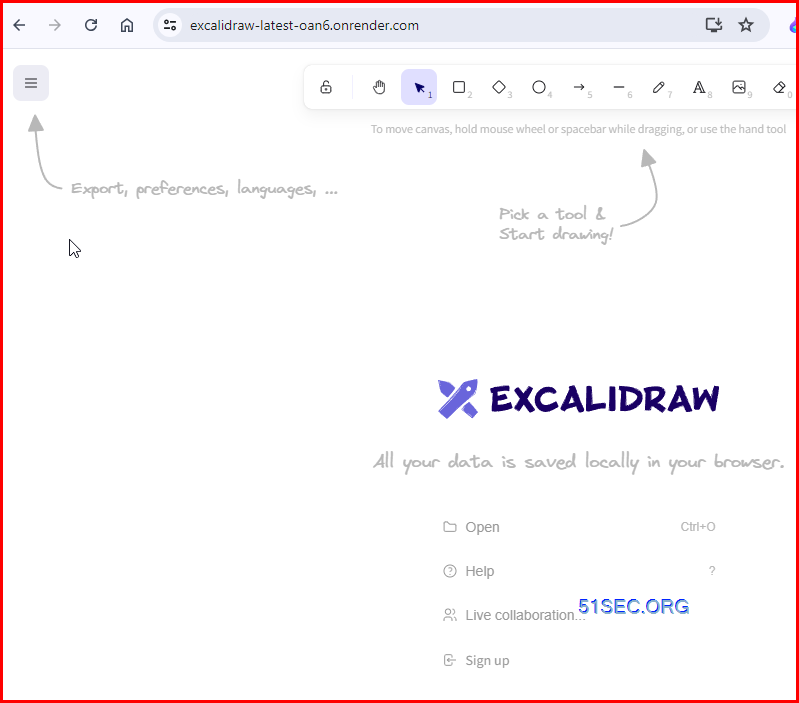
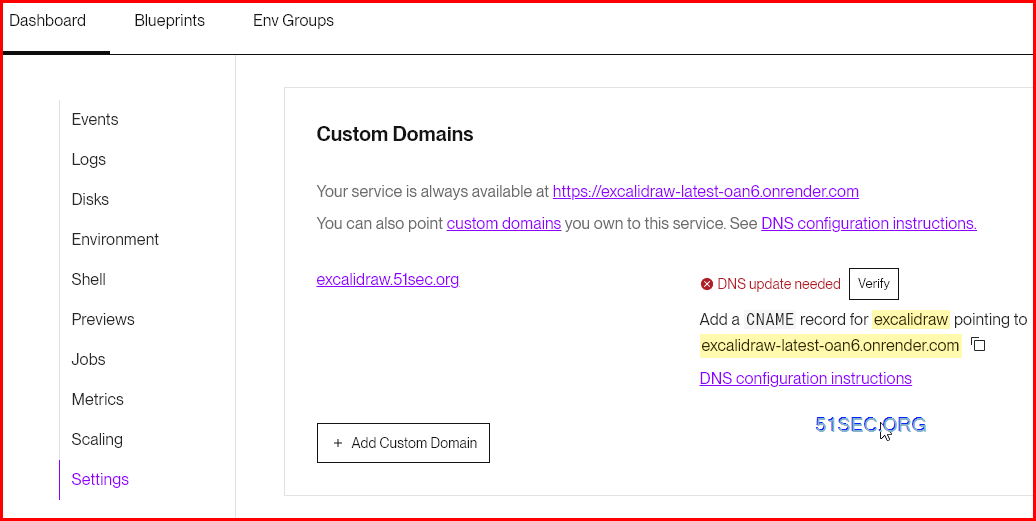








No comments:
Post a Comment